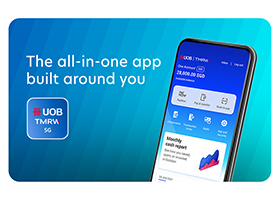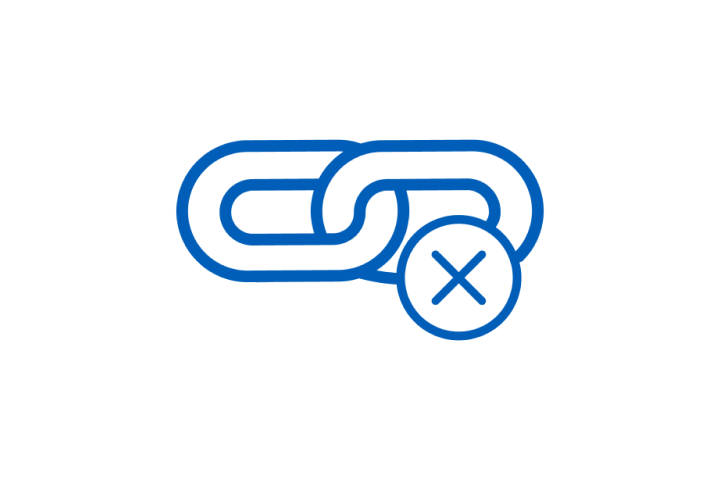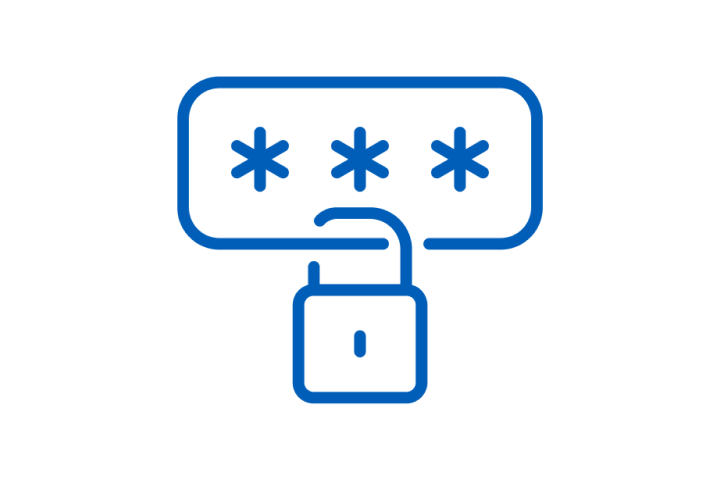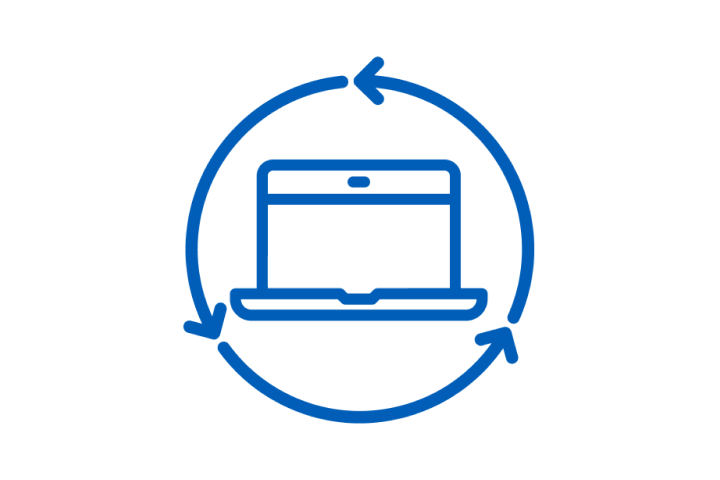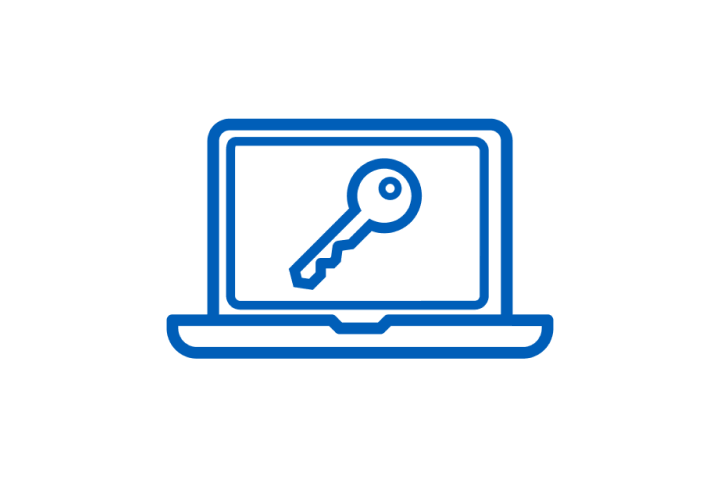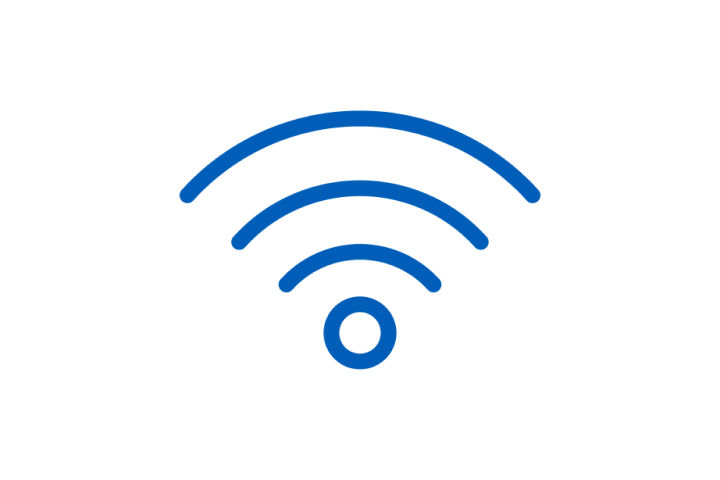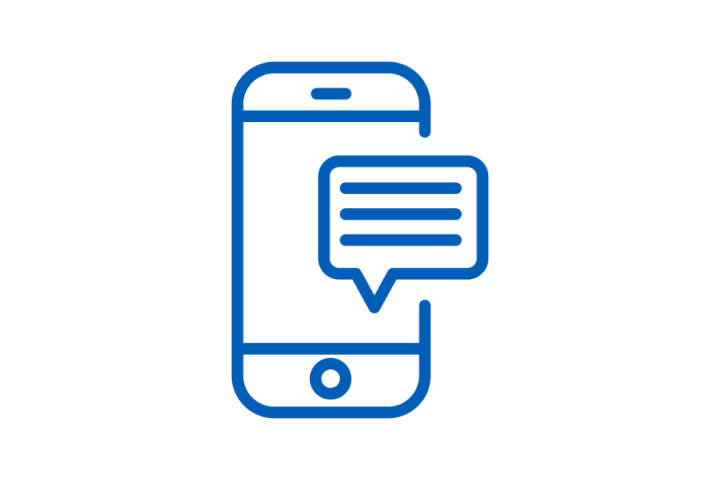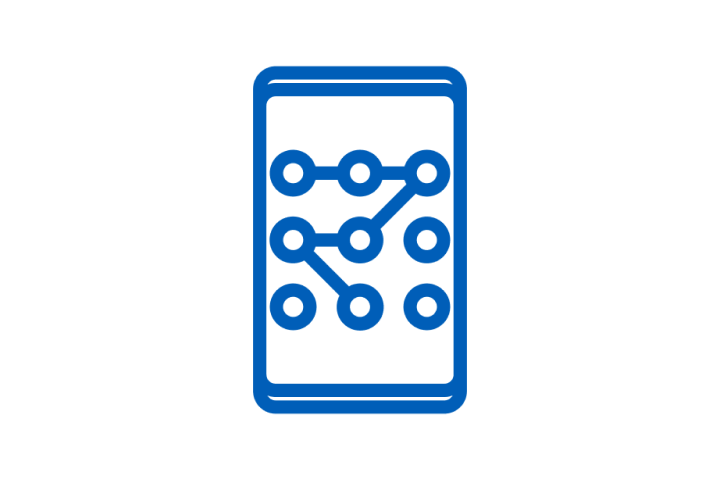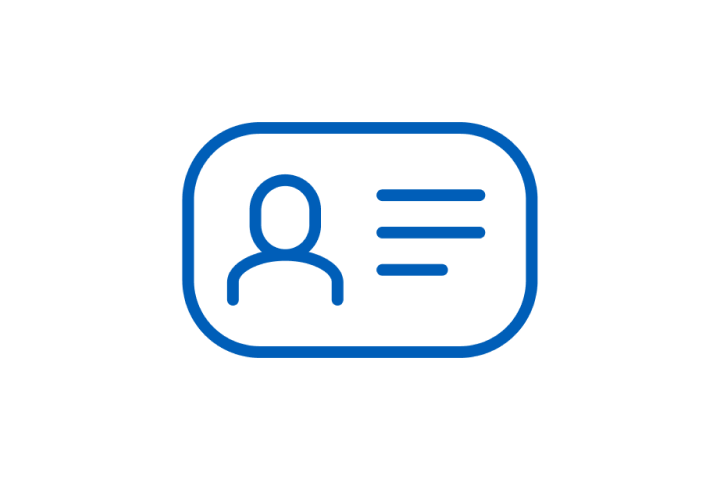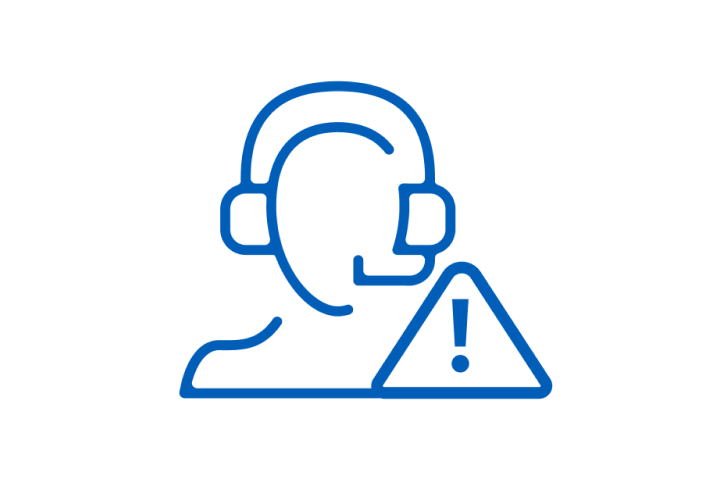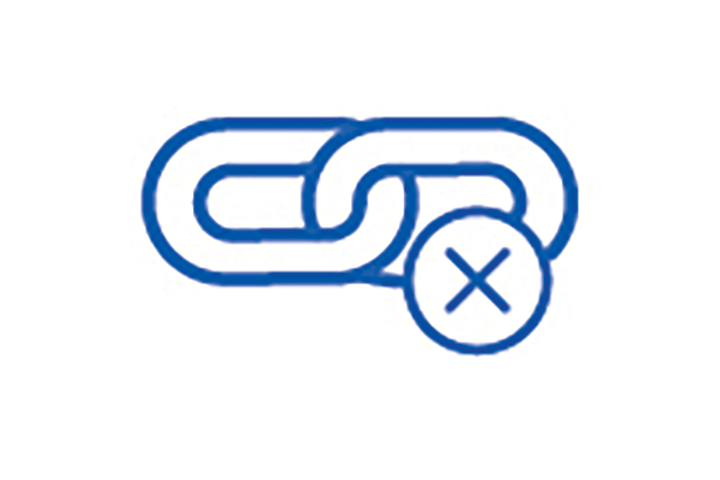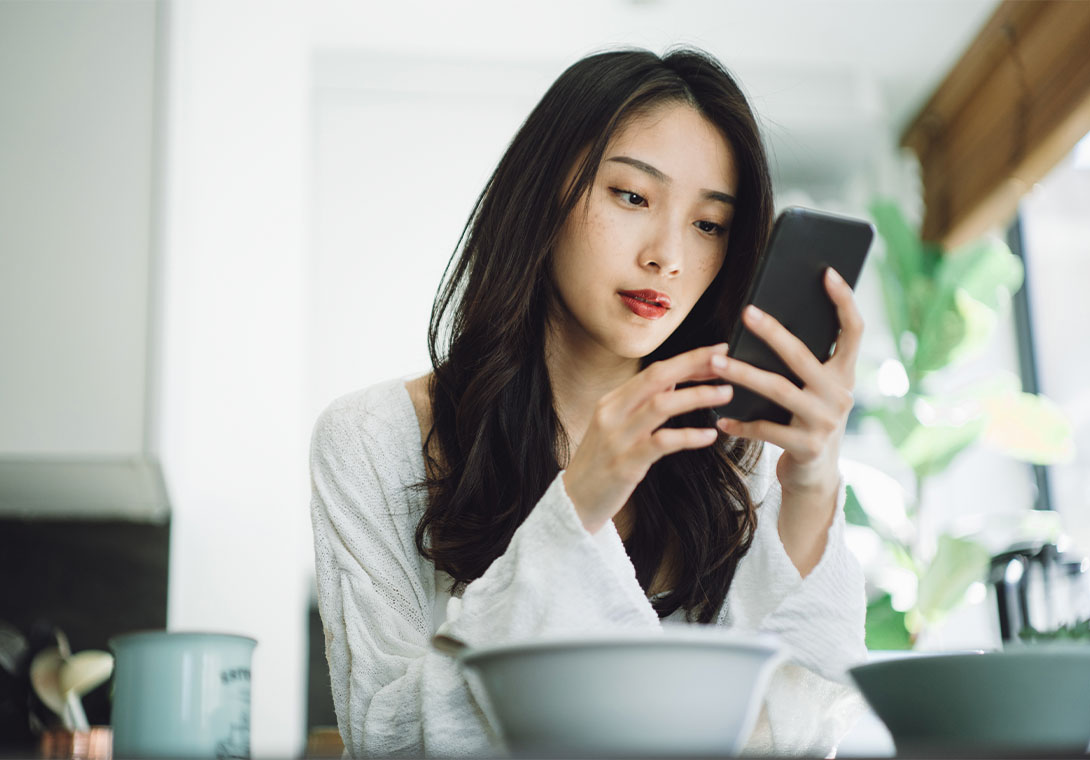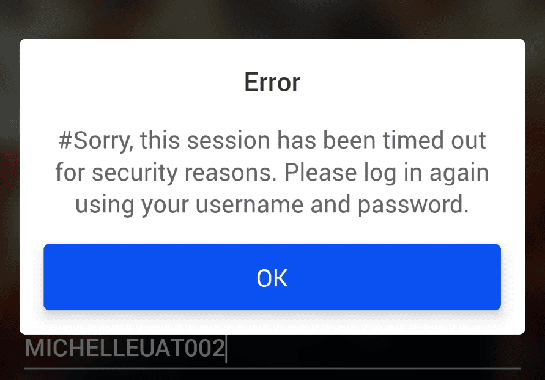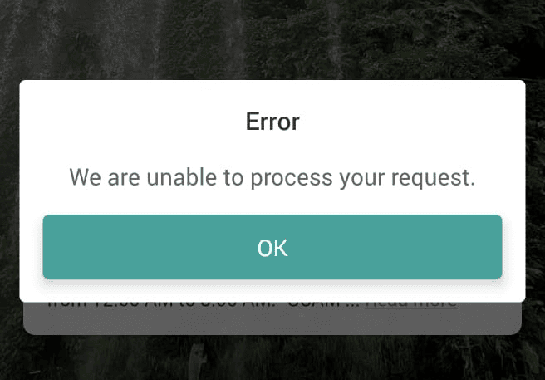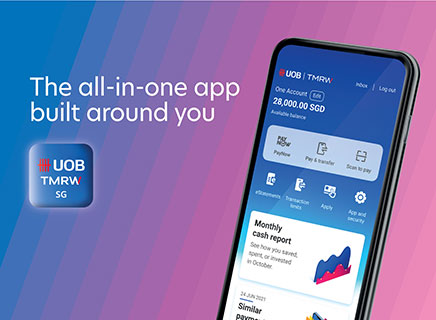Protect yourself against malware scams
Malware scams are on the rise. Read on to find out how you can boost your defenses through a better understanding of these threats and staying alert.
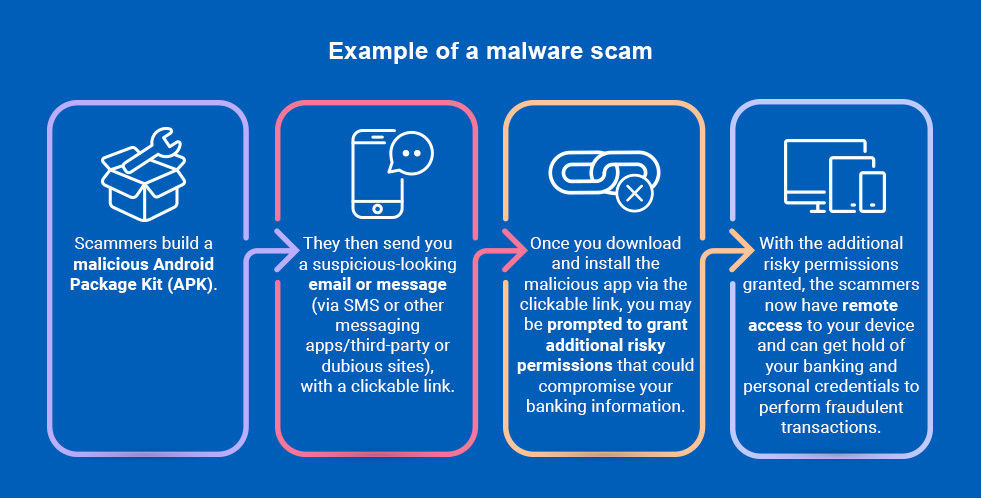
How UOB protects you
Anti-scam security features to protect you against malware scams
As part of our ongoing efforts to ensure a safe and secure banking experience for you, we are progressively enhancing our existing anti-scam security features.
For your security, we may restrict access to or limit the use of UOB TMRW app when unauthorised screensharing or mobile apps with risky permissions are detected as this may compromise your banking information.
Nonetheless you remain the best safeguard against scams – do not enable screensharing, do not sideload apps, and never disclose your banking credentials to any third party.
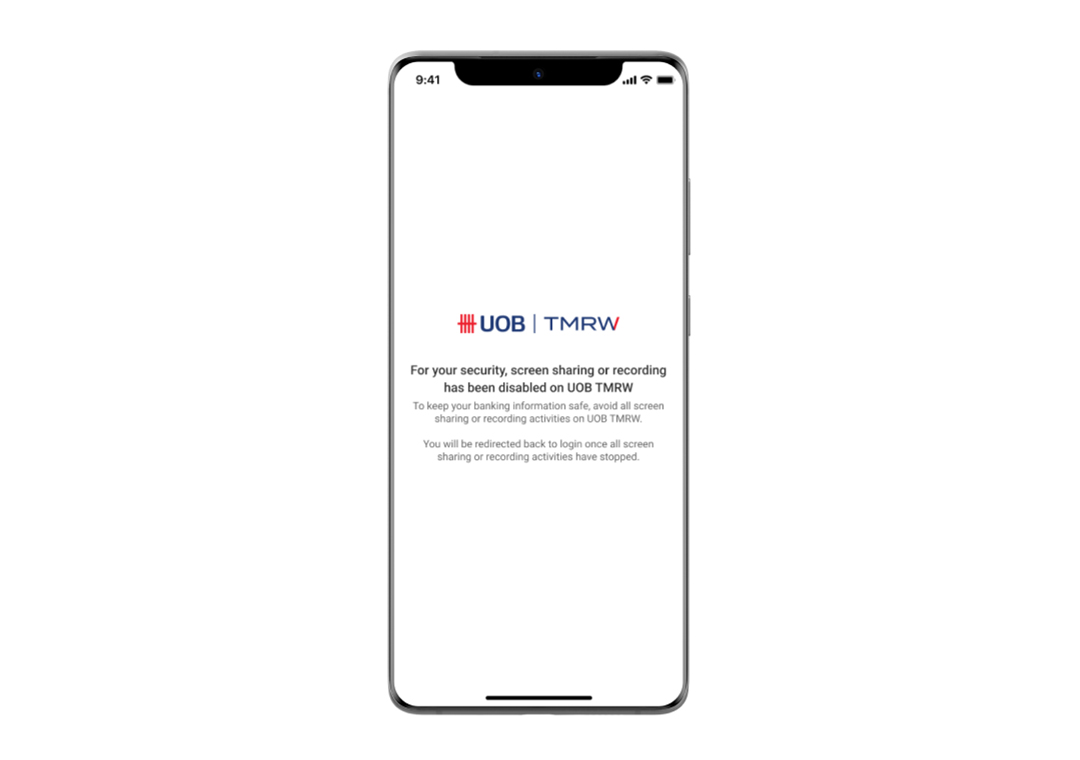
1.) Restrict access to UOB TMRW app when screen sharing is detected
How it works:
An error screen will be shown upon detection of external apps/tools attempting to gain access to your UOB TMRW app. In order to continue using UOB TMRW app, you will need to stop screen sharing on the other app/tool, before being redirected to the login screen.
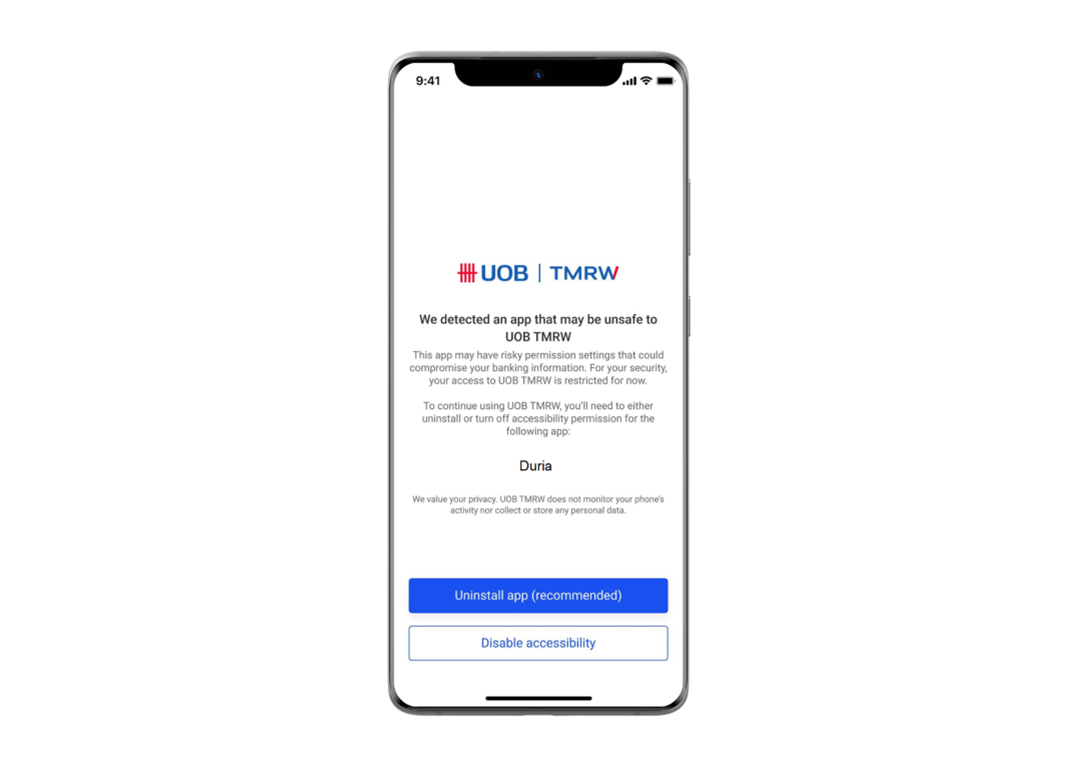
2.) Restrict access to UOB TMRW app when unauthorised apps are detected
How it works:
An error screen will be shown upon detection of any mobile apps with risky permissions on your device. The name of the app will be highlighted on the screen. The UOB TMRW session will be terminated, and you will then be directed back to the login page.
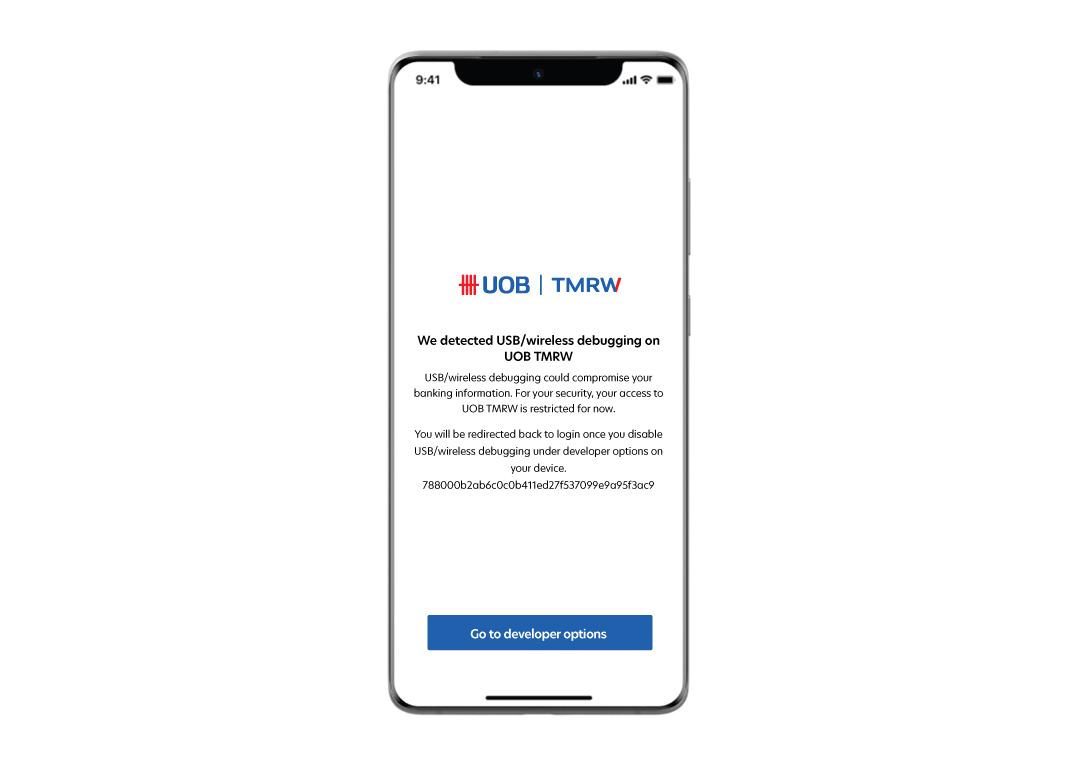
3.) Restrict access to UOB TMRW app when USB/Wireless debugging is detected
How it works:
To protect your exposure to scams, access to the UOB TMRW app will be restricted once we detect USB/Wireless debugging is enabled on your device, as it might be used by fraudsters to enable remote screen viewing and execute unauthorised transactions.
Why do we update our security features?
Such features are necessary to protect you from any exposure to malware scams.
We value your privacy. You can be assured that these new features do not monitor your phone activity, nor collect or store any personal data.
Get help if you suspect your device has been infected by malware*
1. Switch your Device to Flight Mode
2. Run an anti-virus scan on your device
3. Report the incident
Once the above steps are completed
You may resume usage of your device by booting your device in safe mode to disable third-party apps temporarily, then uninstalling any suspicious apps. Finally, install mobile security software from a trusted source to scan for remaining malware.
As a further precaution, you may also consider doing a “factory reset” and changing important passwords. Please do not port back-up data after factory resetting.
Frequently asked questions
Q: Why do you prevent screen sharing on UOB TMRW app?
This feature is necessary for enhanced security to mitigate the dangers and protect your exposure to malware scams, as it prevents scammers from taking control of your device, and compromising your banking and personal information. It also serves as an alert when a scammer is attempting to take control of your device remotely.
For your security, your access to UOB TMRW app will be restricted until you stop screen sharing on the other app/tool.
If you did not perform screen sharing but received an error message upon login to UOB TMRW app, please share your device details with our UOB Branch staff or Contact centre agents so that they can investigate and assist you further.
Q: I was sharing my UOB TMRW screen with my relative via online to guide her. Why was I not prompted with the error message?
From our security check, the screen sharing app/tool that you were using was not in the restricted list hence your access to UOB TMRW app was not restricted. To be in line with industry efforts to fight against the evolving scam threats, note that we are constantly updating the list and refining our anti-scam security measures to protect our customers.
Q: I have already disabled accessibility of the mentioned app, but I am still being prompted with an error message asking me to uninstall it. Why?
From our security check, we have detected that you have mobile apps that are riskier which may compromise your banking and personal information. Hence for your security, it is recommended that you uninstall the mentioned app shown on the error message. Your access to UOB TMRW app will be restricted until you uninstall the app.
Q: Why was I not prompted to uninstall the unsafe app previously?
With the latest update, we have enhanced the security check to prompt customers with an error message to uninstall the mentioned apps if we detected apps with risky permissions. We are constantly refining and updating our security check based on feedback from our customers to be in line with industry efforts to counter the evolving scam threats.
Q: Why does the error message show that I have apps that may be unsafe?
From our security check, we have detected that you have mobile apps with risky permissions. Applications that were downloaded from third-party sites may compromise banking and personal information. For your security, your access to UOB TMRW app will be restricted until you uninstall or turn off accessibility permissions for the mentioned apps shown on the error message.
To mitigate the risk of malware attack from these apps, the recommended option is to uninstall the mentioned apps that are not downloaded from official app stores.
However, if you are certain and trust that the mentioned app is safe (example: it is a workplace app), you may turn off the accessibility permission.
Q. Can I ignore the error message and continue to use UOB TMRW app?
These features are necessary for enhanced security to mitigate the dangers and protect your exposure to malware scams. You will need to uninstall (recommended option) or turn off accessibility permissions for the mentioned apps shown on the error message in order to continue to use UOB TMRW app.
To mitigate the risk of malware attack from these apps, the recommended option is to uninstall the mentioned apps that are not downloaded from official app stores.
However, if you are certain and trust that the mentioned app is safe (example: it is a workplace app), you may turn off the accessibility permission.
Q. How does the bank know what apps I have installed on my device?
We value your privacy. You can be assured that our new features do not monitor your phone activity, nor collect or store any personal data.
Q. Why does the error message show that my workplace app is deemed unsafe?
We apologise for any inconvenience caused. The intent of this security feature is to protect customers from malware scams. We have detected that the mentioned mobile app was installed from a third-party site, instead of an official store that may compromise your banking and personal information. If you wish to continue using UOB TMRW app and your workplace app, you will have to turn off accessibility permissions of your workplace app.
Q: How do I turn off the accessibility permissions on my mobile device?
Step 1: Open your device’s Settings app
Step 2: Scroll down and select "Accessibility.
Step 3. Scroll until you find the "Advanced Settings"
Step 4. Tap on "Accessibility button" and tap on "Select actions"
Step 5. Tap the toggle switch for "Accessibility" to turn off the feature
Please note that the above path may differ by device manufacturer and operating system. If you encounter any difficulties, please check with your device manufacturer.
Q: I am not able to turn off the accessibility permissions of the app. Why?
The affected app could be malicious. Please follow these steps to protect yourself from malware scams:
a) Switch your Device to Flight Mode:
If you suspect your device has been infected by malware, switch your device to the flight mode immediately to disconnect from the Internet. This will prevent the scammers from further accessing your device remotely.
b) Run an anti-virus scan on your device:
Use an anti-virus software to scan and remove any malware detected in your device to ensure that all malware in your device is identified and removed.
c) Report the Incident:
You are strongly encouraged to report the incident to the relevant authorities and lodge a police report at the nearest police station or through online via SingPass. Please also contact our dedicated 24/7 Fraud hotline at 6255 0160 for urgent assistance. Click here to find out more.
Once the above steps are completed:
You may resume usage of your device by booting your device in safe mode to disable third-party apps temporarily, then uninstalling any suspicious apps. Finally, install mobile security software from a trusted source to scan for remaining malware.
As a further precaution, you may also consider doing a “factory reset” and changing important passwords. Please do not port back-up data after factory resetting.
Please refer to our UOB Security Malware website for more information and tips to protect yourself from malware scams.
Q. Where can I find out more on malware scams?
Please visit our UOB Security Malware website for more information and tips to protect yourself from malware scams.
Q: What is USB / Wireless debugging?
USB / Wireless debugging is a feature on Android devices that allow a phone to communicate directly to a computer via a USB-cable connection or wirelessly over WiFi, allowing primarily app developers to test and troubleshoot apps on their phone.
When enabled, USB / Wireless debugging provides a high level of access to the device, opening up access to advanced operations like modification of system settings, pulling data, and 3rd party apps to be installed on the device, which can be a security risk if misused.
Q: Why do you prevent USB / Wireless debugging on UOB TMRW app?
This is done to mitigate the dangers and protect your exposure to scams, as it prevents scammers from taking control of your device and compromising your banking information. USB / Wireless debugging may be used by fraudsters to enable remote screen viewing and execute unauthorised transactions without the user's awareness.
For your security, your access to UOB TMRW app will be restricted until you stop USB / Wireless debugging.
Q. Will iOS users be affected by this change?
This will not impact iOS users. USB / Wireless debugging detection has only been enabled on UOB TMRW Android app.
Q. Can I ignore the warning message and continue to use UOB TMRW app?
This feature is necessary to mitigate the dangers and protect your exposure to malware scams. You will need to turn off USB debugging and Wireless debugging in Developer options in order to continue to use UOB TMRW app.
Q. I clicked the "Go to developer options" button but it prompts me to "Turn on Developer options first". I already have developer options turned on.
If clicking on "Go to developer options" does not automatically take you to the developer options screen, you will need to manually go to Settings on your device and navigate to the developer options menu to disable USB / Wireless debugging. Return to UOB TMRW app after doing this to continue using the app.
Q. I have disabled USB / Wireless debugging and see an error on the TMRW login screen after switching back to UOB TMRW. What should I do?
Q. I have disabled USB / Wireless debugging and see an error after entering my username/password and logging in to UOB TMRW. What should I do?
For more FAQs
Click here to read more.