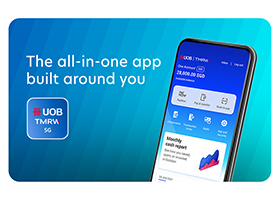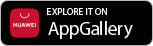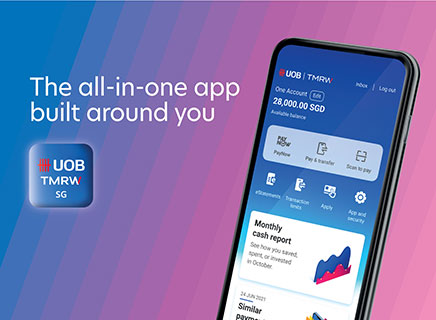Getting started
Apply for your digital banking access via the following channels:
- Instant PIB Registrationat uob.com.sg or on UOB TMRW App and access will be available instantly. Customer mobile number and email address must be registered with the bank and customer will be required to key in Credit/Debit/ATM Card number.
- Register at any UOB ATM with your UOB Credit/Debit/ATM Card. Select Other Transactions > Other Transactions > Internet/Phone Banking/UOB Mobile > Internet Banking/UOB Mobile > Apply Now.
- Submitting the UOB Personal Internet Banking Form or
- Visit your nearest UOB branch
Customers who are at least 16 years old, and have a UOB current or savings account can register for UOB Personal Internet Banking and UOB TMRW instantly here with their UOB credit, debit or ATM card1 pin. Note that if you only have credit cards with UOB, pin is not required.
Your phone device must also be able to run UOB TMRW app. UOB TMRW runs on any iOS device with iOS14 or higher or an Android device running 9 or higher.
Older operating systems (OS) tend to have security vulnerabilities that could be exploited by fraudsters. Keeping your OS up-to-date is essential for maintaining the security, stability and performance of UOB TMRW. This is why as a bank, we assess periodically and increase the minimum iOS and Android OS supported for the app.
1For cards where you are the primary cardholder only. Supplementary cards are not supported.
- A valid personal or joint-alternate account.
- Valid mobile number and email address.
- Activated ATM, Debit, or Credit card, Physical Token
UOB TMRW is the all-in-one banking app built around you and your needs. It features AI-driven insights, rewards personalised to you through Rewards+, and investing made simple through our expert wealth solutions.
With the UOB TMRW app, you could breeze through your to-do list a little quicker. Just use your phone to make instant payments and transfers, skip queues, and stop fiddling with change. Pay fuss-free and cash-free - anytime, anywhere! What’s more, you can also update your contact details and apply for a new card or additional savings account instantly.
Start using it today and you’ll even get rewarded with attractive prizes and cashback!
When you successfully complete a transaction on UOB Personal Internet Banking/UOB TMRW, you will be given a transaction reference number on-screen. This applies to all digital transactions except 'Enquiries'. It is important that you wait for the transaction reference number to appear on your screen before you change screens or exit from UOB Personal Internet Banking/UOB TMRW app. Please take note of this transaction reference number for your future correspondences with the Bank.
Login settings
Please follow these simple steps to retrieve your digital login credentials.
Step 1: Please fill up the following form
Note: This online form is exclusively for primary credit cardholders and account holders.
If you are a supplementary cardholder and not a primary cardholder of any credit card/ ATM/ debit card, please visit your nearest UOB branch for assistance.
Step 2: Enter personal details (Identification number, Date of birth, Country of issue)
Step 3: Confirm mobile number to receive SMS OTP
Step 4: Enter the SMS OTP
Step 5: Enter your Card Number and PIN for authentication (For customers with credit card only, PIN is not required)
You have successfully retrieved your username / reset your password and may login to UOB TMRW app or UOB Personal Internet Banking now.
For more information, please refer to the step-by-step guides here.
Note: Do not use personal information such as your NRIC, name, telephone number and birth date as your password. Instead, create complex, long passwords with a mix of special characters, numbers, and uppercase and lowercase letters.
Unfortunately, your username cannot be changed. If you have forgotten your username, please click on the step-by-step guide here to retrieve it.
You may change your password using any of the following methods:
Method 1:
- Login to UOB Personal Internet Banking
- Go to My Profile and tap on PASSWORD
- Key in your existing password and new password of choice
- You have successfully reset your password and may login to UOB TMRW app or UOB Personal Internet Banking now
Method 2:
- Please fill up the following form
- Enter personal details
- Confirm mobile number
- Enter the SMS OTP
- Enter your Card Number and PIN for authentication
- Tick “Yes, I would like to reset my password” and key in your new password
- You have successfully reset your password and may login to UOB Personal Internet Banking or TMRW app now
Got a new number? Launch UOB TMRW app and tap the 'Services' icon on the bottom bar and go to 'Contact details' to change it. Alternatively, you may visit your nearest UOB branch for assistance.
Simply follow these steps:
- Step 1: Launch the UOB TMRW app and tap the “Services” icon on the bottom bar
- Step 2: Under profile, press “App and security”
- Step 3: Under app settings, press the toggle button next to “Log in with Face ID/Touch ID/Fingerprint ID” to activate it
- Launch the UOB TMRW app and tap the “Services” icon on the bottom bar
- Under profile, press “App and security”
- Under app settings, press the toggle button next to “Log in with Face ID/Touch ID/Fingerprint ID” to disable it
Digital token
A digital token is just like a physical one, except that it's built into our mobile app on your phone. Only you can access it when making secure transactions. With this, you no longer need to get OTPs (One-Time Passwords) through SMS or the physical token. Do note that, Digital token is required for login to UOB TMRW app since Oct 2023.
All UOB customers who have digital access can register for Digital Token. You will need Digital Token in order to use UOB TMRW app. For registration, you will need your card number, and PIN or your bank registered email address and mobile number. Note that for an added layer of security, you will only be able to activate your token after 12 hours.
- If you do not remember your Card PIN, you can reset it depending on the kind of card you are holding.
- For Debit/Credit Card, you may log in to UOB TMRW to request for your Card PIN instantly. You will need your physical token on hand to perform this transaction. Click here to find out how. Or you could call our Hotline at 1800 222 2121 for assistance. You can then register for Digital Token using your Card Number and new PIN.
- For ATM Card, you may visit your nearest Branch or fill up this form for a card replacement.
- Alternatively, you may register for Digital Token using your bank registered email address and mobile number.
- You will receive a push notification on the mobile device you registered for Digital Token.
- Tap on the notification and UOB TMRW will launch with a pop-up on the transaction details.
- Tap “Confirm” on the pop-up to proceed.
- If you did not receive the notification, there will be a prompt with instructions on how to proceed.
- Launch UOB TMRW, tap on “Digital Token” on the login screen and follow the on-screen instructions on how to generate a One-Time Password (OTP).
There may be poor network connectivity or you may have accidentally turned off notifications for UOB TMRW. Click here to learn how to enable notifications in your phone settings.
In such instances, launch UOB TMRW, tap on “Digital Token” on the login screen and follow the on-screen instructions on how to generate a One-Time Password (OTP).
You are still able to authorise transactions but the process will require more steps. You will need to launch UOB TMRW, tap on Digital Token and generate a One-Time Password.
For iOS devices
Access Settings → Select Notifications → Select UOB Singapore → Turn on “Allow Notifications”
For Android devices
Access Settings → Select Notifications → Select UOB Singapore → Turn on Notifications
Click here to learn how to enable notifications in your phone settings.
1) Tap on 'Services' tab on the bottom navigation bar
2) Tap on 'Settings'
3) Tap on 'Remove Digital Token' and follow the onscreen instructions
No, there are no additional charges for using Digital Token.
It's faster. With a digital token, you no longer need to wait for SMS or physical token OTPs (One-Time Passwords) when making secure transactions. Do note that, Digital token is required for login to UOB TMRW app from Oct 2023 onwards.
Simply follow these steps to set up your Digital Token:
Step 1: Tap on "digital token“ on the UOB TMRW login screen
Step 2: When prompted on login, tap ‘Set up now’
Step 3: Select how you want to verify your identity via these 2 options and follow the on-screen instructions
- Email and SMS OTP
- Card and ATM PIN
Step 4: Tap ‘Create digital token code’ to create your personalized 6-digit PIN
Step 5: Enter your desired 6-digit code, then enter it again for confirmation
You will receive an SMS notification, informing of your successful digital token setup.
For an added layer of security, you will only be able to activate your token after 12 hours.
It adds another layer of security as you will need to enter your 6-digit digital token code that you have set up during your registration to confirm high-risk transactions such as adding a new payee, contact details update or transferring large sum of money.
Simply follow these steps to remove the digital token from your device and set it up again:
- Tap on the 'Services' icon on the bottom bar
- Go to 'App and security’ and tap on 'Remove digital token’.
- Tap on the 'Digital token' icon on the login screen.
- You'll need your Card PIN or your bank registered email address/mobile number to set it up again
Just tap on the 'Services' icon on the bottom bar. Then, go to 'App and security' > 'Change digital token code'.
Yes. You will need to set up your digital token on your new device, as your digital token can only be registered on one
device.
Simply follow these steps to set up your Digital Token again:
Step 1: Tap on "digital token“ on the UOB TMRW login screen
Step 2: When prompted on login, tap ‘Set up now’
Step 3: Select how you want to verify your identity via these 2 options and follow the on-screen instructions
- Email and SMS OTP
- Card and ATM PIN
Step 4: Tap ‘Create digital token code’ to create your personalized 6-digit PIN
Step 5: Enter your desired 6-digit code, then enter it again for confirmation
You will receive an SMS notification, informing of your successful digital token setup.
For an added layer of security, you will only be able to activate your token after 12 hours.
Don't panic. Just call us at 1800 222 2121 and we'll remove your digital token from your device to stop any unauthorised transactions. If you're overseas, call (65) 6222 2121 instead.
With this measure, customers on Digital Token can no longer use SMS OTP or OTP generated by UOB TMRW app to authenticate their login request to UOB Personal Internet Banking (PIB). Instead, they will need to use Digital Token to authenticate their login. Please follow the on-screen instructions when you log in to PIB as follows:
Step 1A: After you have logged in to UOB Personal Internet Banking (PIB), you will be asked to tap on the digital token notification that you have received
Step 1B: If you have missed the notification, you may retrieve the Digital Token notification prompt from the “Digital Token” icon on UOB TMRW login screen
Step 2: Tap on “Yes” to authorise the PIB login
Step 3: Tap on “OK” to continue your session
Alternatively, you may use your Physical Token to authenticate your login to PIB by clicking on “Use physical token instead.
You can simply tap on the “Digital token” icon on the login screen of your UOB TMRW app to retrieve the digital token notification.
As part of the ongoing industry-wide efforts to protect our customers from phishing scams, since end July 2024, we have phased out SMS-OTP as an authentication option for your login to PIB.
Don’t worry. You can still access PIB using your Physical Token if you have one.
Your online banking security is our top priority, and we are committed to protect you from scams.As part of the latest industry move to strengthen the resilience against phishing scams, banks in Singapore have introduced Singpass Face Verification (SFV) as part of the Digital Token set-up.This additional layer of authentication will be prompted if there is any unusual or suspicious activity detected during the Digital Token setup process. A face scan will verify a customer’s identity against national records before the customer’s digital token is activated for use. This makes it harder for scammers to gain access to your accounts.
You will need to sign up for your Singpass account if you do not have one. The use of Singpass face verification (SFV) is the latest security measure that banks have introduced as part of the Digital token set-up to protect customers from scams. If you are being prompted for your Singpass Face Verification (SFV) , that's due to unusual or suspicious activity detected.
UOB TMRW may require users to perform an additional security verification using Singpass Face Verification when higher risk or unusual activities are detected during the digital token setup process.
UOB TMRW will only prompt you to perform Singpass face verification (SFV) when higher risk or unusual activities are detected during the digital token setup process. Please follow the on-screen instructions to set up your digital token.
Not to worry! If you do not have Singpass account, you can simply register through the Singpass portal, and download the Singpass app before setting up your digital token. You may register instantly with Singpass face verification (SFV) or request for a One-Time Password PIN mailer which will be mailed to your registered address within 10 working days (depending on overseas postal services). Please ensure that your address registered with the Government is up-to-date before proceeding. If you require further assistance, please refer to here.
For more information on Singpass Face Verification, please visit: https://ask.gov.sg/singpass. If you need further assistance regarding your Singpass account, please click here.
Physical token
To access UOB TMRW App, you will need to have a Digital Token. However, you can still use the Physical Token to login to your Personal Internet Banking.
We would like to recommend you, to switch to our Digital Token instead of replacing your Physical Token for added convenience. Click here to learn how to set up your Digital Token.
Alternatively, you can call our UOB General Hotline at 1800 222 2121 or visit your nearest UOB branch to submit your request for a replacement.
New device alert
UOBSDeviceAlert@UOBgroup.com is the official email from UOB. This is an email alert sent from our system to inform you that you had logged in to UOB Personal Internet Banking through the device stated in the email.
Examples of the device alert notifications that you will receive from the bank:
A) When you log in to UOB TMRW app through a new phone device: ![]()
B) When you log in to Personal Internet Banking through a new browser: ![]()
If this is not the browser that you normally use to log in, we will send you an alert the first time you log in using this browser. But we will not send you again if you use the same browser the next time.
This is because the browser you have used does not allow the bank to collect the browser information (e.g incognito window). Hence, the email alert will display that it is an unknown device.
If you have logged in to a newly installed UOB TMRW app or logging in to the UOB TMRW app from a new device, we will send you an alert when you log in for the first time.
Rest assured that we will not send you an alert if you log in again from this device unless you uninstall and install the app again.
You will only receive the email alert if you have an updated bank registered email address with UOB.
To ensure that your email address is updated, please do the following steps:
- Log in to UOB TMRW or Personal Internet Banking
- Under profile, press “Contact Details” and update your email address
We will only list out 6 types of browsers: Opera, Edge, Chrome, Safari, Firefox and IE. Other browsers will show either Safari if you have logged in through an IOS device, or Chrome, if you have logged in from an Android device.
Card settings
Simply follow these steps to activate your new card:
Step 1: Log in to UOB TMRW and tap on Card Activation card found on the dashboard.
Step 2: Next, select the cards that you wish to activate.
Step 3: Tap on "Yes" to proceed with the activation. Your current card will be deactivated.
Step 4: Enter the SMS OTP.
Step 5: Tap on "OK" to proceed. You can start using your new card.
Tap on the 'Accounts' icon on the bottom bar. Then, select your new credit card and follow the onscreen instructions.
Click here to refer to the full list of FAQs.
Push notifications
UOB TMRW Push Notification is a message sent to you directly through UOB TMRW. These messages will be stored in your Inbox on UOB TMRW for your easy reference.
You only need to log in UOB TMRW at least once and ensure that you have enabled Push Notifications on the app.
To combat phishing scams and enhance your banking security, email address is required as the Bank is progressively switching SMS alerts to email and push notifications.
Email alerts will be sent alongside Push Notification alerts to allow you to continue receiving important banking alerts, even if push notifications are not enabled on your mobile device. This dual-channel approach helps reduce the risk of missed alerts, especially in cases where your device may be compromised.
Alerts sent through Push Notification will also allow a more seamless and centralised experience within UOB TMRW, such as a single Notifications inbox for you to retrieve your past banking activities within the last 120 days.
Yes- you can. However it is important that you update your email address as we will be sending important alerts related to your account(s) and banking activities directly to your email.
You will receive notifications related to your account(s) securely and conveniently in UOB TMRW instead of via SMS.
By sending you alerts through Push Notifications, we will be able to provide you with a more seamless and centralised experience within UOB TMRW. You will also be able to access more of your past banking activities in a single Notifications inbox.
Yes, you can switch back to receiving alerts via SMS through UOB TMRW app > Services > Notification settings or UOB Personal Internet Banking > ‘Manage Notifications Screen’ under ‘Account Services’. Please note that this option is only available for personalisable alerts.
Alternatively, you can download and complete the Threshold limit for Credit/Debit Card Transaction Alert Service form available here or visit your nearest UOB branch. For mail-in requests, please allow up to 5 working days for your records to be updated.
We are unable to send alerts via both Push Notification and SMS*. Instead, you will receive both Push Notifications and email notifications.
*With the exception of Contact details update, Change eStatement subscription and 1st card transaction.
You can switch back to receive alerts via SMS through UOB TMRW app > Services > Notification settings or UOB Personal Internet Banking > ‘Manage Notifications Screen’ under ‘Account Services’. Please note that this option is only available for personalisable alerts.
Yes. You will also receive email alerts if you have an email address registered with us. If you do not have an email address registered with us, you may update your email address via:
UOB TMRW:
- Login to UOB TMRW and tap on "Services"
- Under Profile, select "Contact details" and update your email address
UOB Personal Internet Banking:
- Login to UOB Personal Internet Banking with your credentials
- Tap on your name located at the top panel and select "My Profile"
- Update your email address under PERSONAL DETAILS tab
No. You will only be able to receive the push notification on the device that you have set up your digital token.
You can tap the Push Notification to view the message. The notifications will be stored in the notifications Inbox in UOB TMRW. You can access these anytime by logging in to UOB TMRW.
Note: Messages in Inbox will be stored for up to 120 days.
You can tap the Push Notification to expand and view the message without having to log in to the app.
Yes, you can do so by logging in to UOB TMRW and setting up your digital token on your new phone. Note that there will be a 12-hour wait upon activation of digital token.
Yes – you can. Simply swipe right to delete the messages. Alternatively, the notifications in the notifications Inbox will be automatically deleted after 120 days.
To turn off push notifications, navigate to your phone settings.
We would strongly recommend that you do not turn off your push notifications as you will not be able to authorise your digital transactions or requests with the Digital Token on UOB TMRW.
As part of our ongoing efforts to protect customers from phishing scams, the existing SMS alerts will be progressively changed to push notifications via UOB TMRW and email alerts for impacted digital, banking and card transactions. Click here for details.
This means that by turning off your push notifications, you will not be able to receive transaction alerts and important notifications from the bank.
Security
You should lock your affected card(s) immediately via UOB TMRW app by following these steps:
- Log in to UOB TMRW and tap "Accounts".
- Select the affected debit or credit card you wish to block and report.
- Go to “Services” tab, and tap on the “Lock card” icon.
- There will be a prompt shown to confirm the request. Tap “Lock now” to proceed.
- Your card has been locked! Tap “Unlock card” if you wish to unlock.
- A push notification will also be sent to you to inform that your card has been locked successfully.
You may refer to this step-by-step guide for additional guidance regarding the block and report process.
If you do not have digital access, please contact our dedicated 24/7 Fraud hotline at 6255 0160 for assistance. You will need to provide the following details:
- Date and time of the fraud
- Describe how the fraud occurred
- The fraudulent transactions on your cards (if any)
To file a police report, please visit the nearest police station or file it online via SingPass.
Yes, you are strongly encouraged to lodge a police report. To file a police report, please visit the nearest police station or through online via SingPass.
Yes, it is immediate. To lock your card, please follow the following steps:
- Log in to UOB TMRW and tap "Accounts“
- Select the debit or credit card you wish to block and report.
- Go to “Services” tab, and tap on the “Lock card” icon
- There will be a prompt shown to confirm the request. Tap “Lock now” to proceed
- Your card has been locked! Tap “Unlock card” if you wish to unlock.
- A push notification will also be sent to you to inform that your card has been locked successfully.
You may refer to this step-by-step guide for additional guidance regarding the block and report process.
You may contact our dedicated 24/7 Fraud hotline at 6255 0160, press ‘3’ to temporarily block all your UOB Debit/Credit cards. Note that this option will block all your UOB Debit/Credit cards.
If you wish to block a specific card, simply log in to UOB TMRW app, tap on “Accounts" > Select your Debit or Credit card > tap on “Services” > Tap on “Lock card icon” to block your card.
These services will be suspended when you activate Kill Switch:
- Digital access to UOB Personal Internet Banking and UOB TMRW app
- Physical and digital transactions via UOB Debit/Credit cards (except for NETS POS transactions)
However, please note that Kill Switch does not suspend the following services:
- eGIRO/existing GIRO arrangements that were pre-authorised by the customer
- Recurring/future-dated transfers and payments
- Telegraphic transfer at Branches
- Incoming funds transfer/salary crediting
- NETS POS transactions
- ATM cash withdrawals using ATM Card PIN and cash withdrawals at Branches
- Investment purchases at Branches and via Relationship managers
- Electronic Payment of Shares (EPS) at ATMs
- Bank Charges
- DDA Arrangements
Yes, you may press “3” to temporarily block all your UOB Debit/Credit cards. Note that this option will block all your UOB Debit/Credit cards. If you wish to block a specific card, simply log in to UOB TMRW app to block your affected card(s) immediately by following this step-by-step guide.
If you suspect that you have unauthorised card transaction(s), please follow these steps:
Step 1: Lock your affected credit/debit card via the UOB TMRW app
Launch the UOB TMRW app to lock your affected credit/debit card. This will stop all new attempted transactions/payments immediately.
How to do so:
- Log in to UOB TMRW and tap on "Accounts"
- Select the affected card
- Go to “Services”, tap on “Lock card icon” to block your card
Refer to our step by step guide for more information. Alternatively, you may contact our dedicated 24/7 Fraud hotline at 62550160, press ‘3’ to temporarily block all your Debit/Credit cards.
Step 2: Contact our dedicated 24/7 Fraud Hotline at 6255 0160 and press “1” to report a case
You will need to provide the following details:
- Date and time of the fraud
- Describe how the fraud occurred
- The fraudulent transactions on your cards (if any)
- A copy of the police report. To file a police report, please visit your nearest police station or file it online via Singpass.
If you suspect you have unauthorised bank account transactions, please disable your digital access and block all your Debit/Credit cards by following these steps to activate Kill Switch. Click here to find out more.
You will receive two SMS and email notifications confirming the activation of the Kill Switch, which disables your digital access and blocks all your Debit/Credit cards.
There are 2 ways to do so:
- Call our 24-hour Fraud Hotline at 6255 0160 › Press 4 to disable your digital access and block all your debit and credit cards
- Call General Hotline at 1800 222 2121, press 1 (for English) or 2 (for Chinese) > press 1 > press 2
To re-activate your digital access, please call our General Hotline at 1800 222 2121 or visit your nearest UOB branch for assistance.
Please click here to learn about the latest scam threats so that you can stay vigilant and watch out for these scams.
Always use good practices to avoid getting scammed via safeguarding your personal details such as NRIC, mobile number, address) and banking credentials such as username, password, OTP, PIN, card details.
Exercise caution with your personal details and banking credentials and DO NOT divulge your personal and banking information in any of these scenarios:
- to unknown or suspicious callers with unverified identities
- keying into any suspicious websites accessed via URL links
- keying into any suspicious or unknown mobile apps not downloaded from the official app stores of your phone.
Note: Do not use personal information such as your NRIC, name, telephone number and birth date as your password. Instead, create complex, long passwords with a mix of special characters, numbers, and uppercase and lowercase letters.
Please click here to learn more on security tips to safeguard your online banking activities.
Your banking security remains our top priority, and we are committed to protecting you from scams. UOB has a range of measures to protect our customers.
Aside from your username and password, we use a digital token to verify your identity for certain transactions. These include adding a payee or transferring bigger sums of money. If you have not set up your digital token, an SMS OTP (One-Time Password) will be required to complete the transaction.
Always use good practices to avoid getting scammed via safeguarding your personal details such as NRIC, mobile number, address) and banking credentials such as username, password, OTP, PIN, card details.
Exercise caution with your personal details and banking credentials and DO NOT divulge your personal and banking information in any of these scenarios:
- to unknown or suspicious callers with unverified identities
- keying into any suspicious websites accessed via URL links
- keying into any suspicious or unknown mobile apps not downloaded from the official app stores of your phone
If you have provided personal information to an unverified third party, please disable your digital access and block your
cards via Kill switch using any of these methods and immediately lodge a police report:
- Call our 24-hour Fraud Hotline at 6255 0160 > Press 4 to disable your digital access and block all your debit and credit
cards - Call General Hotline at 1800 222 2121, press 1 (for English) or 2 (for Chinese) > press 1 > press 2
- Make a report at our nearest UOB branch
For more information, click here.
As part of the Shared Responsibility Framework (SRF) issued by the Monetary Authority of Singapore (MAS) and Infocomm Media Development Authority (IMDA) for phishing scams, UOB will enhance our real-time fraud surveillance system effective from 16 June 2025.
Some transactions may be temporarily held for up to 24 hours, which is a necessary measure to protect you. For more information on SRF, please click here.
If this transaction is not performed by you, please log in to UOB TMRW immediately to cancel this transaction by navigating to 'Accounts' tab > Transactions. Alternatively, you may contact our dedicated 24x7 Fraud Hotline 6255 0160 and press “1” to report a case.
We will contact you as soon as we receive a response from the merchant(s) on the cancellation request within 13 business days from your report date. Alternatively, you may contact our 24-hour Fraud hotline at 6255 0160 for assistance.
We are committed to maintaining the highest standards when it comes to privacy. We (and our partners) will never sell, rent or loan any personal information you've shared with us. Click here to find out more about our privacy policy.
Money Lock
Digital scams are on the rise. This is why we are providing extra protection for your money by introducing the Money Lock feature to your existing current or savings accounts. You can set any amount that you would like to lock, which in turn limit your risk exposure for digital scams. Locked funds stay in your existing account(s) and you will continue to enjoy the same account benefits.
Money Lock protects your account balances by restricting withdrawal transactions for the monies falling below the Money Lock limit.
For example: Your account balance is S$10,000 and you have set up Money Lock amount of S$9,000. If you try to process a transaction higher than S$1,000 (e.g. buying an airline ticket, furniture, etc.), the transaction will be unsuccessful.
While your account(s) can continue to receive incoming monies, you will only be able to release the locked funds at a UOB ATM in Singapore. This way, scammers who may have illegally obtained access to your phone or banking app will not be able to transfer your locked funds out of the bank.
You can lock any amount of funds with Money Lock. This includes locking only a fraction of your account balances, or the whole balance. If you are expecting a large sum of incoming funds, like a salary bonus or maturing Fixed Deposit, you can also lock an amount higher than your current account balance.
Money Lock is an add-on feature for existing current and savings accounts (excluding LockAway Account) that allows you to have more control on the level of protection for your funds.
If you set up a locked amount on any of your existing current or savings account, you will enjoy the following benefits:
- Lock any amount in your account and limit your risk exposure for digital scams.
- Continue to earn interest at prevailing interest rate of the current or saving account.
- Unlock funds at any UOB ATM in Singapore.
LockAway Account is a stand-alone account. If you open a LockAway account, you will enjoy the following benefits:
- Funds in this account are automatically locked by default.
- Separate your locked savings from your spending accounts.
- Withdrawals can only be made in-person at any UOB Singapore branch.
Lock an amount above your available balance if you’re expecting a large deposit (e.g. bonus, maturing Fixed Deposit). By proactively setting a higher lock amount, future incoming funds will be protected from digital scams the moment it is credited to the account.
Lock an amount lower than your available balance if you use this account for your day-to-day transactions, or have scheduled payments linked to this account (e.g. GIRO or debit card deductions).
Your locked amount is the amount of funds that are restricted from withdrawal transactions such as digital fund transfers, debit card purchases and GIRO debits.
Withdrawable amount is the amount of free funds you have, after accounting for your locked amount. For example, you have S$10,000 in your savings account. You have set up a locked amount of S$8,000 for this savings account. Your remaining free funds, or withdrawable amount, is S$2,000. Transactions can continue to be debited up to a cumulative transaction amount of S$2,000. Thereafter, the remaining S$8,000 is protected from further debiting, which in turn limit your risk exposure for digital scams.
You can fully unlock your funds at any UOB ATM in Singapore. Go to ‘Money Lock’ > Select ‘Set/Adjust Money Lock’ > Select your preferred account > Input ‘0’ in the ‘Amount to Lock’ field and press Confirm to fully release all locked funds.
Your banking security remains our top priority, and we are committed to protecting you from scams. UOB has a range of measures to protect our customers.
In addition to your username and password, we use a digital token to verify your identity for critical transactions like adding a payee or moving bigger sums of money.
If you have not set up your digital token, a SMS OTP (One-Time Password) will be required to complete the transaction.
Money Lock is an added layer of security which allows you to lock funds that you don’t need everyday access to. Always use good practices to avoid getting scammed by safeguarding your personal details such as NRIC, mobile number, address) and banking credentials such as username, password, OTP, PIN and card details.
Exercise caution with your personal details and banking credentials.
1. DO NOT click on suspicious links. UOB will never send you SMS or email with a clickable link. UOB will never ask you to download a non-UOB app or make a fund transfer to a third-party account. If unsure, verify it on official channels.
2. DO NOT download apps from third-party websites. Use only apps from official app stores, as installing unknown apps may put your phone and data at risk.
3. Keep your personal and banking information confidential at all times and do not divulge it to anyone. UOB and our staff will never request for your banking details.
No. Money Lock is a new feature for eligible current and savings accounts, and not a stand-alone account.
You can lock your money using the Money Lock feature in any SGD and foreign currency current or savings account, including but not limited to:
- UOB One Account
- Stash Account
- Lady’s Savings Account
- KrisFlyer UOB Account
- Privilege Account
LockAway Account is not eligible for Money Lock as the entire balance in LockAway Account is “locked” by default and funds can only be withdrawn in-person in UOB branches in Singapore. Please refer to Question 3 to understand the differences between LockAway Account and Money Lock feature.
Yes, locked funds will continue to enjoy the prevailing interest rate of the current or saving account.
Money Lock is a preventive measure against digital scams. If you suspect that your account has been compromised, please disable your digital access immediately with our self-service “kill switch” feature.
There are 3 ways to do so:
- Call our 24-hour Fraud Hotline at 6255 0160 › Press 4 to disable your digital access and block all your debit and credit cards
- Call General Hotline at 1800 222 2121, press 1 (for English) or 2 (for Chinese) > press 1 > press 2
- Make a report at our nearest UOB branch
Once the digital access is disabled, you will receive SMS and email notifications and any active login session will be logged out. Upon activating our self-service "kill switch" feature, our UOB Customer Service Officer will contact you within 24 hours to assist with your compromised bank account/cards. To re-activate your digital access, please call our General Hotline at 1800 222 2121 or visit your nearest UOB branch for assistance.
If you have encountered a non-digital scam, please contact our dedicated 24/7 Fraud Hotline at 6255 0160 to block your card and our customer service representatives will assist you accordingly.
Click here to refer to the full list of FAQs
UOB LockAway Account
UOB LockAway Account is a dedicated SGD savings account with a separate account number which restricts all self-service fund transfers and usage. The restricted transactions include but are not limited to digital banking debit fund transfer, ATM withdrawal, debit card purchase and GIRO transfer.
Funds can be transferred into your UOB LockAway Account through FAST transfers, cash deposits and other means. You may decide how much funds to be kept in your UOB LockAway Account.
You are only allowed to access your funds through UOB Singapore bank branches, where we are able to verify you in person. This is a safety net to safeguard against scammers who may have illegally obtained access to your phone or banking app.
ATM card, debit card, passbook or cheque book will not be issued for this account.
You may log into your UOB TMRW app or UOB Personal Internet Banking to view your account balances.
Simply make a transfer from your existing UOB savings account to your new UOB LockAway Account by logging into your UOB TMRW app or UOB Personal Internet Banking.
Fund transfer with UOB TMRW App:
- Log in to UOB TMRW and select "Pay/Transfer".
- Tap on "My UOB Accounts/ Cards".
- Select the “UOB LockAway Account” bank account to transfer to. You do not need to add payee as this is your own LockAway Account.
- Then select the debiting account to transfer from and key in the amount and date of transfer. Tap “Next” to proceed.
- In the confirmation screen, review the details and swipe right to confirm. A transaction success page will be displayed.
- Check your account balances. To view your account balances, tap on “Accounts”.
Fund transfer with UOB Personal Internet Banking:
- Log in to UOB Personal Internet Banking and select "Pay and Transfer" on side menu.
- Click on "Transfer Funds".
- Select the “UOB LockAway Account” bank account as destination account. You do not need to add payee as this is your own LockAway Account.
- Then select the debiting account to transfer from, the amount and date of transfer. Click “Continue” to proceed.
- In the confirmation screen, review the details and click “Confirm”. A transaction success page will be displayed.
- Check your account balances. To view your account balances, click on “Overview”, then “Account Summary”.
This is most likely a scam. UOB will never send you SMS or email with a clickable link or ask you to download another app to apply for UOB LockAway account. Please contact our dedicated 24/7 Fraud Hotline at 6255 0160 and press “1” to report a case. You will need to provide the following details:
- Date and time of the fraud
- Describe how the fraud occurred
- The fraudulent transactions on your cards or accounts (if any)
- A copy of the police report. To file a police report, please visit your nearest police station or file it online via Singpass.
This is most likely a scam. Please do not respond to calls or messages asking for funds transfer or approval on transactions. Please do not disclose your banking login details or OTP to anyone. Please contact our dedicated 24/7 Fraud Hotline at 6255 0160 and press “1” to report a case. You will need to provide the following details:
- Date and time of the fraud
- Describe how the fraud occurred
- The fraudulent transactions on your cards or accounts (if any)
- A copy of the police report. To file a police report, please visit your nearest police station or file it online via Singpass.
Click here to refer to the full list of FAQs