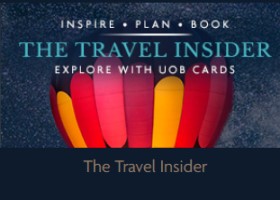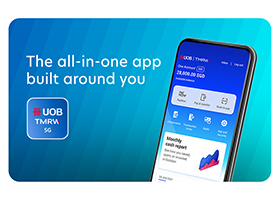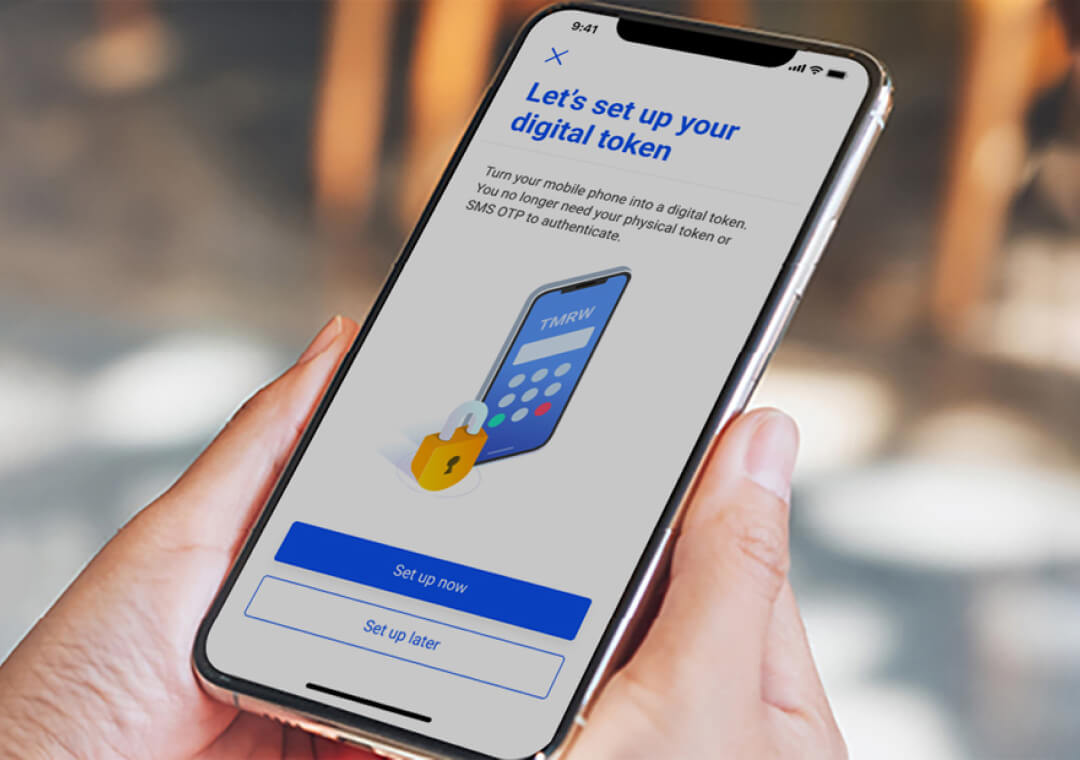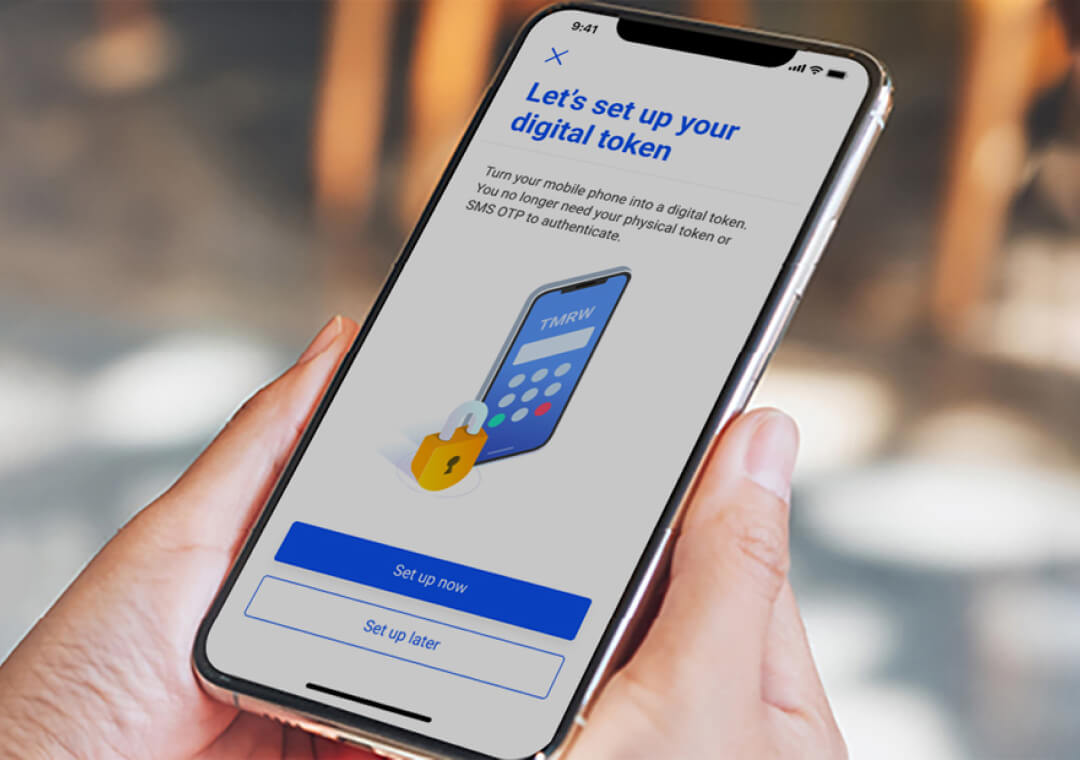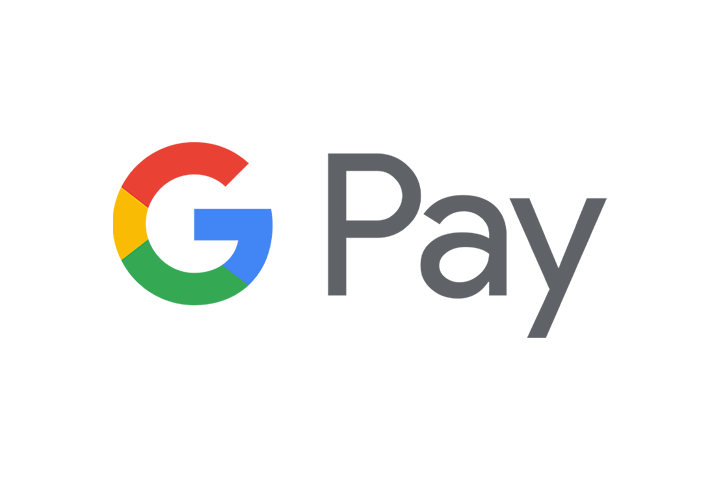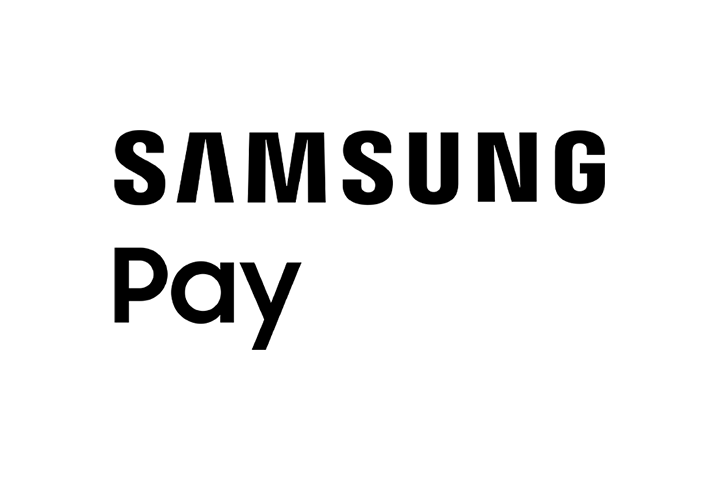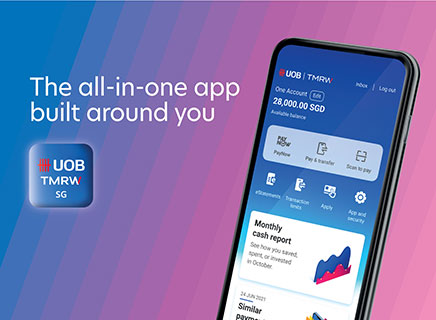Add your cards securely to mobile wallet with Digital Token
From 1 July 2025, authentication through SMS One-Time-Password (OTP) when you add your UOB Card(s) to your mobile wallets such as Apple Pay, Google Pay and Samsung Pay will be progressively changed to Digital Token Authentication via the UOB TMRW app to protect you against potential scams.
Please note that SMS OTP authentication will no longer be available. Customers without digital access or digital token will be notified to set up digital access and digital token before proceeding with mobile wallet provisioning.
How to authenticate your mobile wallet provisioning request via Digital Token?
Frequently Asked Questions (FAQs)
Authenticate your mobile wallet provisioning request with Digital Token
How do I add my UOB Cards into my mobile wallet (Apple Pay, Google Pay & Samsung Pay) via digital token authentication?
Click here for step-by-step guide for Apple Pay Wallet.
Click here for step-by-step guide for Google Pay Wallet.
Click here for step-by-step guide for Samsung Pay Wallet.
Can I opt out of Digital Token authentication & continue to validate via SMS One-Time Password (OTP) authentication when I add my UOB Card to a mobile wallet?
No. With effect from 1 July 2025, we have shifted to digital token authentication to safeguard your Mobile Wallet provisioning request and transactions.
What happens if I do not have mobile banking access & digital token set up?
You will not be able to add your UOB Cards to your mobile wallet. Click here to find out how to apply for mobile banking access & set-up your digital token.
Supplementary cardholders without a UOB Current/Savings account can only apply for mobile banking access at UOB Branches.
Can I add my UOB Cards into my mobile wallet if I have UOB TMRW app installed but digital token is NOT set up?
No. You will need to set up your digital token prior to adding your UOB Cards into your mobile wallet. For security purposes, you will only be able to activate and use your digital token for transaction verification after 12 hours.
Can I add the same UOB Card to mobile wallets on multiple devices (such as tablet or other mobile phones) which do not have UOB TMRW app & digital token set up?
Yes, you can add the same UOB card to mobile wallets on multiple devices.
If you are adding a card to a mobile wallet on a device that is different from the one with UOB TMRW app & digital token installed, you will receive a push notification on your digital token enabled device to complete verification before you can use the other device’s mobile wallet. Please refer to the step-by-step guide above for the respective wallets.
I am a supplementary cardholder. Can I add my UOB Supplementary Card into my mobile wallet?
Yes, you can add your UOB Supplementary Card into your mobile wallet if you have mobile banking access & digital token set up.
Supplementary cardholders without a UOB Current/Savings account can only apply for mobile banking access at UOB Branches.
Why can’t I add my card to my mobile wallet?
Here are some of the possible reasons:
- Your card may be un-activated or blocked.
- Your location is not in Singapore when you’re attempting to add your card to mobile wallet.
- You are not using a Singapore registered mobile number on the device you’re adding your card.
Please call 1800 222 2121 for further assistance and clarification.
Why am I not receiving any push notification to verify my request?
There may be poor network connectivity, or you may have turned off notifications for UOB TMRW app. Please ensure that push notifications have been enabled on your mobile device for your UOB TMRW app and restart the request again.
Alternatively, you can tap on “Digital Token” on your UOB TMRW app pre-login screen to retrieve the notification.
How do I turn on notifications on my mobile device?
For iOS devices
Access Settings → Select Notifications → Select UOB TMRW → Turn on “Allow Notifications”
For Android devices
Access Settings → Select Notifications → Select UOB TMRW → Turn on Notifications
Digital Token
What is a Digital Token?
A digital token is just like a physical one, except that it’s built into your UOB TMRW app on your mobile phone. Only you can access it when making secure transactions. With this, you no longer need to get OTPs (One-Time Passwords) through SMS or the physical token.
Who can sign up for Digital Token? How do I set it up?
All UOB customers with UOB TMRW or Personal Internet Banking can sign up for Digital Token. Tap on the “Digital Token” icon on the login screen. You would need your card number and PIN or your bank-registered e-mail/mobile numder during the registration process.
I forgot my Digital Token code. What should I do?
Remove the digital token from your device by logging into your UOB TMRW app and tapping on the 'Services' icon on the bottom bar. Then, go to 'App and security' > 'Remove digital token’ and set it up again. For security purposes, you will only be able to activate and use your digital token to verify online payment transaction after 12 hours.
I’ve changed my mobile device. Do I need to set up my digital token again?
Yes. The digital token on your old device will be removed once you do so.
My mobile device is lost or stolen. What should I do?
Call us at 1800 222 2121 and we'll remove your digital token from your device to stop any unauthorised transactions. If you're overseas, call (65) 6222 2121 instead. Do also contact your mobile carrier to temporarily deactivate your line while you get a new SIM card.