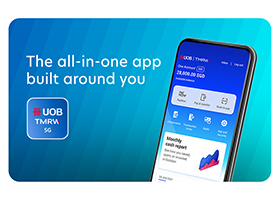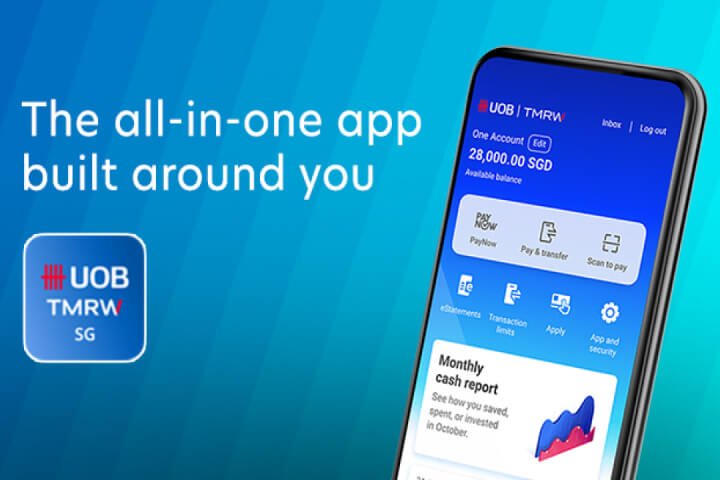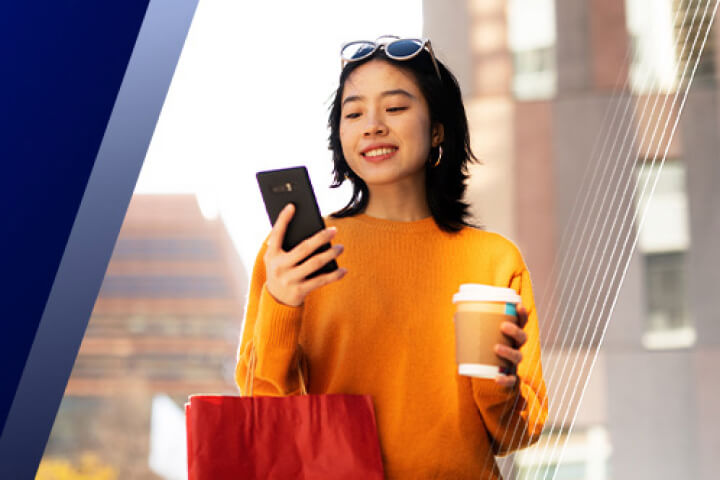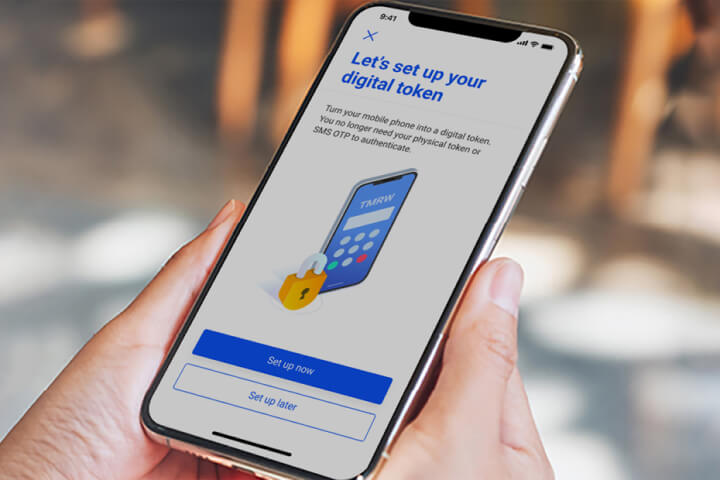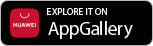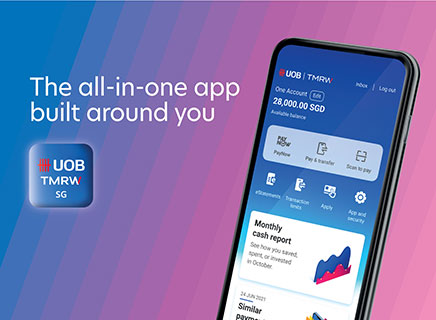System Upgrade Announcement:
System Upgrade Announcement:
Due to a system upgrade, you may experience issues using your UOB Mastercard, including supplementary card(s)*, for mobile contactless and in-app payments via Apple Pay. To avoid disruption, please remove your UOB Mastercard from your Apple Wallet and add your card(s) again. (Refer to "How to Set Up guide" below) We apologise for any inconvenience caused.
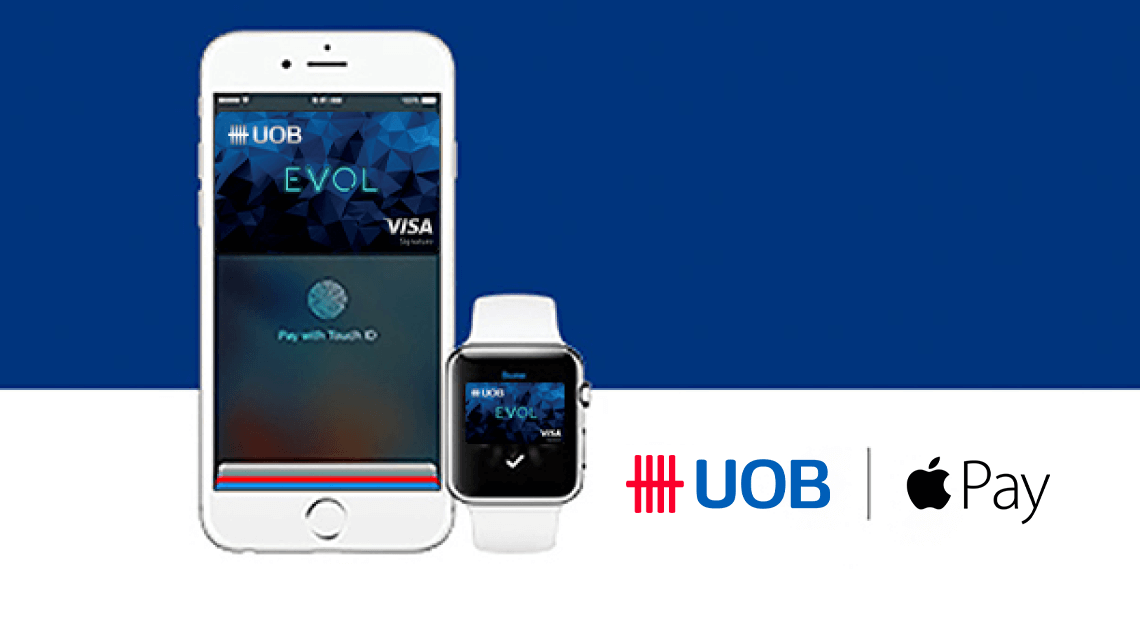
Apple Pay
Apple Pay is the simple and secure way to pay using your UOB debit or credit cards.
From 1 July 2025, authentication through SMS One-Time-Password (OTP) will be progressively changed to Digital Token Authentication via the UOB TMRW app when you add your UOB Mastercard or Visa Card(s) to Apple Wallet.
The adding of UOB American Express and UnionPay Card(s) to mobile wallets is currently not supported.
Please note that SMS OTP authentication will no longer be available. Customers without digital access or digital token will be notified to set up their digital access and digital token before proceeding with mobile wallet provisioning. Click here for Frequently Asked Questions (FAQs).
Simple
Make contactless payments in shops with your iPhone and Apple Watch. With Apple Pay, you can earn the same rewards as when you use your physical UOB credit cards.
Add your UOB Cards securely through UOB TMRW
You can also add your cards securely to Apple Pay through UOB TMRW.
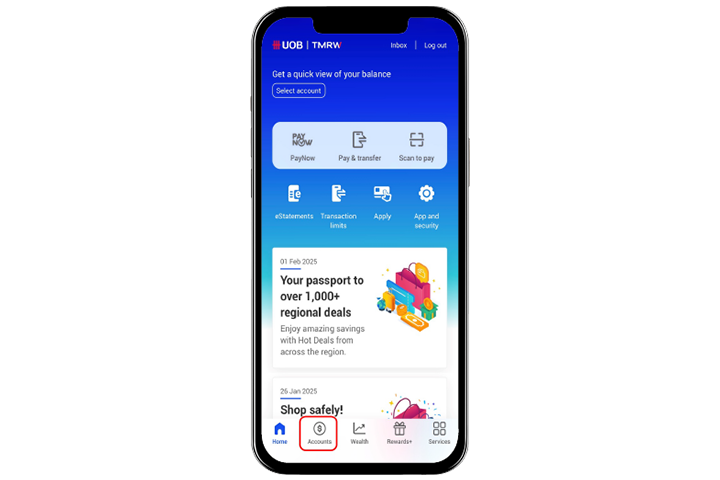
Step 1
Log in to UOB TMRW and tap “Accounts”
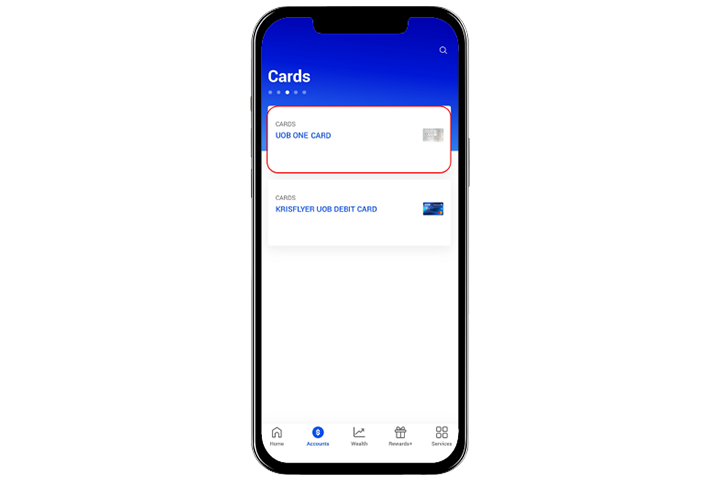
Step 2
Tap on your credit or debit card that you wish to add to Apple Wallet
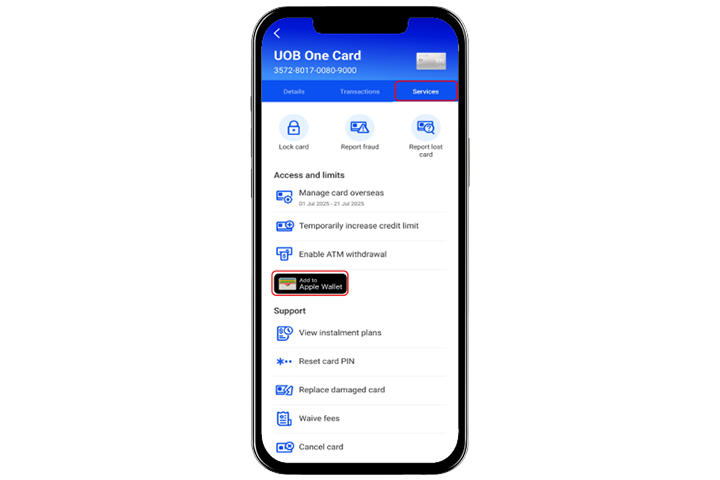
Step 3
Go to “Services” tab and tap on “Add to Apple Wallet”
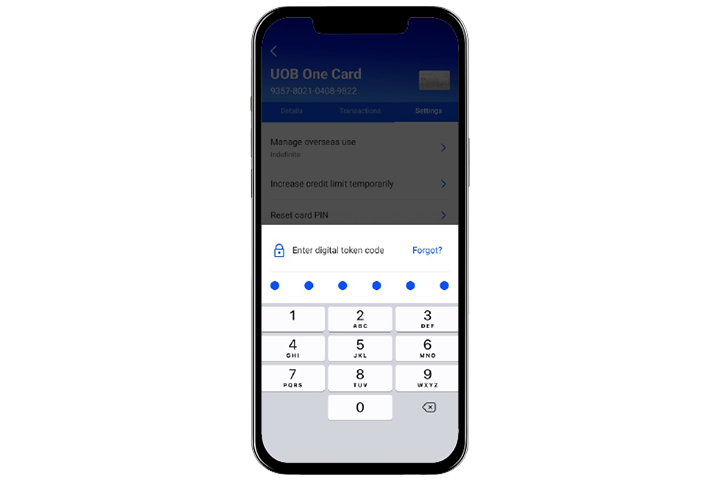
Step 4
Enter digital token code to authenticate request.
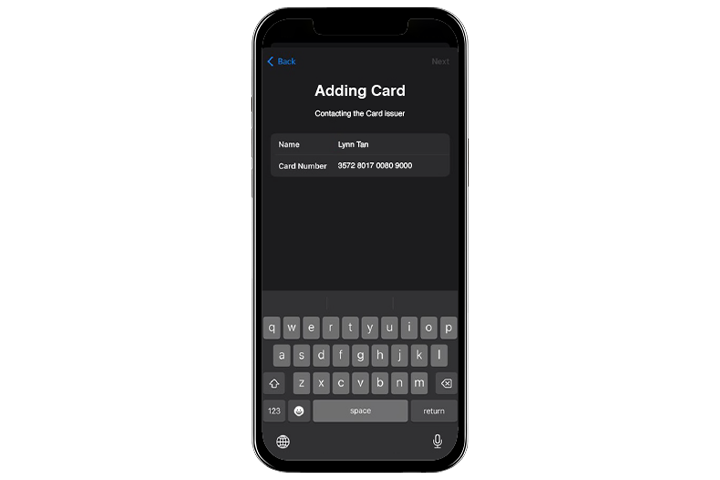
Step 5
Request initiated to add card into Apple Wallet
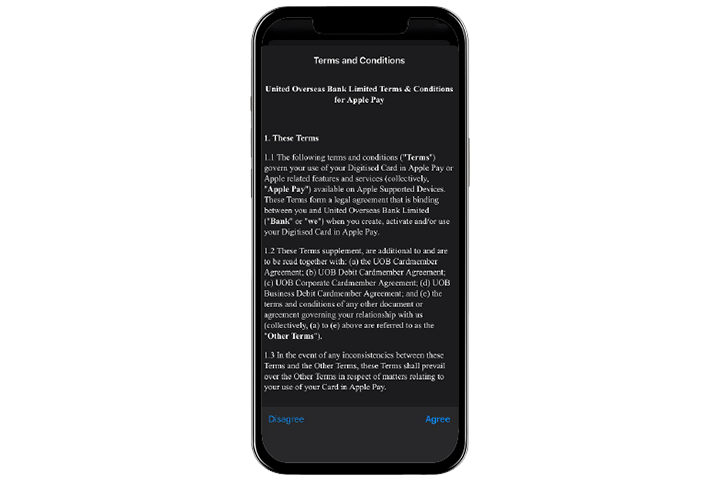
Step 6
Read through terms and conditions and select “Agree” to proceed.
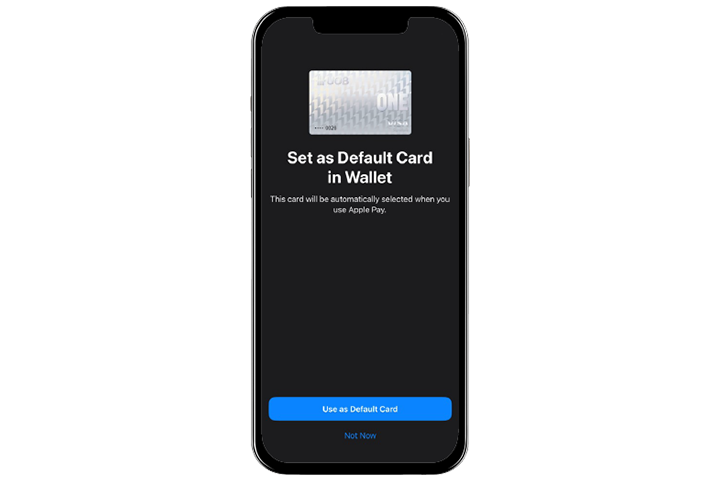
Step 7
Card added successfully.
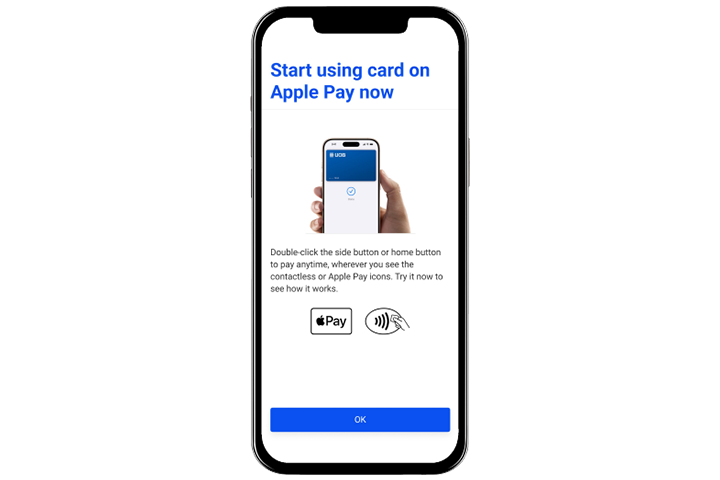
Step 8
You can start using your card on Apple Pay
Add your UOB Cards securely through UOB TMRW
You can also add your cards securely to Apple Pay through UOB TMRW.
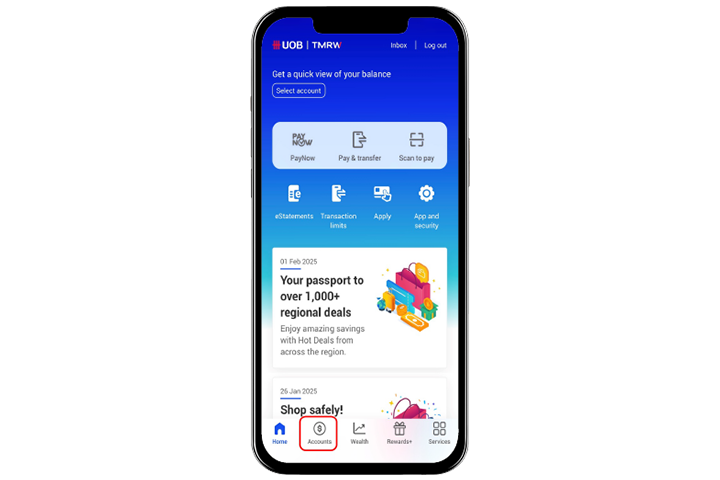
Step 1
Log in to UOB TMRW and tap “Accounts”
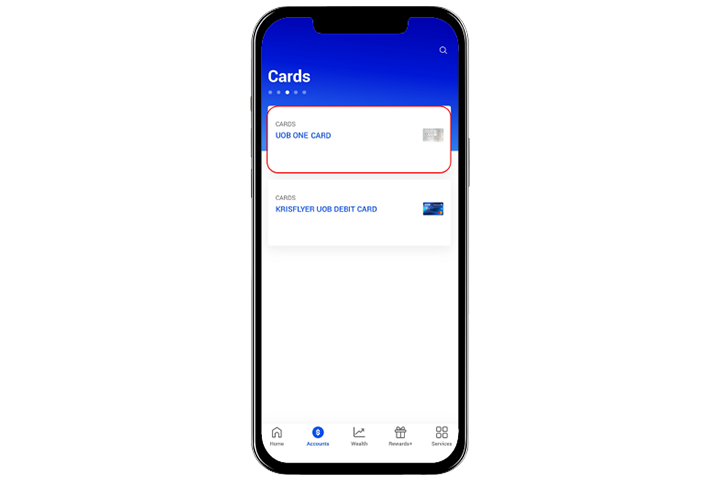
Step 2
Tap on your credit or debit card that you wish to add to Apple Wallet
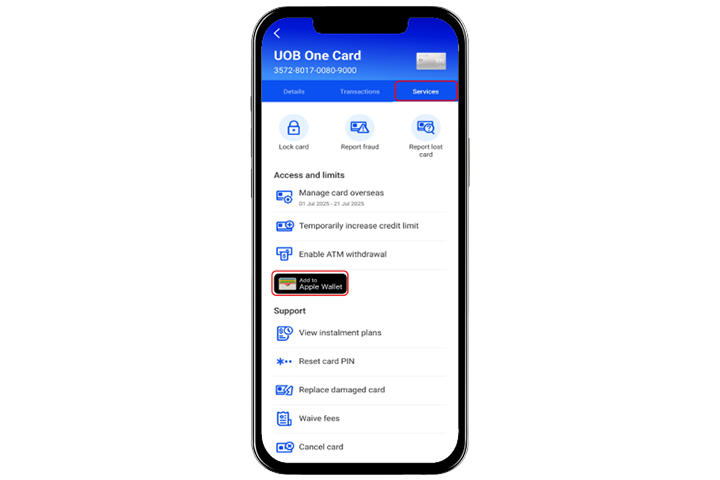
Step 3
Go to “Services” tab and tap on “Add to Apple Wallet”
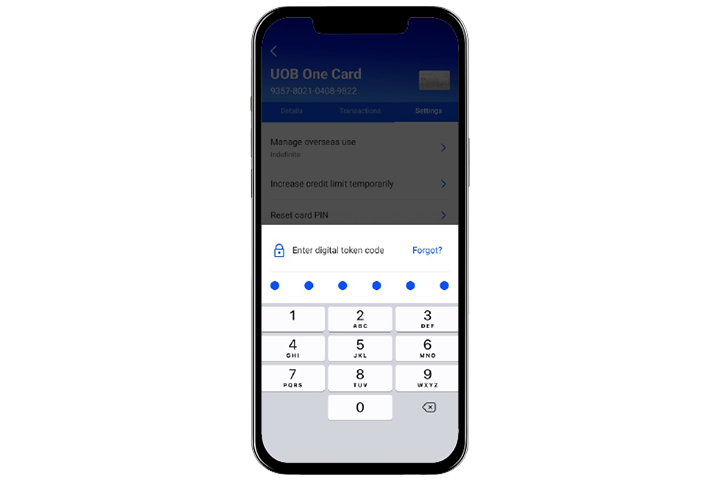
Step 4
Enter digital token code to authenticate request.
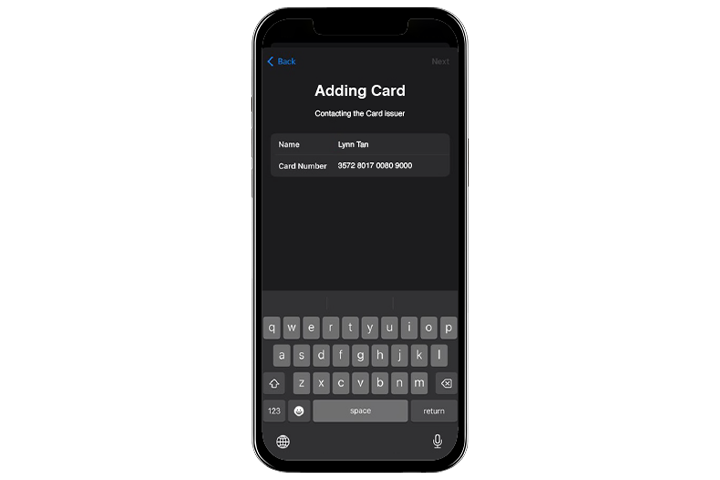
Step 5
Request initiated to add card into Apple Wallet
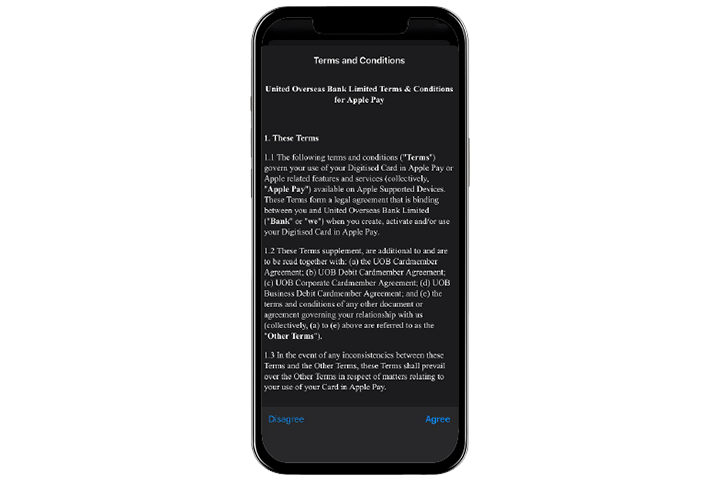
Step 6
Read through terms and conditions and select “Agree” to proceed.
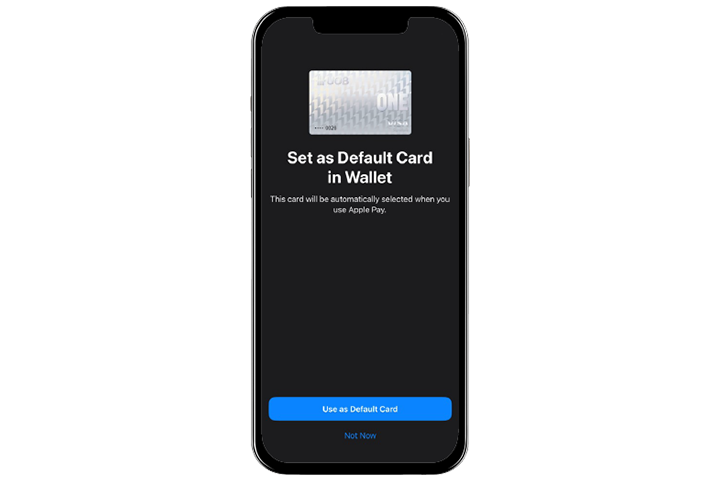
Step 7
Card added successfully.
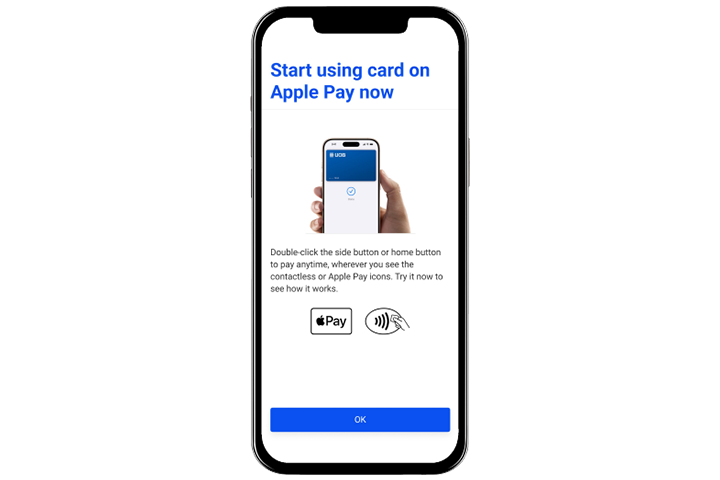
Step 8
You can start using your card on Apple Pay
Add your UOB Cards via Apple Pay Wallet
For customers who have the UOB TMRW app installed on the same device that they are adding their UOB Card to.
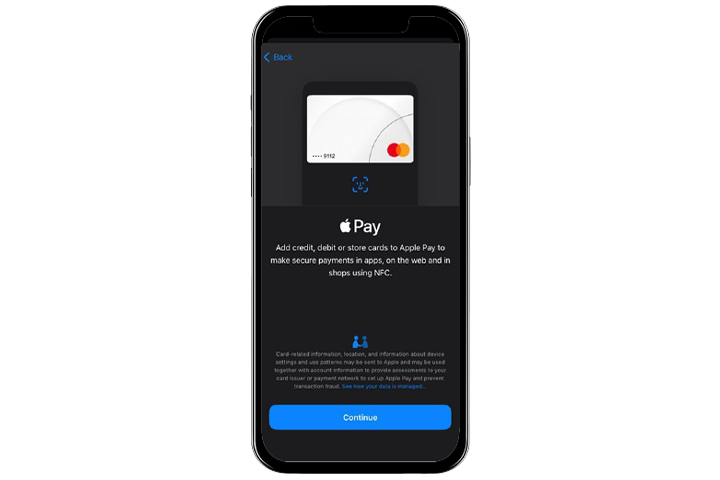
Step 1
Open your Apple Pay wallet to add your card.
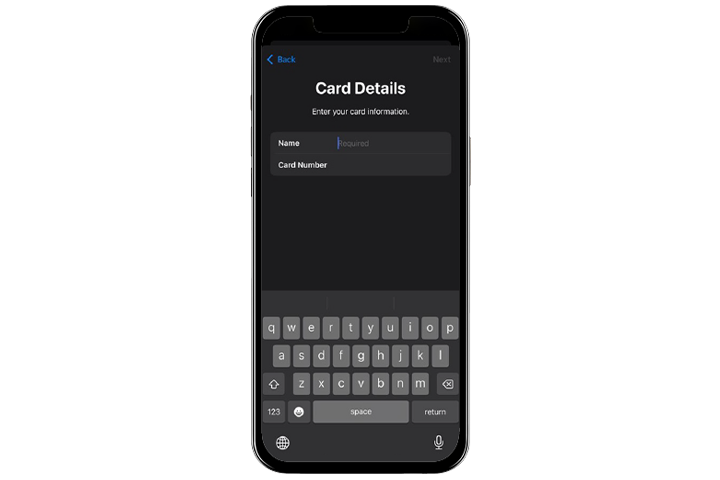
Step 2
Fill up your card details.
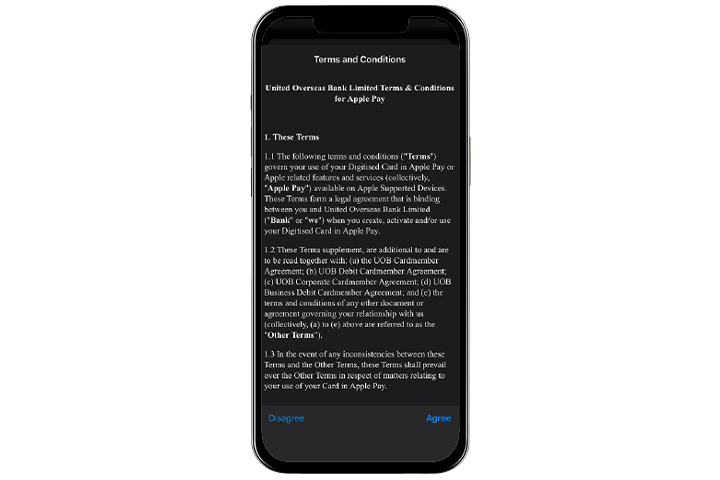
Step 3
Read through terms and conditions and select “Agree” to proceed.
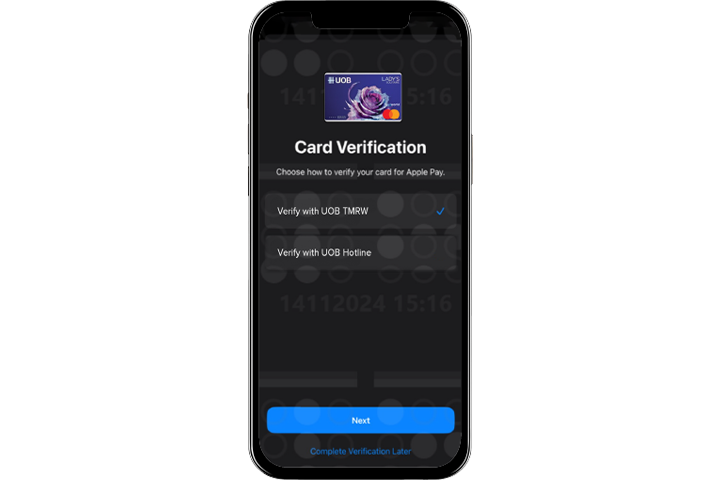
Step 4
Select “Verify with UOB TMRW” for verification.
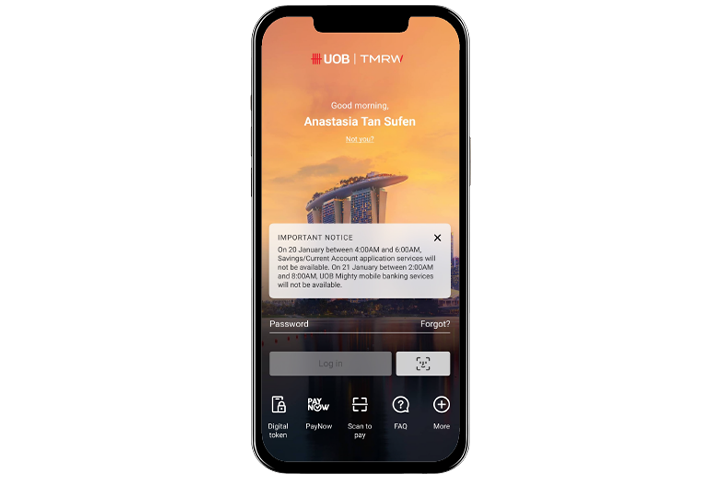
Step 5
UOB TMRW app will be launched, and you will be prompted to login.
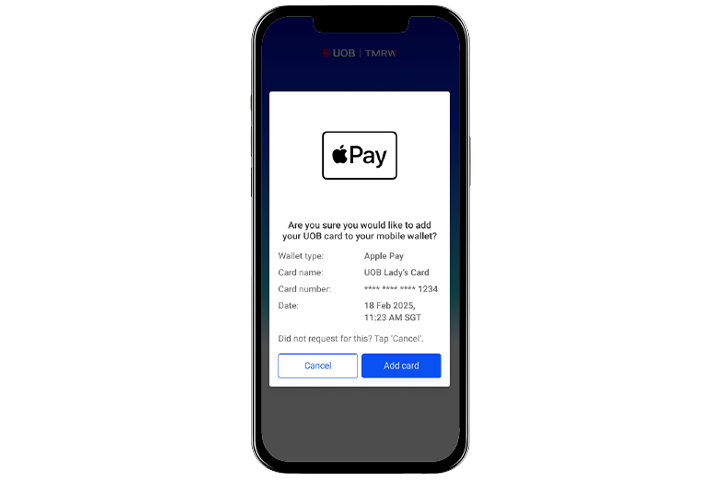
Step 6
Validate details & tap “Add card” to proceed.
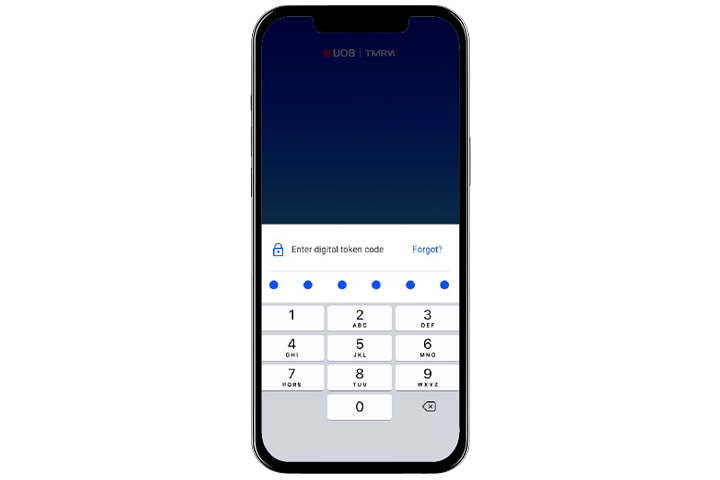
Step 7
Enter digital token code to authenticate request.
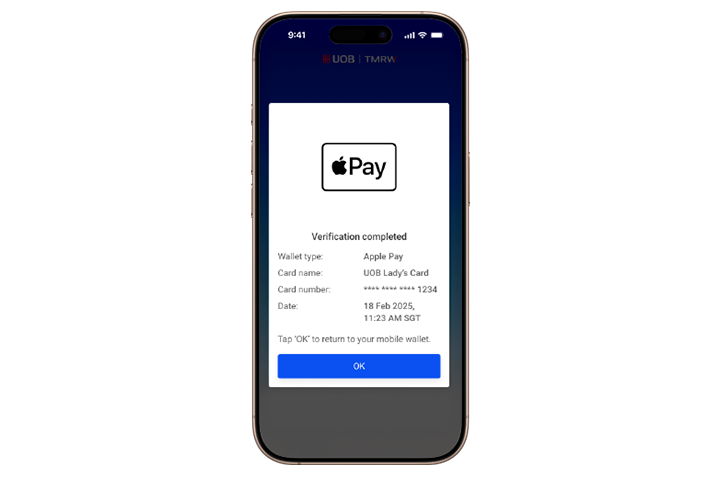
Step 8
Confirmation that Card has been added into Wallet. Tap “OK” to return to Apple Wallet.
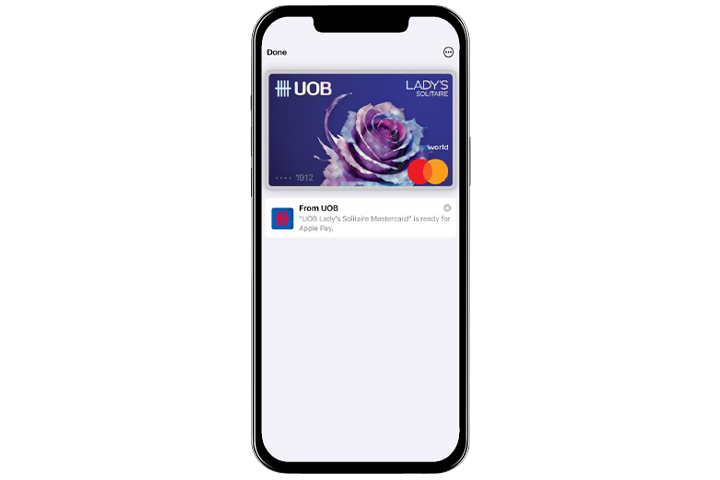
Step 9
Card added successfully.
Add your UOB Cards via Apple Pay Wallet
For customers who have the UOB TMRW app installed on the same device that they are adding their UOB Card to.
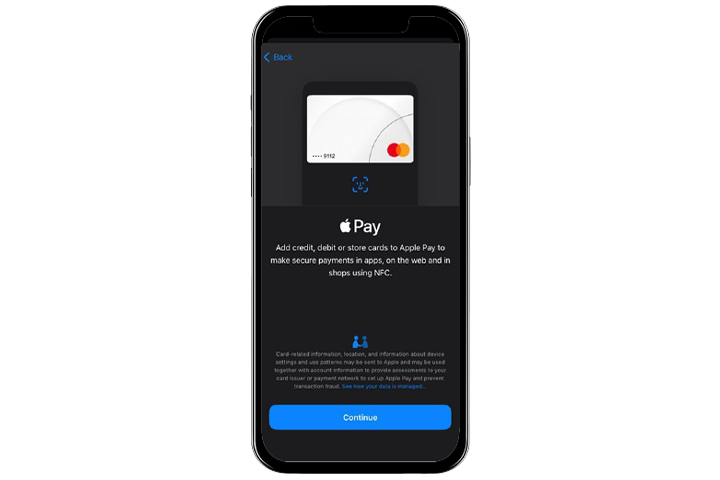
Step 1
Open your Apple Pay wallet to add your card.
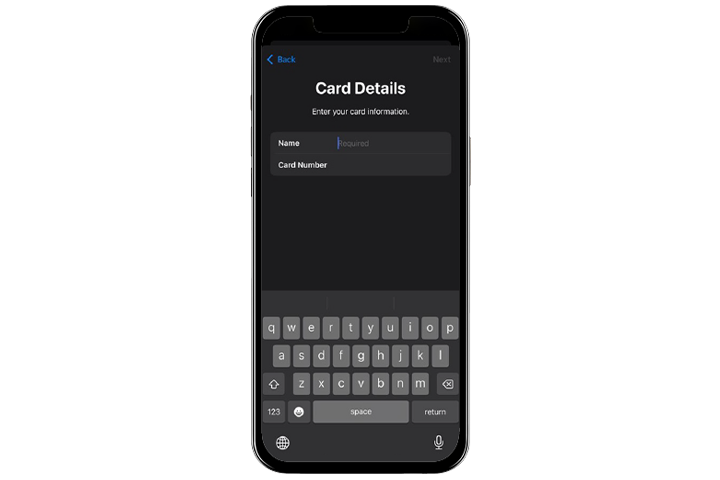
Step 2
Fill up your card details.
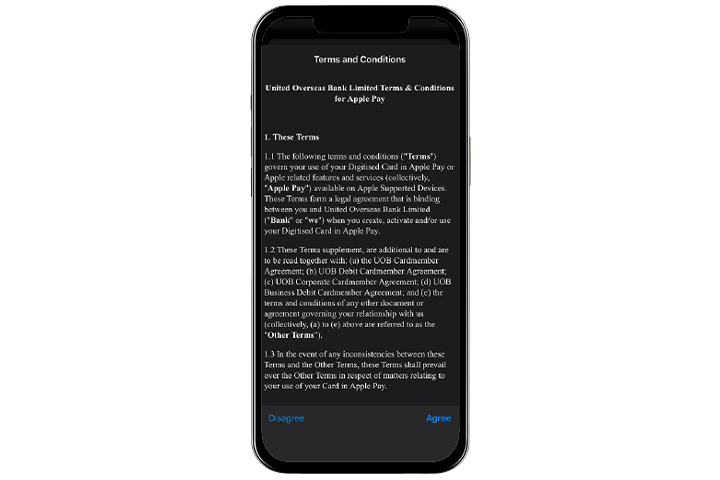
Step 3
Read through terms and conditions and select “Agree” to proceed.
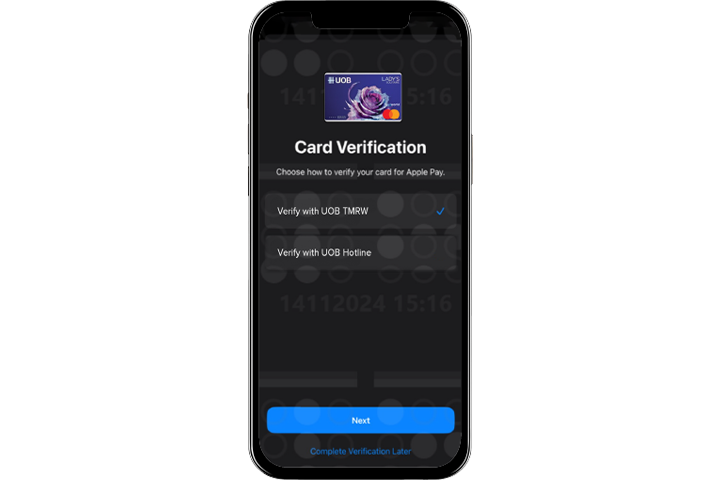
Step 4
Select “Verify with UOB TMRW” for verification.
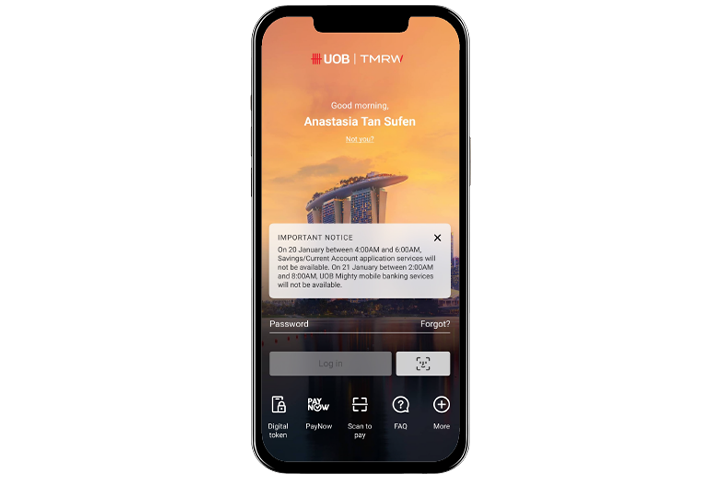
Step 5
UOB TMRW app will be launched, and you will be prompted to login.
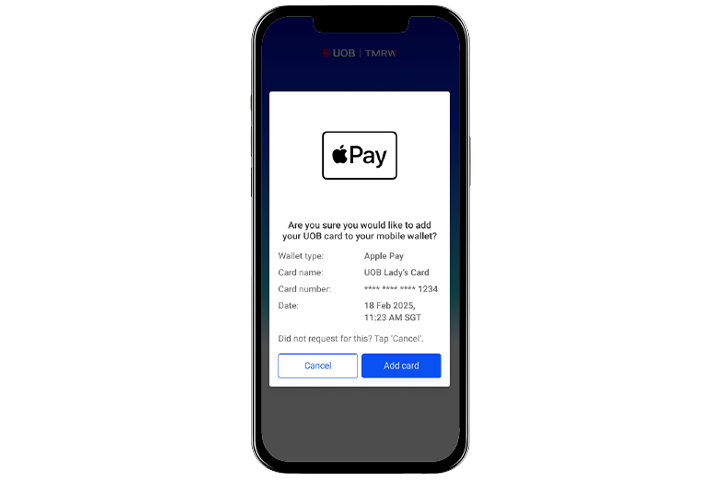
Step 6
Validate details & tap “Add card” to proceed.
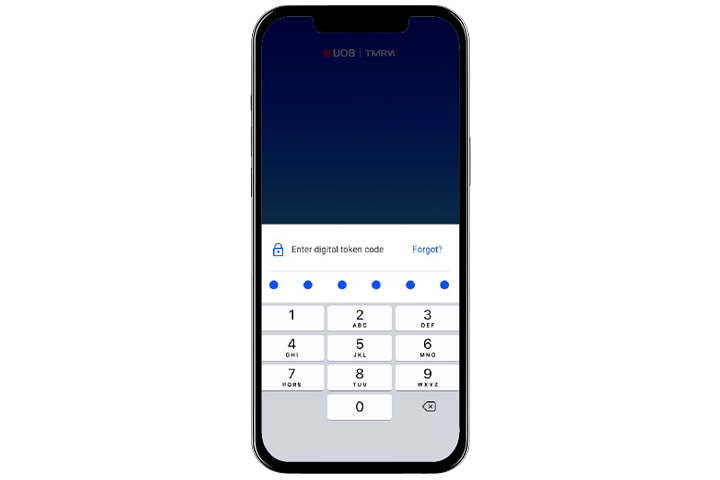
Step 7
Enter digital token code to authenticate request.
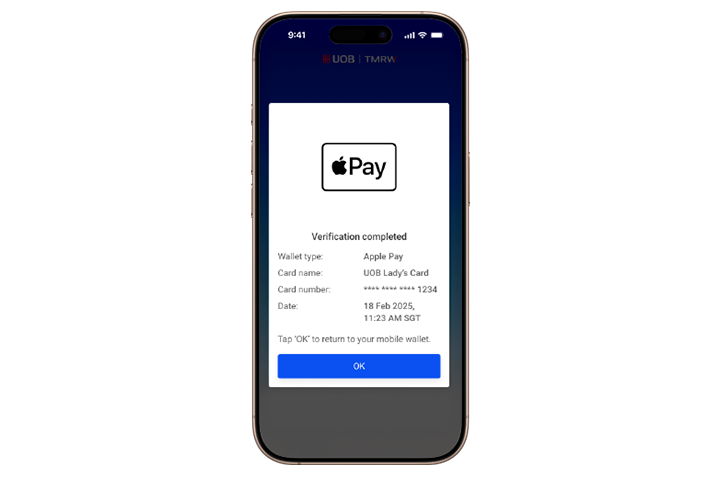
Step 8
Confirmation that Card has been added into Wallet. Tap “OK” to return to Apple Wallet.
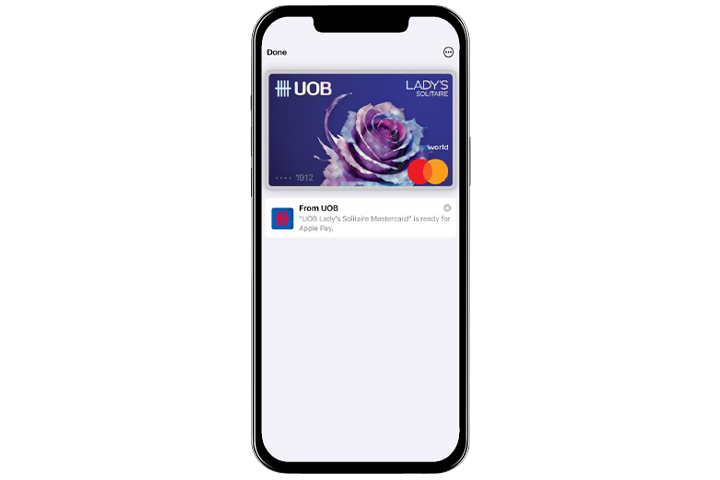
Step 9
Card added successfully.
For customers who do not have the UOB TMRW app installed on the same device that they are adding their UOB Card to.
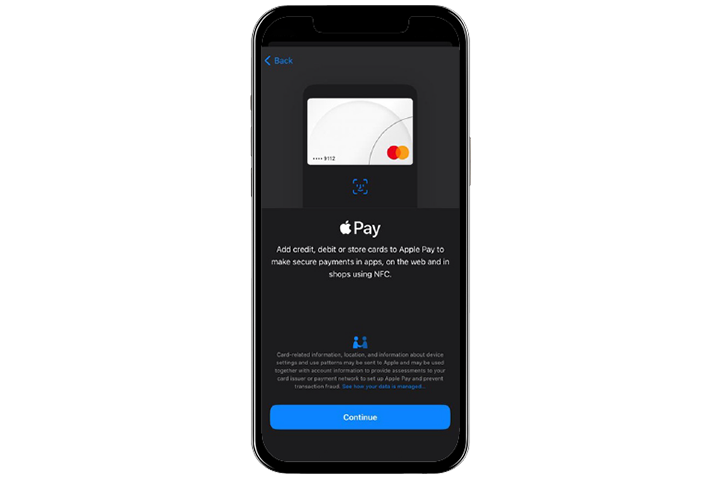
Step 1
Open your Apple Pay wallet to add your card.
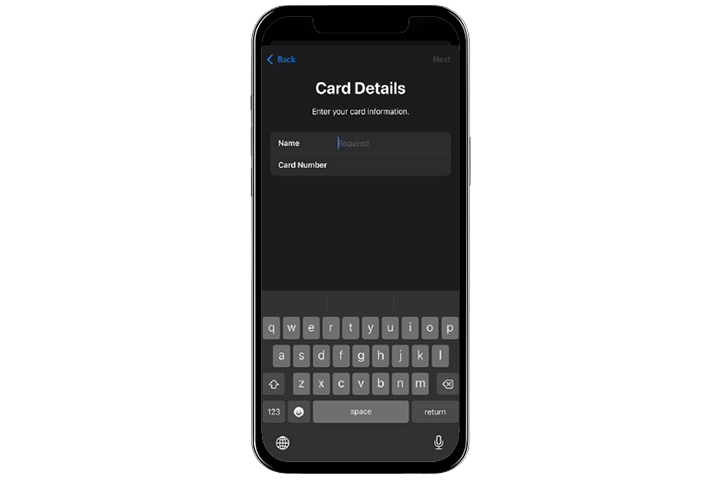
Step 2
Fill up your card details.
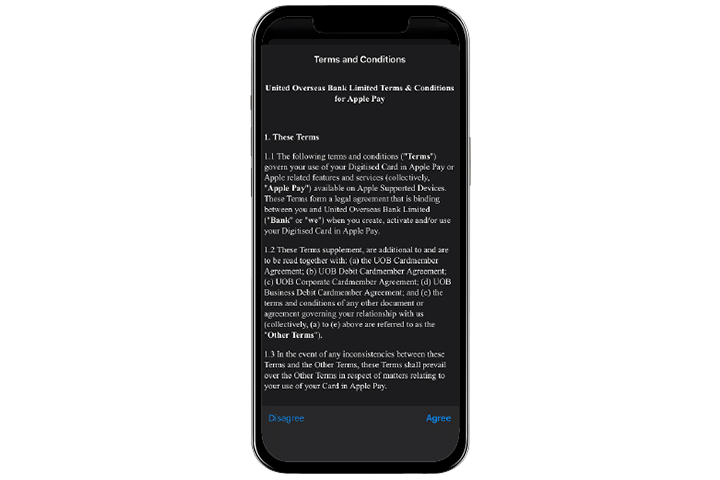
Step 3
Read through terms and conditions and select “Agree” to proceed.
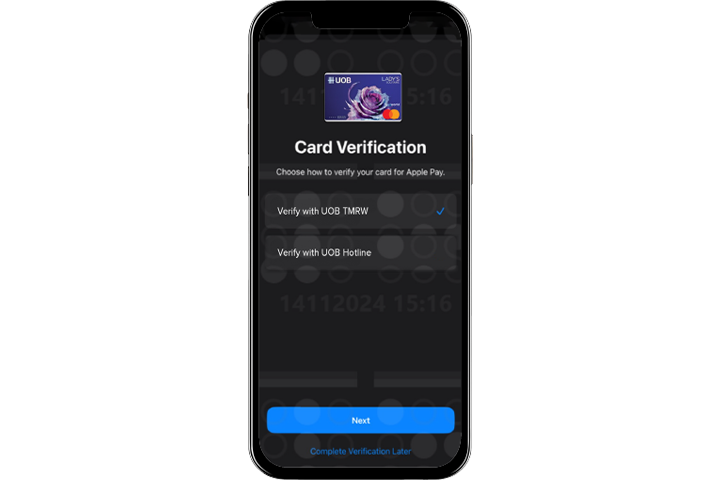
Step 4
Select “Verify with UOB TMRW” for verification.
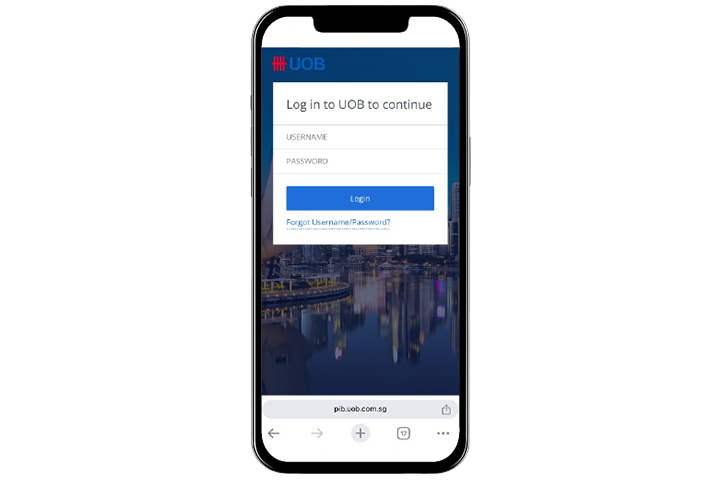
Step 5
Login with UOB digital banking credentials via browser.
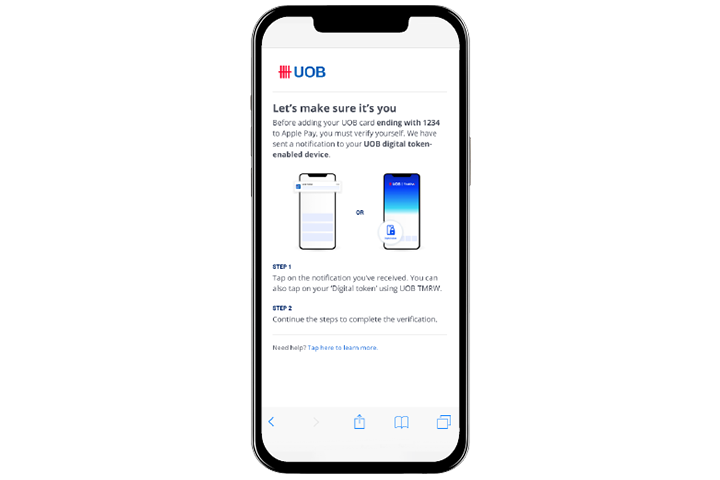
Step 6
Follow the steps to authenticate the request.

Step 7
You will receive push notification on device with UOB TMRW app installed.
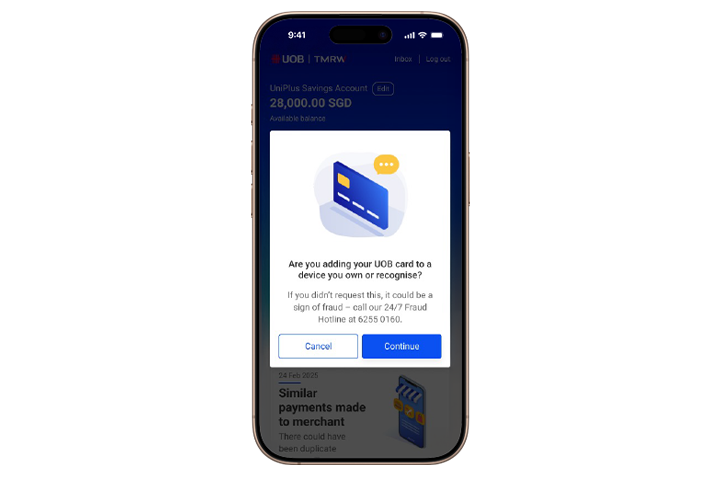
Step 8
Confirm you are adding your UOB card to a device by clicking ‘Continue’.
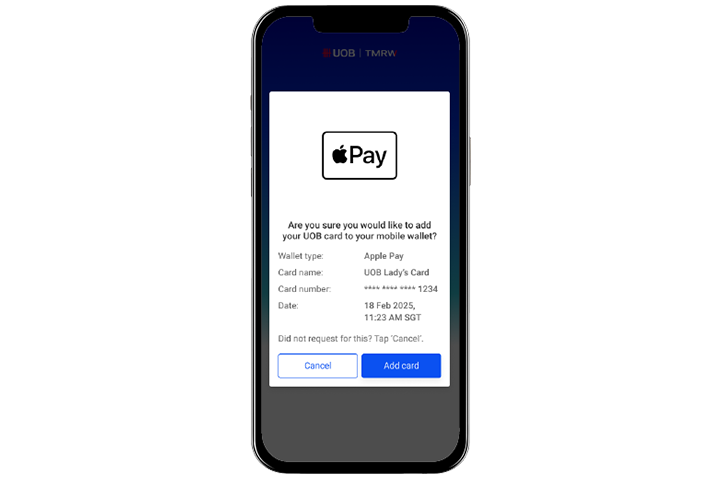
Step 9
Validate details & tap “Add card” to proceed.
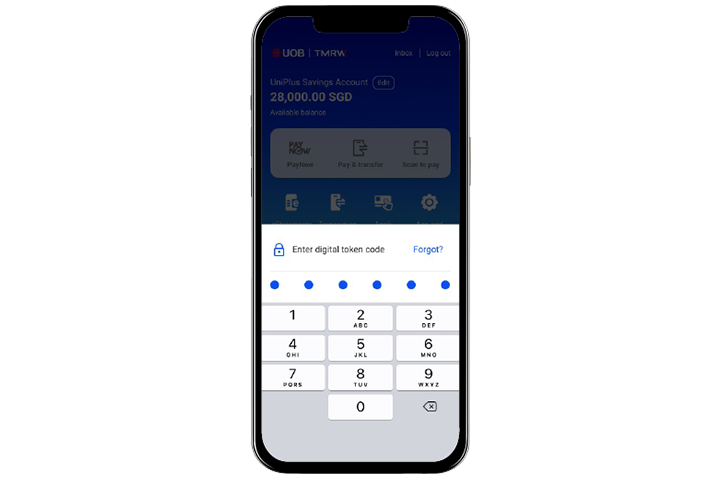
Step 10
Enter digital token code to authenticate request.

Step 11
Confirmation that Card has been added into Wallet.
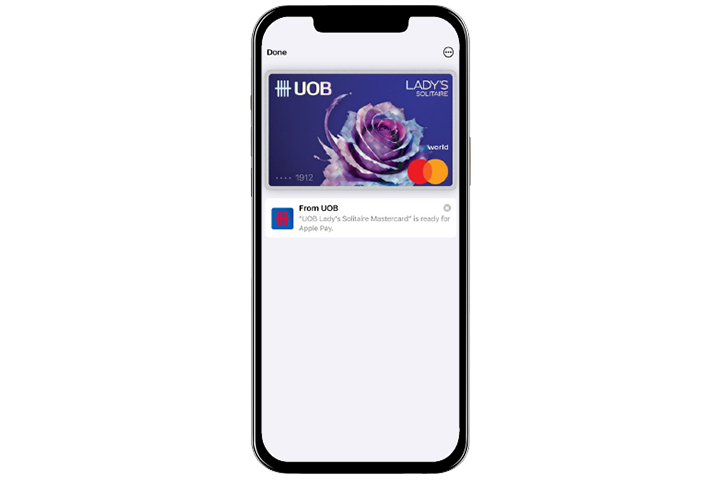
Step 12
Card added successfully.
For customers who do not have the UOB TMRW app installed on the same device that they are adding their UOB Card to.
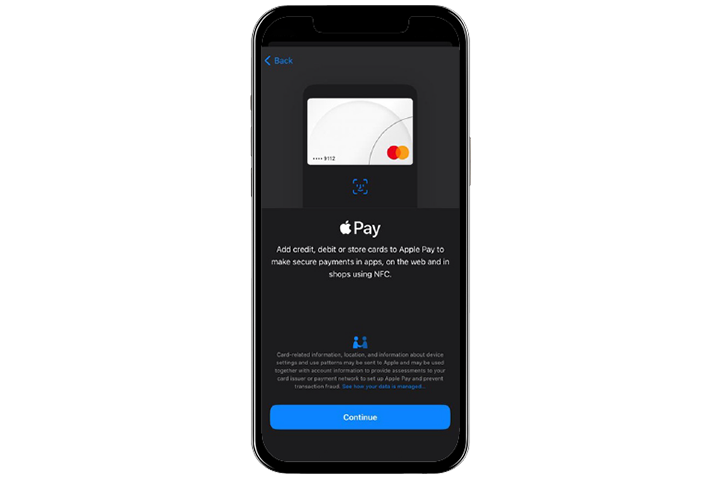
Step 1
Open your Apple Pay wallet to add your card.
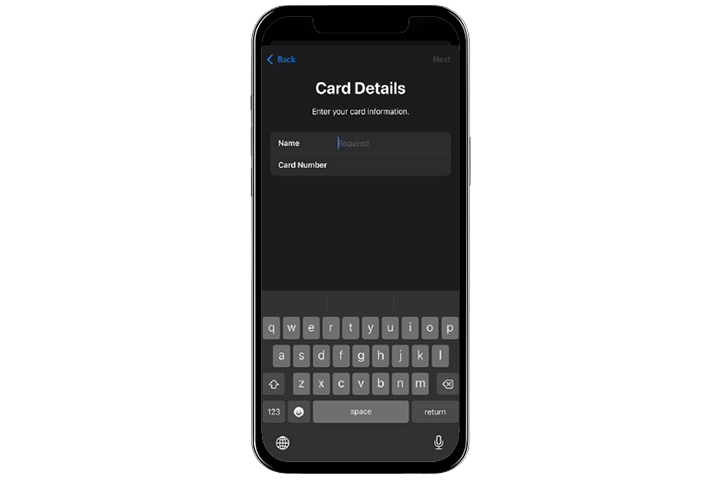
Step 2
Fill up your card details.
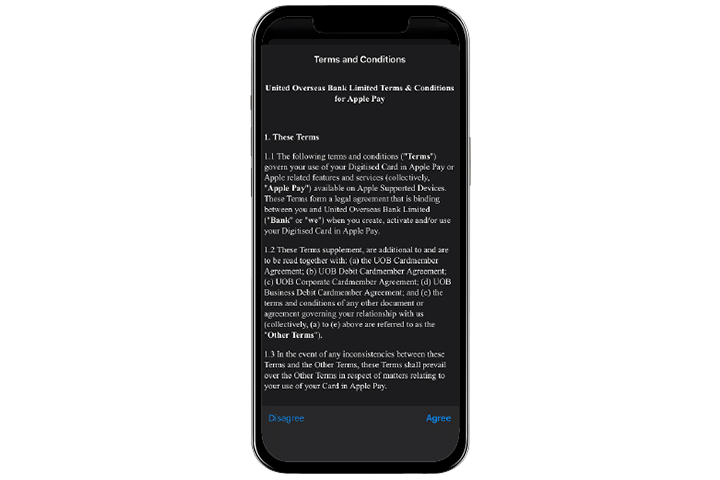
Step 3
Read through terms and conditions and select “Agree” to proceed.
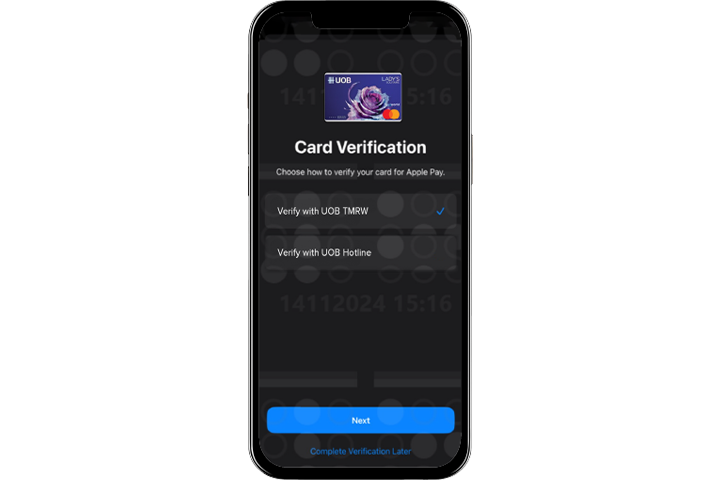
Step 4
Select “Verify with UOB TMRW” for verification.
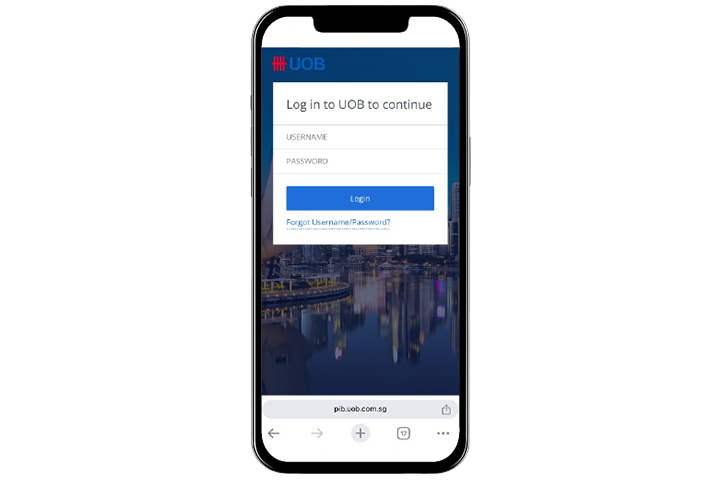
Step 5
Login with UOB digital banking credentials via browser.
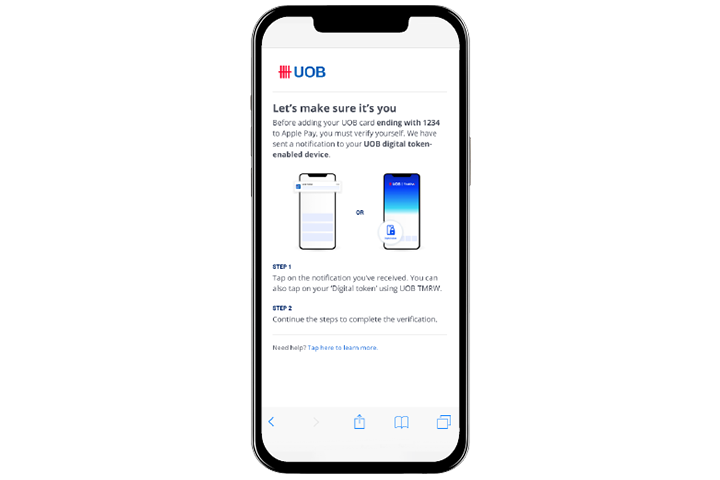
Step 6
Follow the steps to authenticate the request.

Step 7
You will receive push notification on device with UOB TMRW app installed.
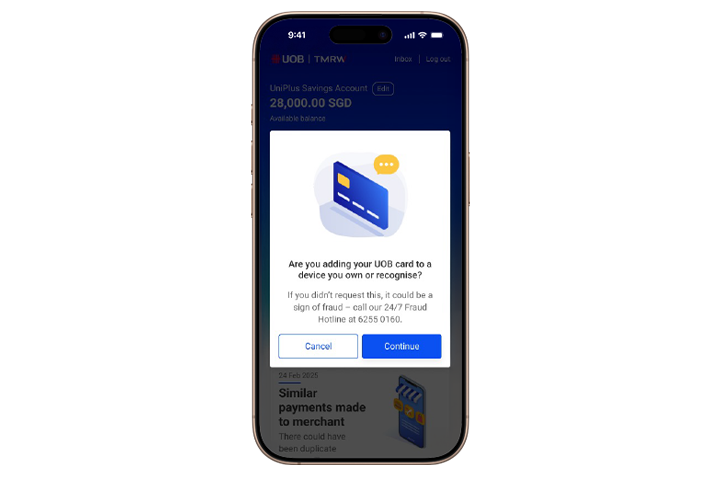
Step 8
Confirm you are adding your UOB card to a device by clicking ‘Continue’.
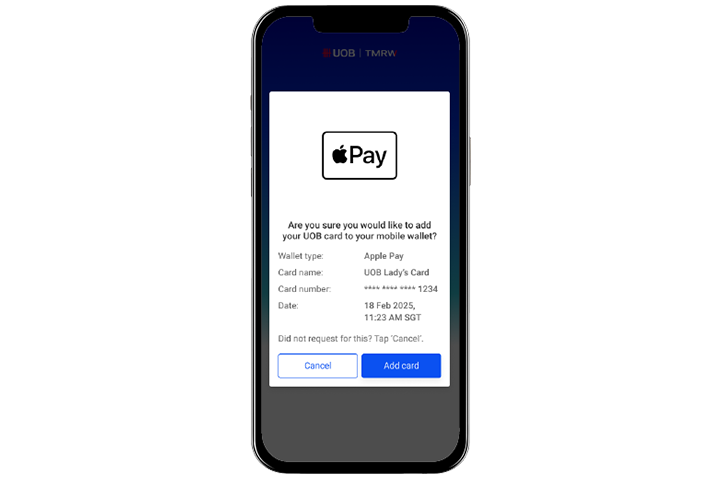
Step 9
Validate details & tap “Add card” to proceed.
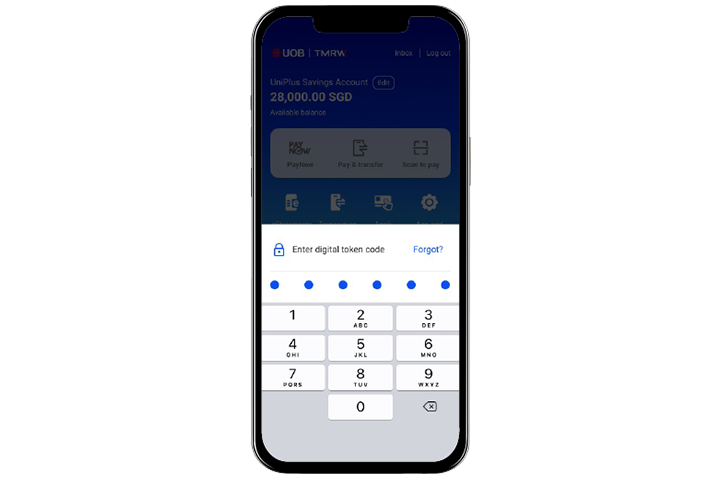
Step 10
Enter digital token code to authenticate request.

Step 11
Confirmation that Card has been added into Wallet.
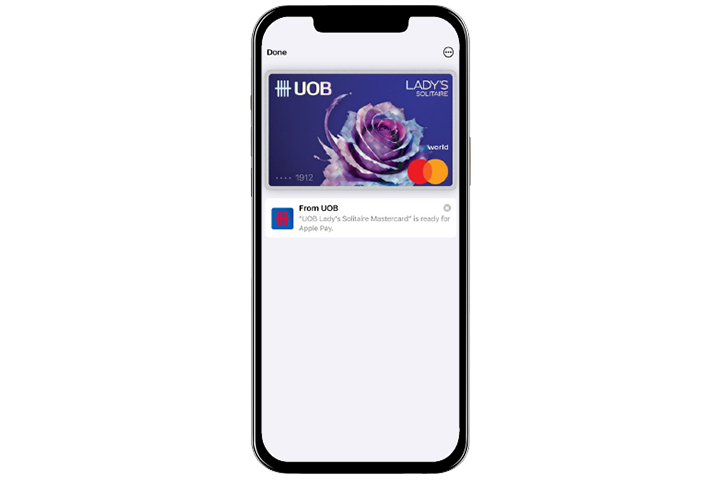
Step 12
Card added successfully.
Enable Push Notifications for UOB TMRW
on your mobile device
To avoid any disruptions to your online card transactions, follow the steps below to enable notifications on your mobile device.
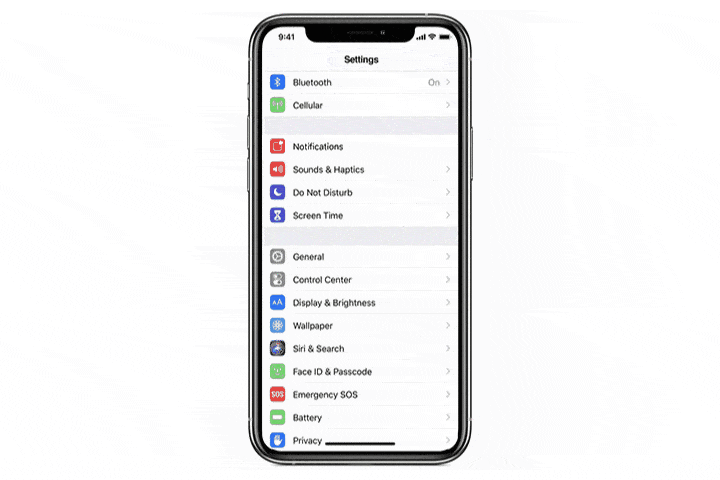
Step 1
Open “Settings” > Tap on “Notifications”.
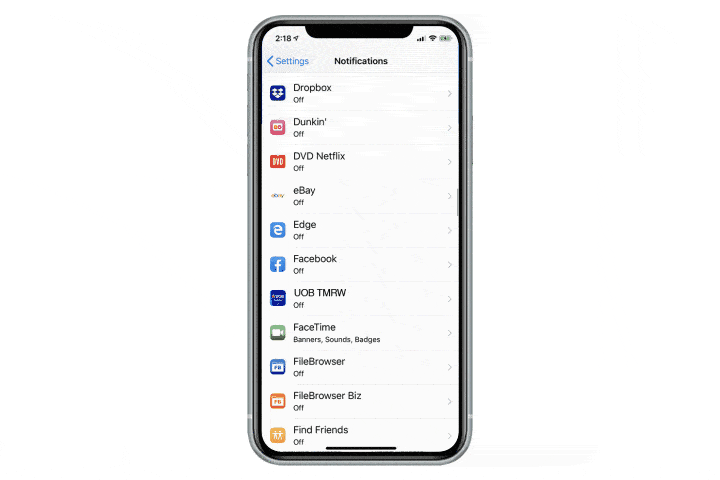
Step 2
Scroll and find “UOB TMRW”. Tap on “UOB TMRW”.
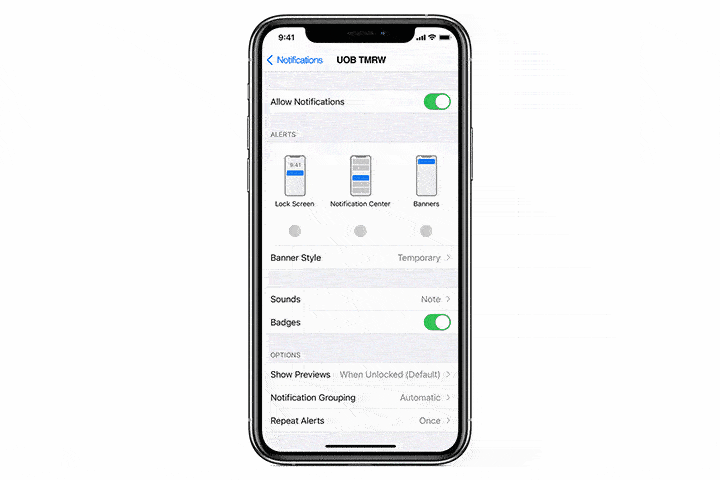
Step 3
Tap on all options – Lock Screen, Notification Centre and Banners. You have successfully enabled your notifications for UOB TMRW.

Supported devices
Learn more about which devices are compatible with Apple Pay.
Frequently Asked Questions
Yes, you can add your UOB Supplementary Card into your mobile wallet if you have mobile banking access & digital token set up.
Supplementary cardholders without a UOB Current/Savings account can only apply for mobile banking access at UOB Branches.
If you’ve made a few attempts to transact via Apple Pay but have been unsuccessful, please remove your UOB Card from your Apple Wallet and add it back again.
To remove your UOB Card from your Apple Wallet - Go to the Apple Wallet, Tap on the "..." icon on the top right, Tap on "Card Details", Scroll down and tap on "Remove Card"
An active Digital Token is required to add your card to Apple Wallet. Please note a 12 hour cooling period is required if the Digital Token was recently created.