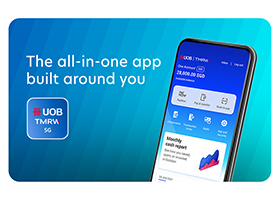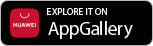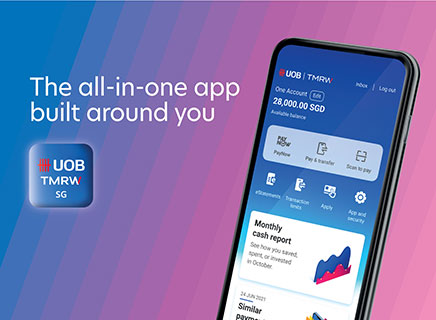PayNow
PayNow is a complimentary funds transfer service available 24/7 that lets you send money instantly using your payee’s mobile number, NRIC/FIN or UEN.
Today, with UOB, you can make transfers to payees in Singapore (via PayNow), Malaysia (via DuitNow) and and Thailand (via PromptPay). Learn how here.
PayNow is currently offered by 21 banks and 6 non-bank financial institutions. More may join at a later date. Refer to The Association of Banks in Singapore’s PayNow page for more details here.
No. PayNow only enables funds transfer between participating banks. Funds between a participating and non-participating bank can be transferred via other channels such as FAST or Interbank GIRO for domestic transfers and telegraphic transfer for cross-border transfers.
Yes, PayNow is secure and adopts the same high security standards established by the banking industry in Singapore for funds transfer. Additional transaction signing will be required for:
- ad-hoc PayNow transfers exceeding daily cumulative of S$1,000 and up to maximum of S$200,000; and
- added payee transfers above S$5,000 per transaction
You can access PayNow using UOB Personal Internet Banking or UOB TMRW. Learn how here.
You may transfer funds subject to your daily or monthly transfer limits. The minimum and maximum allowable limits that can be set are S$0 and S$200,000 respectively. These follow the industry limits and cannot be adjusted.
Call us at 1800 222 2121 immediately. If you're overseas, call (65) 6222 2121 instead. We'll investigate and follow up with the recipient’s bank. You may also be advised to lodge a police report to aid in the investigation.
With effect from 14 November 2023, PayNow transfers for gambling-related activities to the registered PayNow proxies of the following entities will not be allowed if UOB CashPlus is the source of funds for such transfer(s).
- Singapore Pools (Private) Limited
- Marina Bay Sands Pte Ltd.
- Resorts World At Sentosa Pte. Ltd.
As part of the Shared Responsibility Framework (SRF) issued by the Monetary Authority of Singapore (MAS) and Infocomm Media Development Authority (IMDA) for phishing scams, UOB will enhance our real-time fraud surveillance system effective from 16 June 2025.
Some transactions may be temporarily held for up to 24 hours, which is a necessary measure to protect you. For more information on SRF, please click here.
If this transaction is not performed by you, please log in to UOB TMRW immediately to cancel this transaction by navigating to 'Accounts' tab > Transactions. Alternatively, you may contact our dedicated 24x7 Fraud Hotline 6255 0160 and press “1” to report a case.
Do ensure that you have de-registered with the other bank(s) before you attempt to register for PayNow with UOB. If you are intending to close your account(s) with the other bank(s), you will still have to de-register first as account closure(s) requires some time to be processed.
To register for PayNow on UOB TMRW, you may refer here.
Funds Transfer (FAST)
FAST was introduced in response to the increasing demand from consumers and businesses for faster and more efficient funds transfers. With FAST, it is almost instant. Learn how here.
Yes, FAST is secure and adopts the same high security standards established by the banking industry in Singapore for funds transfer. Additional transaction signing will be required for ad-hoc transfers above S$1,000 and transactions above S$5,000 to existing payees.
Customers with savings or current accounts at the participating banks can use FAST.
Click here for a complete list of the participating banks and non-bank financial institutions (NFIs) for funds transfer (FAST).
No, FAST can only be used for Singapore Dollar funds transfers between bank customer accounts of the participating banks in Singapore. For transfers overseas to Malaysia and Thailand, you can send money to recipients with just their local mobile number on UOB TMRW. Learn how here. Alternatively, you can perform a telegraphic transfer on UOB Personal Internet Banking.
FAST is available 24x7 via UOB Personal Internet Banking, UOB TMRW App and all ATMs. For incoming funds transfers via FAST which are performed (i) after approximately 10.30pm on any day from Monday to Saturday (other than a public holiday); or (ii) on a Sunday or public holiday, UOB will effect the value date of such FAST transactions as the next business day. Such FAST transactions will be posted to your UOB account the next business day and prevailing interest (if applicable) will accrue from the next business day onwards.
Fees will be waived for FAST performed via internet banking, mobile banking and ATMs. A fee of S$10 per transaction will apply for FAST transactions done at UOB branches.
You may transfer funds subject to your daily or monthly transfer limits of up to S$200,000. The default funds transfer limit is S$5,000. Learn how to change your limits here.
Call us at 1800 222 2121 immediately. If you're overseas, call (65) 6222 2121 instead. We'll investigate and follow up with the recipient’s bank. You may also be advised to lodge a police report to aid in the investigation.
You can contact us via the following ways:
- Email: customer.service@uobgroup.com
- Phone: Please call our 24-hour hotline 1800 222 2121 (or +65 6222 2121 when calling from overseas) for assistance.
No. The recipient’s bank account number is required to use FAST. The recipient’s name is only for reference purposes.
Like any existing funds transfer done via UOB Personal Internet Banking or UOB TMRW App, you will need to use either your digital token or physical token to securely add a new payee and/or authorise a high-value transaction that is above your security threshold limits.
Simply log in to UOB Personal Internet Banking or UOB TMRW App to check the status of your online FAST transaction after the online transaction is done.
For incoming funds transfers via FAST which are performed (i) after approximately 10.30pm on any day from Monday to Saturday (other than a public holiday); or (ii) on a Sunday or public holiday, UOB will effect the value date of such FAST transactions as the next business day. Such FAST transactions will be posted to your UOB account the next business day and prevailing interest (if applicable) will accrue from the next business day onwards.
Depending on your alerts setting, you will receive SMS and email alerts based on your current setting on FAST transfer via ATMs.
Note that from April 2025, the existing SMS alerts will be progressively changed to push notifications via UOB TMRW and email alerts for impacted digital, banking and card transactions. Click here for details.
To update your alerts setting for your transactions, please log in to UOB TMRW app > Services > Notification settings or UOB Personal Internet Banking > Account Services > Manage Notifications.
Corporate customers will not be able to do FAST at ATMs. Please perform funds transfer either on Business Internet Banking or at any UOB Branches.
As part of the Shared Responsibility Framework (SRF) issued by the Monetary Authority of Singapore (MAS) and Infocomm Media Development Authority (IMDA) for phishing scams, UOB will enhance our real-time fraud surveillance system effective from 16 June 2025.
Some transactions may be temporarily held for up to 24 hours, which is a necessary measure to protect you. For more information on SRF, please click here.
If this transaction is not performed by you, please log in to UOB TMRW immediately to cancel this transaction by navigating to 'Accounts' tab > Transactions. Alternatively, you may contact our dedicated 24x7 Fraud Hotline 6255 0160 and press “1” to report a case.
Overseas transfer
Through cross-border gateways built and operated by Singapore and participating countries (i.e. Malaysia and Thailand), these linkages enable our customers to transfer funds quickly and securely between Singapore and the participating countries. Customers simply need to only key in the recipient’s mobile phone number, mirroring a domestic PayNow transfer. The transfer is real-time and recipient will receive the funds near instantly.
Charges are currently waived for customers.
There is a separate daily maximum limit of SGD 1,000 for each participating country. The minimum transaction amount is MYR 10 and THB 100. The daily remaining transfer limit will be displayed on the app when a payment is initiated.
Yes. Please request for your recipient’s local registered mobile number with the respective country code.
Recipients must be registered with one of the banks below. More may be onboarded in the future.
- Malaysia (DuitNow): CIMB Bank Berhad, Maybank Berhad and TNG Digital Sdn Bhd
- Thailand (PromptPay): Bangkok Bank, Bank of Ayudhya, Kasikorn Bank, Krungthai Bank and Siam Commercial Bank
A pop-up on the app will appear with the message “Unable to pay or transfer”. Please make sure the recipient has registered the mobile number with one of the supported partners.
Depending on your alerts setting, you will receive notification via Push Notification to your UOB TMRW app and email alerts for all incoming and outgoing Cross-border Funds Transfer transactions.
Note that from April 2025, the existing SMS alerts will be progressively changed to push notifications via UOB TMRW and email alerts for impacted digital, banking and card transactions. Click here for details.
To update your alerts setting for your transactions, please log in to UOB TMRW app > Services > Notification settings or UOB Personal Internet Banking > Account Services > Manage Notifications.
As part of the Shared Responsibility Framework (SRF) issued by the Monetary Authority of Singapore (MAS) and Infocomm Media Development Authority (IMDA) for phishing scams, UOB will enhance our real-time fraud surveillance system effective from 16 June 2025.
Some transactions may be temporarily held for up to 24 hours, which is a necessary measure to protect you. For more information on SRF, please click here.
If this transaction is not performed by you, please log in to UOB TMRW immediately to cancel this transaction by navigating to 'Accounts' tab > Transactions. Alternatively, you may contact our dedicated 24x7 Fraud Hotline 6255 0160 and press “1” to report a case.
Yes, you can. Simply ensure you are registered for PayNow via the mobile number on any of your UOB current or savings account. Learn how here to receive your funds more quickly.
Scan to pay
This is a service that lets you send and receive money using QR codes. Enabled on UOB TMRW, this service lets you send and receive money using QR codes in Singapore, Malaysia, Thailand and Indonesia. Learn how here.
You can do so at all merchants that accept SGQR, PayNow QR, Nets QR or FavePay QR codes.
First, make sure you've registered your phone number with us for PayNow to generate QR codes. To receive money, tap on the 'Home' tab on the bottom bar. Then, go to 'Scan to pay' > 'My QR'. Share your QR code as it is or choose a preset amount. View here for the exact steps.
Overseas Scan to pay payment
Enabled via Scan to pay on UOB TMRW, it is a zero-fee service that allows UOB TMRW customers to conveniently scan the respective QR codes in participating countries (Malaysia via DuitNow, Thailand via PromptPay and Indonesia via QRIS) to allow instant, secure and seamless payment to merchants when overseas. Look out for any one of the over 40m merchants across these three countries with these acceptance marks:![]()
No fee is applicable for this service.
There is a separate daily maximum limit of SGD 1,000 for each participating country. The daily remaining limit will be displayed on the app when a payment is initiated.
There is a minimum payment amount of MYR 1 (Malaysia), THB 1 (Thailand) and IDR 1,000 (Indonesia).
This means the QR code is invalid or not supported. Please make sure you are scanning the right QR code acceptance mark.
EDP
At launch, namely Citibank, DBS, HSBC, OCBC, Maybank, Standard Chartered and UOB, will offer EDP and EDP+.
Note: Citibank only supports EDP for retail customers.
EDP and EDP+ will be available on UOB TMRW.
There is no need to sign up for EDP and EDP+ as both services will be available to customers via the digital banking platforms at launch.
If a customer does not have UOB TMRW, he needs to sign up for UOB TMRW to send or receive EDP and EDP+.
There are no fees applied when using EDP and EDP+.
Only SGD payment is supported by EDP and EDP+.
As a payer, you can cancel an EDP on UOB TMRW app. For EDP+, you will have to head over to a UOB branch.
Contactless ATM
This service allows you to withdraw cash from an ATM using your phone instead of your card. Simply tap your phone device on the contactless symbol found on the ATM machine, select the card you wish to withdraw from, and enter your ATM PIN.
The same Visa or Mastercard that you are using for ATM cash withdrawals today are supported. You can add the card to your respective wallet and start enjoying Contactless ATM withdrawals.
Preset withdrawal settings allow you to indicate your withdrawal amount, account to withdraw from and balance display or receipt, so that there is no need to make those selections on the ATM screen. You will get your cash right after you key in your ATM PIN, making your cash withdrawal even easier. You can choose to preset your withdrawal settings via UOB TMRW.
You can enable and disable this preset withdrawal setting function with the toggle in your Contactless ATM setting within UOB TMRW. When this setting is turned off, you will be guided by the ATM to enter the amount you wish to withdraw each time.
Yes. If you have more than one card enabled for Contactless ATM cash withdrawal, you can preset individual preset withdrawal settings for each card.
If your Visa or MasterCard credit card is not linked to any of your Current / Saving Account, you will not be able to use the card for Contactless ATM withdrawal. Log in to UOB TMRW to link your card to your current or savings account instantly. Click here to find out more. Alternatively, you may visit the nearest branch to link your UOB Visa and MasterCard Credit Card to your current or savings account, if you wish to enable Contactless ATM withdrawals for this credit card.
No. It is not considered a cash advance transaction, if you have linked your UOB Visa and MasterCard Credit Card to your current or savings account. By doing so, your cash withdrawal is made from your current or savings account, and not your credit card.
No. There are no additional charges applicable for Contactless Cash Withdrawal.
Depending on your alerts setting, you will receive SMS and email alerts based on your current setting on ATM cash withdrawal threshold.
To update your alerts setting for your transactions, please log in to UOB TMRW app > Services > Notification settings or UOB Personal Internet Banking > Account Services > Manage Notifications.
Just add your UOB Visa or Mastercard Debit card on ApplePay™/Google Pay/Samsung Pay. The card you add needs to be linked to a UOB current or savings account.
Click here to visit the nearest UOB ATM for your contactless ATM withdrawal. Simply tap your phone device on the contactless symbol found on the ATM machine, select the card you wish to withdraw from, and enter your ATM PIN.
If you wish to change the settings for your contactless withdrawal transactions, simply log in to UOB TMRW app, tap on ‘Services’ on the bottom navigation bar and select ‘Contactless ATM settings’ to change your current settings.
You may call our 24-hour Customer Service Hotline at 1800 222 2121 (or +65 6222 2121 when calling from overseas). Alternatively, please use your physical card first for your cash withdrawals.
Please note that some of the listed transactions may be pending charges, which are temporary and are subject to change (for instance, pre-authorisations at restaurants and hotels).
To view or download your cards transactions statement, please follow these simple steps:
- Log in to UOB TMRW
- Select your respective card and tap "Services".
- Under "Others", tap on "View eStatement" and select the month of the statement you would like to view or download. Your eStatement will appear on your screen.
- You may tap on the "Download" button on the top left hand corner of the screen to save a copy of your eStatement.
If you suspect that there has been fraudulent activity on your account, click here for immediate steps to take to prevent further losses or call our dedicated 24/7 Fraud Hotline 6255 0160 if unsure.
UOB Insights
It's a feature in UOB TMRW that offers you personalised information based on your account activity.
That's because we personalise the content based on your account information.
UOB Insights is part of UOB TMRW feature, hence you will not be able to opt out of UOB Insights.
Check if you have the latest version of UOB TMRW. If you do and still can't see it, don't worry – we're progressively rolling this feature out to everyone!
We create insights based on the historical transactions on your account. This allows us to offer you relevant suggestions and banking incentives that may help better your banking experience.
See the full list here: https://www.uobgroup.com/uobgroup/important/index.page.
Important insights usually only disappear after you tap on them to learn more. Sometimes, they'll also disappear when newer insights are available – this usually happens if you're active on your account.
UOB Insights estimates your cash flow based on your transactions over the past 6 months. They are thus meant to be taken as guides, not hard facts.
As UOB Insights only looks at your transactions over the past 6 months, any merchant will be considered new if you haven't visited that merchant in that time frame. Also, each merchant branch is registered individually.
Rebates have their own exclusions and timeframes. UOB Insights isn't meant to be a rebate tracker; its main purpose is to help you understand your finances better.
eStatement
You may subscribe to eStatement via UOB TMRW app or UOB Personal Internet Banking.
Via UOB TMRW
Step 1
Log in to UOB TMRW and tap "eStatements". Alternatively, you could tap on "Services" and select "eStatements" under Transactions.
Step 2
Tap "Manage" found on the top right corner of the screen.
Step 3
Tap "Switch Now".
Step 4
Select the accounts, investments or cards that you wish to switch to electronic statement.
Step 5
Tap "Save".
Step 6
You have successfully enrolled for your eStatement.
For more information, please click here. Alternatively, you could also subscribe to eStatement on UOB Personal Internet Banking.
Once you have successfully signed up for the service; your eStatement will be available for viewing on your digital account from the next statement cycle onwards. This feature has 5 years of archival of your electronic statement; it will be from the date of subscription. Hence, the option for back dated statement prior to the time you sign up to the service is not available. Please be advised that eStatement option is only available for statement-based Current and Savings accounts (excluding Passbook Savings Account), Credit/Debit Cards and CashPlus accounts.
For more information, please visit the UOB estatement website.
a) An SMS alert will be sent to notify you that your eStatement/eAdvice or eStatement and selected eAdvice is ready for viewing.
b) Login to UOB PIB or UOB TMRW app.
Via UOB TMRW
Please click here for the step-by-step guide on how to view/download eStatement on UOB TMRW.
Via UOB Personal Internet Banking (PIB)
Step 1: An SMS alert will be sent to notify you that your eStatement/eAdvice or eStatement and selected eAdvice is ready for viewing.
Step 2: Login to UOB PIB.
Step 3: Click on ‘eStatement’ or ‘eAdvice’ on the left menu bar.
Step 4: You will be prompted for your OTP (One-time password). Enter your OTP (One-time password), and select the monthly statement/advice you wish to view or download.
The service is free of charge.
Depending on your alerts setting, you will receive notification via Push Notification to your UOB TMRW app and email alerts when your eStatement/eAdvice. Is ready for viewing.
Note that from April 2025, the existing SMS alerts will be progressively changed to push notifications via UOB TMRW and email alerts for impacted digital, banking and card transactions. Click here for details.
To update your alerts setting for your transactions, please log in UOB TMRW app > Services > Notification settings or UOB Personal Internet Banking > Account Services > Manage Notifications.
Upon successful enrollment to eStatements/eAdvices, you will no longer receive physical copies of your statements from the following month.
Yes, If you have applied for your UOB Credit Card(s) online, you are automatically enrolled for electronic Card statements (eStatements) which can be accessed via your UOB Personal Internet Banking.
You may choose to switch back to paper statement with these 3 steps:
Step 1: Login to UOB Personal Internet Banking (PIB).
Step 2: Click on Manage eStatement /eAdvice Subscriptions on the left menu bar.
Step 3: Uncheck the box for eStatement(s) or eAdvice(s) to unsubscribe.
You will enjoy easy access to 5 years of our eStatements/eAdvices commencing from the time you are enrolled for the service. However, you will not be able to see past bank statement(s) or eAdvice(s) prior to the enrolment.
The eStatement/eAdvice will be presented as a PDF file, and you may save it like how you normally would for any PDF file.
Click here to retrieve it instantly. Alternatively, you can call our 24-hour hotline 1800 222 2121 (or +65 6222 2121 when calling from overseas) for assistance.
There are 3 ways to reset your password:
Instant online reset
Click here to reset your password instantly.
Perform a password change at any UOB ATM
At the ATM, select Other Transactions > Other Transactions > Internet/Phone Banking/UOB Mobile > Internet Banking/UOB Mobile > Password Replacement.
Fill in a UOB Personal Internet Banking Form
Print, complete and mail the UOB Personal Internet Banking - Information Update Form to us. Your New password will be sent to you by post.
Change your contact details on UOB TMRW app instantly so you don't miss any important notifications and alerts. Simply follow these steps:
Step 1: Log in to UOB TMRW and tap on "Services" located at the bottom of the screen.
Step 2: Under Profile, select "Contact Details".
Learn more
Card eAdvices
- GIRO set up for replacement card
- Reserve Card
- KrisFlyer account number request
- Singtel Card
- Unable to process Singtel bill payment
- Unable to process GIRO payment for credit card
- Card cancellation confirmation
Deposit eAdvices
- Fixed Deposit Account Closure
Loan eAdvices
- Loan Rate Change
- Loan Disbursement
- Loan Servicing Account Set Up Confirmation
- Loan InterBank GIRO Set Up Confirmation
- Loan Partial Prepayment Notification
- Loan Payment- Loan Repayment
- Loan Instalment Change
- Loan Rollover
- Loan Final Instalment
Other eAdvices
Depending on your alerts setting, you will receive notification via Push Notification to your UOB TMRW app and email alerts when your e-Advice is ready for viewing.
Note that from April 2025, the existing SMS alerts will be progressively changed to push notifications via UOB TMRW and email alerts for impacted digital, banking and card transactions. Click here for details.
To update your alerts setting for your transactions, please log in UOB TMRW app > Services > Notification settings or UOB Personal Internet Banking > Account Services > Manage Notifications.
eNets
UOB eNETS is an online payment gateway offered by The Payment Solutions Company (a wholly-owned subsidiary of NETS), operated by NETS. UOB eNETS facilitates the payment of your online transactions through the direct debiting of your bank account using the UOB Personal Internet Banking facilities.
The UOB eNETS facility is available on the websites of our participating merchants.
- Ease and Convenience
You only need to have your UOB Personal Internet Banking Username, Password and One-Time Password (OTP) to make payment for online transactions anytime, at any computer with an Internet connection
- Security
There is no need for you to disclose your account information on the merchant website as payments are effected through the Bank's secure website. The Triple Check Security process will ensure that all parties involved are legitimate.
- Instant Confirmation
You will receive an acknowledgement message from the Bank regarding the status of your transaction. Should the transaction be successful, a unique Transaction Reference Number will be issued. You may print the Acknowledgement via the print icon or the Internet browser print function. Alternatively, you can login to UOB Personal Internet Banking > Account Information > Online Transaction Status to view the successful UOB eNETS transactions.
- Additional Mode of Payment
This service provides an additional mode of payment for your online purchases on top of the existing options of using your credit/debit cards.
The use of the service is governed by the Terms and Conditions of UOB Personal Internet Banking Access.
You will need a UOB Savings/Current Account with UOB Personal Internet Banking Access to make use of the service. Please note that the account you make payment from must have a credit balance with sufficient funds for the transaction.
If you already have a UOB Savings/Current Account and wish to apply for a UOB Personal Internet Banking Username and Password, you may visit any of our branches or make an online application.
If you do not have a UOB Savings/Current Account, just visit any of our UOB Group Branches to open an account and request for UOB Personal Internet Banking banking access.
At the website of the participating merchant:
- At checkout, select "UOB eNETS - Internet Banking Payment".
- Select "UOB" from the list. You will be re-directed to UOB Personal Internet Banking login webpage.
- Enter your UOB Personal Internet Banking Username and Password and click "Submit". You will need to authenticate the login using SMS-OTP or Token-OTP.
- Select the account you wish to make payment from and click "Submit".
- Verify the payment details and click "Confirm".
- Following the successful payment, a transaction reference will be shown on the webpage.
- Click "Logout" to return to the merchant's website.
Upon confirming your payment at the Bank's website, the amount will be debited from your selected account immediately. The details of your successful eNETS payments will be available at UOB Personal Internet Banking > Account Information > Online Transaction Status.
Upon each successful payment, an acknowledgement page with the payment details and a unique transaction reference will be presented. You may print the acknowledgement page or login to UOB Personal Internet Banking > Account Information > Online Transaction Status to view the successful UOB eNETS transaction.
The transaction will be rejected. However, if you have more than one account linked to UOB Personal Internet Banking access, you will be given the option to select another account for the transaction.
Currently, the service is provided free of charge.
The error code and message will indicate the cause for the transaction error encountered. For further assistance, you can contact our Call Centre at 1800 222 2121 (24 hours, toll-free). Please quote the Reference Code and message.
Please notify the Bank immediately at 1800 222 2121 (24 hours, toll-free) to de-activate your UOB Personal Internet Banking access. Please provide our Customer Service Officers with the transaction details so we may assist with the investigation.
You should ensure that the page prompting you for your UOB Personal Internet Banking login has a page certification for "uob.com.sg". To view the certification, simply perform the following steps:
Internet Explorer Browser
- Right-click on the page
- Select "Properties" - you should verify that the URL shows https://pib.uob.com.sg/PIBEnets/appmanager/Enets/Public?_nfpb=true&_nfls=false&_pageLabel=SECSEC07 and the connection is secured with 128-bit encryption
- Click on "Certificates" - you should see "Issued to: pib.uob.com.sg"
- Verify that the date is valid and that the certificate has not expired
Netscape Browser
- Right-click on the page
- Select "View Info" - you should verify that the URL shows https://pib.uob.com.sg/PIBEnets/appmanager/Enets/Public?_nfpb=true&_nfls=false&_pageLabel=SECSEC07 and the connection is secured with 128-bit encryption
- Click on "Certificates" - you should see "Issued to: pib.uob.com.sg"
- Verify that the date is valid and that the certificate has not expired
The certificate confirms that the information you are submitting is transmitted directly to UOB, and that your account information is protected with SSL encryption. It is also a security measure against any illegitimate disclosure of your account information to third parties.
If you wish to cancel your purchase, please contact the merchant directly. Depending on the merchant's refund policy, the merchant might then be able to make the necessary arrangements for a refund. This amount may not include the service charge applied to the initial payment.
In the event of non-fulfilment by the merchant, please contact the merchant directly so that they are able to check on the delivery status of the goods/service.