1 of 3
What do you need help with?

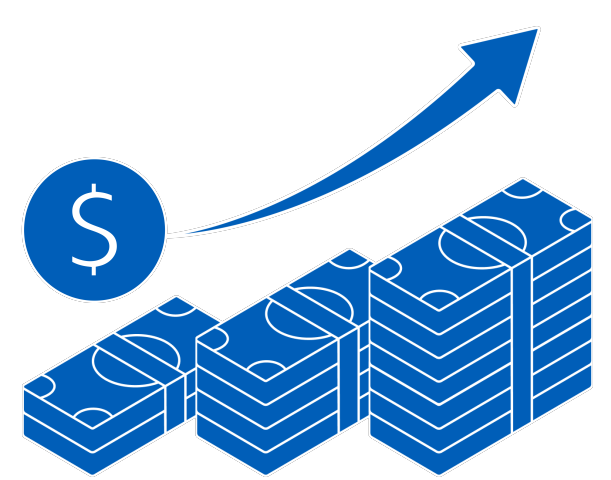
1 of 3

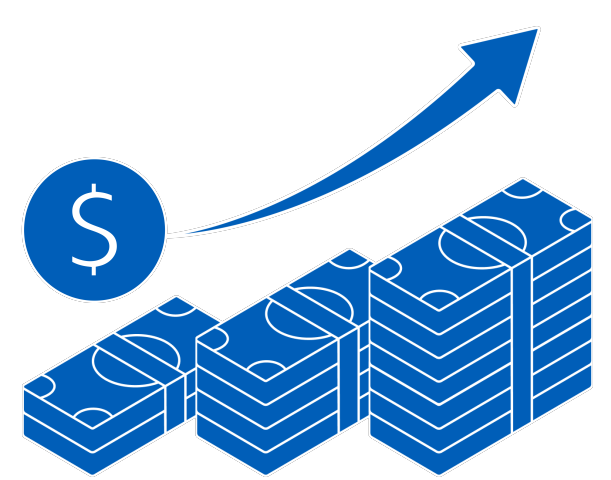

Enjoy more than S$4,000 worth of savings with essential solutions. T&Cs apply.
Explore UOB Business Kit
Your go-to sustainability guide. Get your customised report today by taking the quiz now.
Take the quizyou are in GROUP WHOLESALE BANKING
For tips on keeping your login credentials secure, please click here for more information.

Manage your cash flow efficiently with real-time visibility of account information and a comprehensive range of payments and collections features.

Manage funding at ease and mitigate risk to ensure stability of your financial supply chain and grow your distribution network.

Save time when you submit your trade transactions online and enjoy less hassle with real-time tracking and notifications.

Manage your cash flow efficiently with real-time visibility of account information and a comprehensive range of payments and collections features.

Manage funding at ease and mitigate risk to ensure stability of your financial supply chain and grow your distribution network.

Save time when you submit your trade transactions online and enjoy less hassle with real-time tracking and notifications.
Apply for a UOB business account today to help to manage your business:
Find out more about UOB business accounts
If you are interested in registering for Financial Supply Chain Management (FSCM):
Please contact your relationship manager or our Infinity enquiry team at 1800 226 6121 (for Singapore) or +65 6226 6121 (for Overseas) from Mondays to Fridays, 9.00am to 6.30pm, excluding public holidays.
For standard transaction approval settings only:
Apply here. Click here to see a sample.
For customised transaction approval settings:
Download the app from the iOS App Store or Android Google Play Store to bank on the go.
Log in to UOB Infinity via the mobile app and follow the instructions to activate Infinity Secure.
Sign up for:
• Bulk Services – payroll, payment and collection
• eFX – online foreign exchange
• MT103 copy
• Trade Services
• Edit subscribed services
• Edit user details/profiles
• Edit transaction approval settings
• Request for additional tokens
• To access FSCM facilities
Apply now
Sample filled form
You can use the same token to access other Singapore accounts in the same company.
Apply now
Sample filled form
With Global View and more customisation, you can:
• Access your company accounts in other countries with a single login
• Add verifier and sender roles
• Customise transaction approval settings by services
Please contact us for more assistance via:
• Your Relationship Manager;
• Our Corporate Call Centre at 1800 226 6121; or
• Our branches
Please contact your relationship manager or our Infinity enquiry team at 1800 226 6121 (for Singapore) or +65 6226 6121 (for Overseas) from Mondays to Fridays, 9.00am to 6.30pm, excluding public holidays.
Business Internet Banking (BIB)
Trade & Financial Supply Chain Management (FSCM)
Payments
Singapore dollar deposits of non-bank depositors and monies and deposits denominated in Singapore dollars under the Supplementary Retirement Scheme are insured by the Singapore Deposit Insurance Corporation, for up to S$100,000 in aggregate per depositor per Scheme member by law. Foreign currency deposits, dual currency investments, structured deposits and other investment products are not insured.
Please refer to UOB Insured Deposit Register for a list of UOB accounts / products that are covered under the Scheme.
We use cookies to improve and customize your browsing experience. You are deemed to have consented to our cookies policy if you continue browsing our site.