1 of 3
What do you need help with?

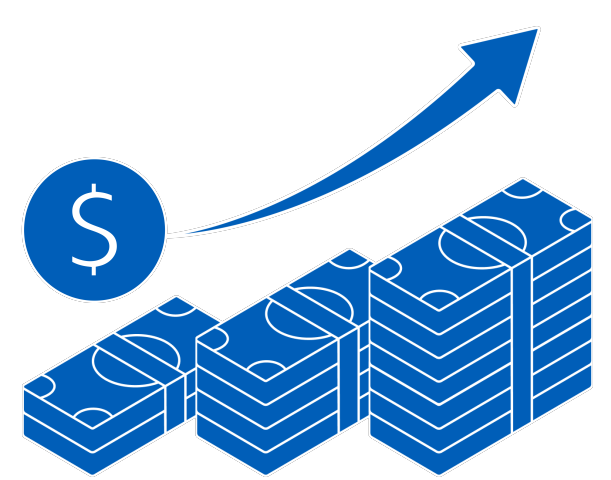
1 of 3

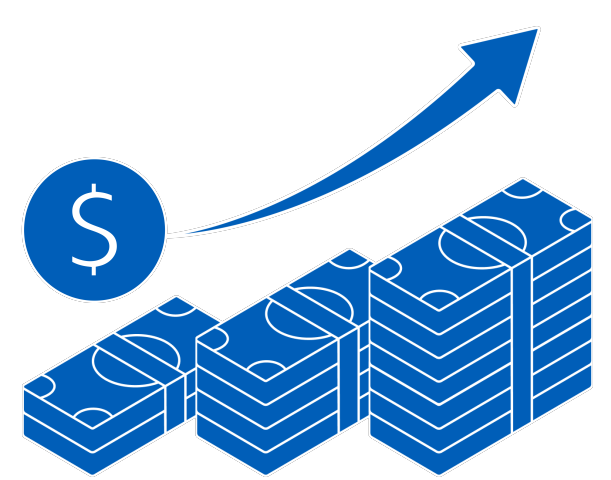

Starting or growing a business? Enjoy more than S$4,000 savings now with essential solutions. T&Cs apply.
Find out more
Your go-to sustainability guide. Get your customised report today by taking the quiz now.
Take the quizyou are in GROUP WHOLESALE BANKING
The banking/transact capabilities on the two apps are the same. However, UOB SME has added features like Business Overview, FX Watchlists and Articles/Events which are tailored for the SME customer. For more information on what UOB SME offers, visit our website.
A shared digital token (Infinity Secure) conveniently allows a user to access more than one UOB Infinity User Profiles (login credentials) across different Organisation IDs within the same country (e.g. Singapore or Malaysia) and across countries on a single UOB Infinity mobile app.
The benefits are:
You will need valid login details (UOB Infinity Organisation ID, User ID, and Password) to kick start the registration process for Infinity Secure.
For a step-by-step guide, please log in to UOB Infinity, click the user icon (![]() ) at the top menu bar and click “Need Help?”.
) at the top menu bar and click “Need Help?”.
You may refer to the "Register your digital security token" User Guide to link multiple UOB Infinity User Profiles (login credentials) across different Organisation IDs within the same country and across countries to your shared digital token (Infinity Secure) on your UOB Infinity mobile app.
This is a security feature of Infinity Secure’s registration and activation process to prevent fraudulent activation of Infinity Secure.
Should you receive the One-Time Verification Code via SMS or email for UOB Infinity Secure registration without initiating the registration, please contact UOB at 1800 226 6121 (for Singapore) or +65 6226 6121 (for overseas) immediately.
To update the status of your linked User Profile to "Activated", you may perform a login using the linked User Profile credentials on the UOB Infinity mobile app.
If you have a physical token, login with your physical token and click on “More Services" > "Register / Activate Infinity Secure for this Device”. Follow the on-screen instructions for the activation.
If you do not have a physical token, you will be prompted to activate your digital token after your initial login via Organisation ID and User ID. Follow the on-screen instructions for the activation.
For a step-by-step guide for the removal of linked UOB Infinity User Profiles, please log in to UOB Infinity, click the user icon at the top menu bar and click “Need Help?”.
You may refer to the "Register your digital security token" User Guide to remove your existing linked UOB Infinity User Profiles (login credentials) from your shared digital token (Infinity Secure) on your UOB Infinity mobile app.
Yes, you can subscribe for Global View service and you may still use your digital token (Infinity Secure) locally (e.g. Singapore) as well.
When you subscribe for Global View service, a physical shared token will be issued to you, where it will allow you to access more than one UOB Infinity User Profiles (login credentials) across different markets (e.g. Singapore and Malaysia).
Alternatively, you can also easily access Singapore and Malaysia UOB accounts on UOB Infinity mobile app after upgrading to Infinity Secure with Global view functionality.
You will still require your physical token to authorise trade transactions or to navigate to accounts beyond Singapore and Malaysia on UOB Infinity web. However, you have the flexibility to use Infinity Secure to authorise your cash payments within and across countries, after completing linking process for Singapore and Malaysia.
You may only set up Infinity Secure in one app at any time. It is not possible to set up Infinity Secure on both apps.
To use the UOB SME app as your banking app, we recommend you re-link your Infinity Secure for a smoother log in experience.
No, you will not be able to register/activate Infinity Secure whilst in China. This is because Google services are currently not available in China.
Yes, please perform the following steps when you are switching to a new mobile phone:
If you are using iCloud services to migrate your iOS apps and configurations to your new iPhone, please uninstall the migrated UOB Infinity Mobile app under your new iPhone and re-install the latest version from the iOS App Store by following step 1 above.
Once Infinity Secure has been registered on a new mobile device, the Infinity Secure on your old mobile will be invalidated.
If you have exceeded the maximum number of tries (i.e. 5 times) for your Infinity Secure PIN, for security reasons, you will be required to re-register for Infinity Secure.
Please use your physical token to log in and follow the steps below to register and activate your Infinity Secure.
You will need valid login details (UOB Infinity Organisation ID, User ID, and Password) to kick start the registration process for Infinity Secure.
For a step-by-step guide, please log in to UOB Infinity, click the user icon (![]() ) at the top menu bar and click “Need Help?”.
) at the top menu bar and click “Need Help?”.
You may refer to the "Register your digital security token" User Guide to link multiple UOB Infinity User Profiles (login credentials) across different Organisation IDs within the same country to your shared digital token (Infinity Secure) on your UOB Infinity mobile app.
For security reasons, there is no reset function for your Infinity Secure PIN. If you have forgotten your 6-digit Infinity Secure PIN, you can select “Forget Secure PIN” on your UOB Infinity mobile screen. After which, you will be guided to re-register for Infinity Secure.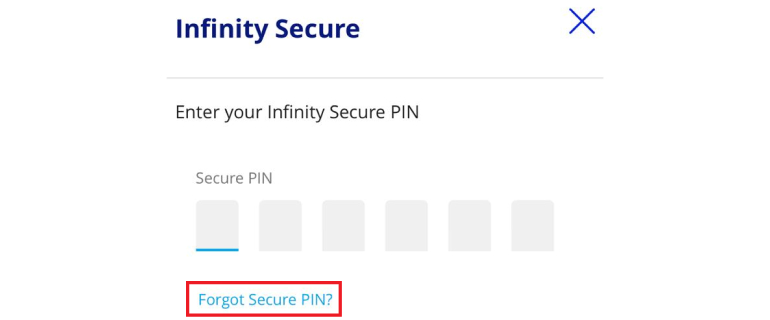
You may request your Company Administrator (CA) to deregister Infinity Secure that is linked to your user ID. If you are the CA and you have lost your mobile phone, please contact UOB at 1800 226 6121 (for Singapore) or +65 6226 6121 (for overseas) immediately.
No, Infinity Secure will not be automatically deregistered. You will need to deregister Infinity Secure from your account by following these steps:
You may also request your Company Administrator (CA) to deregister Infinity Secure that is linked to your user ID. If you are the CA and you have lost your mobile phone, please contact UOB at 1800 226 6121 (for Singapore) or +65 6226 6121 (for overseas) immediately.
Yes, both the shared physical token and the shared digital token (Infinity Secure) can co-exist. Either type of shared token may be used to log in and approve cash transactions in UOB Infinity.
No.
Infinity Secure will be progressively enhanced to support all functions. In the meantime, the physical token is still required for the following services:
Even if you do not use any of the above services, please keep your physical token in a secure location as a backup. In the event that you subscribe for any of the above services in the future or should you encounter any unexpected issues when using your Infinity Secure (e.g. loss of mobile phone), you will still be able to authorise transactions using your physical token.
Note: A physical token may go out-of-sync if it is not used for more than 6 months. You should login to UOB Infinity with your physical token regularly to prevent it from going out-of-sync.
If you require a replacement for your physical token, you need to fill up a Maintenance Form. Please contact your relationship manager to get the required form.
Physical token used for BIBPlus can also be used to sign in for UOB Infinity – Trade Services (FSCM) Module.
In order to link the multiple UOB Infinity User Profiles (login credentials) to your shared digital token (Infinity Secure) successfully, the Legal ID Type, Number and Country of your User Profiles (across the different Organisation IDs within the same country) will need to match.
To update the Legal ID Type, Number and Country of your UOB Infinity User Profiles, you may use the UOB Infinity - Services and User Maintenance form.
In addition, your UOB Infinity User Profiles at the different Organisation IDs are required to be activated first, before you can proceed to link them to your shared digital token (Infinity Secure) on the UOB Infinity mobile app.
Yes, if you switch to a new mobile phone:
Note: If you are using iCloud services to migrate your iOS apps and configurations to your new iPhone, please uninstall the migrated UOB Infinity mobile app under your new iPhone and re-install the latest version from the iOS App Store.
By registering and activating Global Digital Token, you may access, view, and transact all UOB accounts within and across locations with a single login.
There are 2 options:
This feature is available on Singapore and Malaysia UOB Infinity mobile app currently and will be progressively made available to more countries.
You may:
Under Infinity Secure “Manage Infinity Secure’s Linked Profiles” sub-menu, the user can input to-be linked Organisation ID and User ID and choose “Infinity Secure only” or “Infinity Secure with Global View” option to link users within or across countries.
After successful linkage and upgrade of Infinity Secure, initiating user and linked user has to perform Infinity Secure activation. 12 hours cooling period is imposed before user activation process as part of enhanced security measures.
Activation of initiating user
Activation of linked user
Please note that all existing users will be prompted to re-activate their user profile after linkage is completed.
User has to perform linking with to-be linked new user ID. Upon successful Global digital token upgrade, newly linked user has to activate user profile and will be prompted to accept Terms and Conditions if this is 1st time login.
Activation of linked user
To do so, initiating user can select “Manage Infinity Secure’s Linked Profiles” sub-menu, select profile and choose “Activate” option to activate the profile linkage
Alternatively, the Linked user will activate his own profile after 12 hours cooling period has passed.
Initiating user always has to request for the linkages of the users within or across countries as 1st step.
Initiating user can perform successful linking of user IDs when following conditions are met:
Company administrator of linked user has to approve the linkage when following conditions are met:
User can select “Remove Infinity Secure From This Account” sub-menu from UOB Infinity mobile app, and choose the profile to be de-linked.
If selected user is linked user within group, only the linked user will be delinked.
If selected user is primary user, then all the linked users will be delinked.
If the selected user is last user on Infinity App (e.g. Singapore’s user ID on Singapore UOB Infinity App), the linked users of other countries (i.e. Malaysia user ID on Singapore UOB Infinity App) will also be delinked.
You can continue to retain Global View physical token to access UOB accounts across all countries via UOB Infinity browser.
Alternatively, you can also easily access Singapore and Malaysia UOB accounts on UOB Infinity mobile after upgrading to Global Digital Token with Global view functionality.
You will still require your physical token to authorise trade transactions. However, you have the flexibility to use Infinity Secure to authorise your cash payments within and across countries, after completing linking process.
The biometric feature allows you to access the mobile app quickly and securely by using your mobile device’s fingerprint/face recognition function. With this feature, you do not need to enter your password to log in to the UOB Infinity mobile app.
Web browser and mobile operating system requirements for UOB Infinity
The minimum supported versions of the different browser types required to access UOB Infinity are:
The minimum supported versions for iOS and Android mobile operating systems are:
These minimum supported versions of the browsers and mobile operating systems have continued security patches and updates provided by the respective manufacturers.
Security
UOB Infinity has a system that provides a high standard of security for banking over the Internet. This security system safeguards the confidentiality of your personal account information and banking transactions by employing:
To further protect your company's account and transaction information while banking via UOB Infinity, we recommend doing the following:
For more details, you may wish to view our best privacy and security practices.
To reset Group (Organisation) ID / User ID
Please contact our Corporate Call Centre at 1800 226 6121 during office hours and furnish us with your company’s UEN and your legal ID (NRIC or FIN).
To reset Password
Select “Have trouble logging in?” at the bottom of the login box and follow the on-screen instructions.
We use cookies to improve and customize your browsing experience. You are deemed to have consented to our cookies policy if you continue browsing our site.