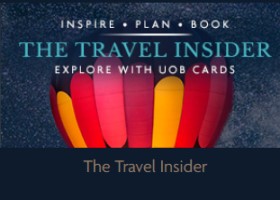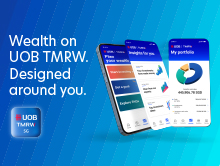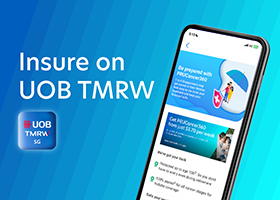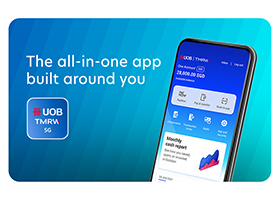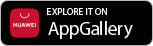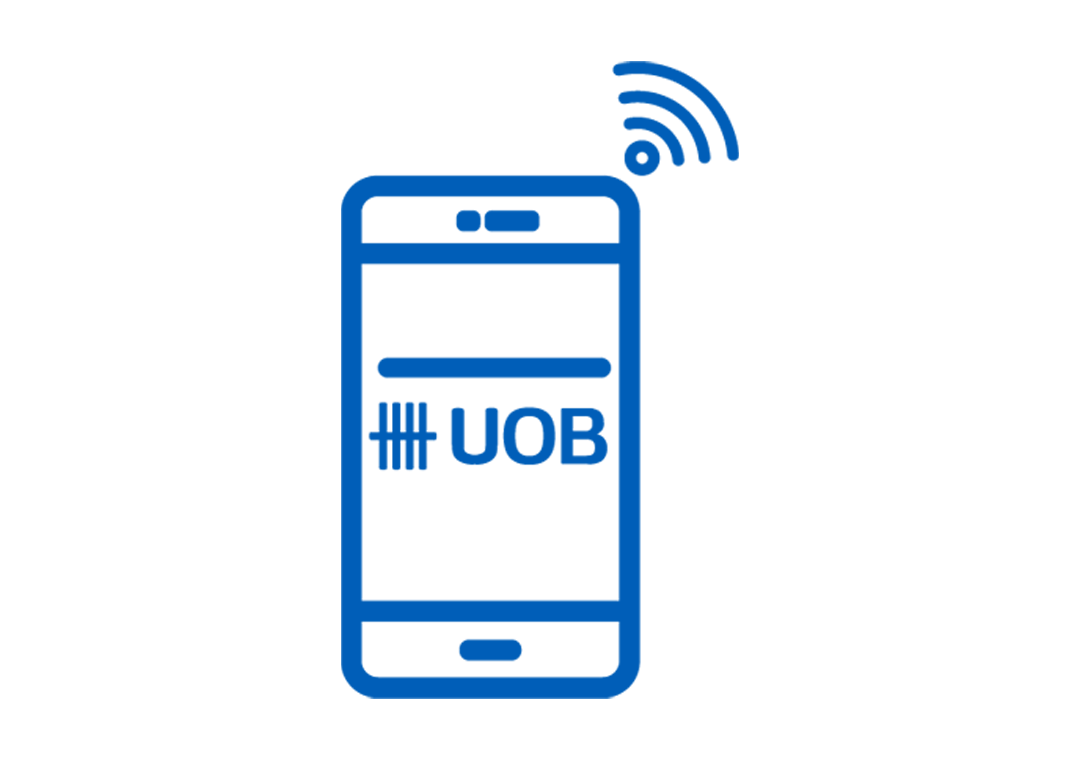
Debit / Credit card services
Popular questions:
- How to manage my Debit / Credit Card: replacement / block card
- How to manage my Debit / Credit Card: Activate/Cancel/Reset/Link Card to accounts
- How to manage my Debit / Credit Card: Enable Magnetic stripe for overseas use
- How to manage my Debit / Credit Card: SmartPay / Limit Increase / Fee Waiver
- How to manage my Debit / Credit Card: Add Cards to Other Apps
How to manage Debit / Credit Card:
How to request for card replacement for damaged card
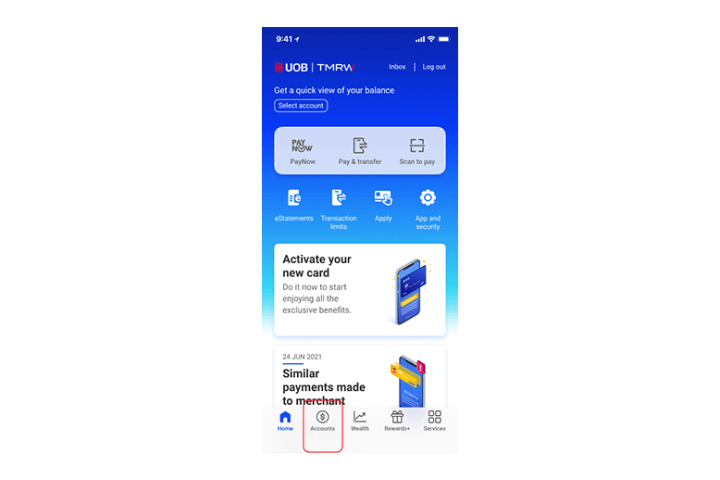
Step 1
Log in to UOB TMRW and tap "Accounts".
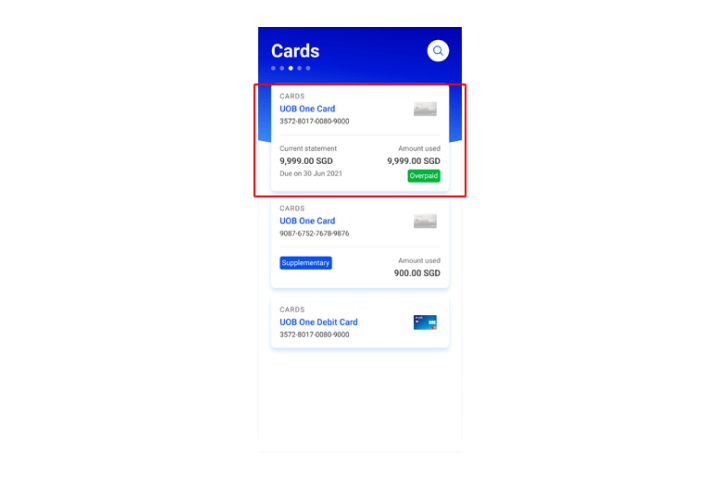
Step 2
Select your debit or credit card.
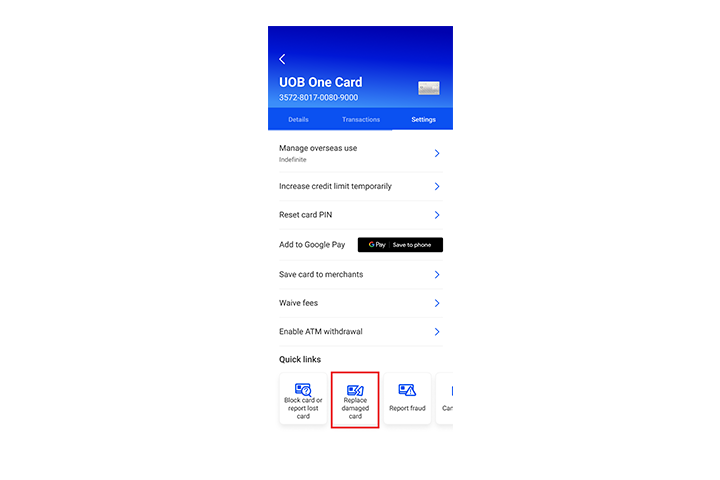
Step 3
Tap on "Damaged card" to proceed.
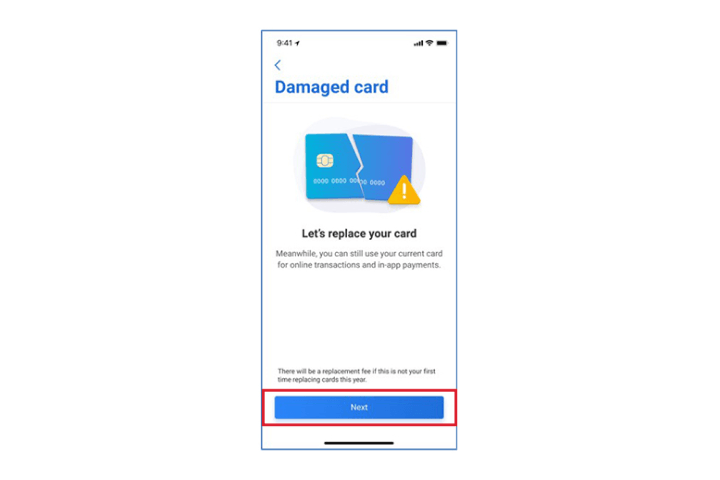
Step 4
Complete authentication to proceed.
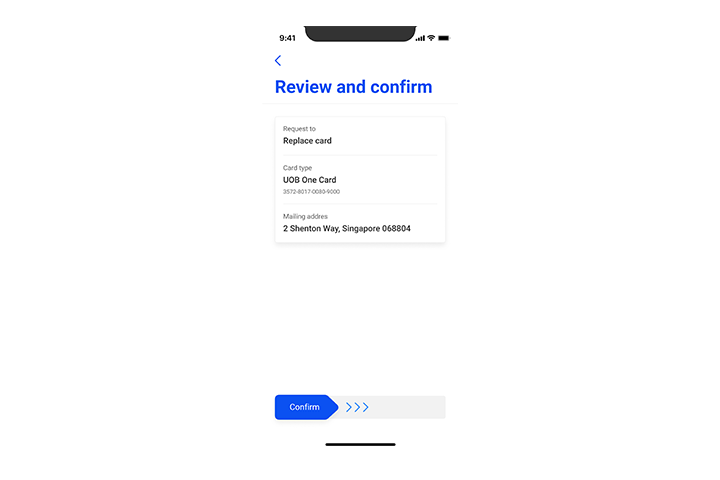
Step 5
Review details and swipe right to confirm. Replacement fees will be waived for the first replacement request within the same year.
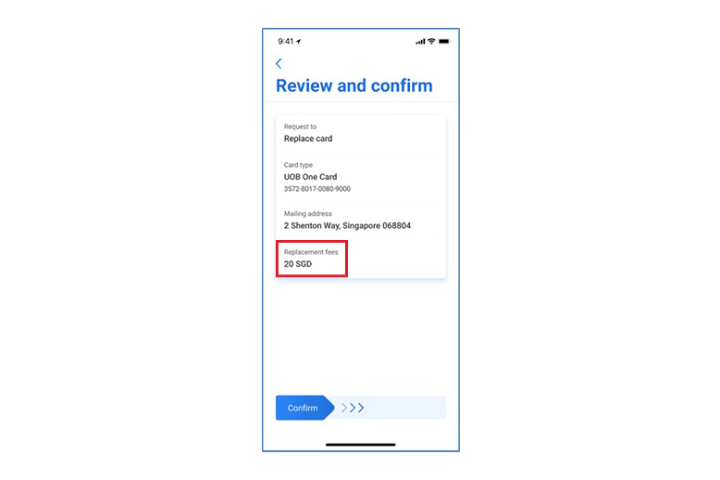
Step 6
Your card replacement request is successful.
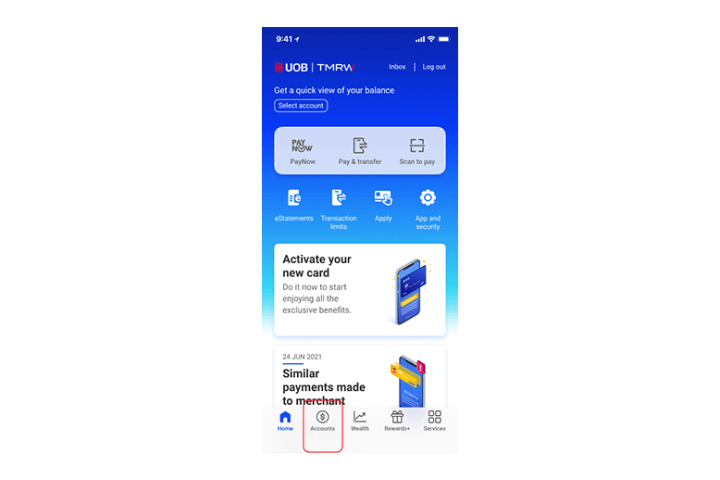
Step 1
Log in to UOB TMRW and tap "Accounts".
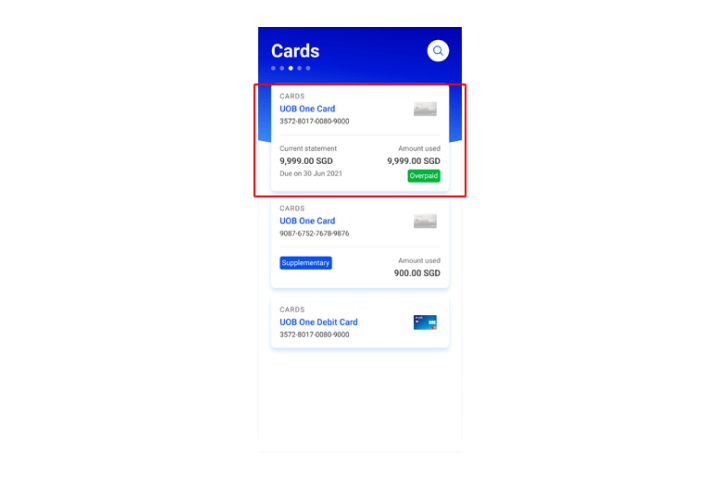
Step 2
Select your debit or credit card.
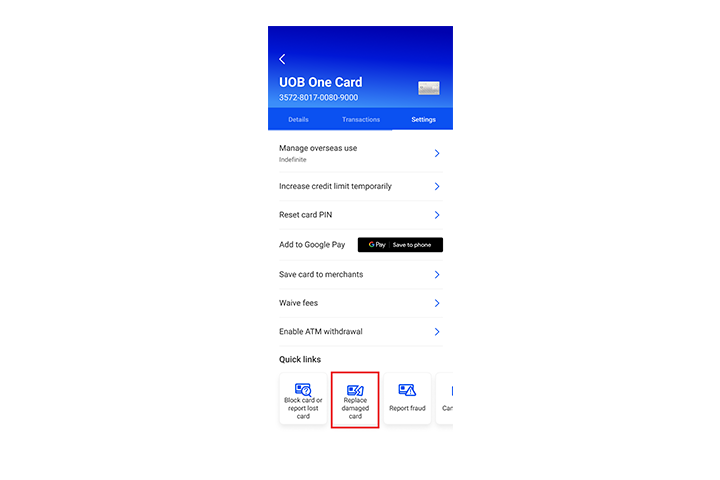
Step 3
Tap on "Damaged card" to proceed.
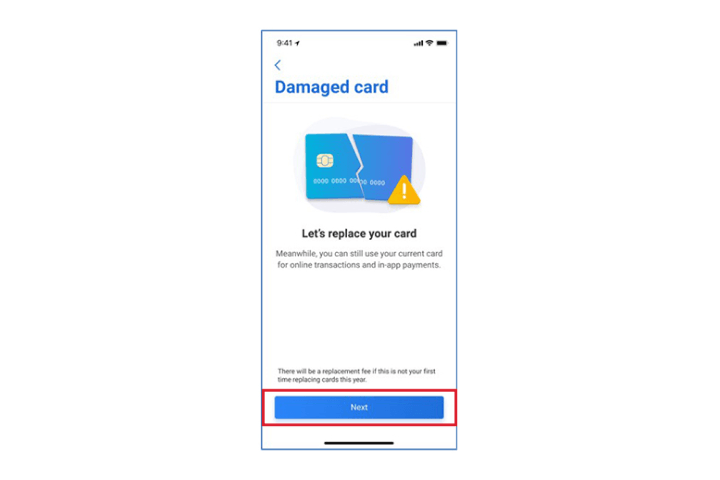
Step 4
Complete authentication to proceed.
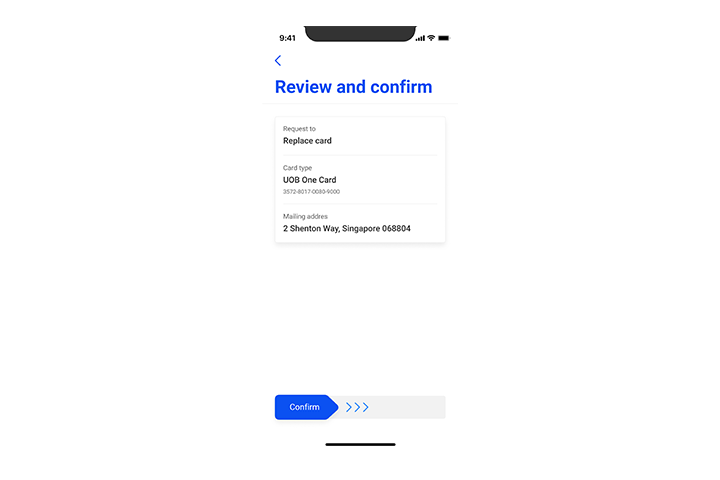
Step 5
Review details and swipe right to confirm. Replacement fees will be waived for the first replacement request within the same year.
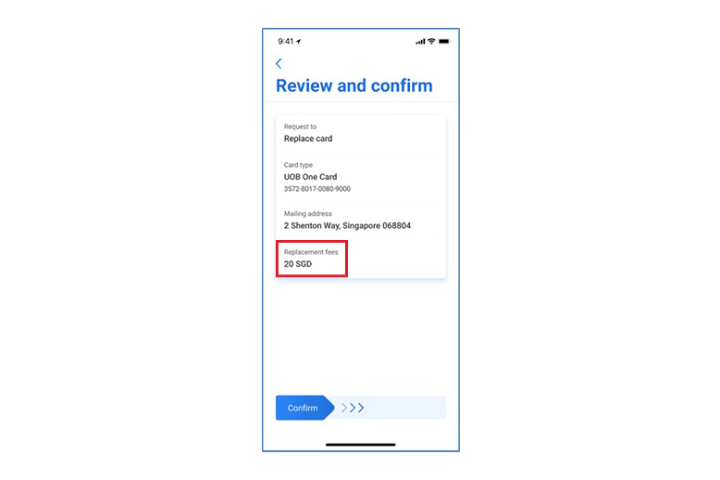
Step 6
Your card replacement request is successful.
How to manage Debit / Credit Card:
How to report for lost card and request for card replacement
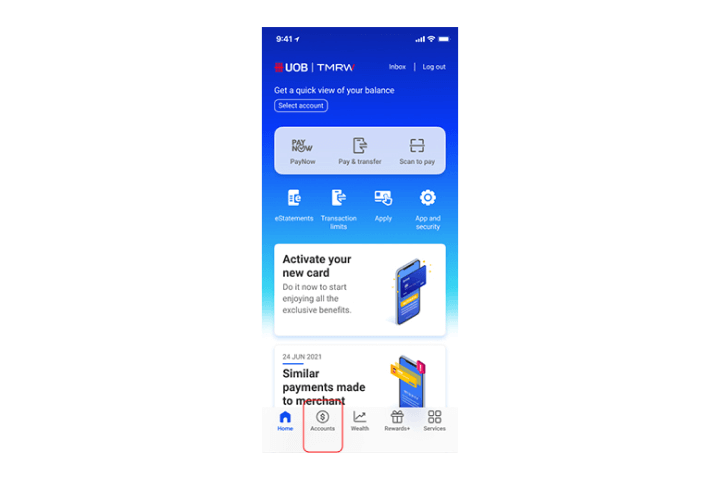
Step 1
Log in to UOB TMRW and tap "Accounts".
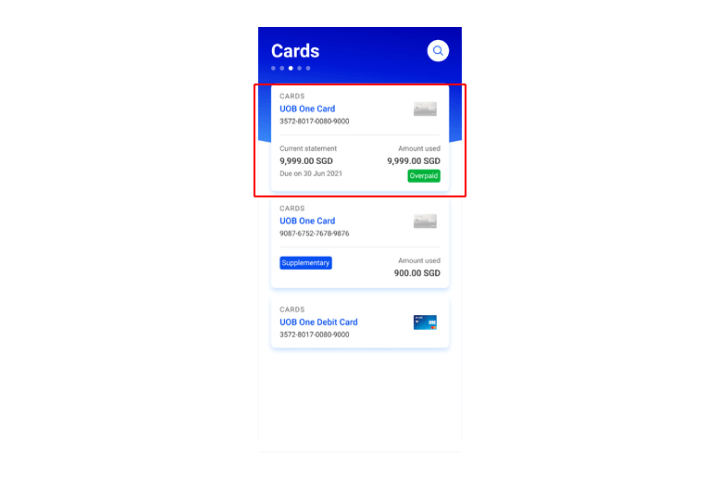
Step 2
Select the debit or credit card that you intend to report & replace.
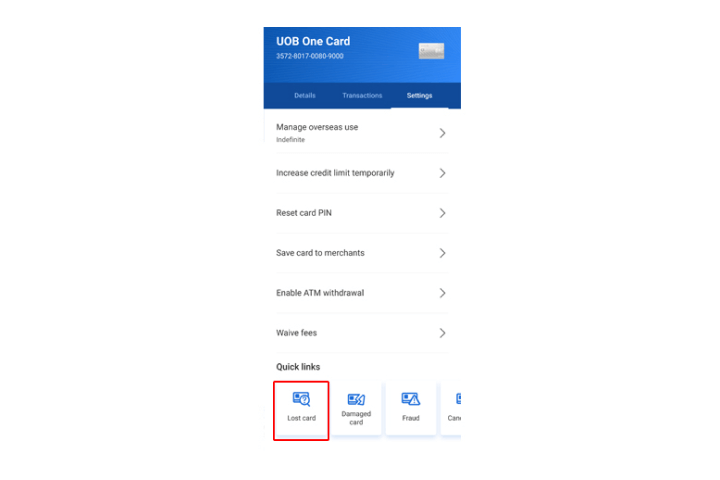
Step 3
Tap on "Lost card" to proceed.
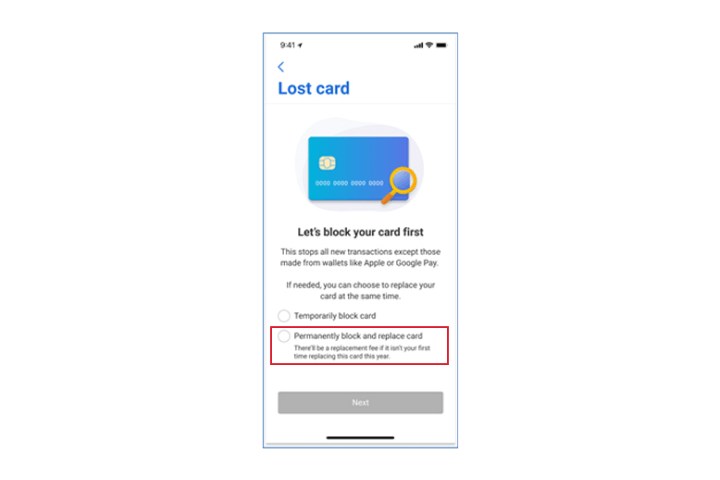
Step 4
Select "Permanently block and replace card" and tap "Next" to proceed.
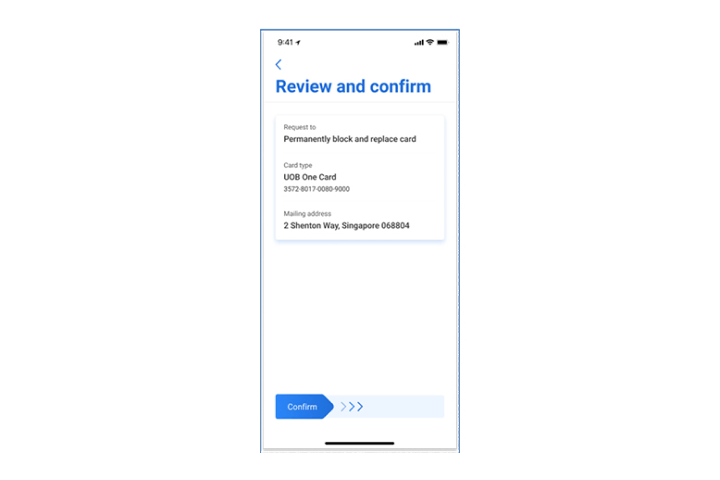
Step 5
Review details and swipe right to confirm.
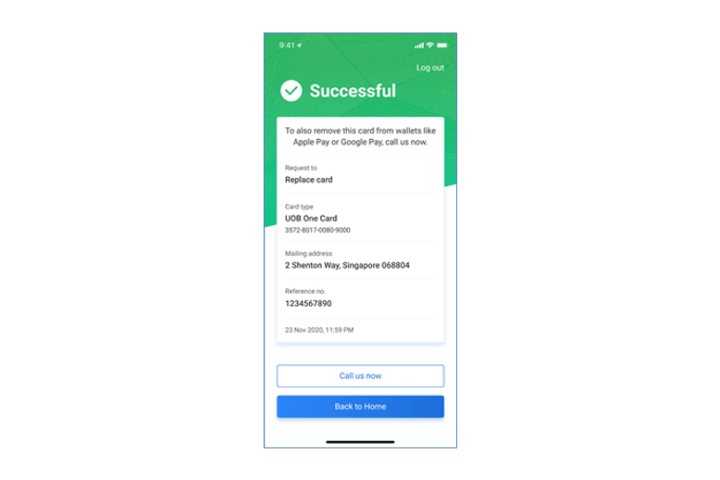
Step 6
Your request is completed. You will receive your replacement card soon.
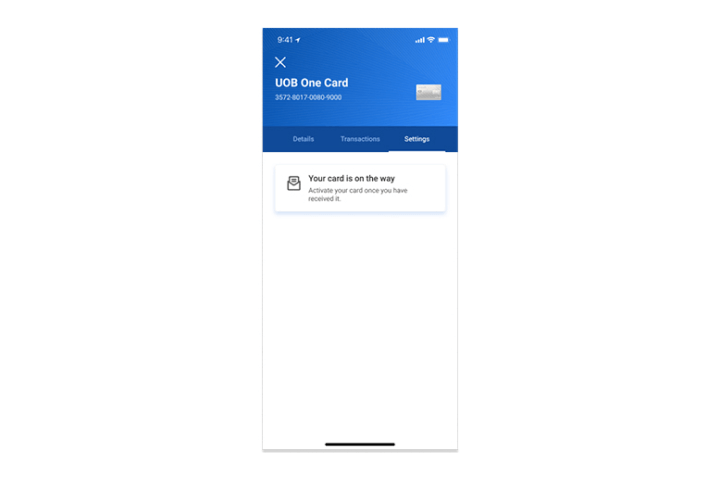
Step 7
Please note that all settings for this card will be disabled while we send you a new replacement card.
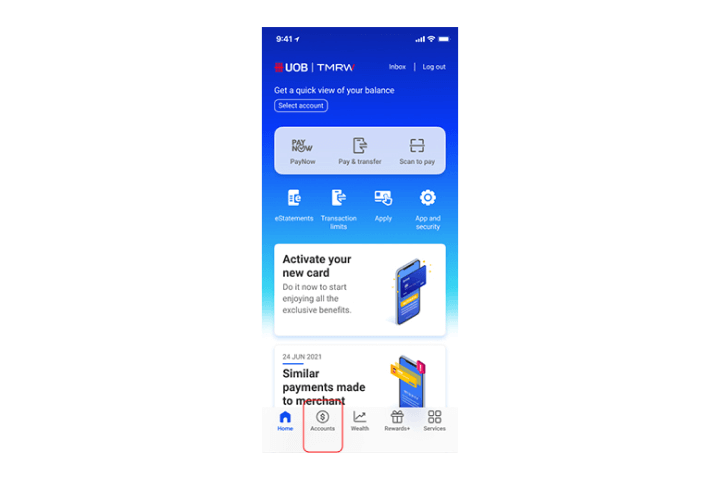
Step 1
Log in to UOB TMRW and tap "Accounts".
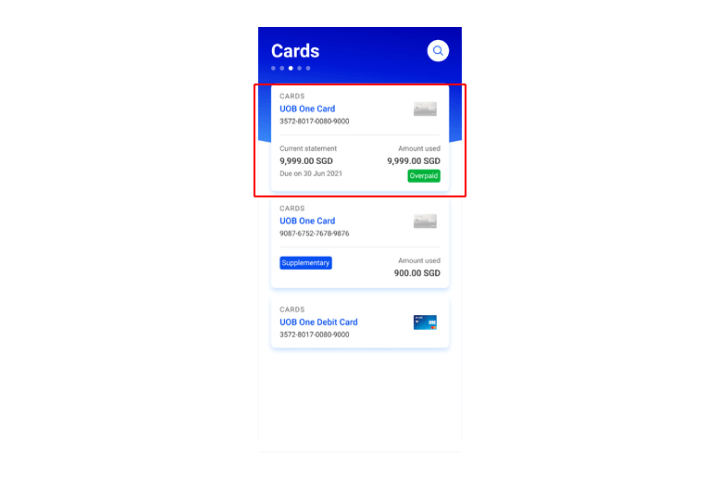
Step 2
Select the debit or credit card that you intend to report & replace.
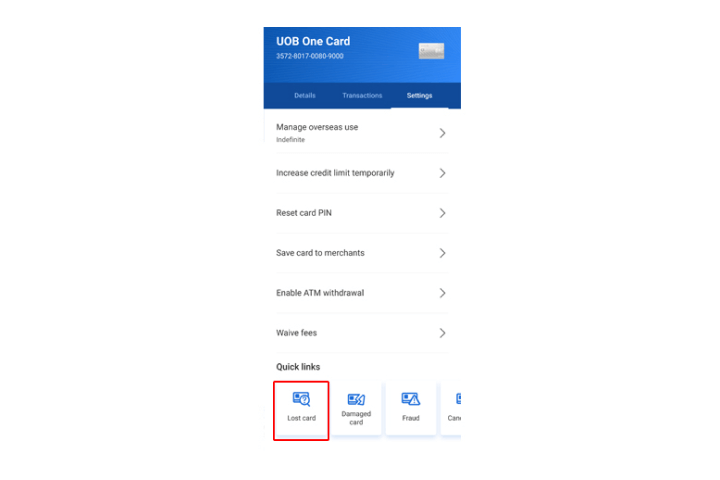
Step 3
Tap on "Lost card" to proceed.
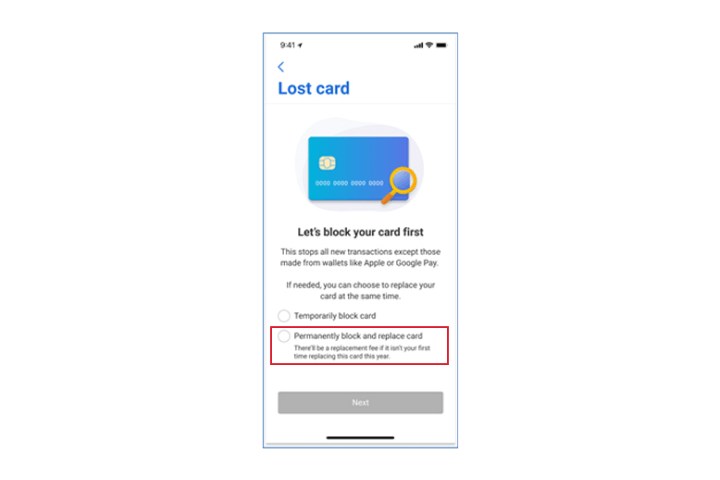
Step 4
Select "Permanently block and replace card" and tap "Next" to proceed.
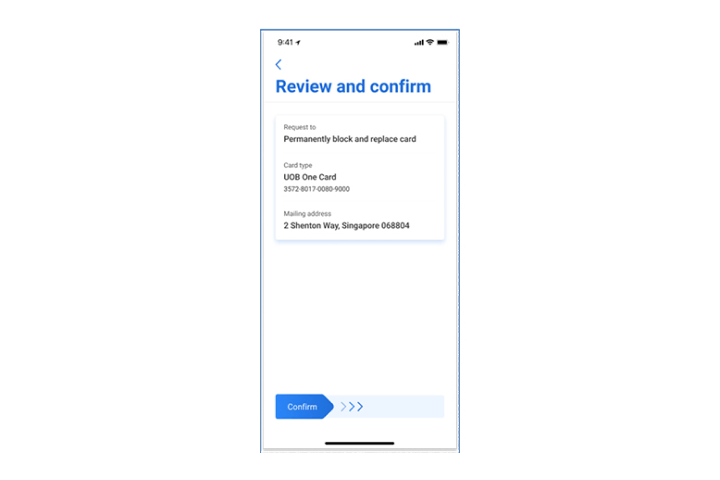
Step 5
Review details and swipe right to confirm.
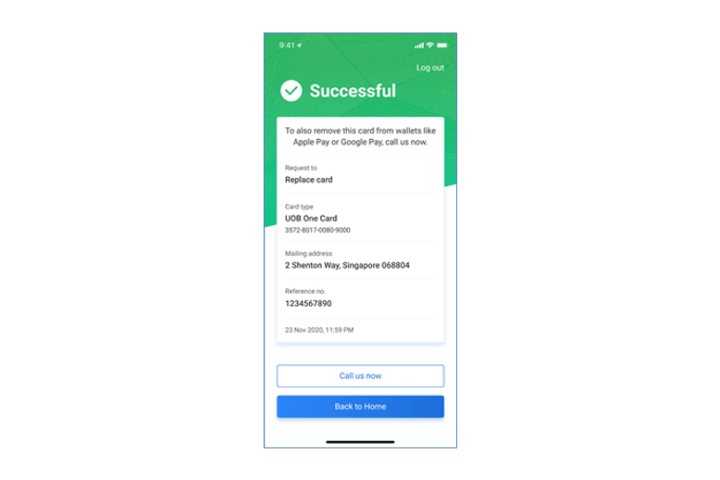
Step 6
Your request is completed. You will receive your replacement card soon.
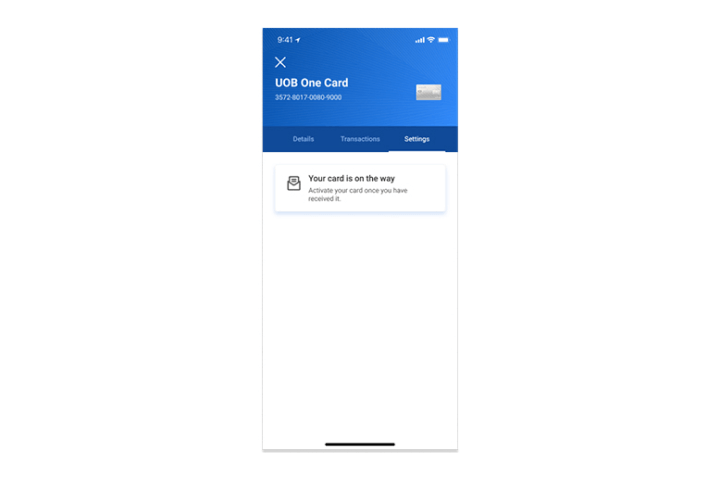
Step 7
Please note that all settings for this card will be disabled while we send you a new replacement card.
How to manage Debit / Credit Card:
How to block your card due to fraudulent transactions
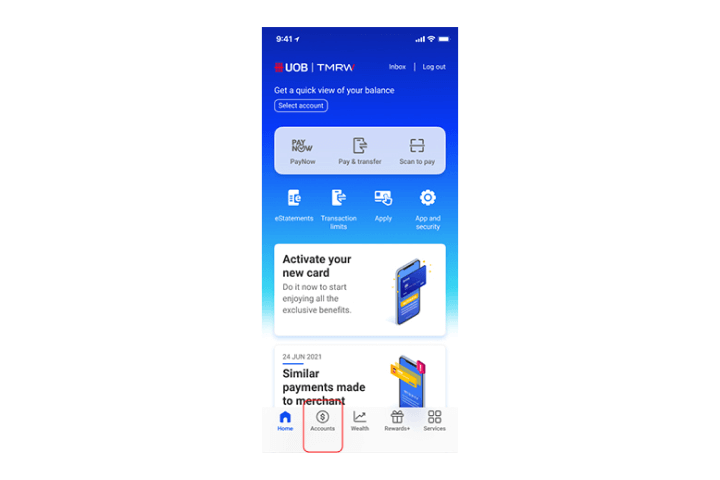
Step 1
Log in to UOB TMRW and tap "Accounts".
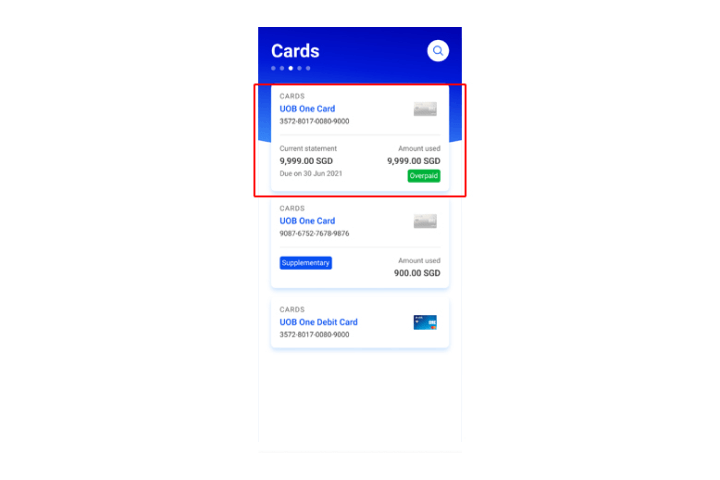
Step 2
Select your debit or credit card you wish to block & report.
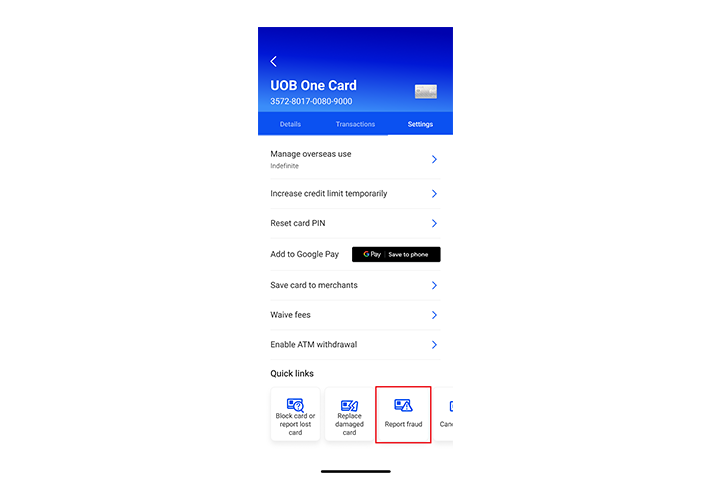
Step 3
Tap on “Report fraud”.
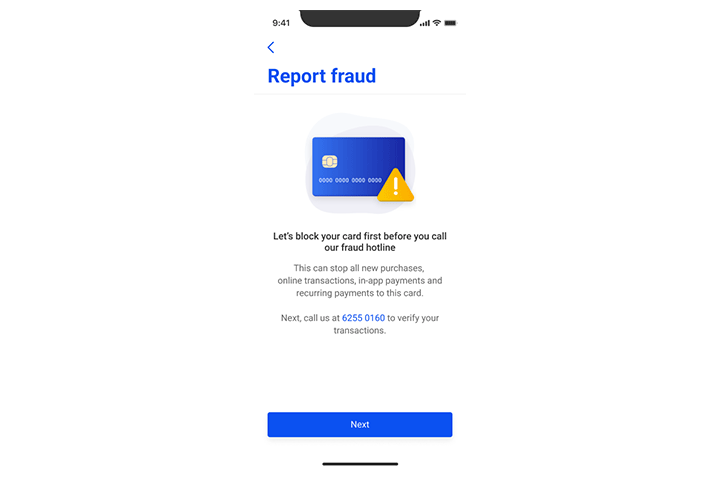
Step 4
Tap "Next" to continue.
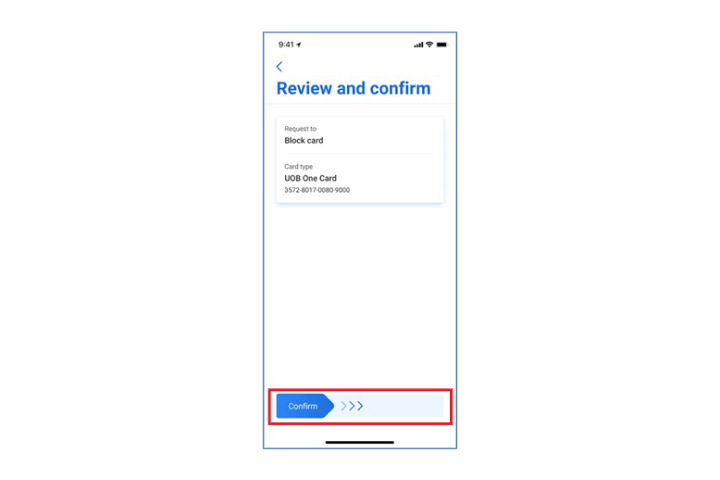
Step 5
Review details and swipe right to confirm.
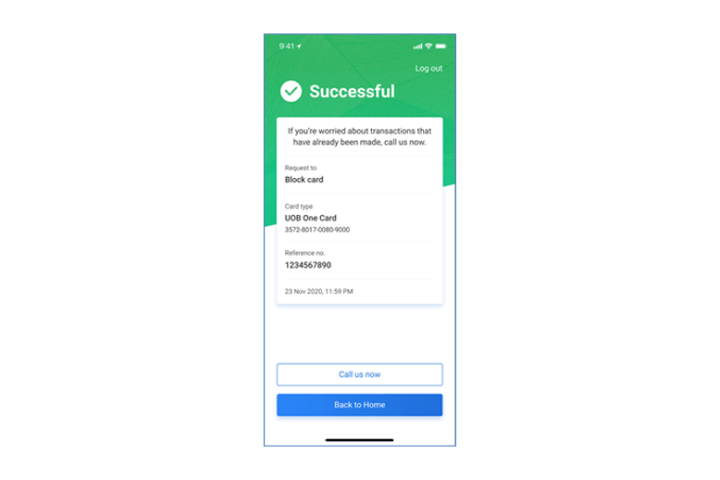
Step 6
Tap "Call us now" to call UOB Fraud 62550160 or Tap "Back to Home" to go to dashboard.
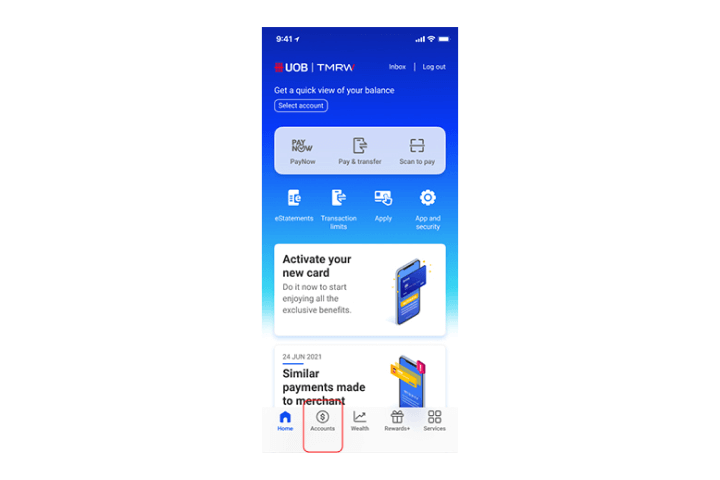
Step 1
Log in to UOB TMRW and tap "Accounts".
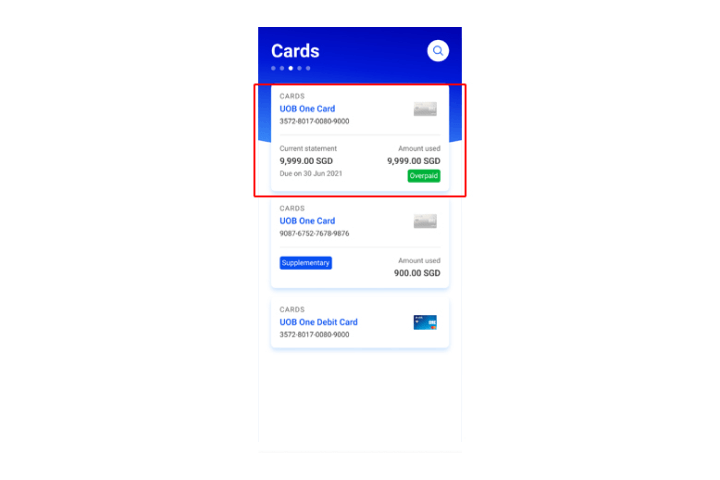
Step 2
Select your debit or credit card you wish to block & report.
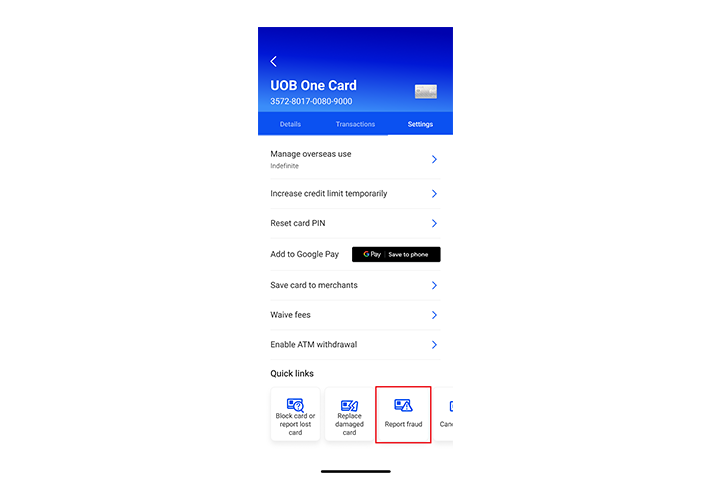
Step 3
Tap on “Report fraud”.
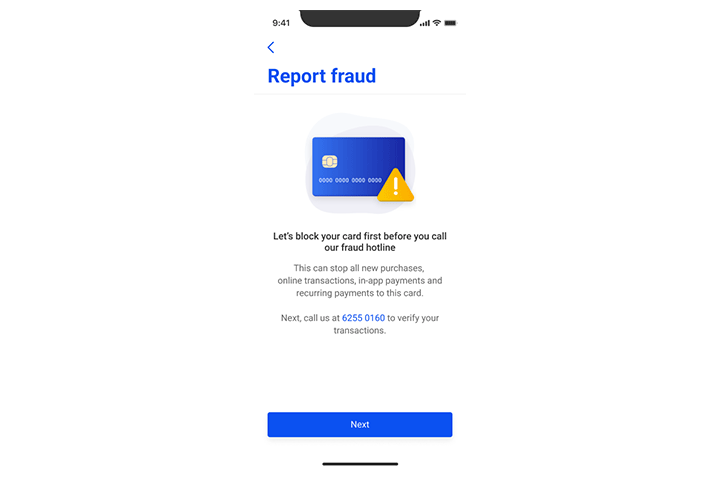
Step 4
Tap "Next" to continue.
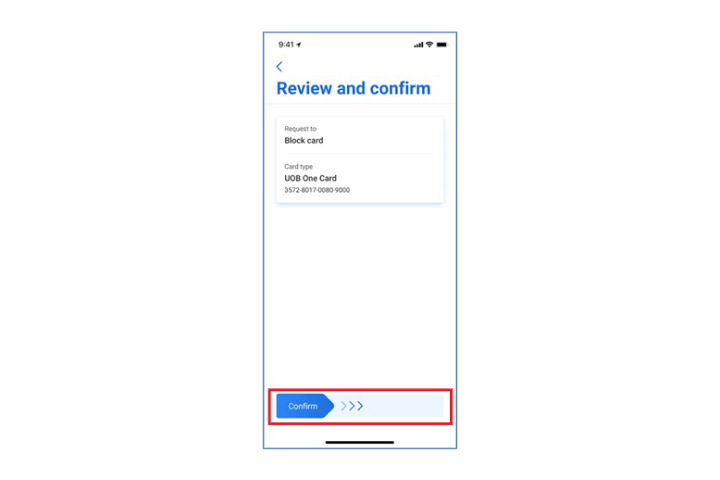
Step 5
Review details and swipe right to confirm.
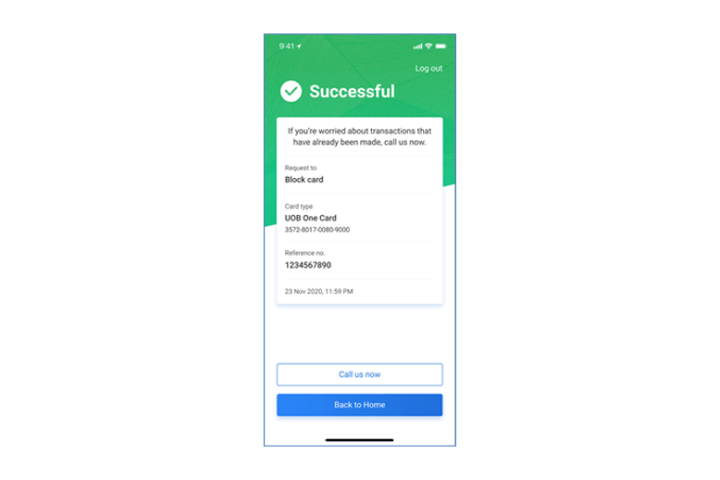
Step 6
Tap "Call us now" to call UOB Fraud 62550160 or Tap "Back to Home" to go to dashboard.
How to manage Debit / Credit Card:
How to temporarily block and unblock card

Step 1
Log in to UOB TMRW and tap "Accounts".
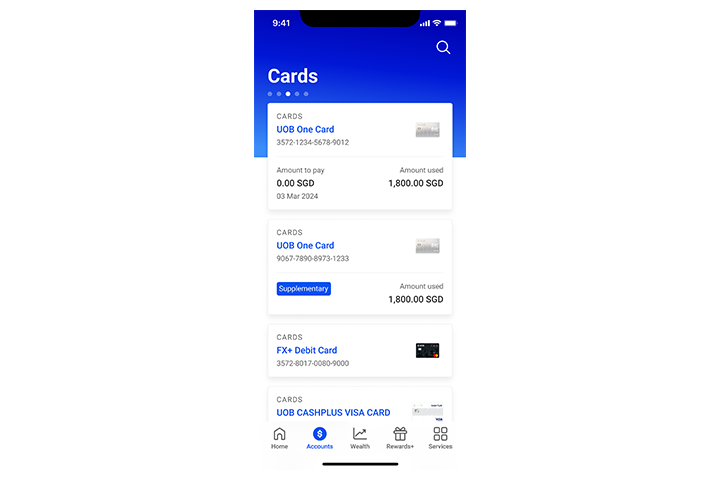
Step 2
Select your debit or credit card.
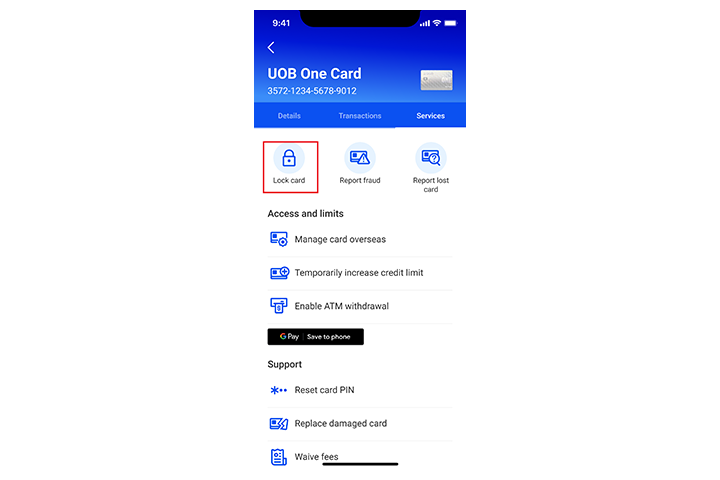
Step 3
Tap on “Block card or report lost card”.
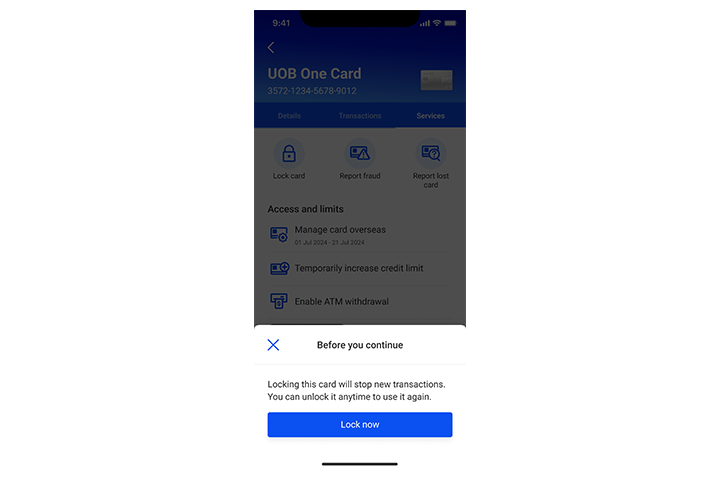
Step 4
Here, select if you would like to block your card temporarily or permanently. If you select temporarily, you will be able to unblock your card later.
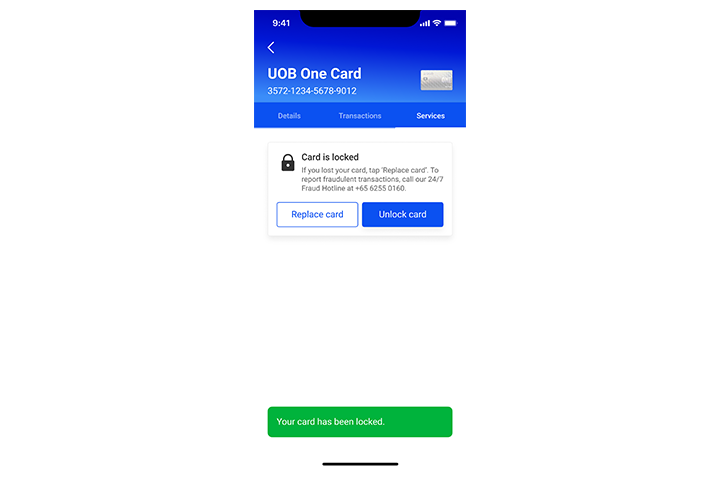
Step 5
Review details and swipe right to confirm.
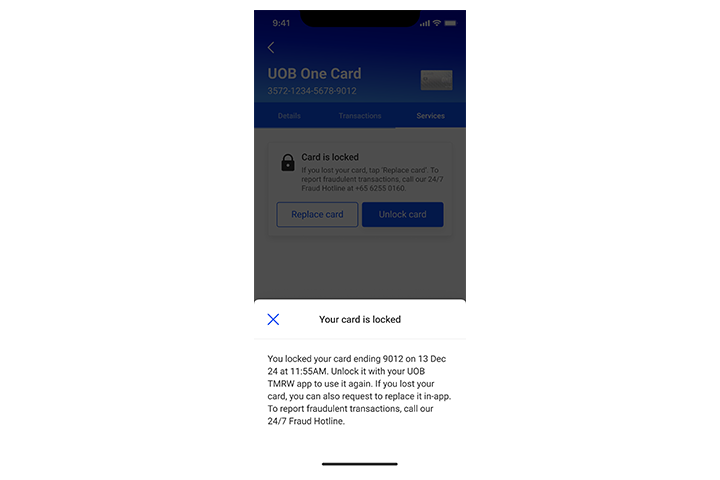
Step 6
Your request is completed.
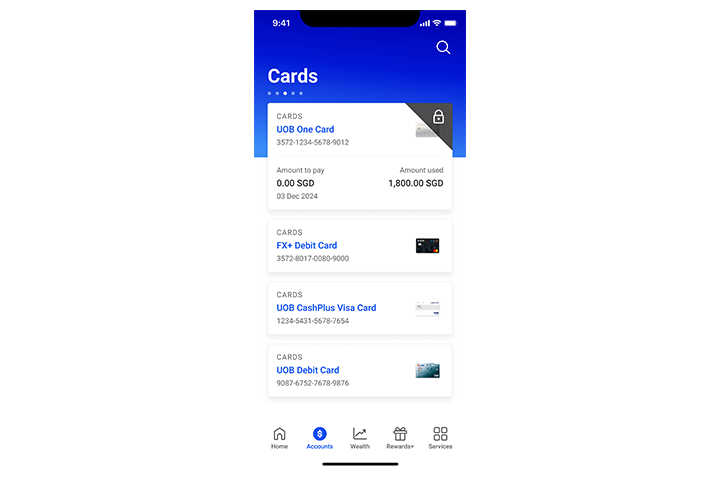
Step 7
Log in to UOB TMRW and tap on "Accounts".
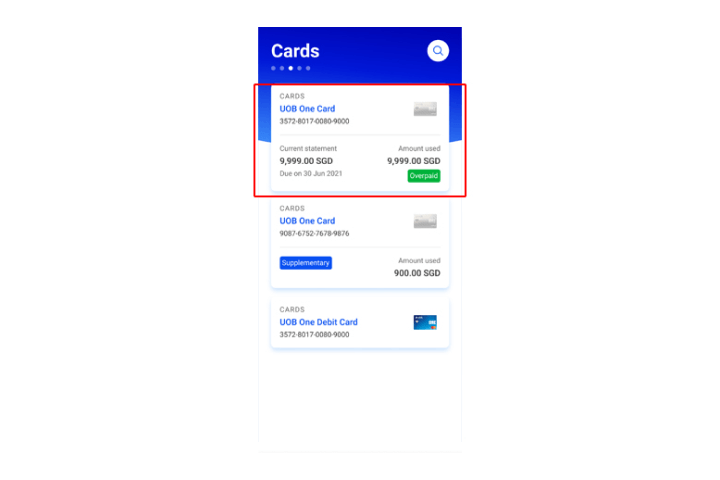
Step 8
Select the debit or credit card you intend to unblock.
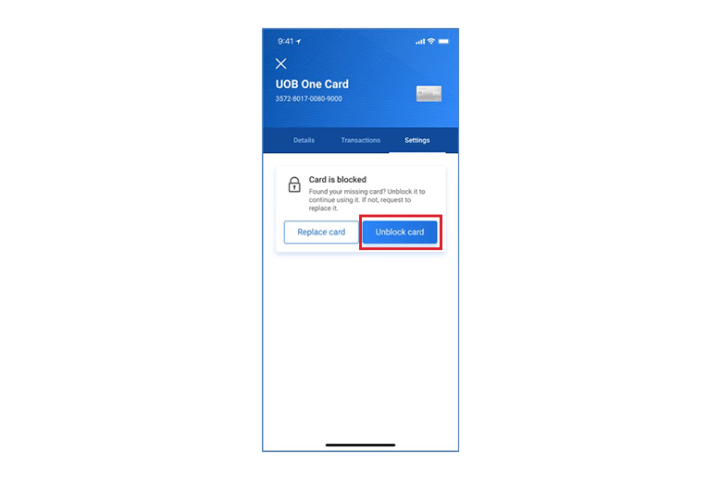
Step 9
You will be prompted with a messagethat your "Card is blocked". To unblockthis card, tap on "Unblock Card".
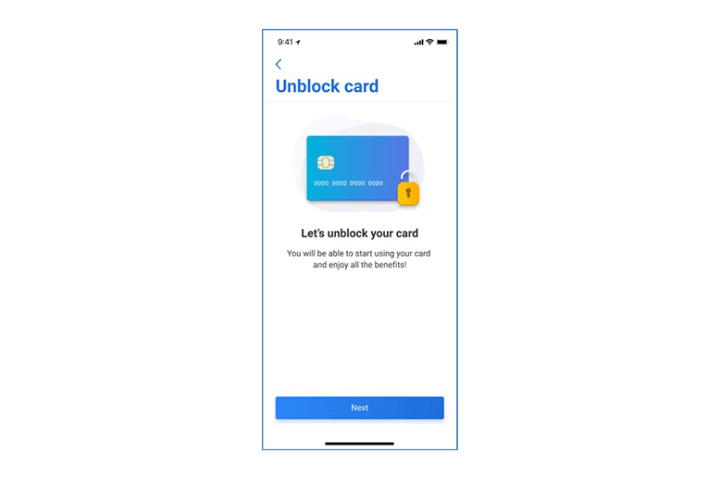
Step 10
Select "Next" to proceed.
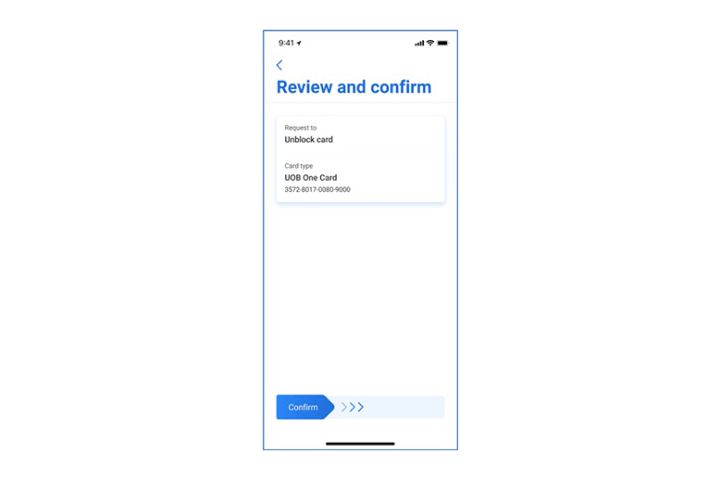
Step 11
Review details and swipe right to confirm.
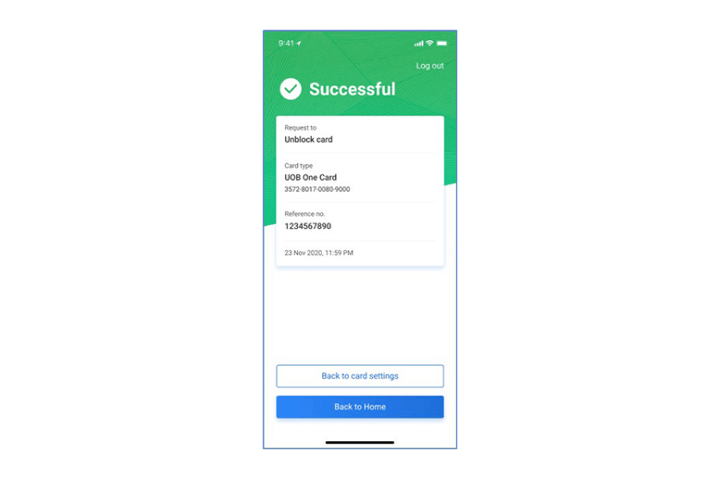
Step 12
Your request is successful and you can now use your card.

Step 1
Log in to UOB TMRW and tap "Accounts".
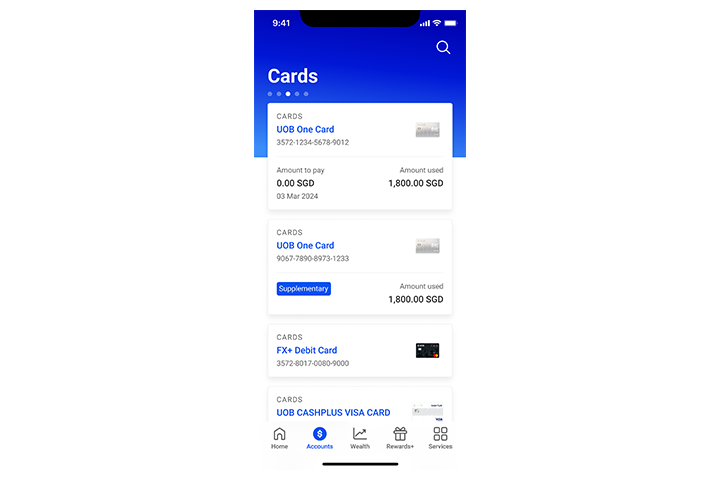
Step 2
Select your debit or credit card.
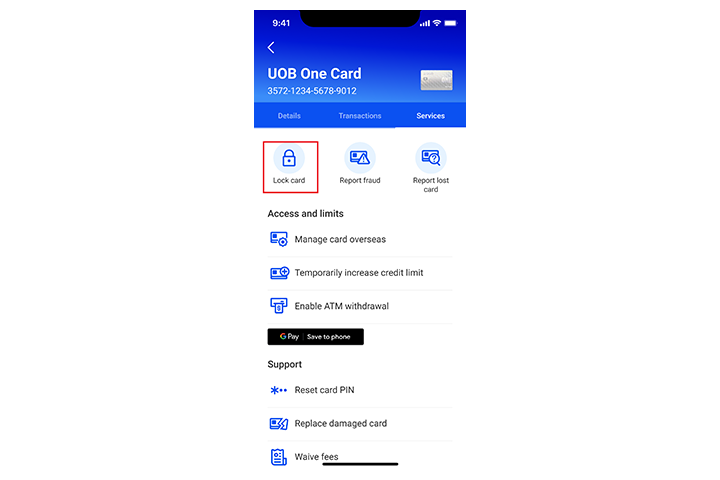
Step 3
Tap on “Block card or report lost card”.
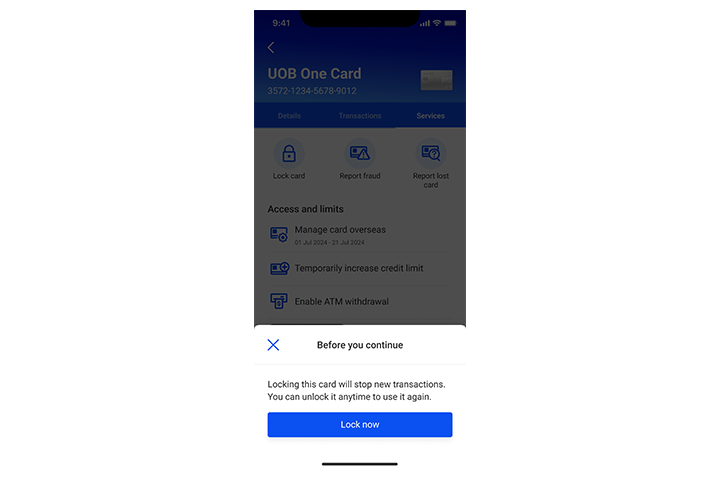
Step 4
Here, select if you would like to block your card temporarily or permanently. If you select temporarily, you will be able to unblock your card later.
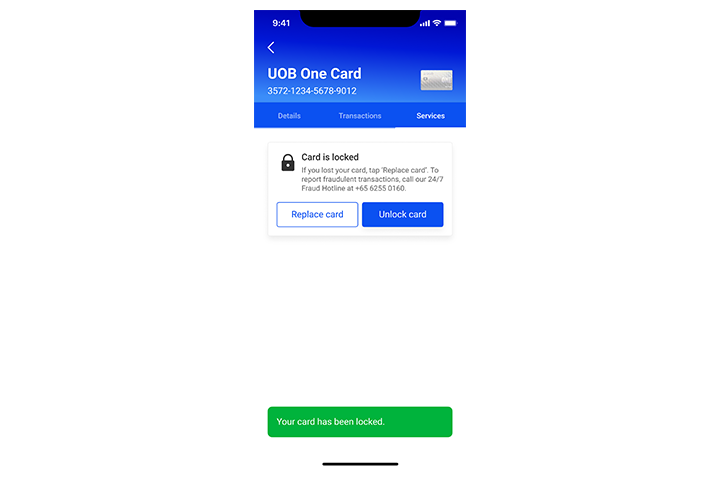
Step 5
Review details and swipe right to confirm.
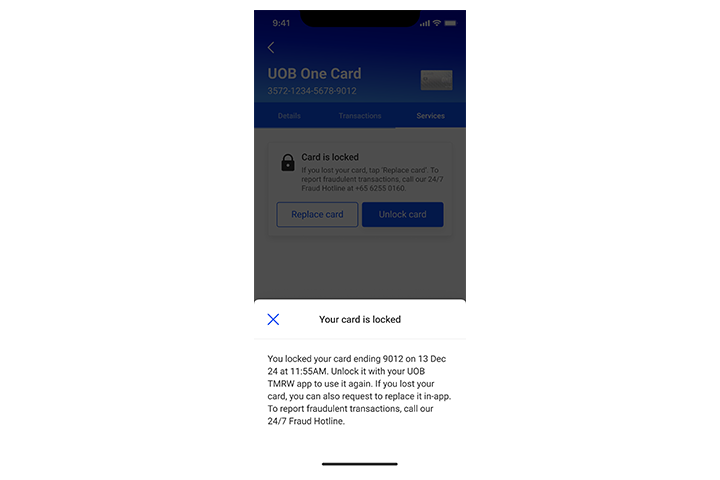
Step 6
Your request is completed.
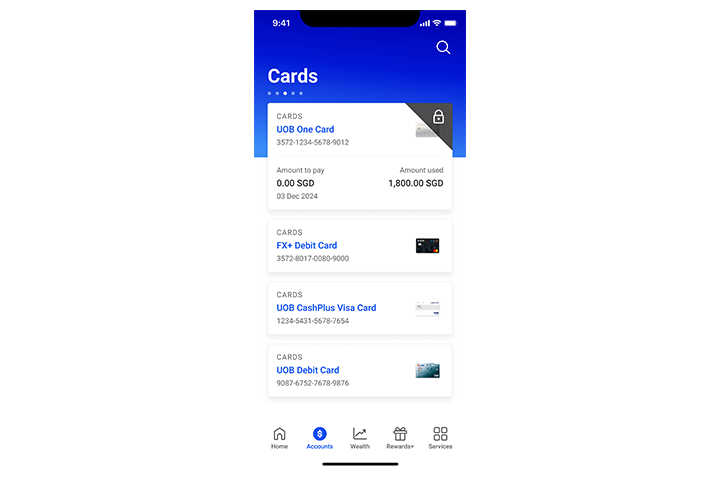
Step 7
Log in to UOB TMRW and tap on "Accounts".
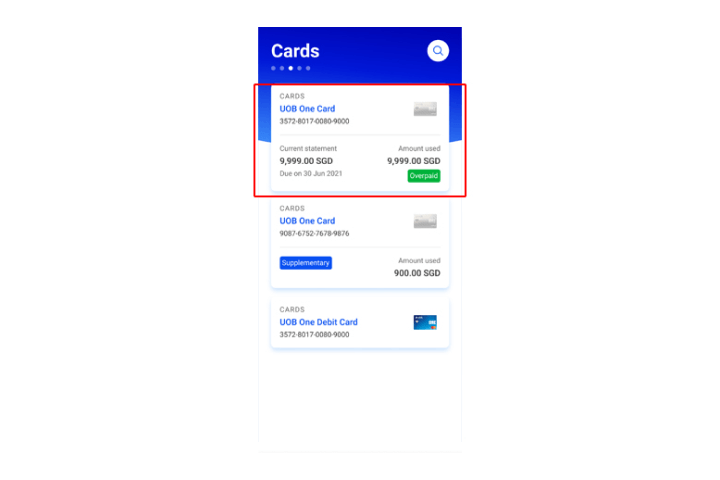
Step 8
Select the debit or credit card you intend to unblock.
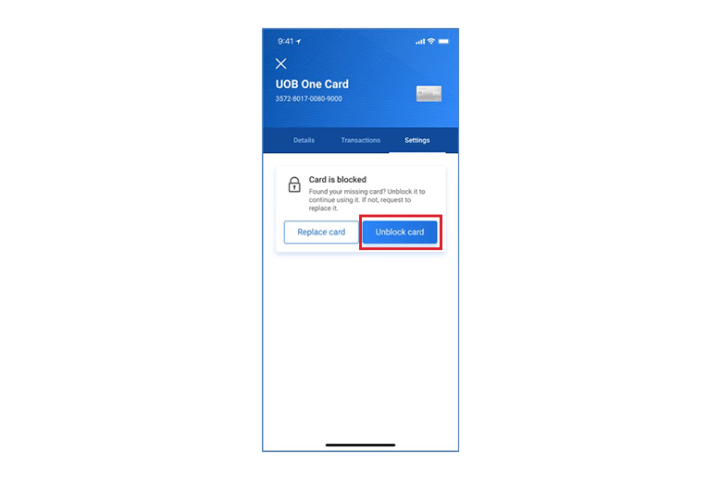
Step 9
You will be prompted with a messagethat your "Card is blocked". To unblockthis card, tap on "Unblock Card".
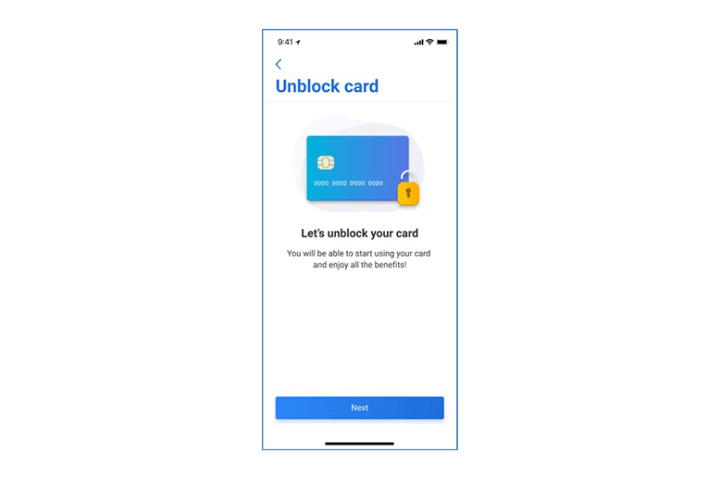
Step 10
Select "Next" to proceed.
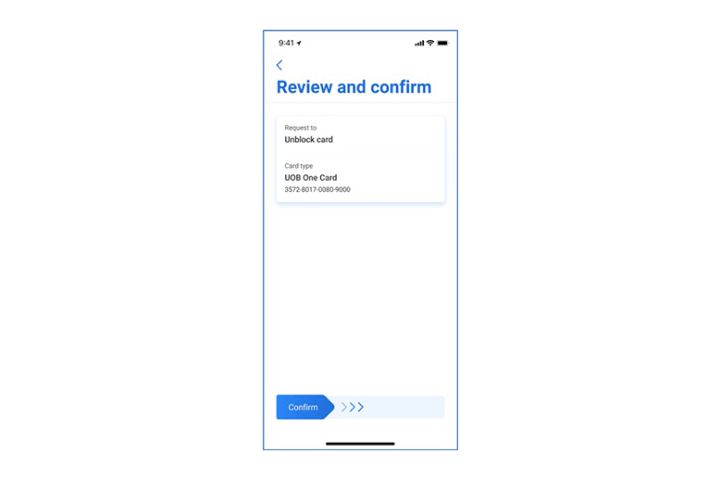
Step 11
Review details and swipe right to confirm.
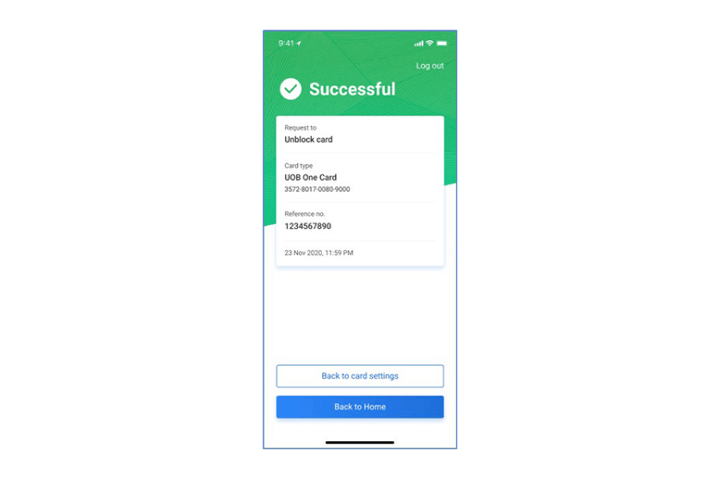
Step 12
Your request is successful and you can now use your card.
How to manage Debit / Credit Card:
How to request for card replacement
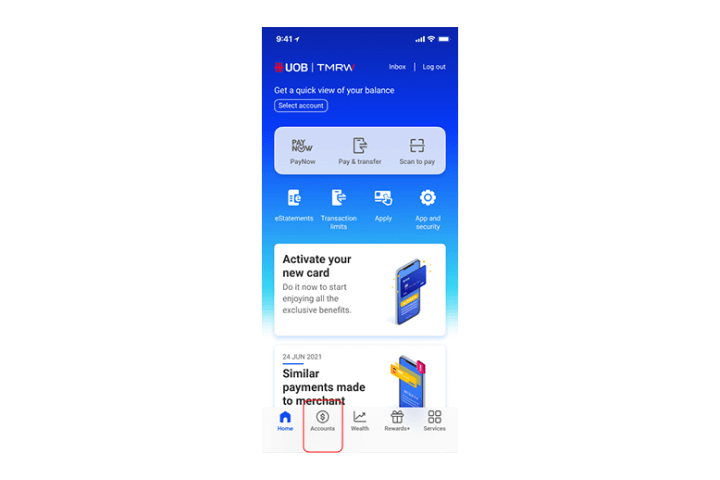
Step 1
Log in to UOB TMRW and tap "Accounts".
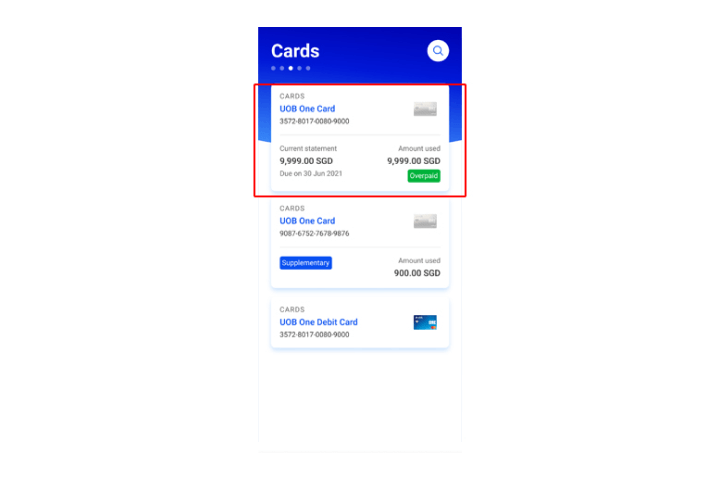
Step 2
Select the debit or credit card that you intend to replace.
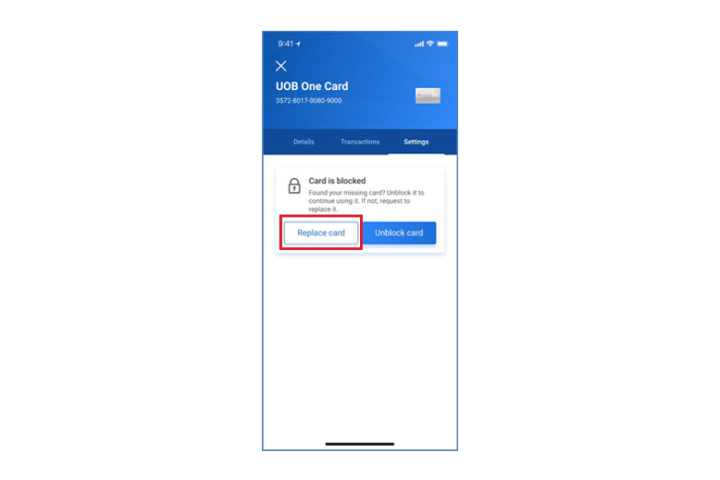
Step 3
You will be prompted with a message that your "Card is blocked". To replace this card, tap on "Replace cards".
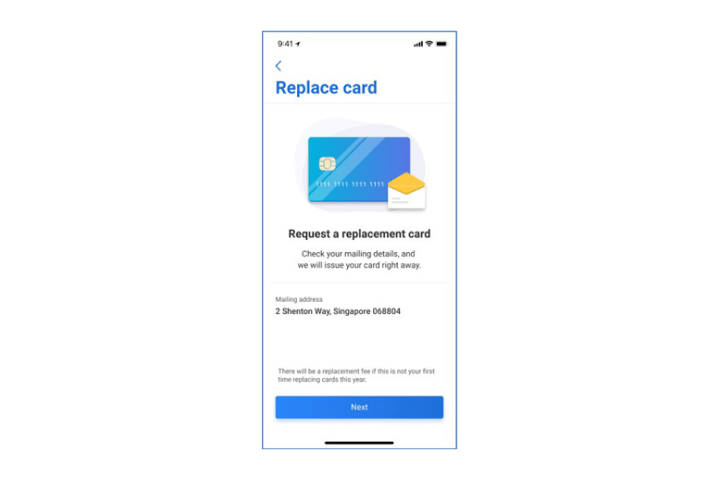
Step 4
Check your mailing address details and tap "Next" to continue.
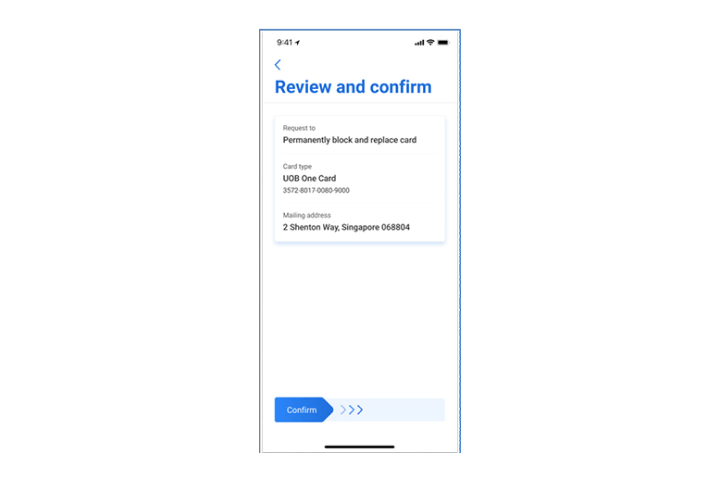
Step 5
Review details and swipe right to confirm.
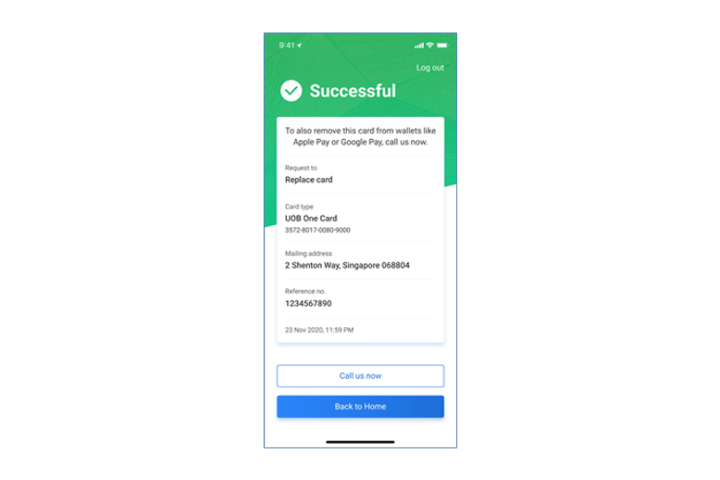
Step 6
Your request is completed. You will receive your replacement card soon.
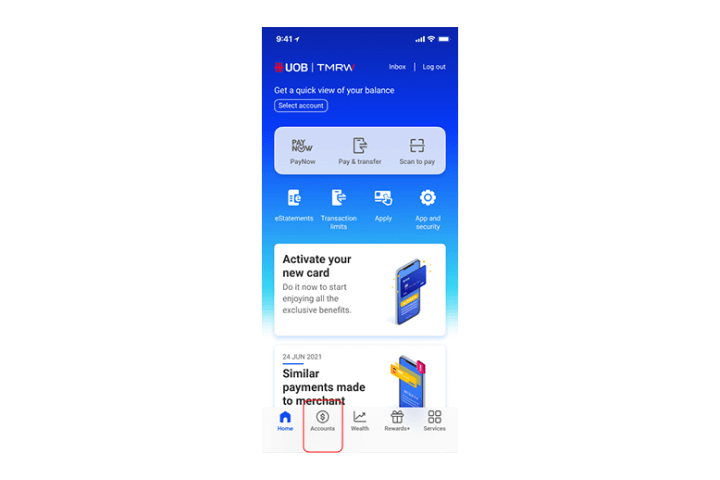
Step 1
Log in to UOB TMRW and tap "Accounts".
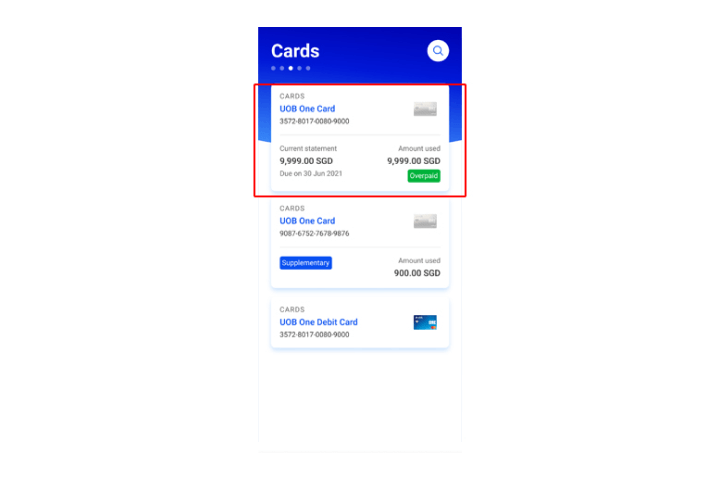
Step 2
Select the debit or credit card that you intend to replace.
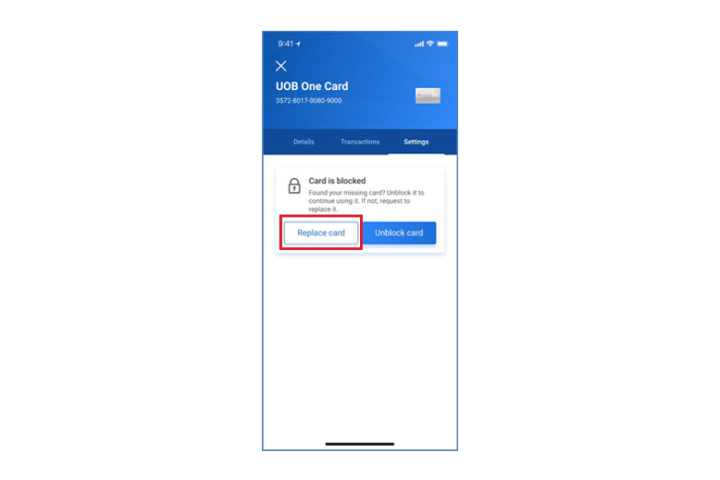
Step 3
You will be prompted with a message that your "Card is blocked". To replace this card, tap on "Replace cards".
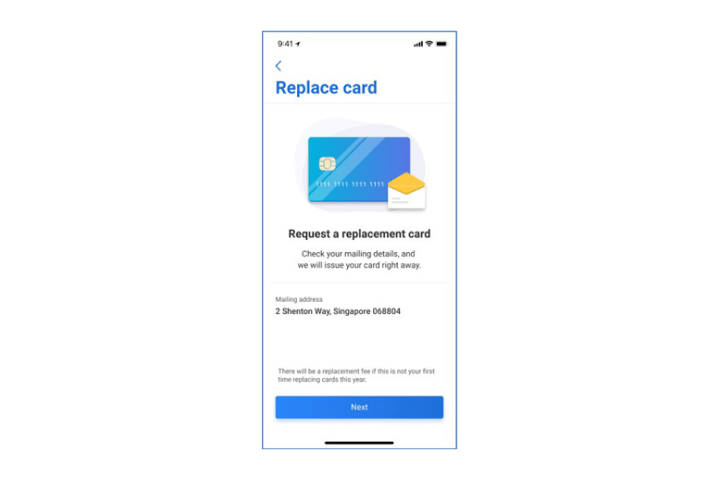
Step 4
Check your mailing address details and tap "Next" to continue.
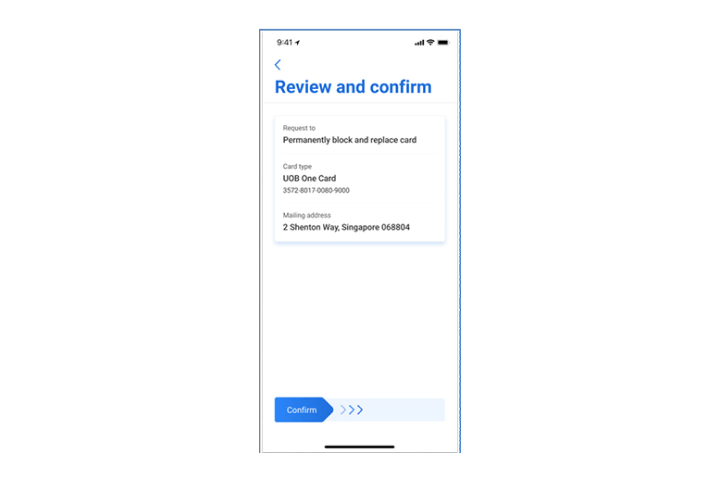
Step 5
Review details and swipe right to confirm.
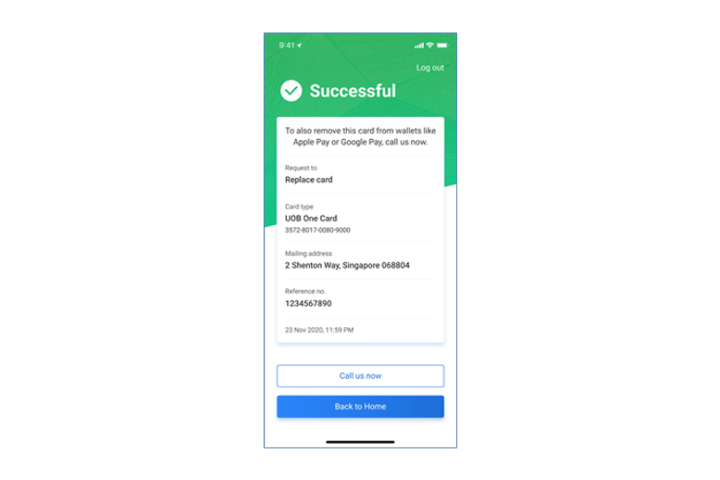
Step 6
Your request is completed. You will receive your replacement card soon.
How to manage my Debit or Credit Card:
Activate Debit/Credit Card
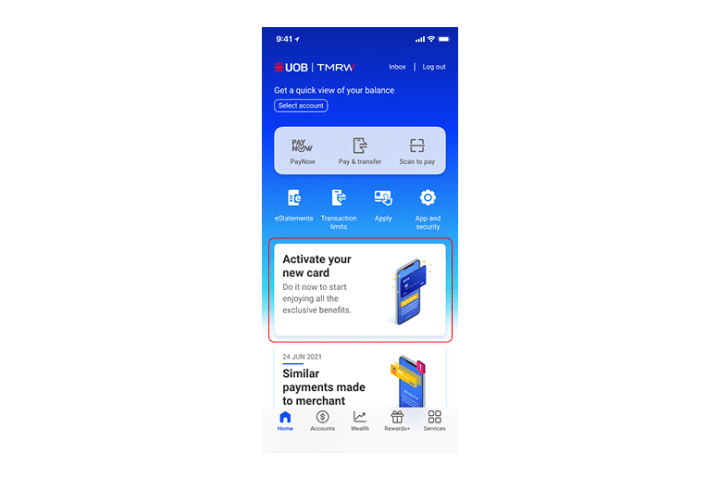
Step 1
Log in to UOB TMRW and tap on Card Activation Insights card.
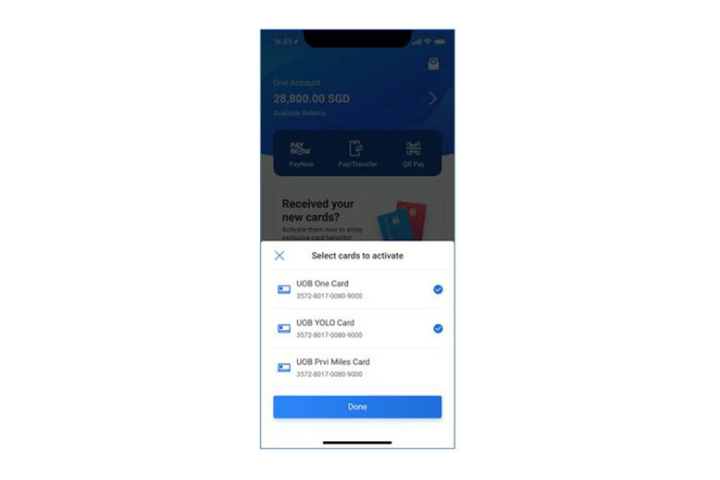
Step 2
Next, select the cards that you wish to activate.
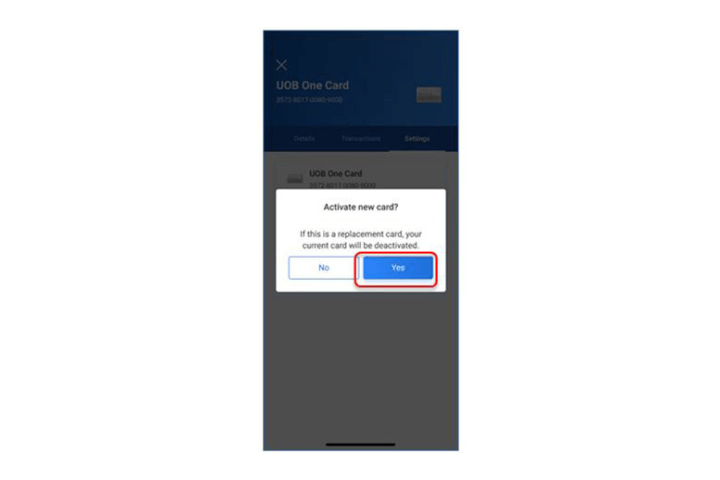
Step 3
Tap on "Yes" to proceed with the activation. Your current card will be deactivated.
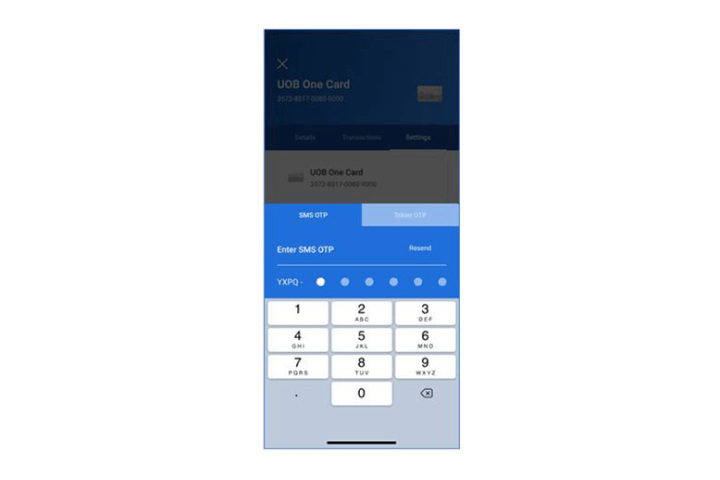
Step 4
Enter the SMS OTP.
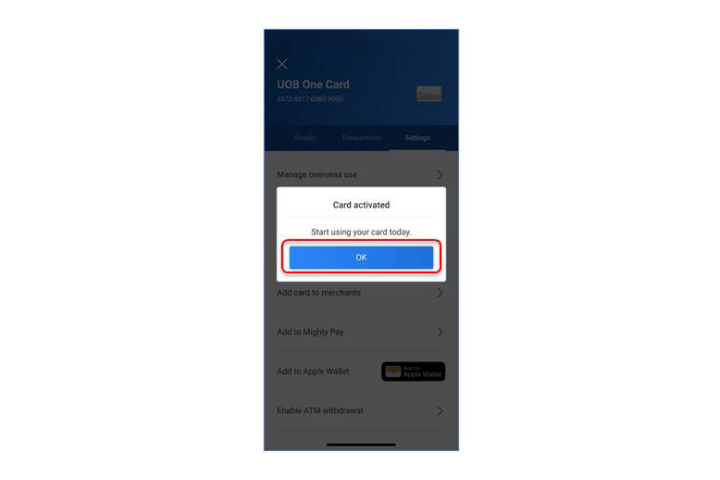
Step 5
Tap on "OK" to proceed. You can start using your new card.
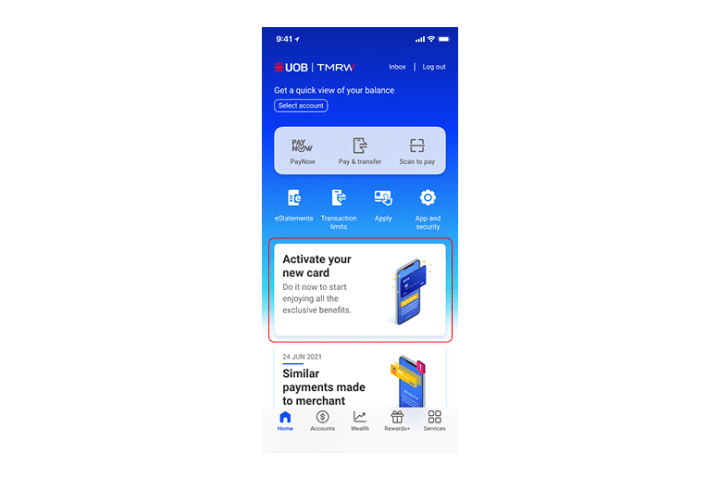
Step 1
Log in to UOB TMRW and tap on Card Activation Insights card.
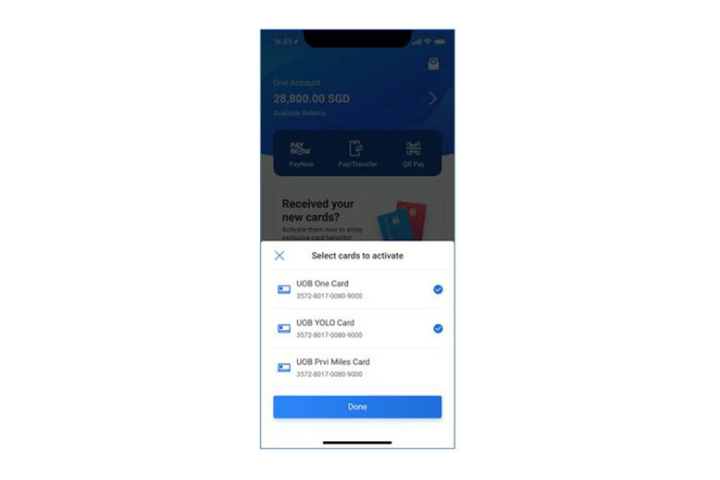
Step 2
Next, select the cards that you wish to activate.
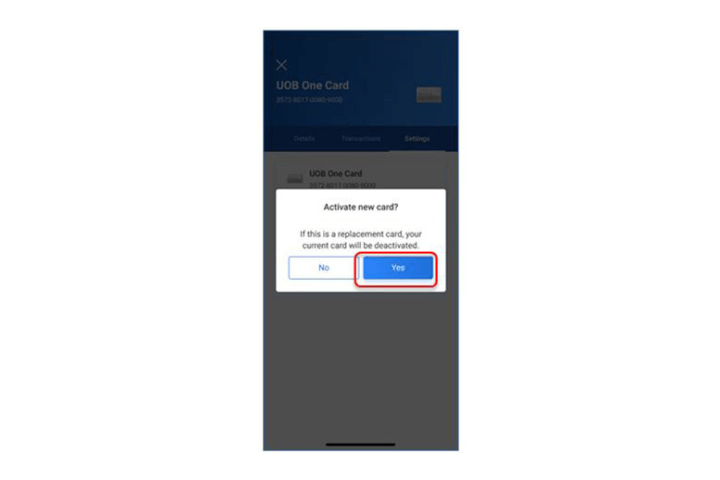
Step 3
Tap on "Yes" to proceed with the activation. Your current card will be deactivated.
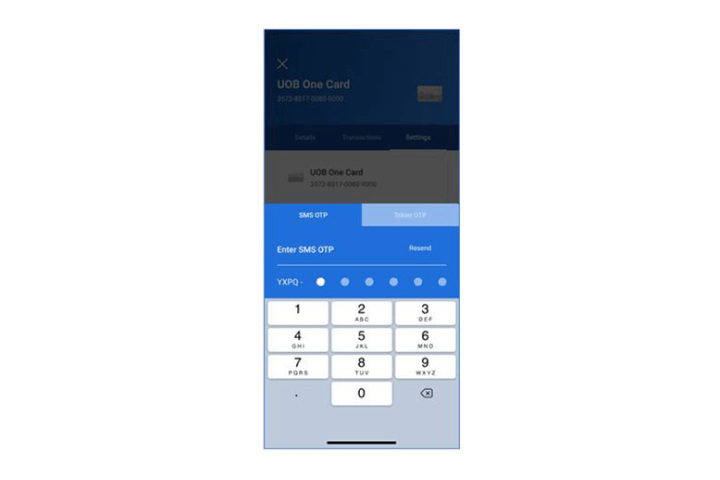
Step 4
Enter the SMS OTP.
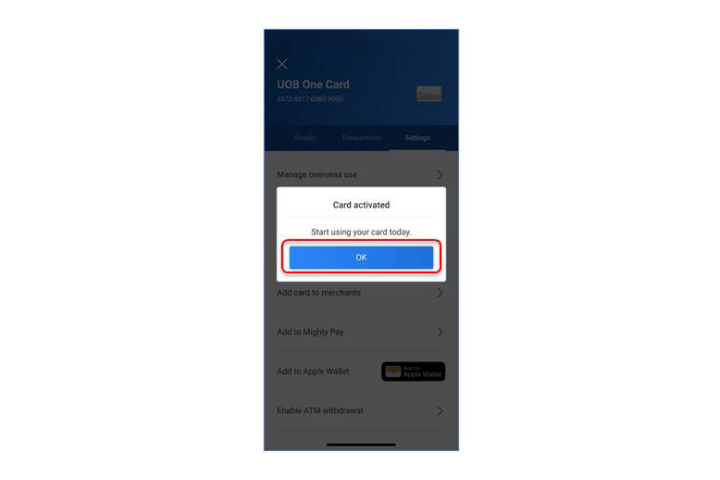
Step 5
Tap on "OK" to proceed. You can start using your new card.
How to manage my Debit or Credit Card:
Cancel Credit Card
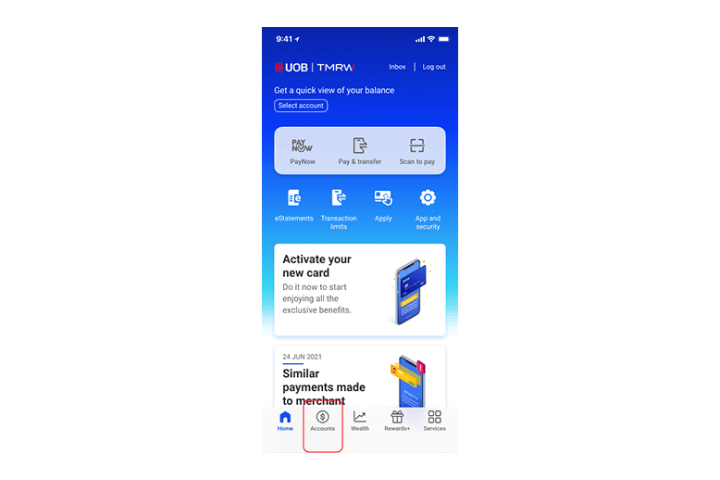
Step 1
Log in to UOB TMRW and tap "Accounts".
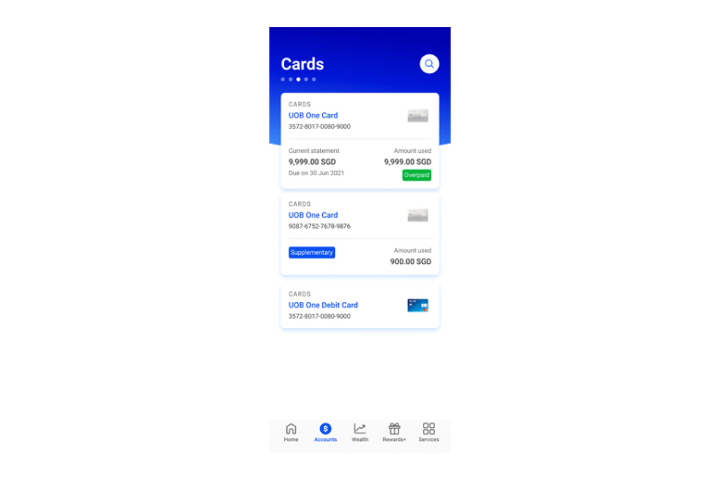
Step 2
Next, tap on your credit card that you wish to cancel.
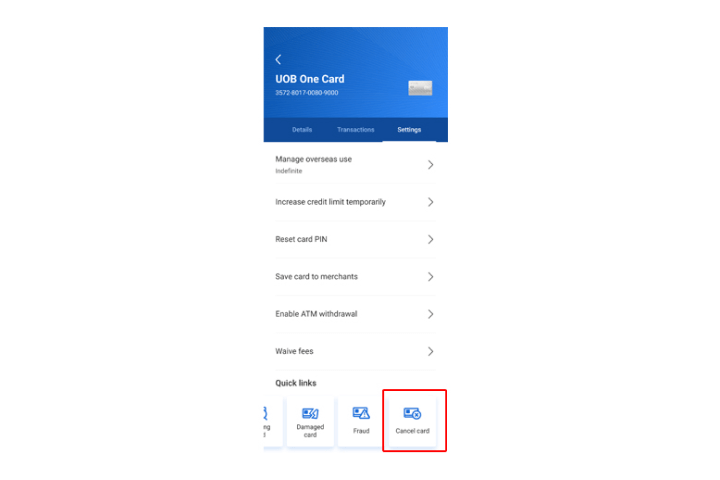
Step 3
Tap on "Cancel Card" to proceed.
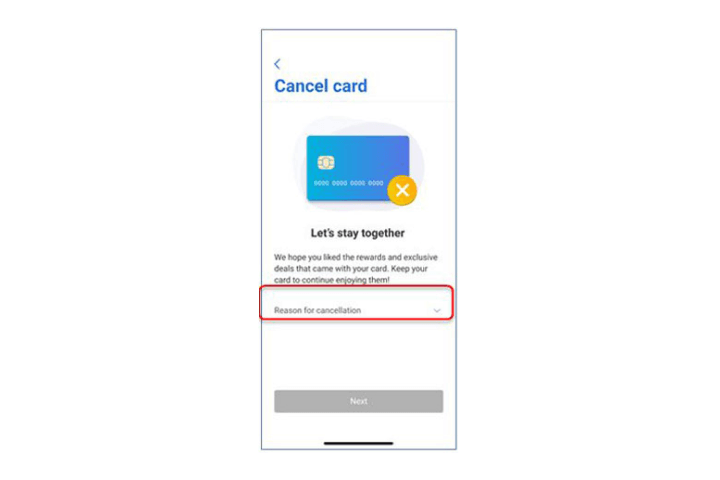
Step 4
Tap on "Reason for cancellation" to select the reason from the dropdown list.
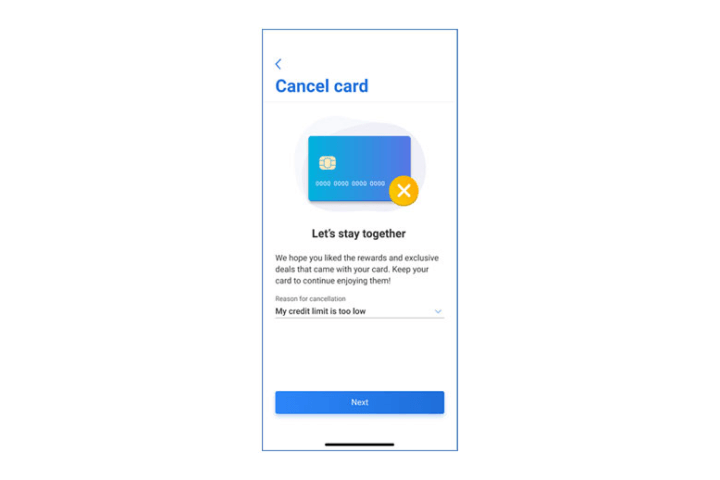
Step 5
Tap on "Next" to proceed.
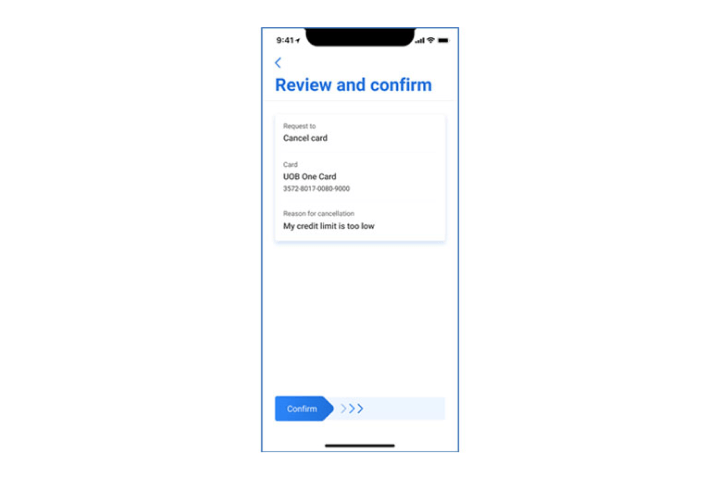
Step 6
Review the details and swipe right to confirm.
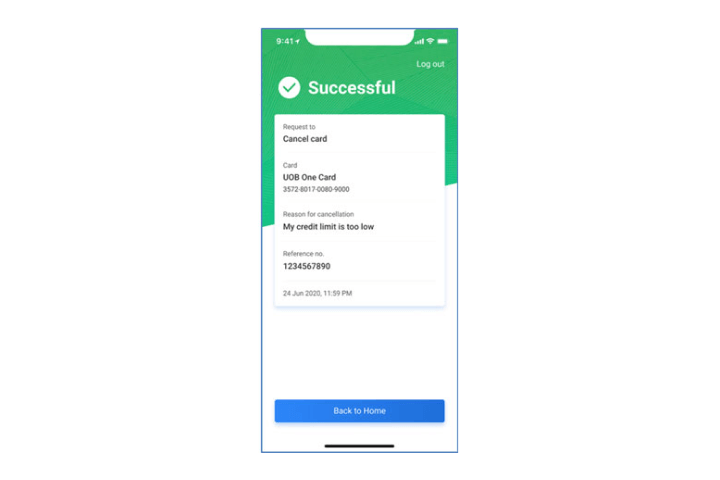
Step 7
Your card cancellation request is completed.
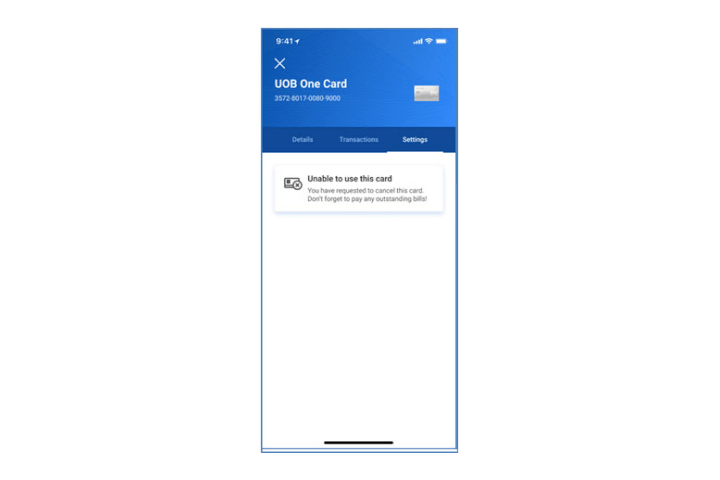
Step 8
You will not be able to use your card after you have submitted your cancellation request. Do remember to pay any outstanding bills.
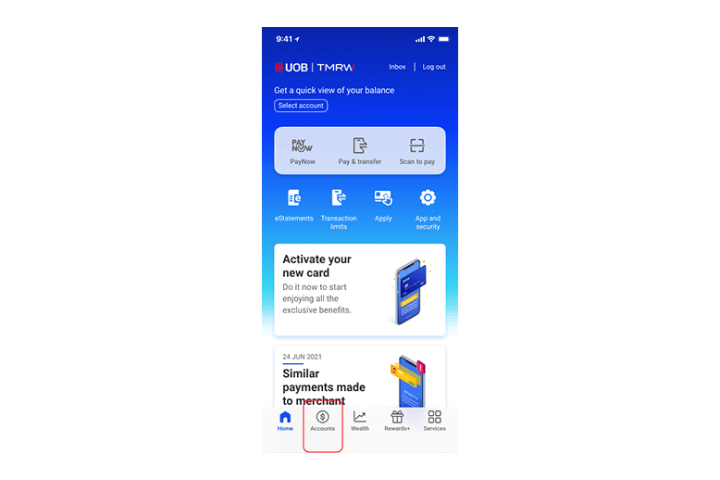
Step 1
Log in to UOB TMRW and tap "Accounts".
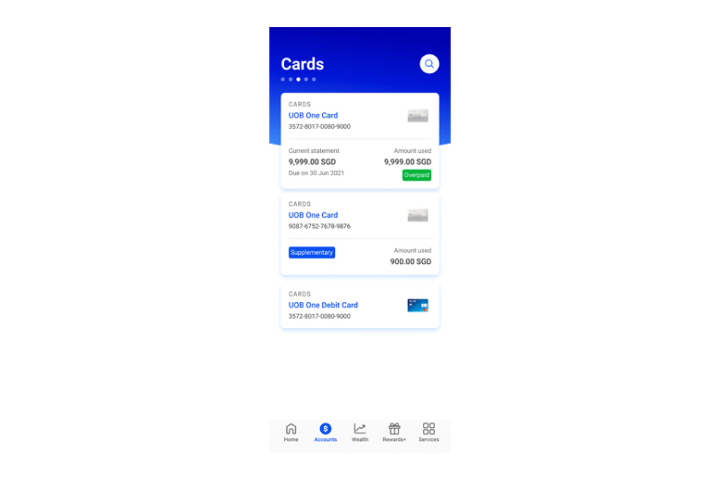
Step 2
Next, tap on your credit card that you wish to cancel.
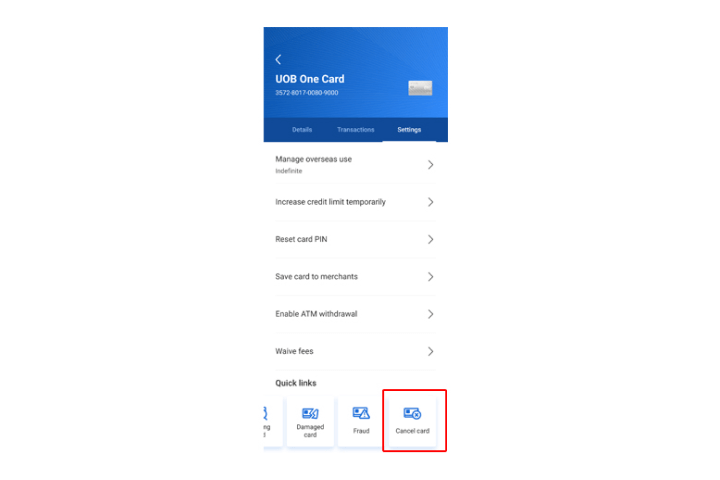
Step 3
Tap on "Cancel Card" to proceed.
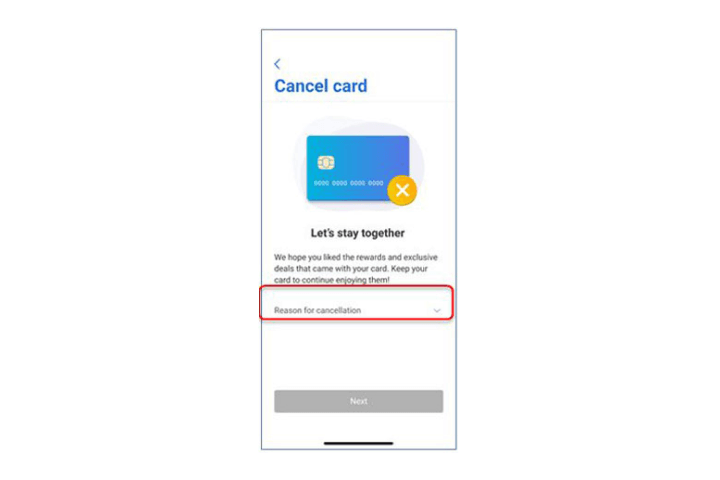
Step 4
Tap on "Reason for cancellation" to select the reason from the dropdown list.
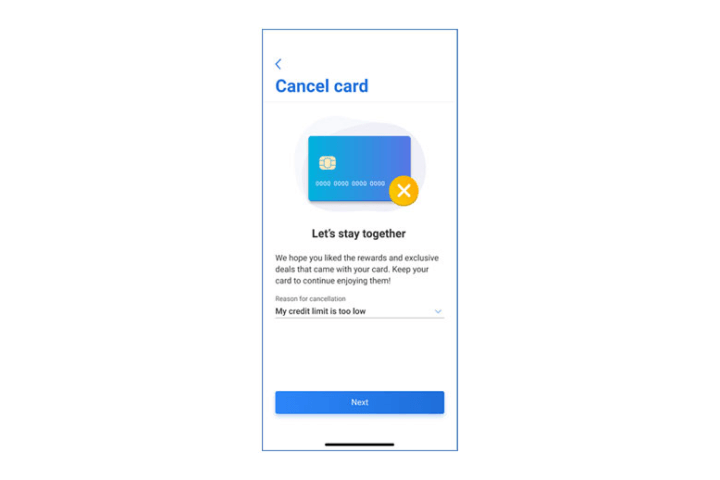
Step 5
Tap on "Next" to proceed.
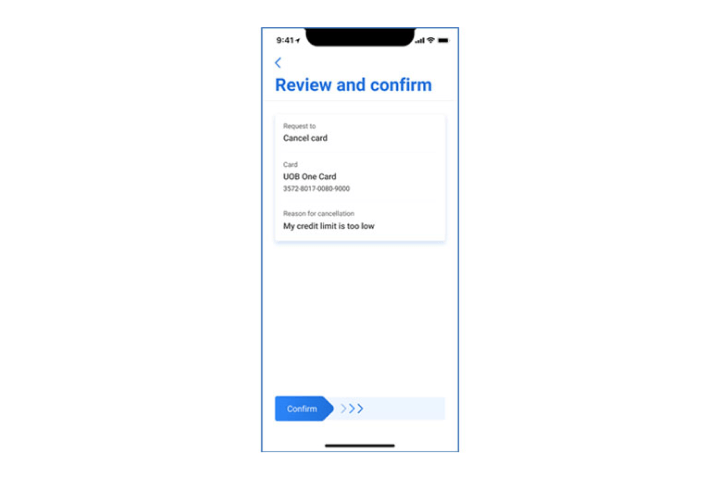
Step 6
Review the details and swipe right to confirm.
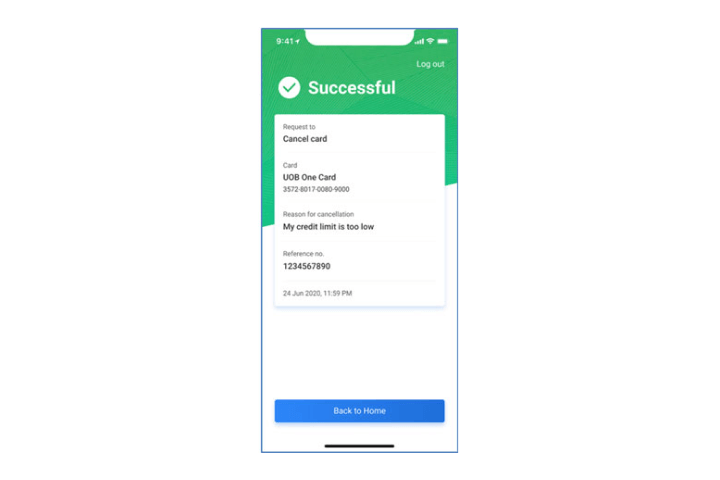
Step 7
Your card cancellation request is completed.
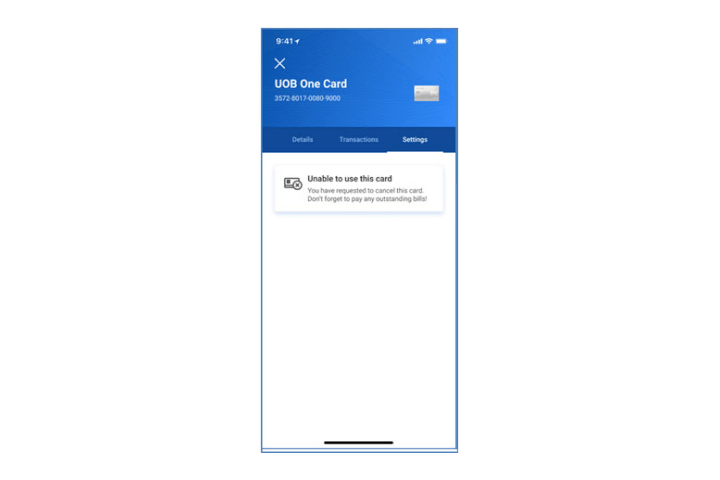
Step 8
You will not be able to use your card after you have submitted your cancellation request. Do remember to pay any outstanding bills.
How to manage my Debit or Credit Card:
Reset Debit/Credit Card PIN
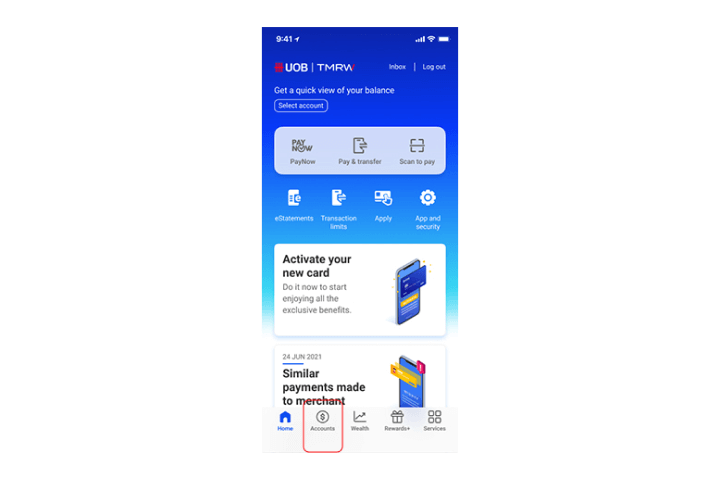
Step 1
Log in to UOB TMRW and tap "Accounts".
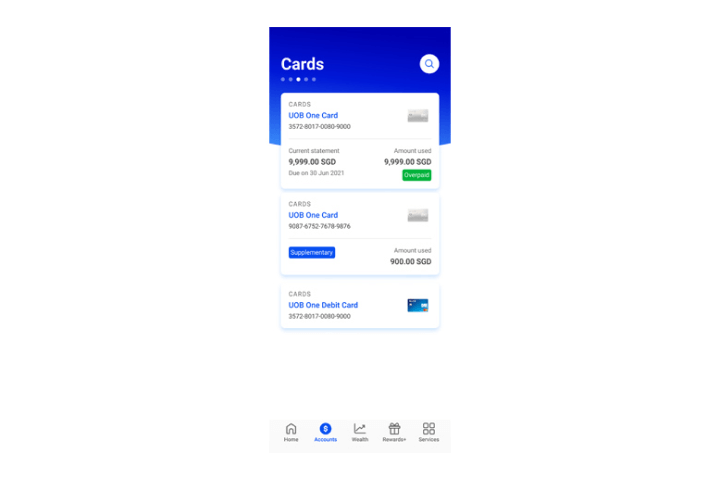
Step 2
Next, tap on your credit or debit card that you wish to reset your PIN.
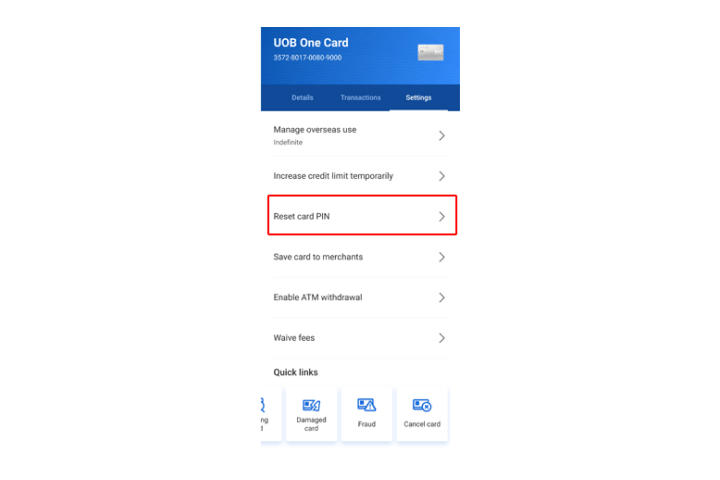
Step 3
Tap on "Reset card PIN" to proceed.
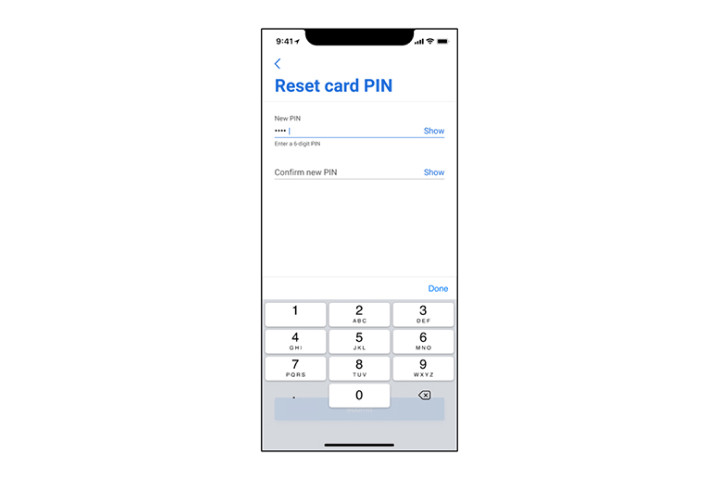
Step 4
Enter the new 6-digit PIN and confirm the new PIN.
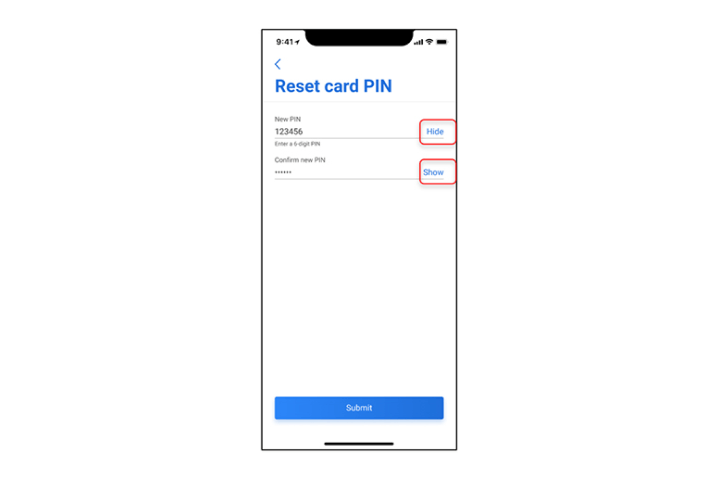
Step 5
You can choose to hide or show the PIN entered. Next click "Submit" to continue.
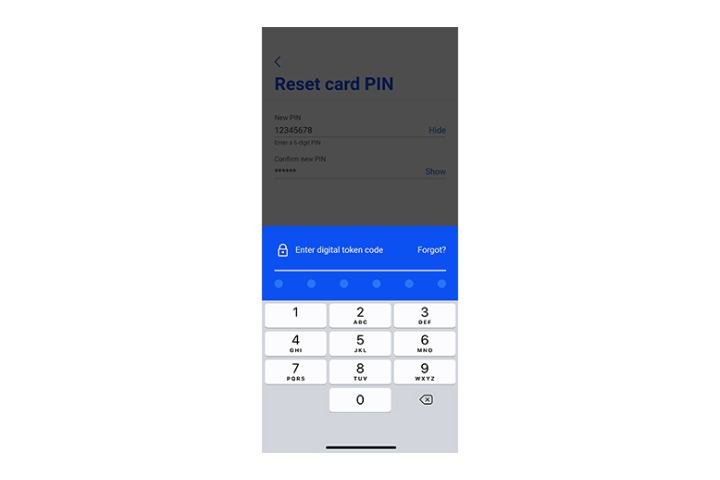
Step 6
Enter the digital token code for authentication.
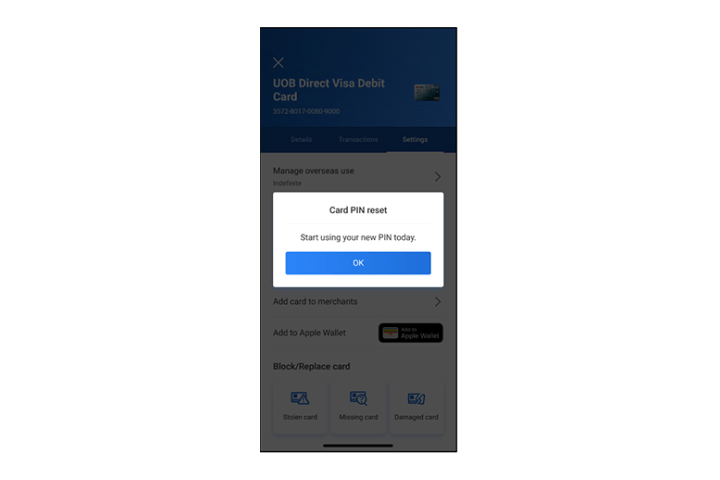
Step 7
Your request is completed and you can start to use your new PIN.
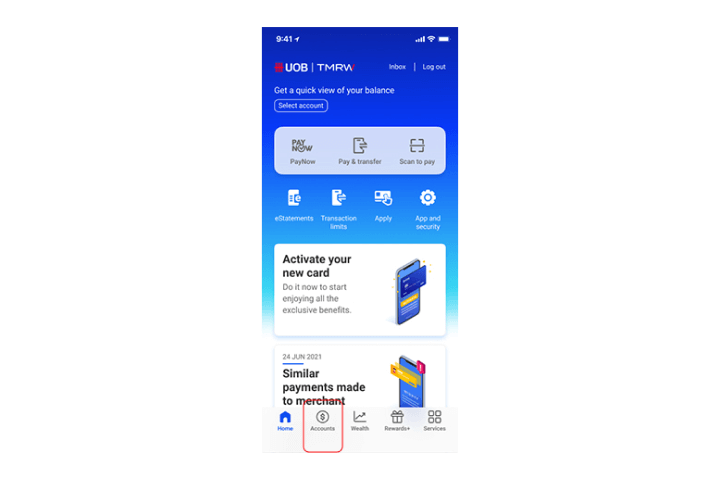
Step 1
Log in to UOB TMRW and tap "Accounts".
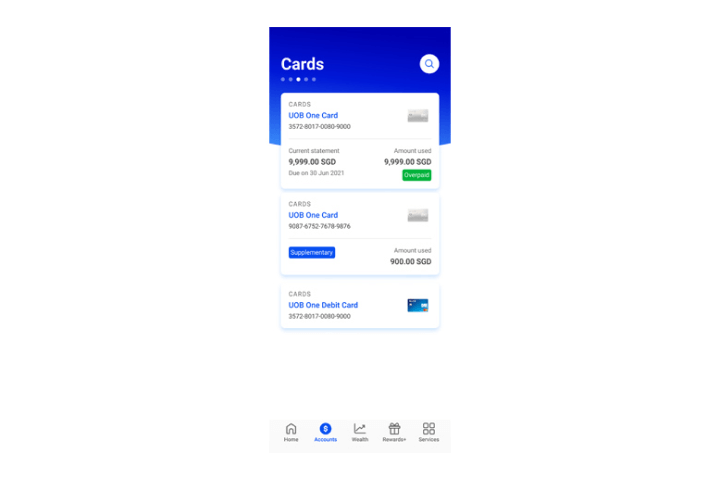
Step 2
Next, tap on your credit or debit card that you wish to reset your PIN.
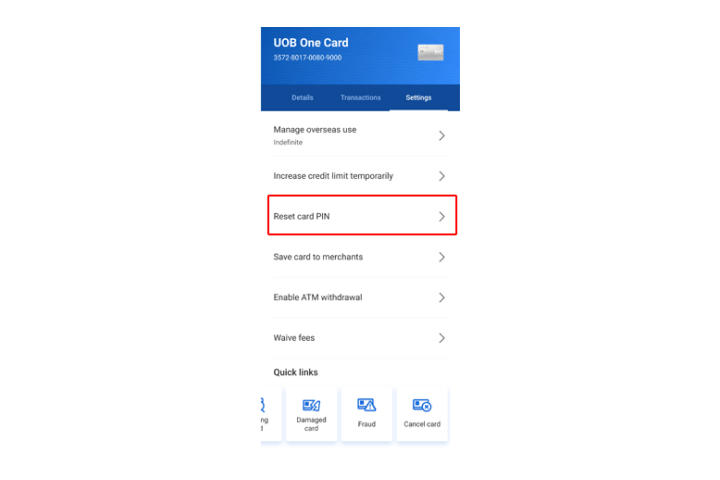
Step 3
Tap on "Reset card PIN" to proceed.
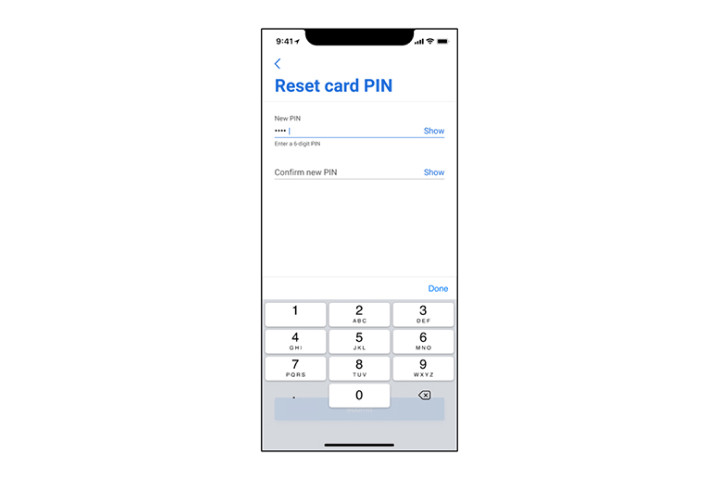
Step 4
Enter the new 6-digit PIN and confirm the new PIN.
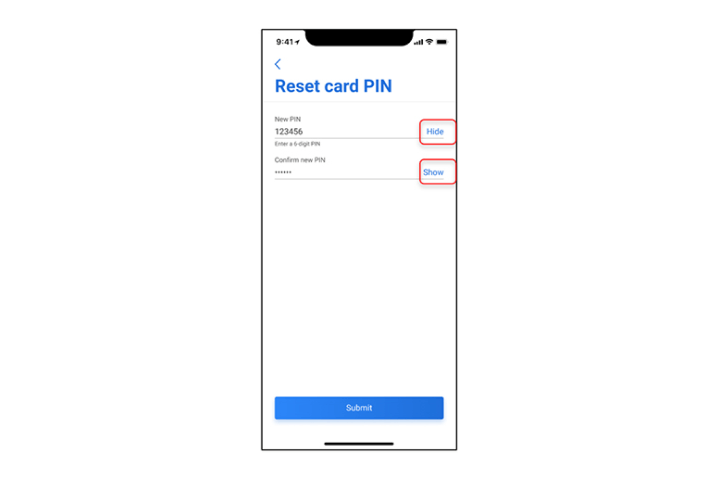
Step 5
You can choose to hide or show the PIN entered. Next click "Submit" to continue.
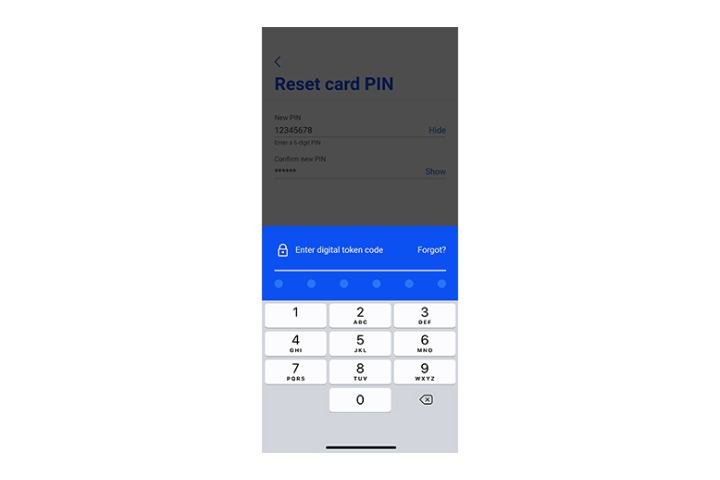
Step 6
Enter the digital token code for authentication.
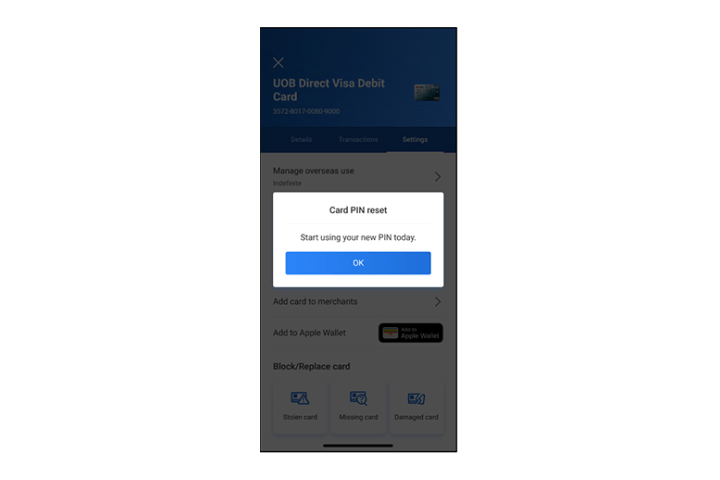
Step 7
Your request is completed and you can start to use your new PIN.
How to manage my Debit or Credit Card:
Link Debit/Credit Card to account
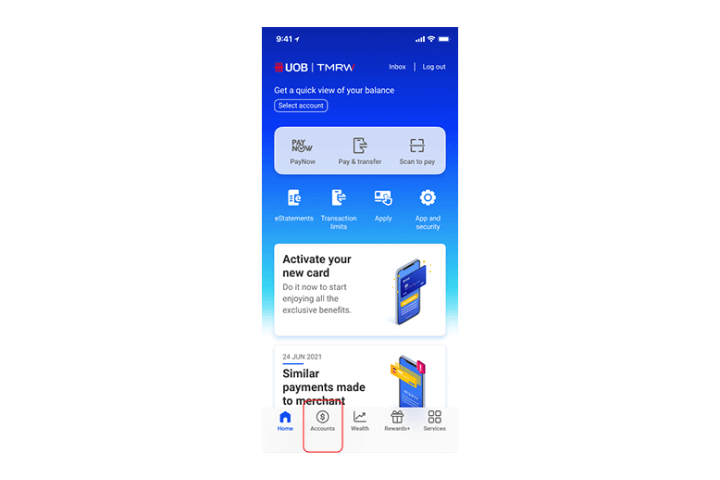
Step 1
Log in to UOB TMRW and tap "Accounts".
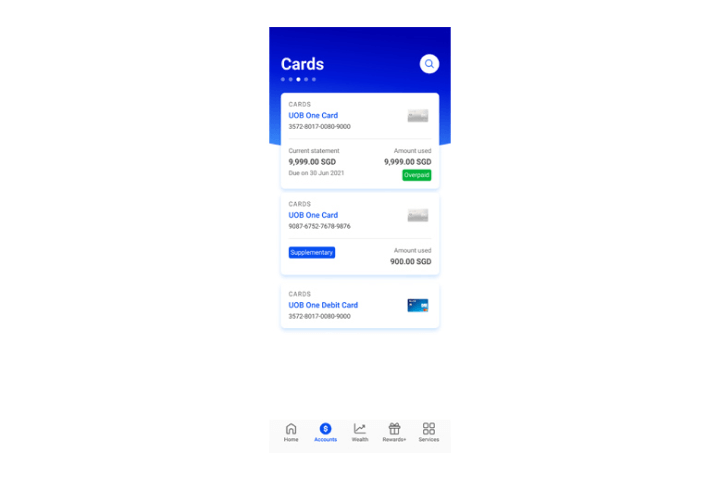
Step 2
Select a debit or credit card to link your current or savings accounts with.
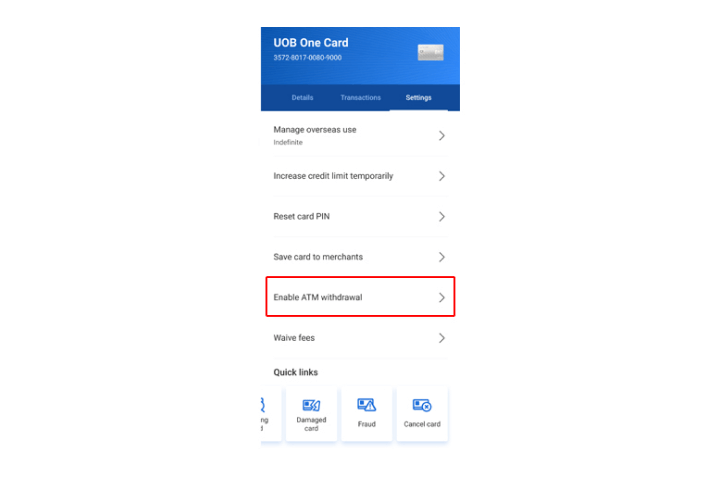
Step 3
Tap on "Enable ATM withdrawal".
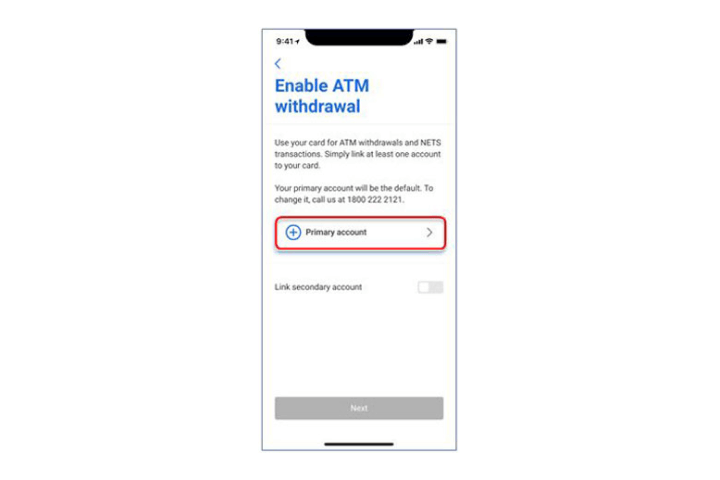
Step 4
Tap on "+ Primary account" to link your Current/Savings account to this Card.
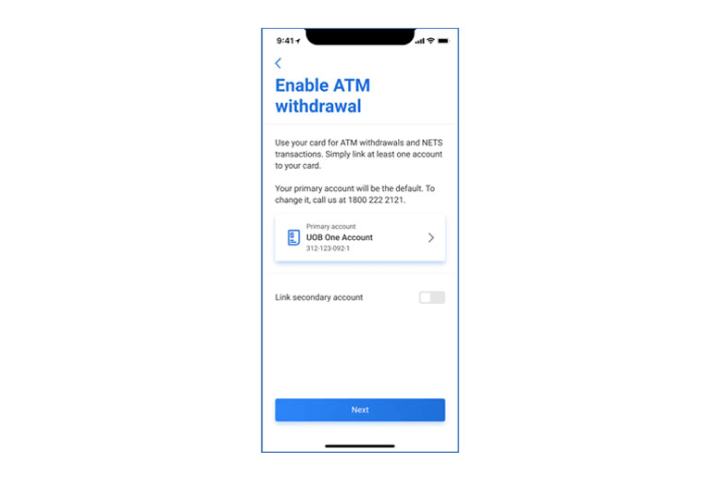
Step 5
Tap "Next" to continue.
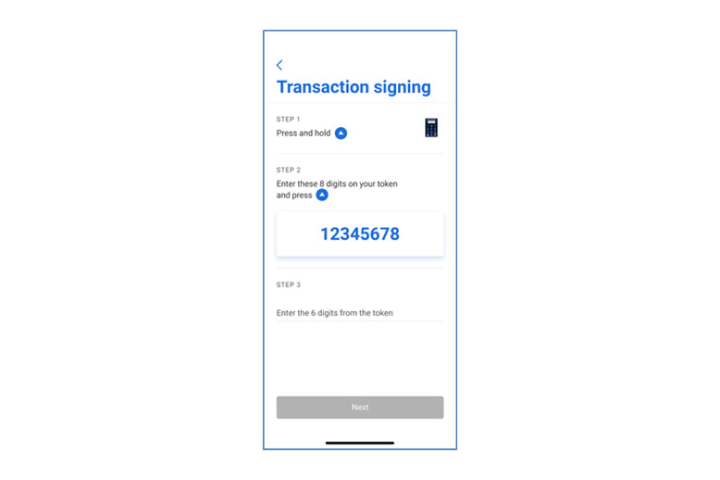
Step 6
You will be requested to do Transaction signing as a verification step. Tap "Next" to proceed.
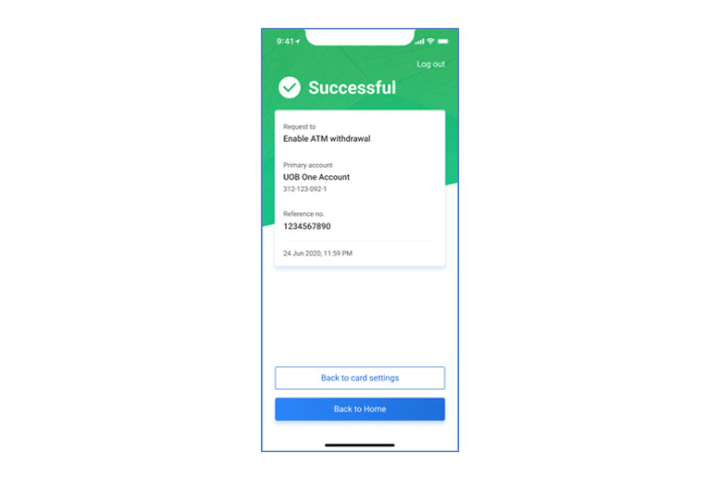
Step 7
You have successfully linked your primary account to your debit / credit card. You may proceed to perform ATM withdrawals and NETS transactions.
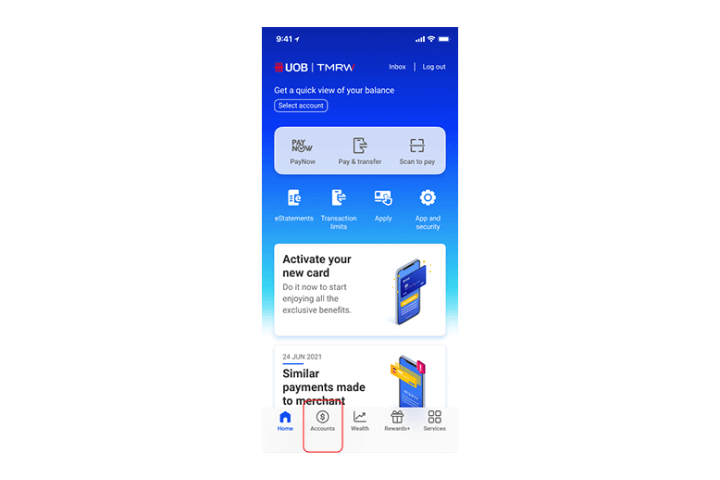
Step 1
Log in to UOB TMRW and tap "Accounts".
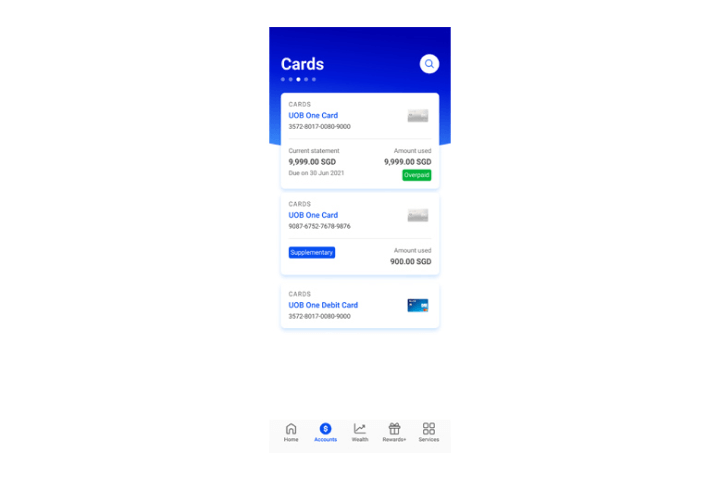
Step 2
Select a debit or credit card to link your current or savings accounts with.
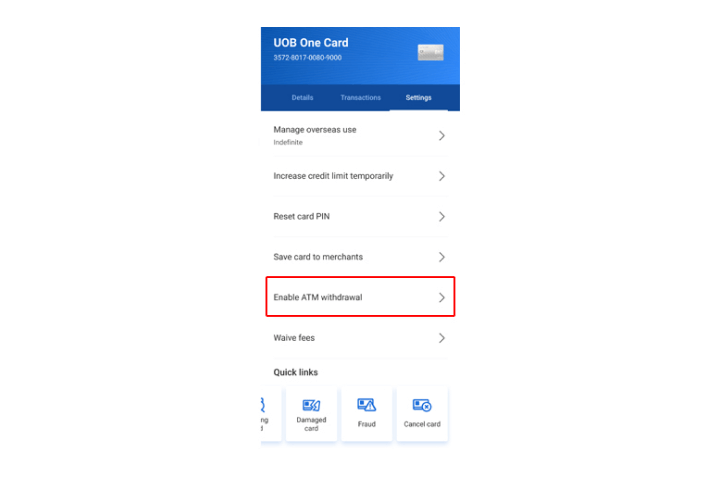
Step 3
Tap on "Enable ATM withdrawal".
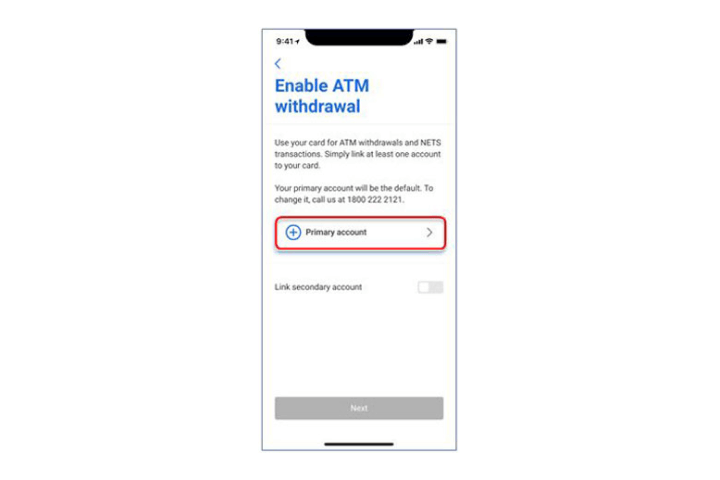
Step 4
Tap on "+ Primary account" to link your Current/Savings account to this Card.
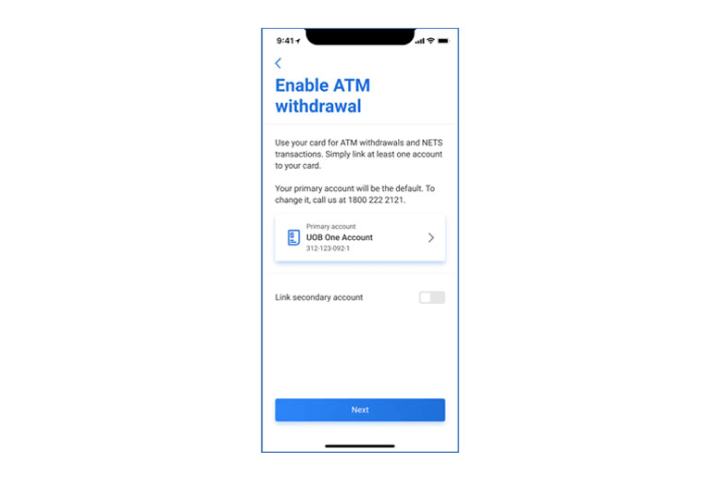
Step 5
Tap "Next" to continue.
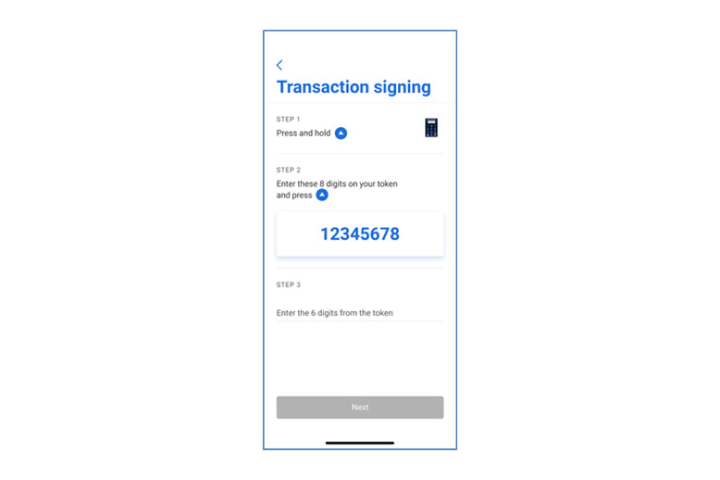
Step 6
You will be requested to do Transaction signing as a verification step. Tap "Next" to proceed.
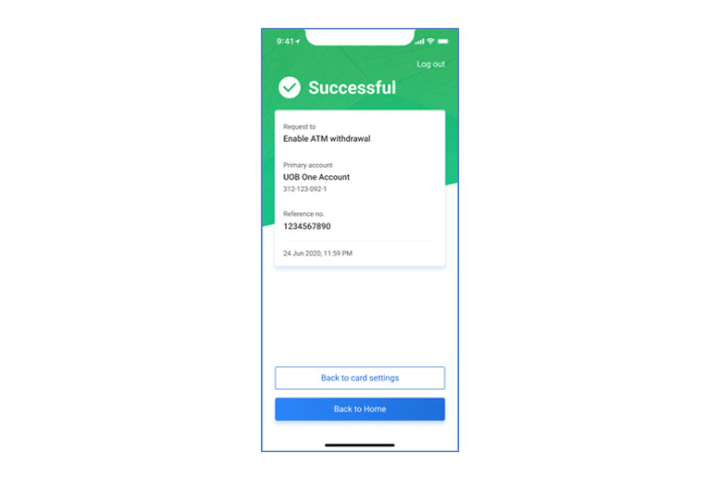
Step 7
You have successfully linked your primary account to your debit / credit card. You may proceed to perform ATM withdrawals and NETS transactions.
How to manage my Debit or Credit Card:
Enable Magnetic stripe for overseas use
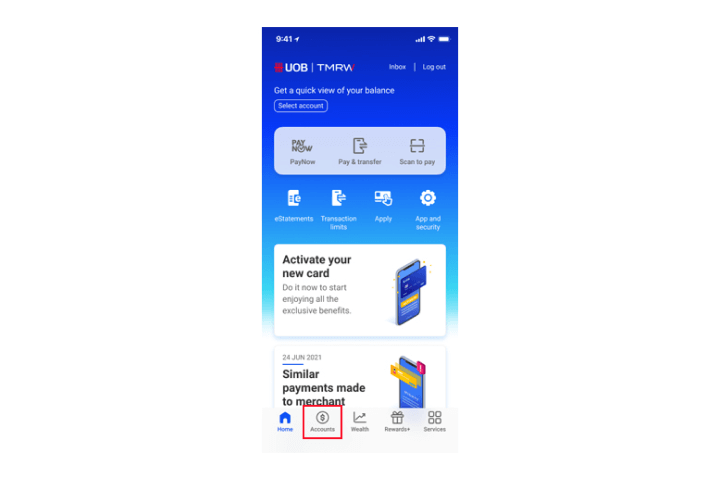
Step 1
Log in to UOB TMRW and tap "Accounts".
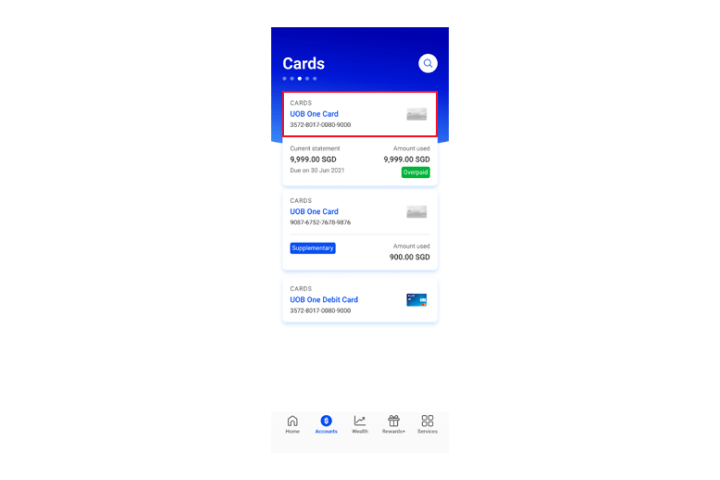
Step 2
Select your preferred UOB Card to activate Magnetic Stripe.
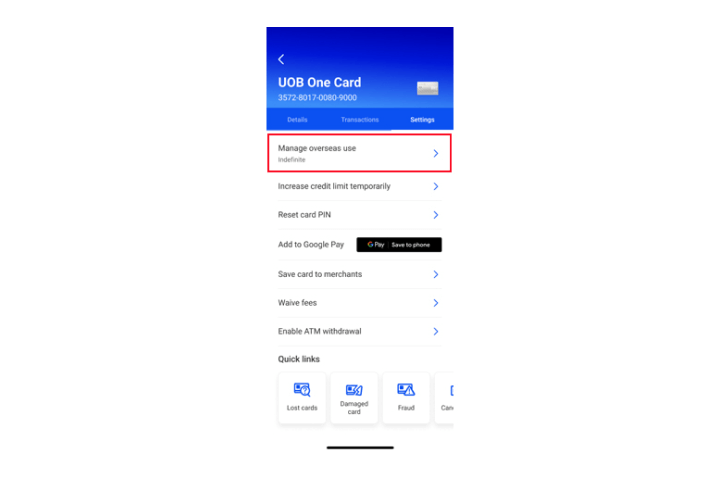
Step 3
Go to "Settings", & click on "Manage overseas use".
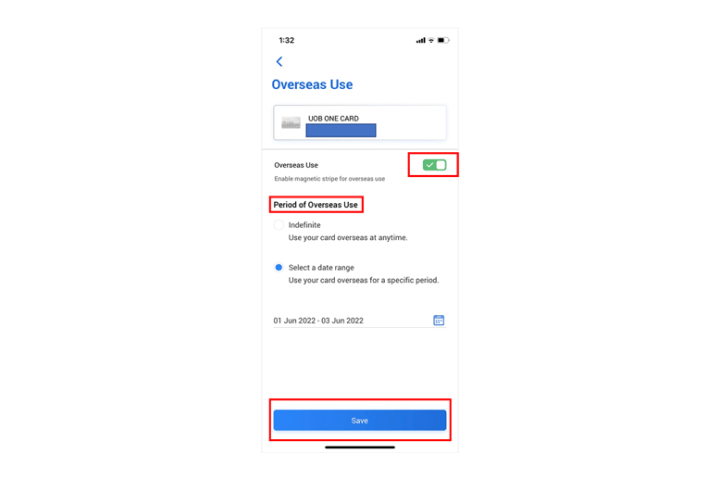
Step 4
Enable magnetic stripe & indicate period of Overseas use and click Save.
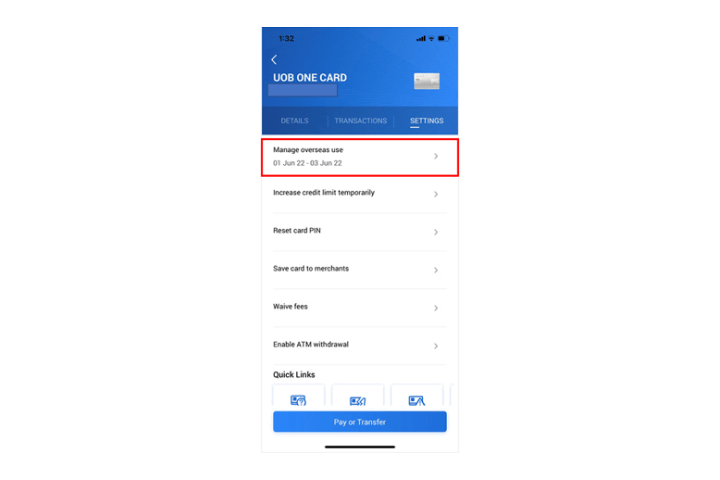
Step 5
Magnetic Stripe for Overseas Use has been successfully activated.
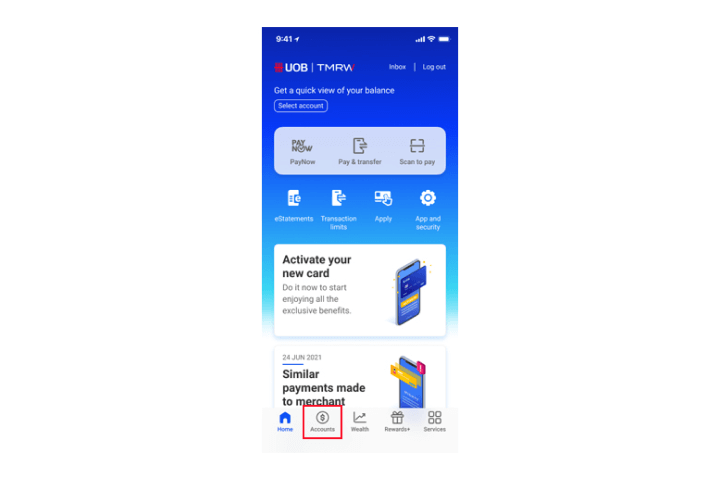
Step 1
Log in to UOB TMRW and tap "Accounts".
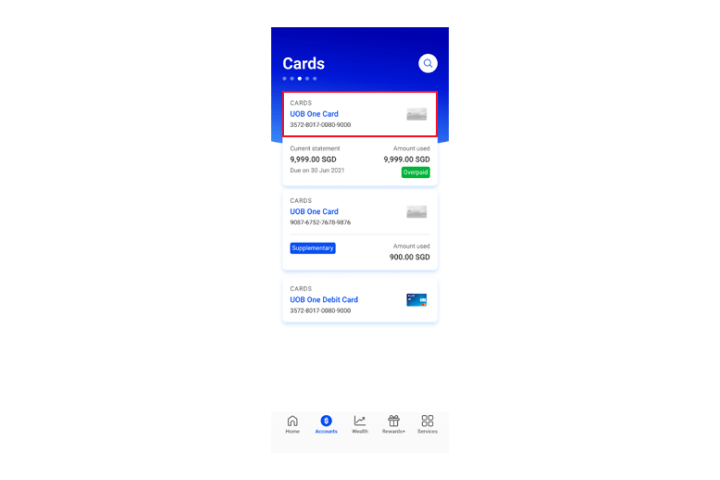
Step 2
Select your preferred UOB Card to activate Magnetic Stripe.
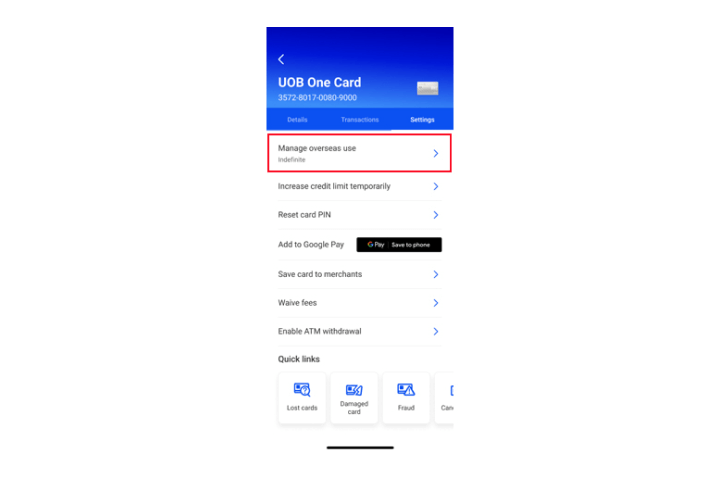
Step 3
Go to "Settings", & click on "Manage overseas use".
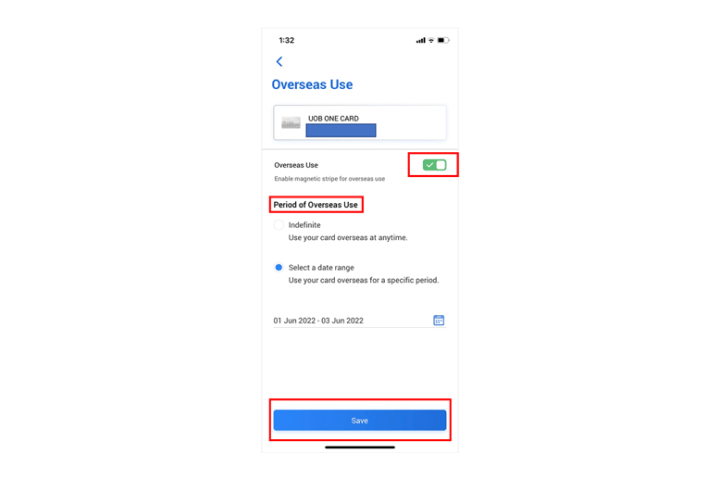
Step 4
Enable magnetic stripe & indicate period of Overseas use and click Save.
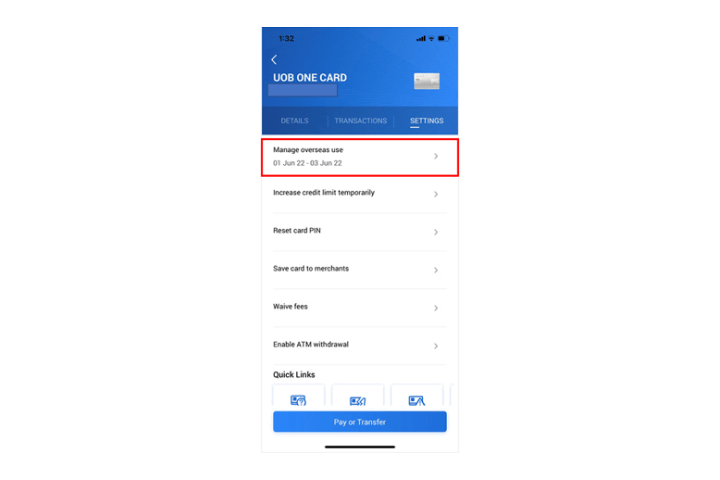
Step 5
Magnetic Stripe for Overseas Use has been successfully activated.
How to manage Debit / Credit Card:
SmartPay - Convert from outstanding balances
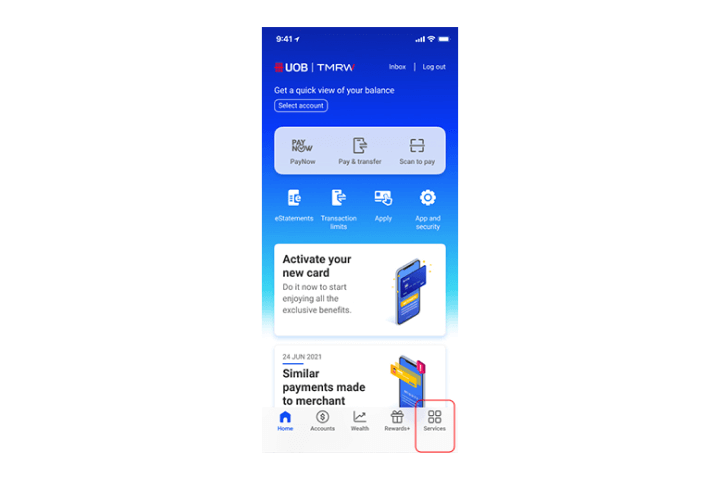
Step 1
Log in to UOB TMRW and tap "Services".
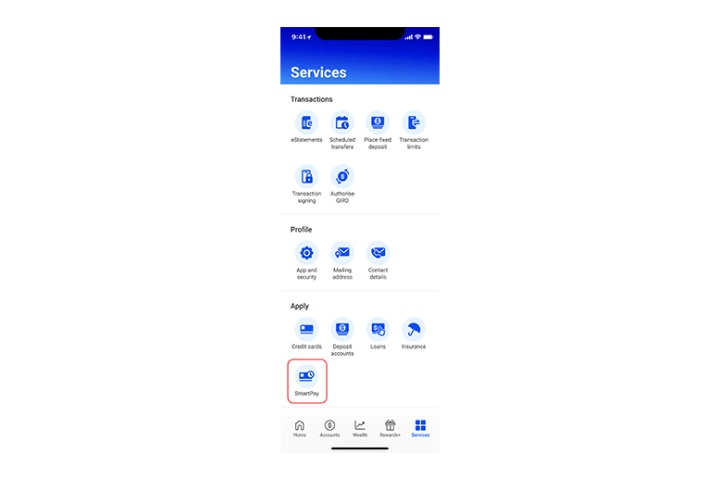
Step 2A
Select "SmartPay" from the list of services.
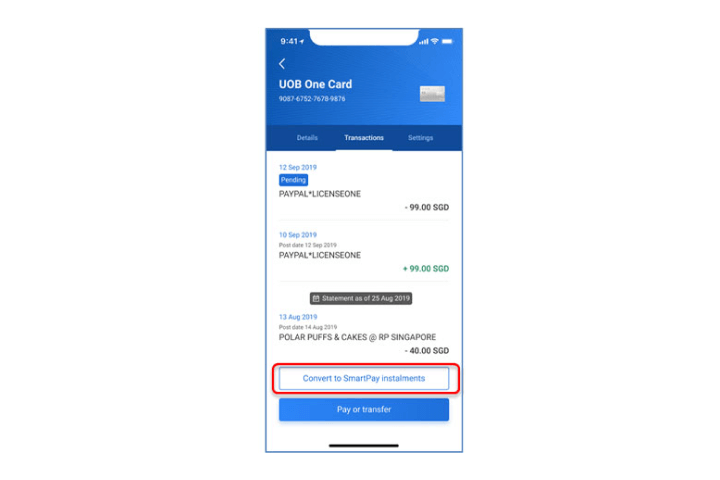
Step 2B
Alternatively, you can also access SmartPay from your credit card account summary screen.
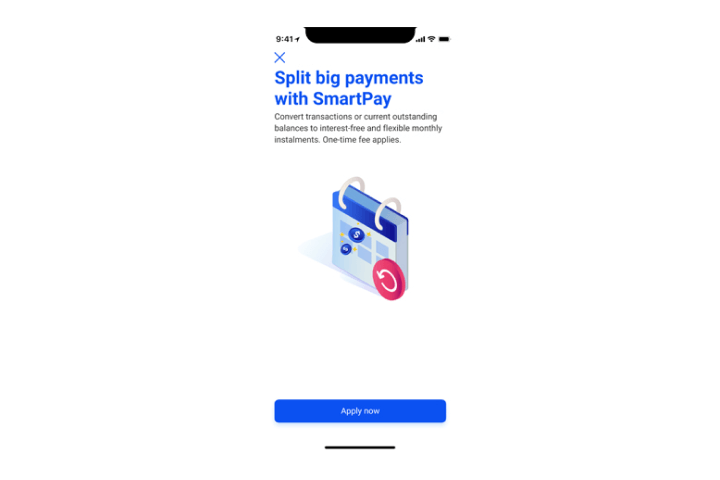
Step 3
Tap on "Apply now".
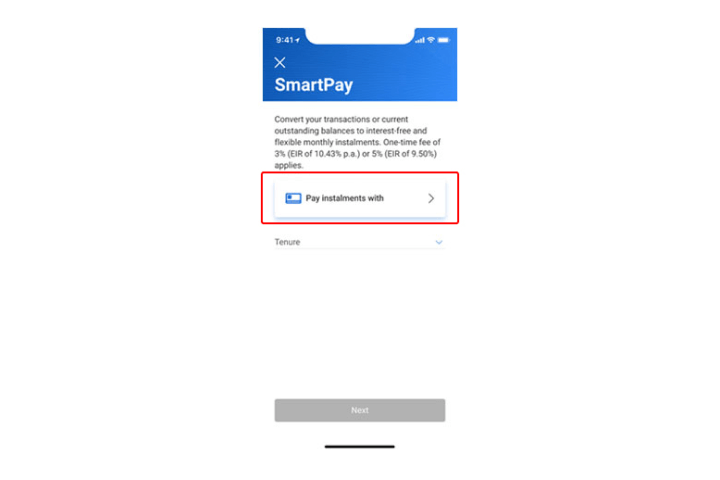
Step 4
Tap on "Pay instalments with" to proceed.
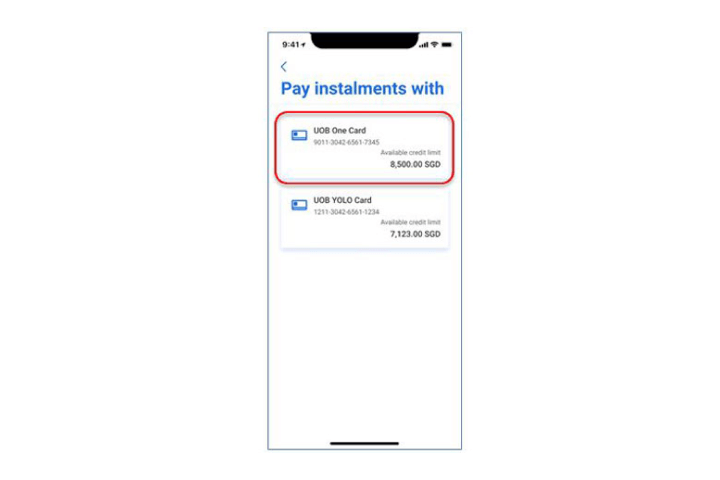
Step 5
Next, tap on your chosen credit card to pay the instalments.
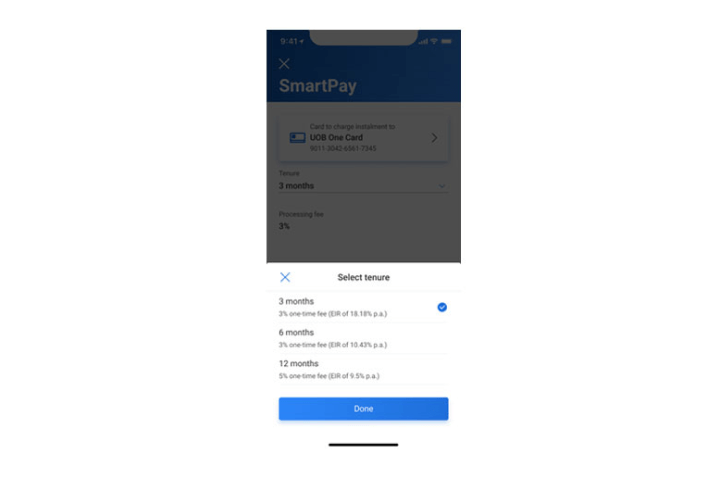
Step 6
Tap on "Tenure" and select from the list of available tenures.
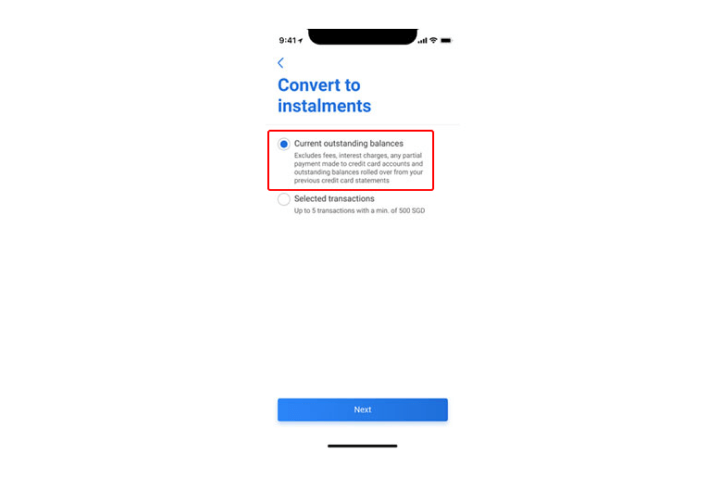
Step 7
Select "Current outstanding balances" and tap "Next" to proceed.
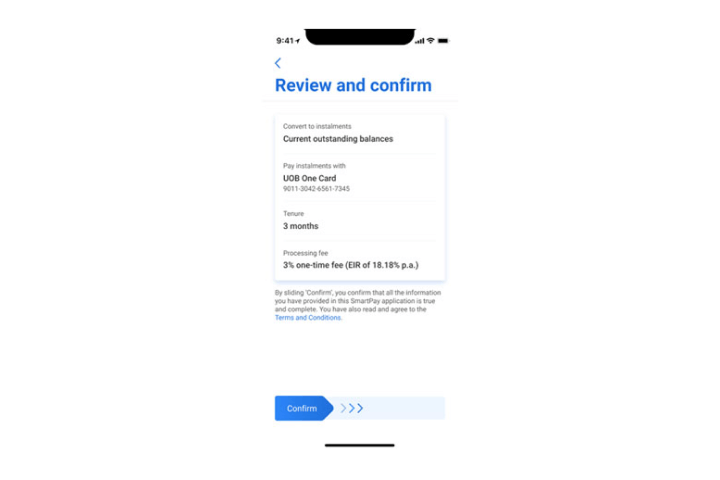
Step 8
Review the details and swipe right to confirm.
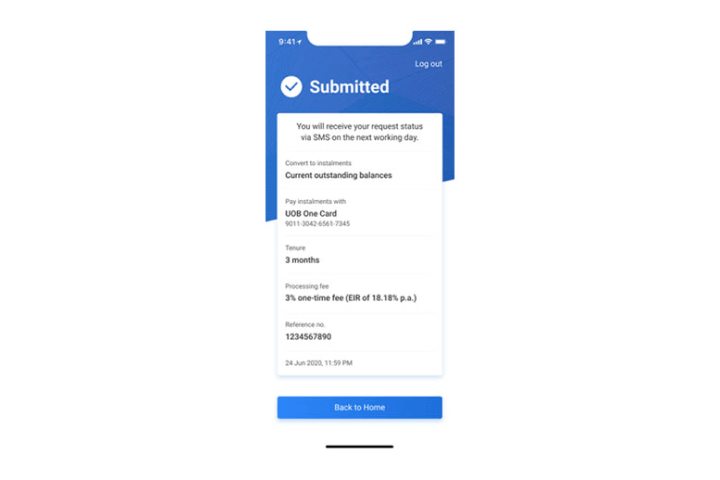
Step 9
Your request is completed.
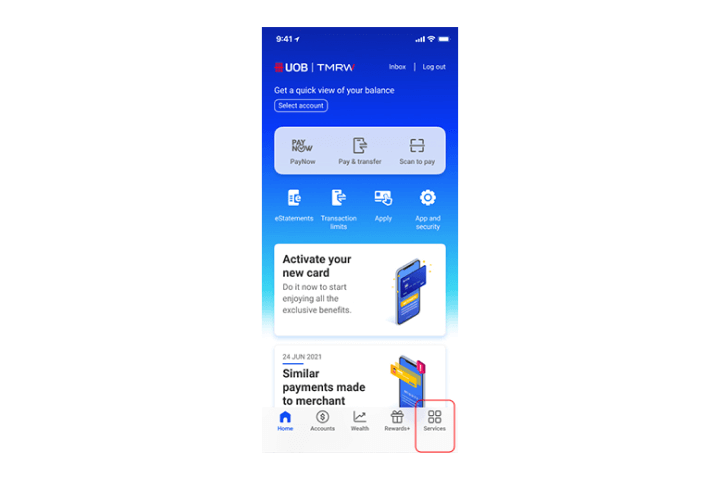
Step 1
Log in to UOB TMRW and tap "Services".
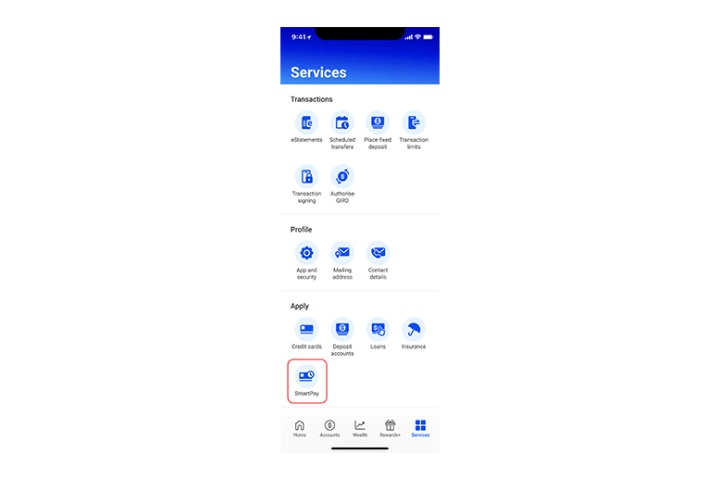
Step 2A
Select "SmartPay" from the list of services.
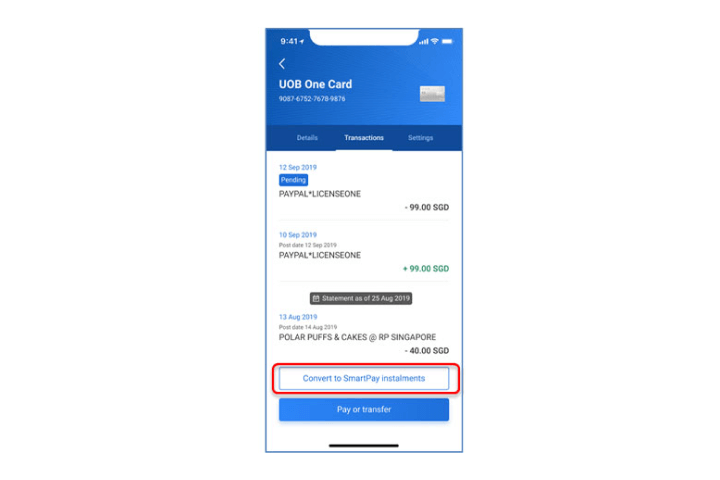
Step 2B
Alternatively, you can also access SmartPay from your credit card account summary screen.
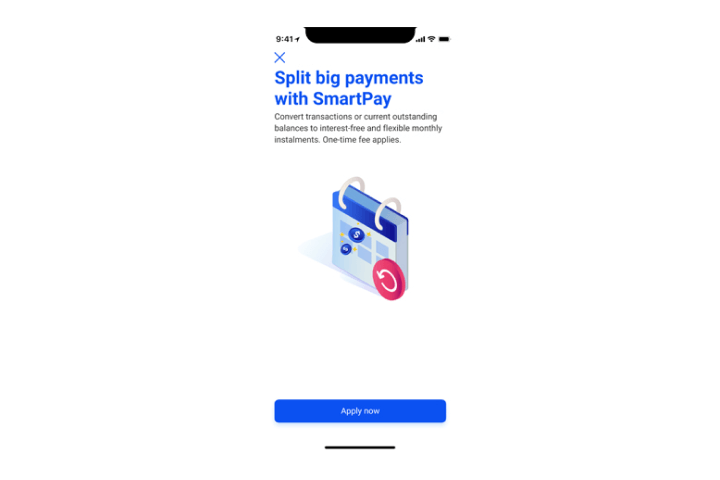
Step 3
Tap on "Apply now".
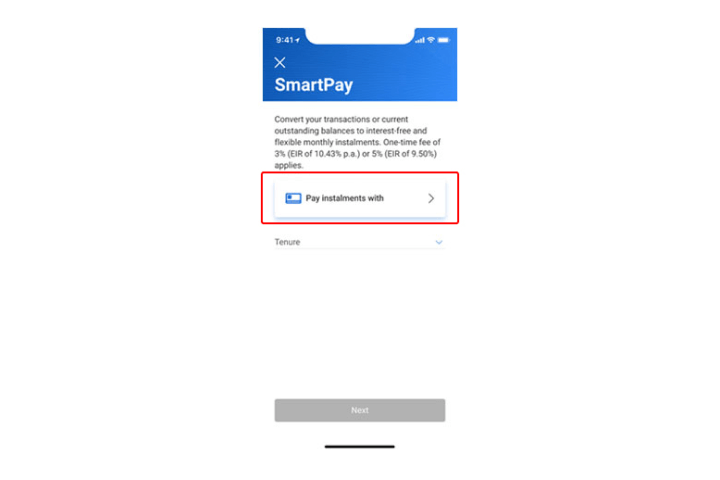
Step 4
Tap on "Pay instalments with" to proceed.
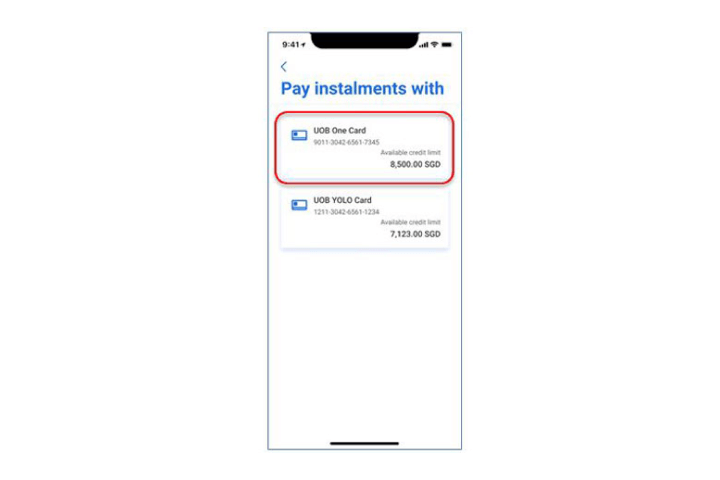
Step 5
Next, tap on your chosen credit card to pay the instalments.
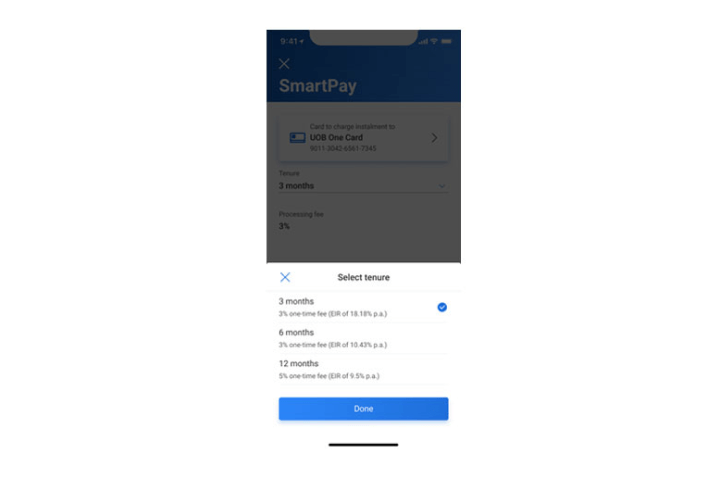
Step 6
Tap on "Tenure" and select from the list of available tenures.
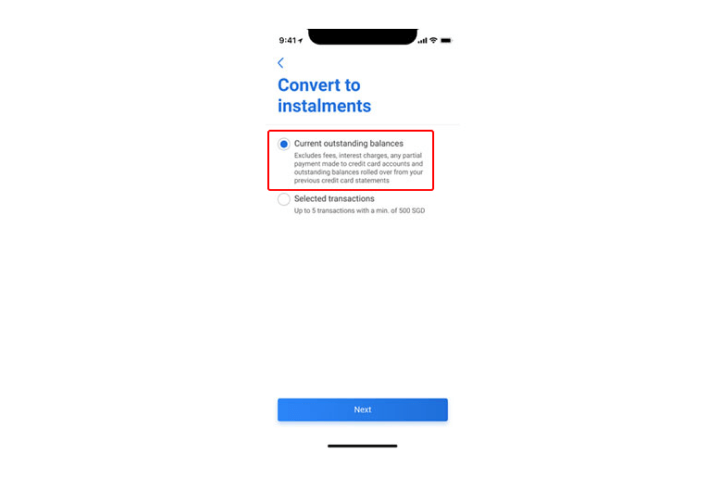
Step 7
Select "Current outstanding balances" and tap "Next" to proceed.
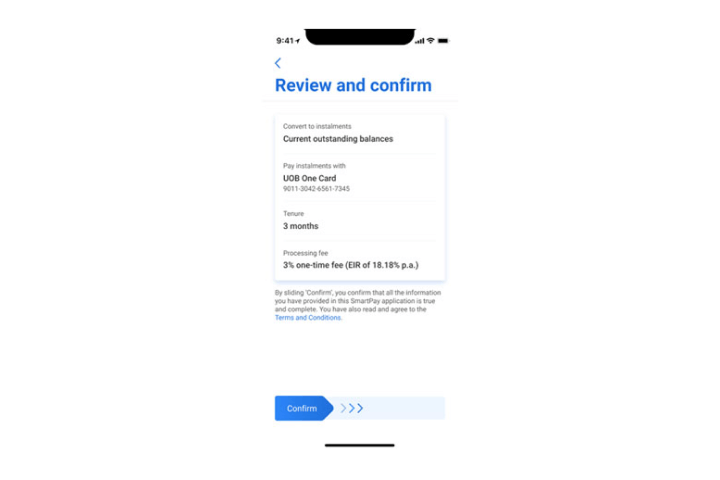
Step 8
Review the details and swipe right to confirm.
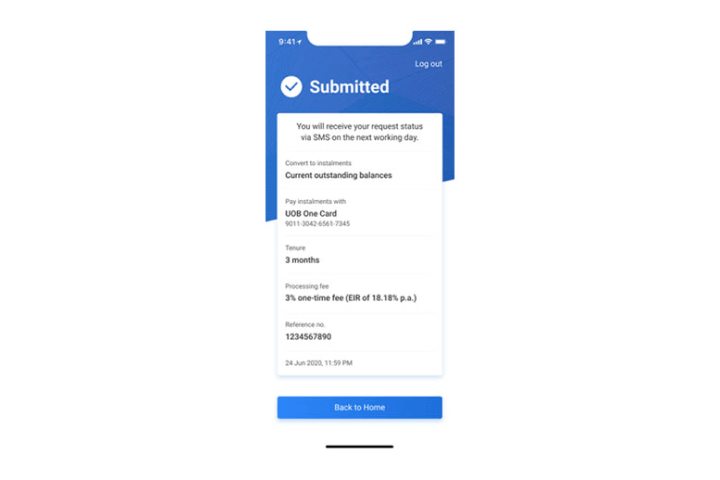
Step 9
Your request is completed.
How to manage Debit / Credit Card:
SmartPay - Convert from selected transactions
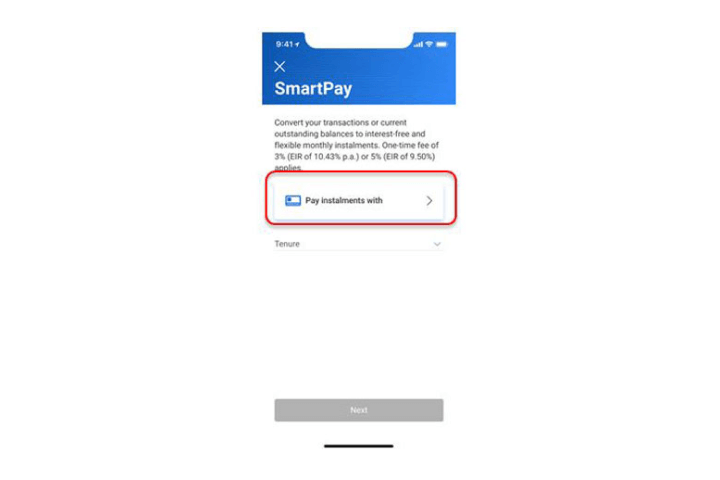
Step 1
Tap on "Pay instalments with" to proceed.
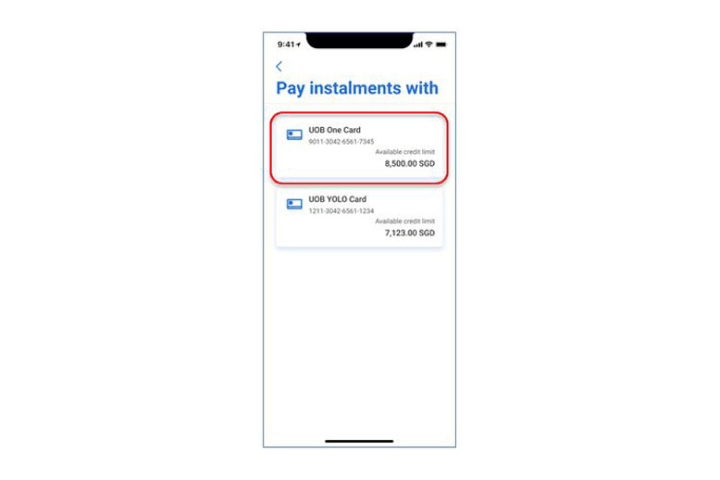
Step 2
Next, tap on your chosen credit card to pay the instalments.
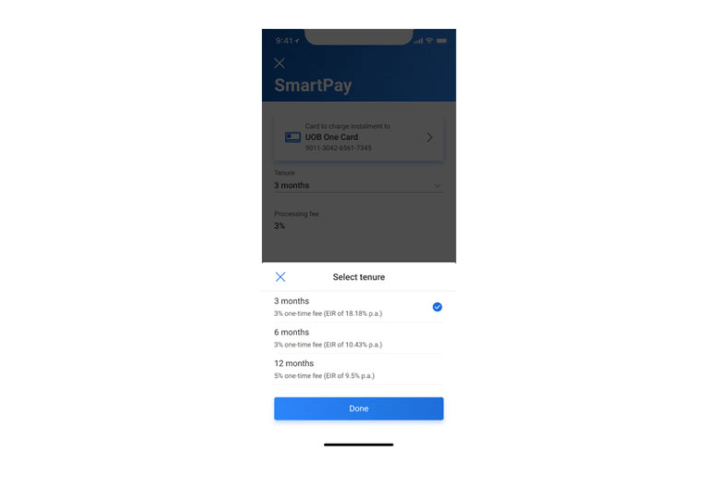
Step 3
Tap on "Tenure" and select from the list of available tenures.
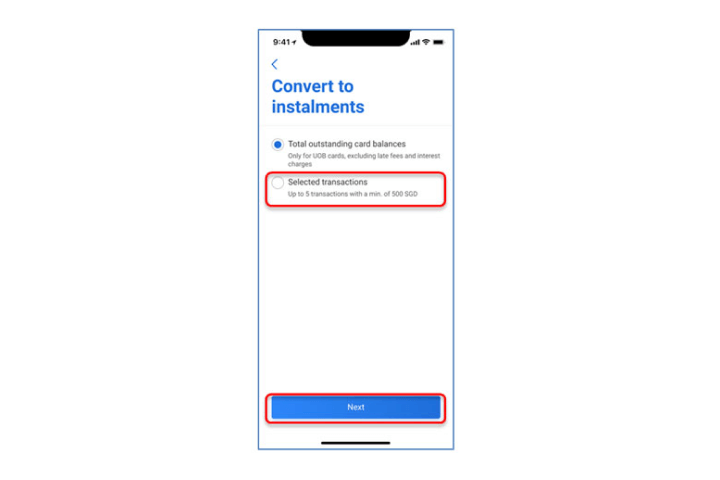
Step 4
Select "Selected transactions" and tap "Next" to proceed.
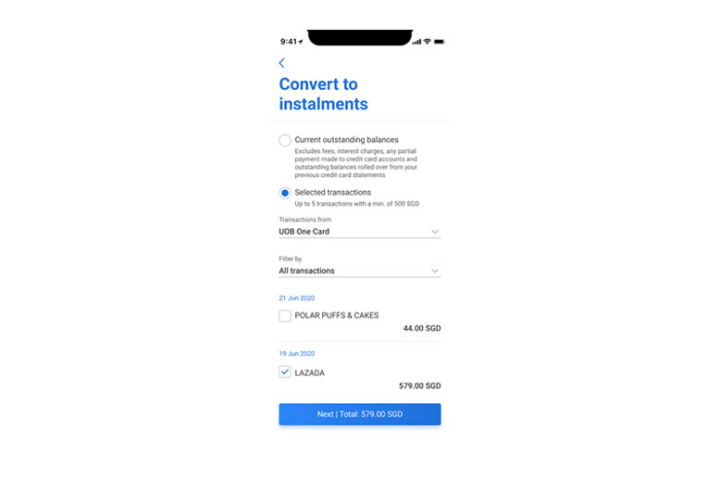
Step 5
Select up to 5 transactions with a min total of S$500.
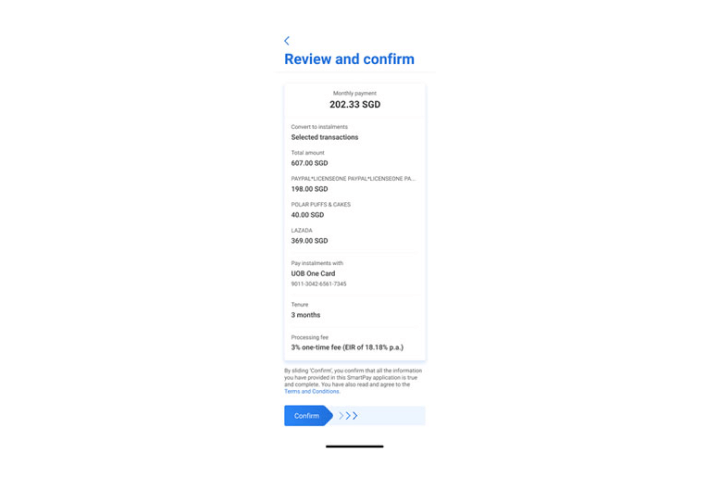
Step 6
Review the details and swipe right to confirm.
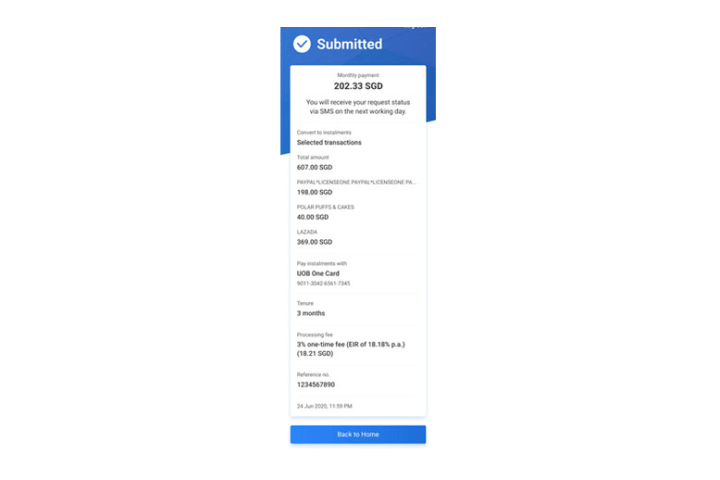
Step 7
Your request is completed.
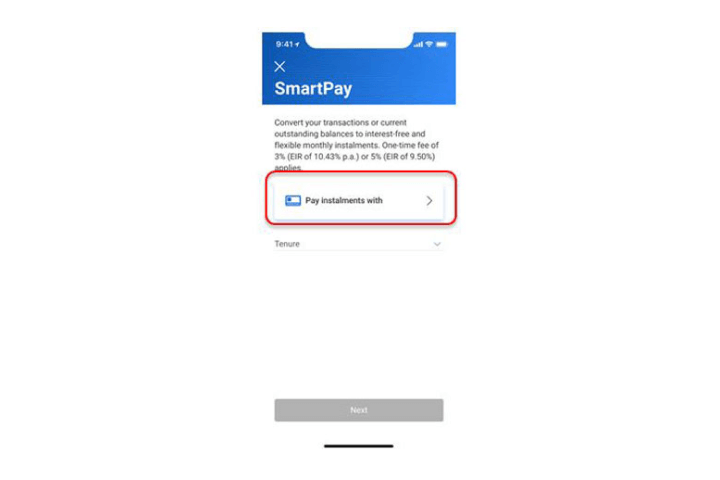
Step 1
Tap on "Pay instalments with" to proceed.
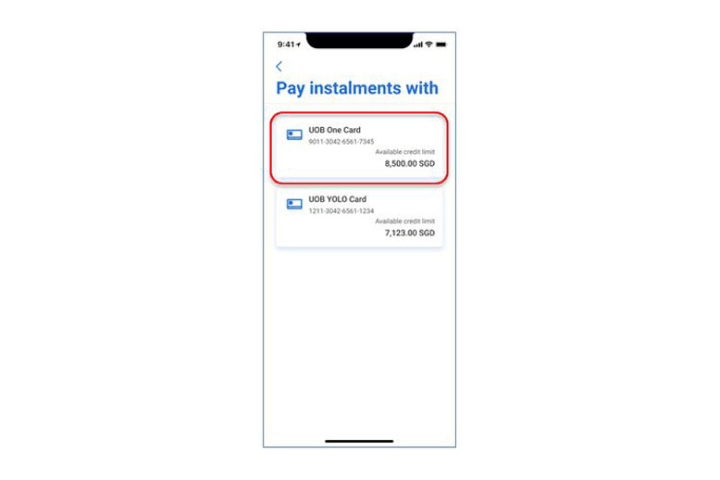
Step 2
Next, tap on your chosen credit card to pay the instalments.
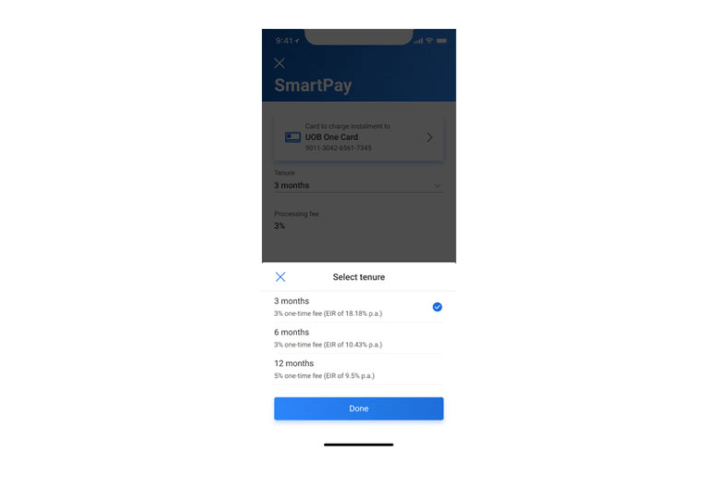
Step 3
Tap on "Tenure" and select from the list of available tenures.
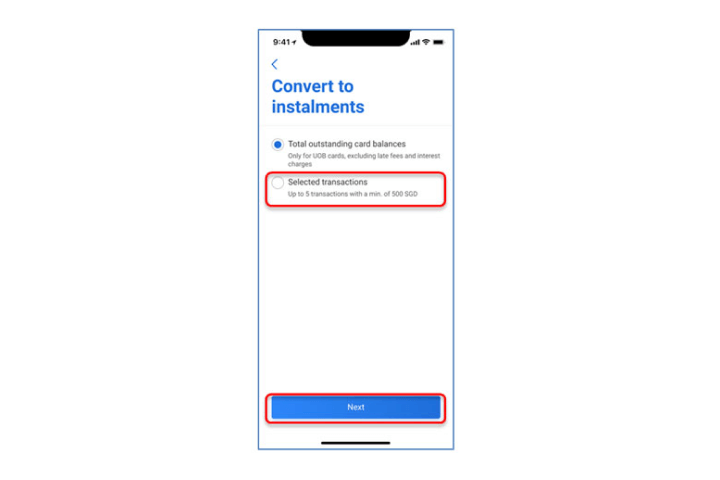
Step 4
Select "Selected transactions" and tap "Next" to proceed.
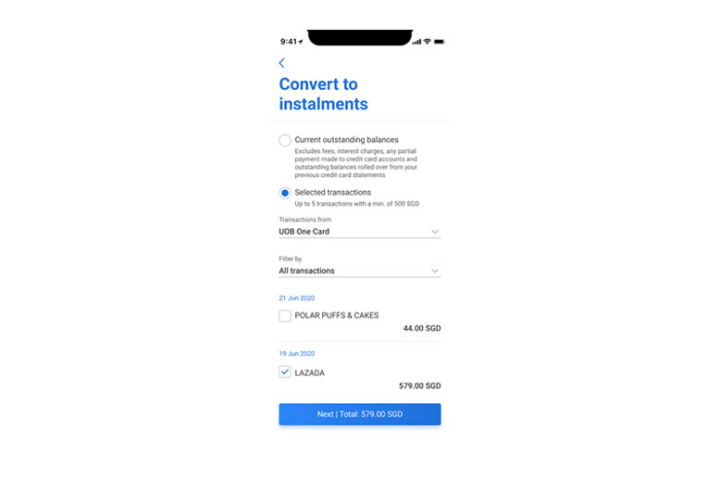
Step 5
Select up to 5 transactions with a min total of S$500.
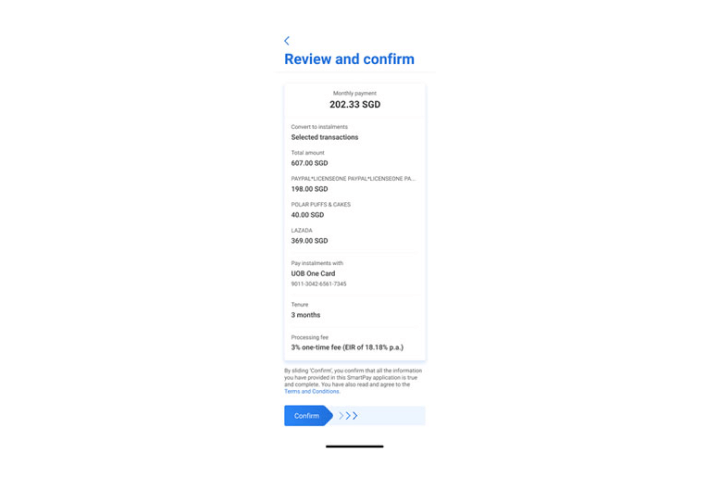
Step 6
Review the details and swipe right to confirm.
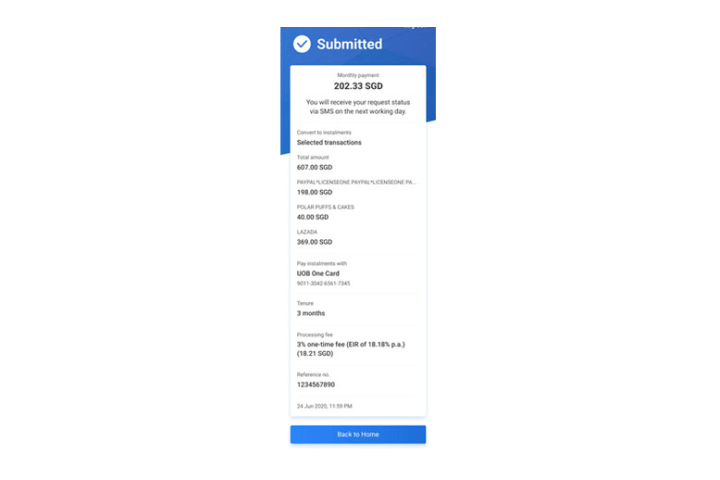
Step 7
Your request is completed.
How to manage Debit / Credit Card:
Requesting for temporary limit increase
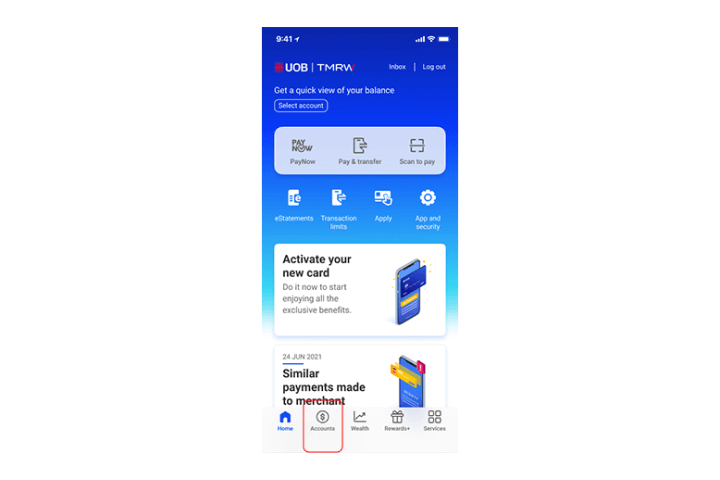
Step 1
Log in to UOB TMRW and tap "Accounts".
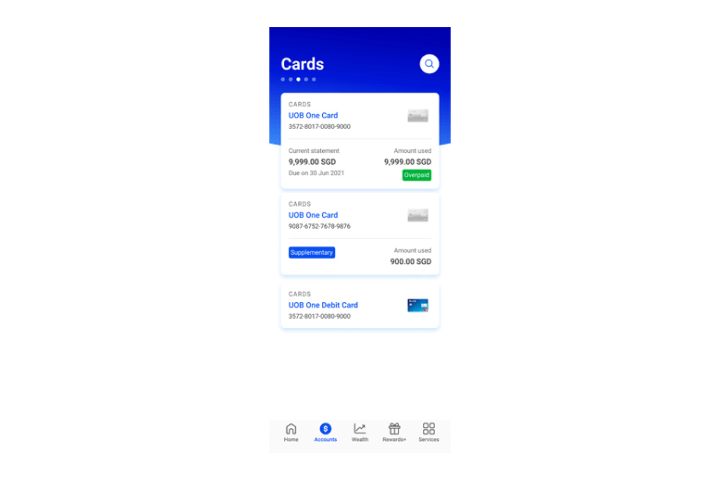
Step 2
Next, tap on your credit card that you wish to increase your limit.
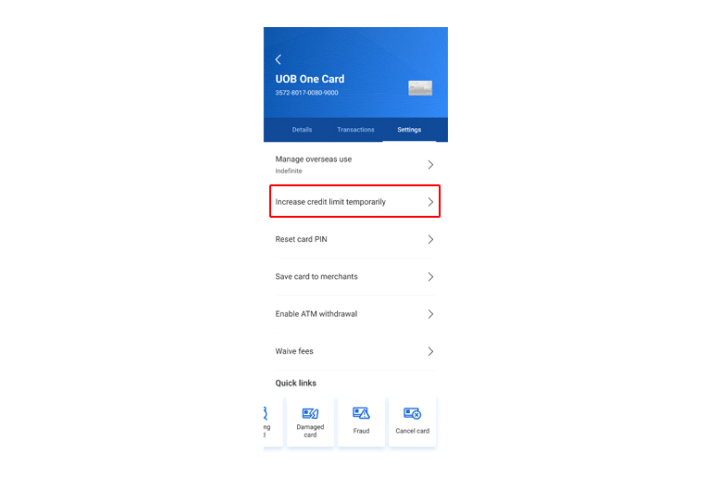
Step 3
Under settings, tap on "Increase credit limit temporarily" to proceed.

Step 4
Enter the additional credit limit amount.
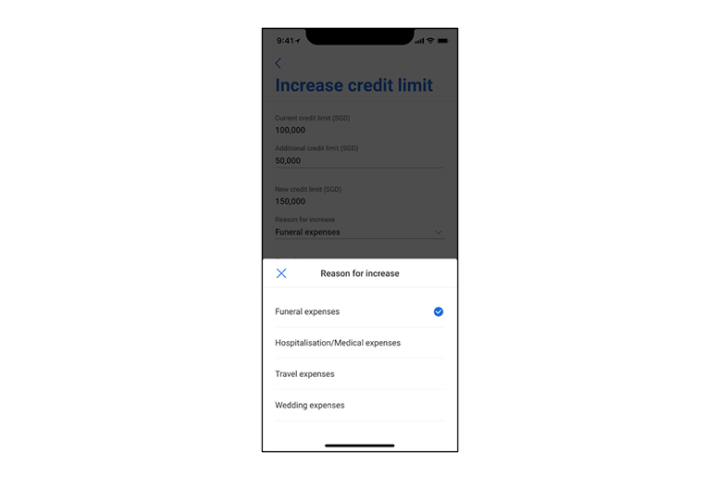
Step 5
Select the reasons from the dropdown list.
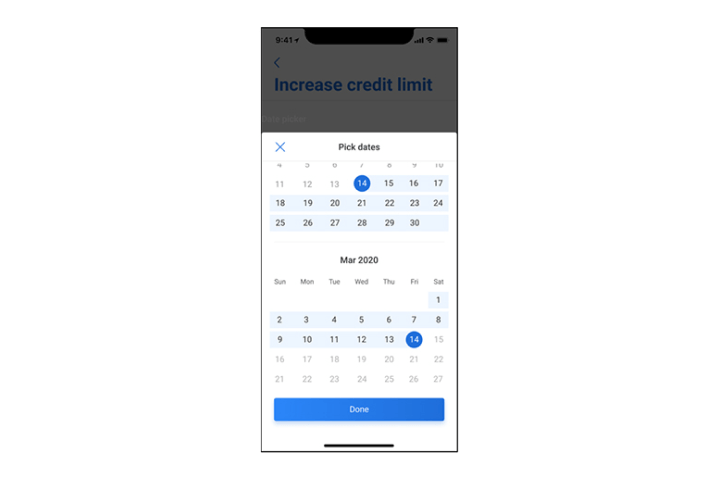
Step 6
Select the duration.
Note: The earliest start date will be 1 day from the request date and maximum duration is 30 days.
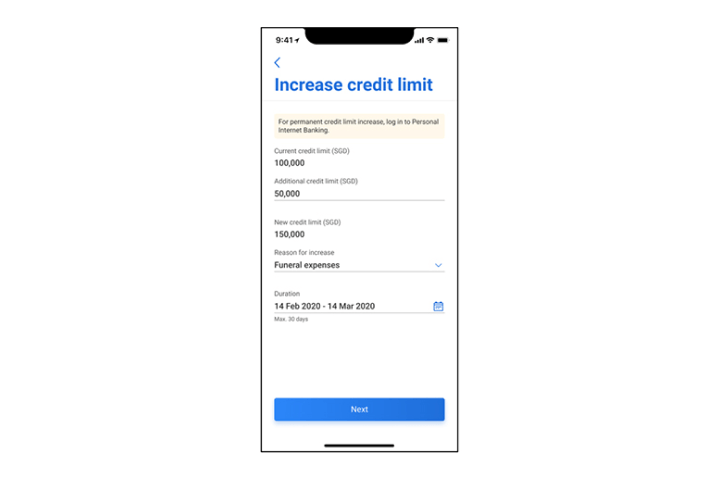
Step 7
Tap "Next" to continue.
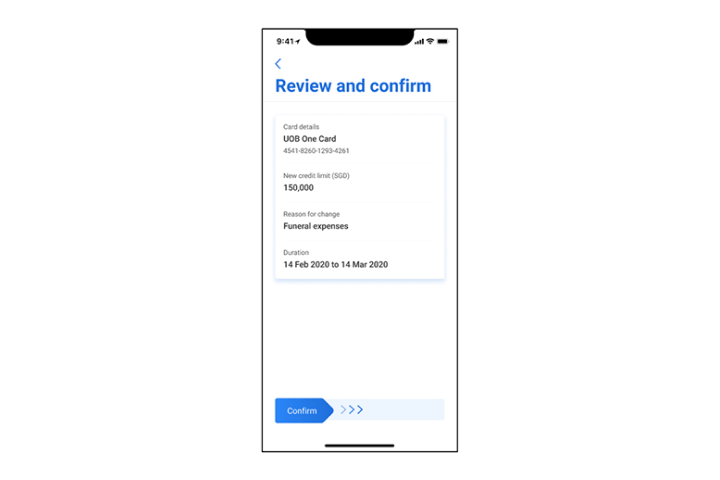
Step 8
In the confirmation screen, check all details and swipe right to confirm.
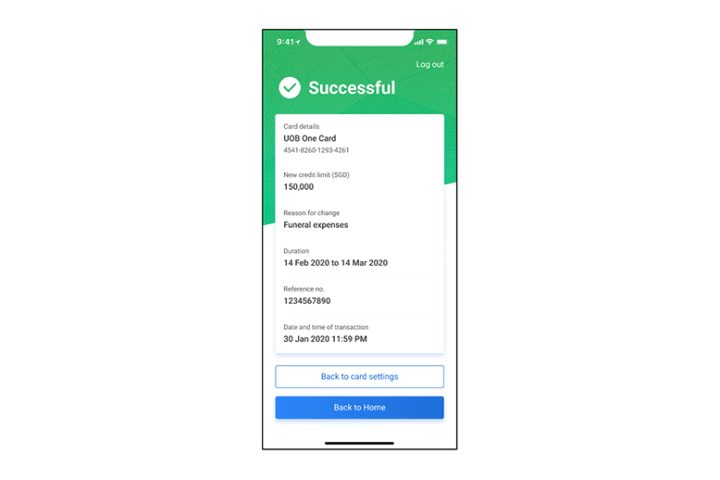
Step 9
The request is completed.
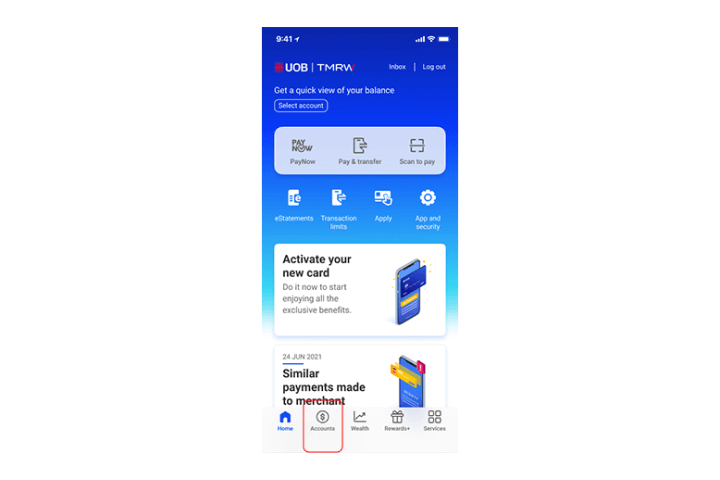
Step 1
Log in to UOB TMRW and tap "Accounts".
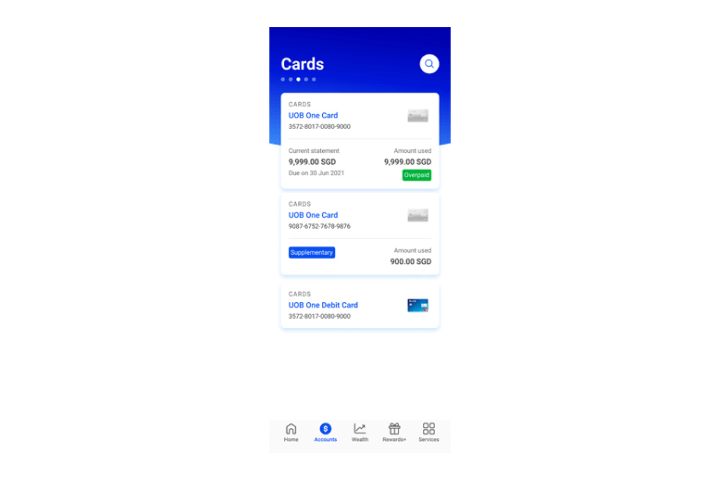
Step 2
Next, tap on your credit card that you wish to increase your limit.
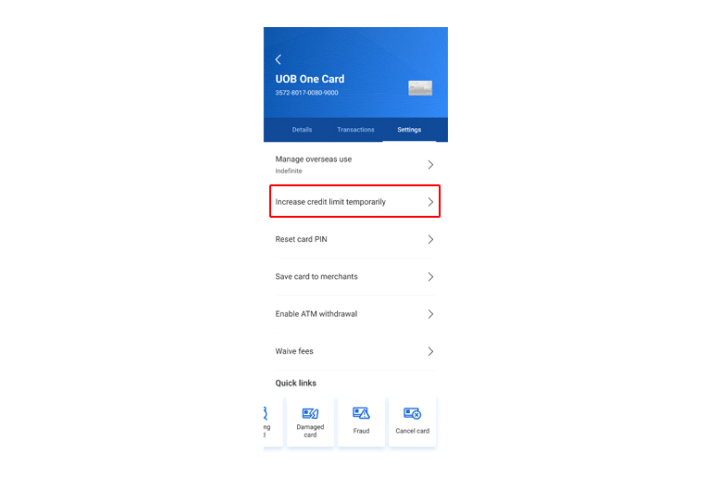
Step 3
Under settings, tap on "Increase credit limit temporarily" to proceed.

Step 4
Enter the additional credit limit amount.
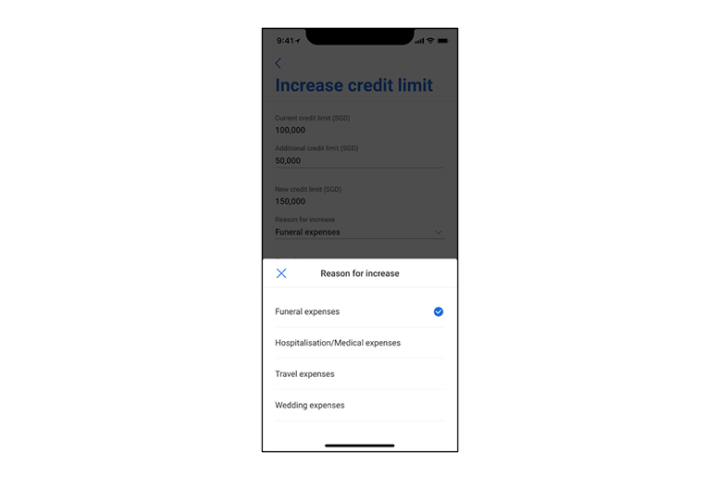
Step 5
Select the reasons from the dropdown list.
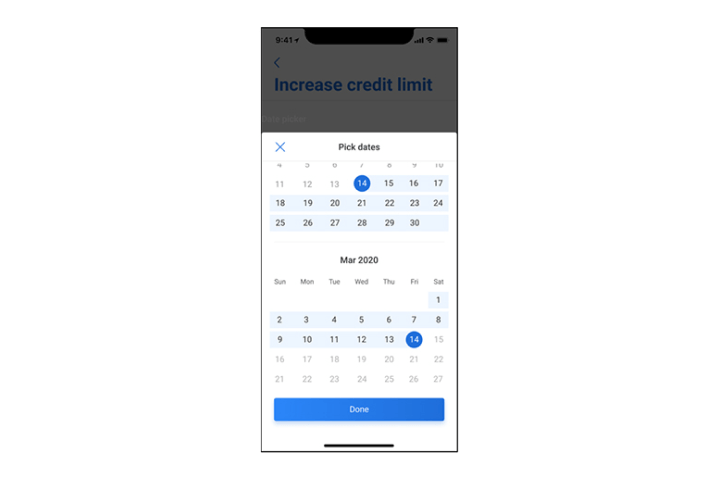
Step 6
Select the duration.
Note: The earliest start date will be 1 day from the request date and maximum duration is 30 days.
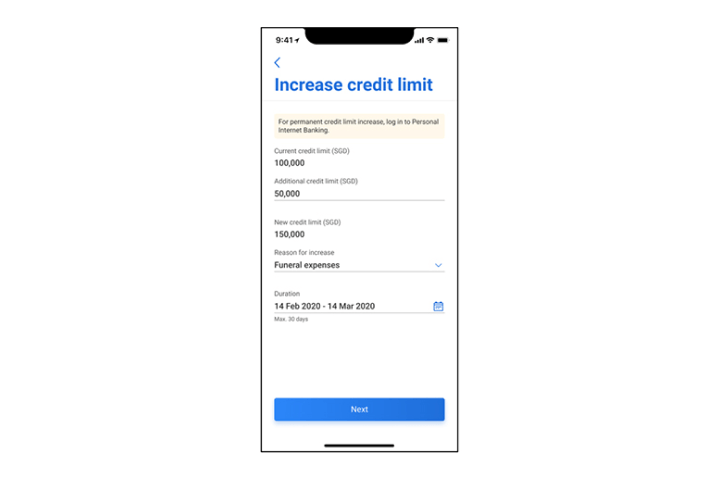
Step 7
Tap "Next" to continue.
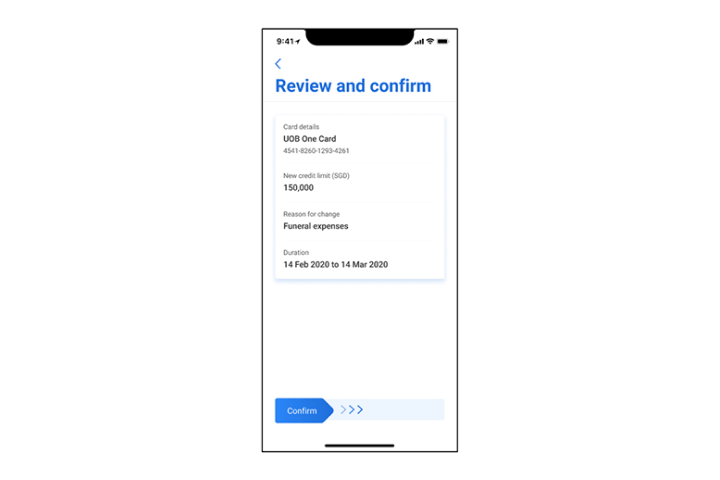
Step 8
In the confirmation screen, check all details and swipe right to confirm.
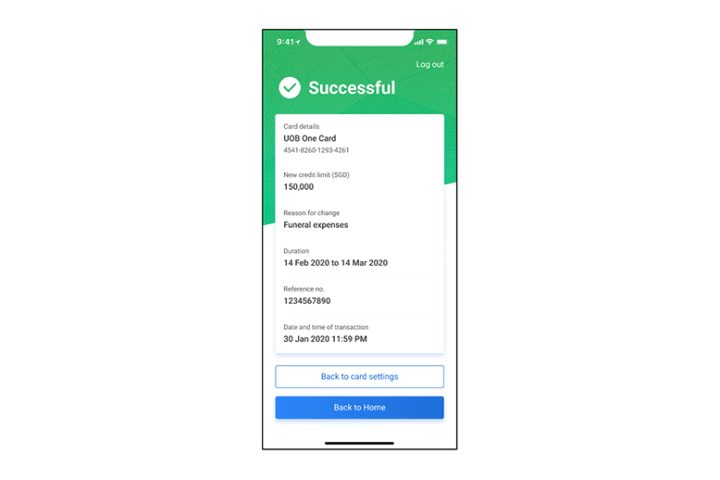
Step 9
The request is completed.
How to manage Debit / Credit Card:
Requesting for Fee Waiver
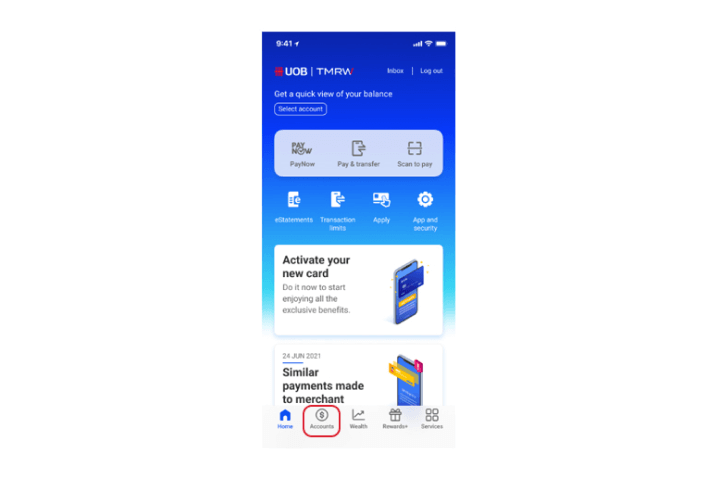
Step 1
Log in to UOB TMRW and tap "Accounts".
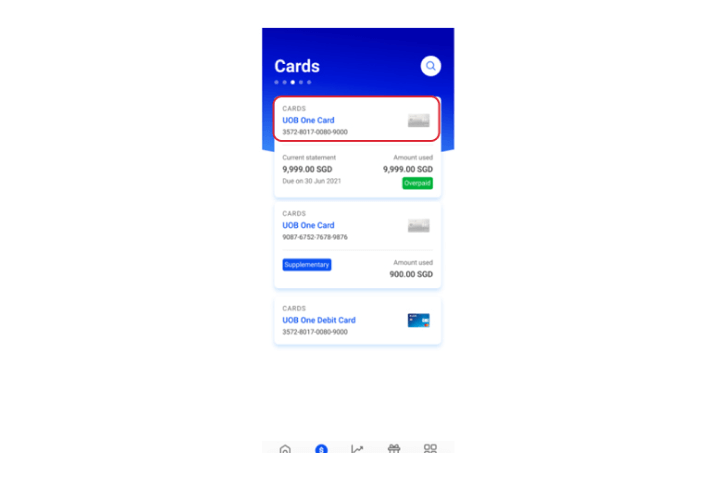
Step 2
Next, tap on your preferred debit or credit card to waive the fee(s).
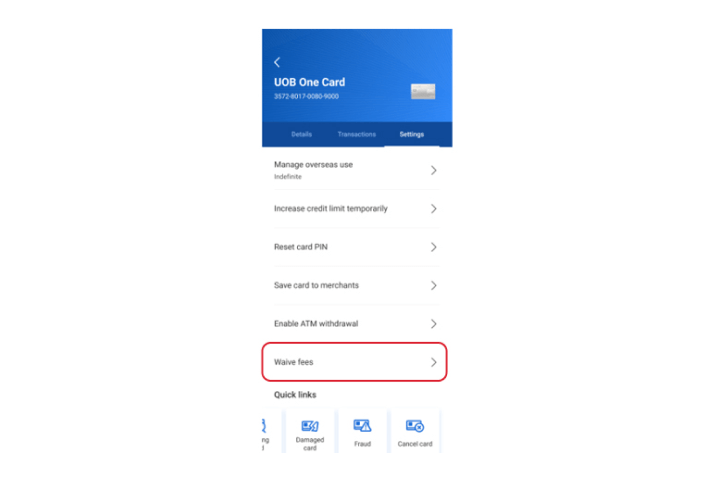
Step 3
Select "Waive fees" from the card Settings screen.
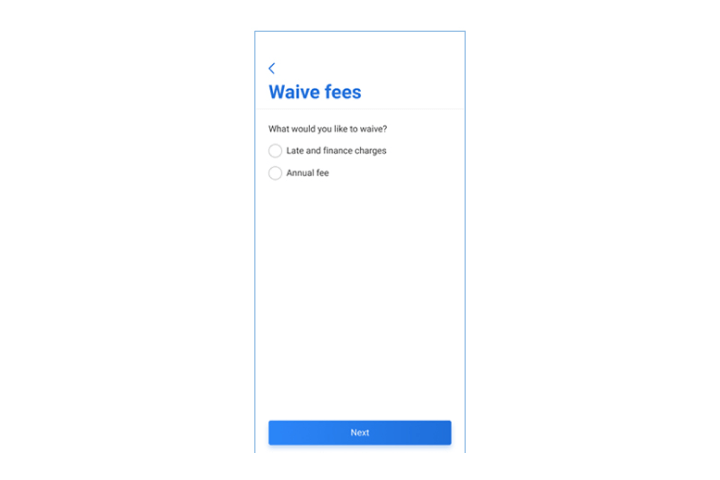
Step 4
Select the fees that you wish to waive and tap on "Next" to proceed.

Step 5
Tap on "Next" to continue.
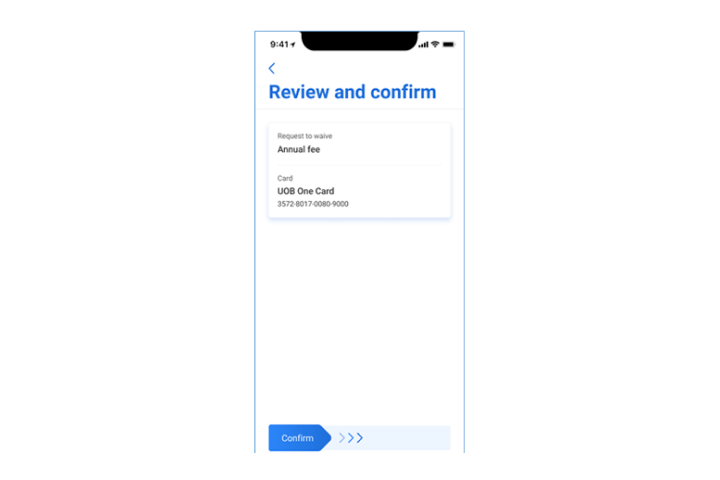
Step 6
Review the details and swipe to confirm.
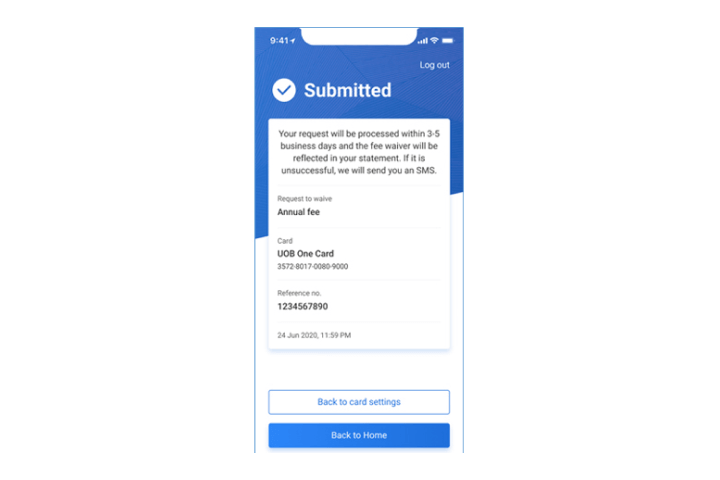
Step 7
Your request is completed and will be processed within 3 to 5 business days. An sms will be sent to you if the request is unsuccessful.
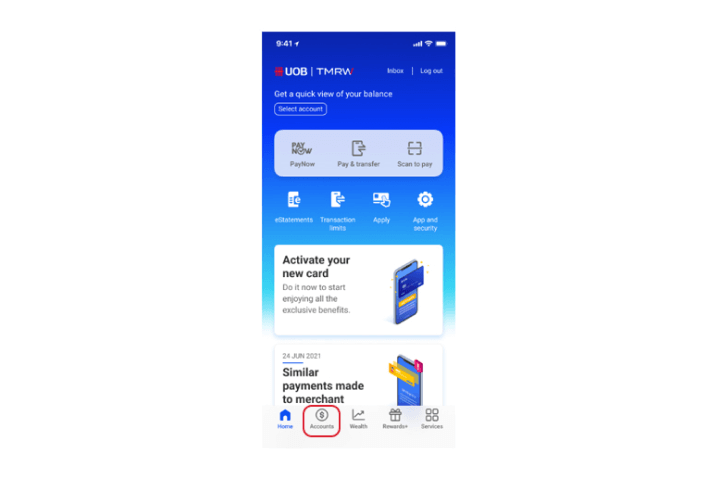
Step 1
Log in to UOB TMRW and tap "Accounts".
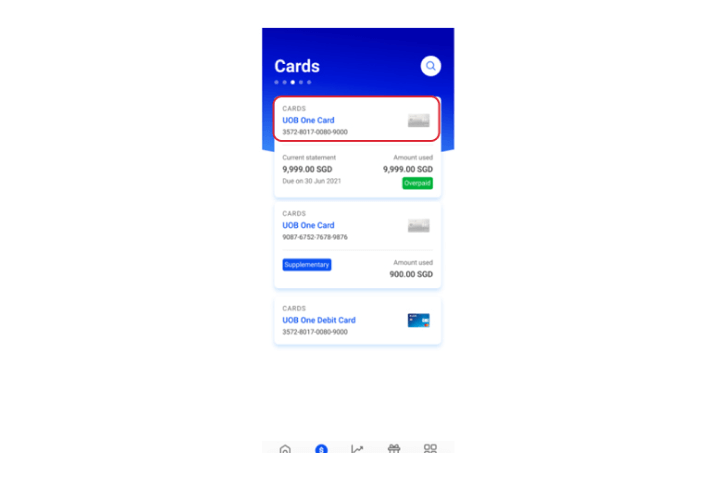
Step 2
Next, tap on your preferred debit or credit card to waive the fee(s).
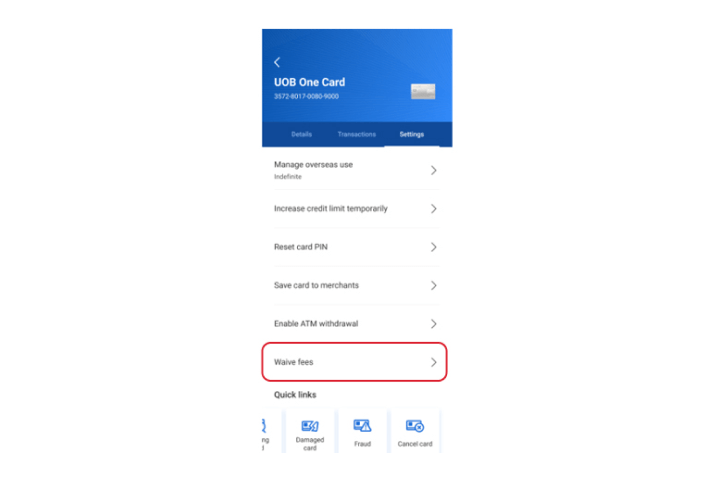
Step 3
Select "Waive fees" from the card Settings screen.
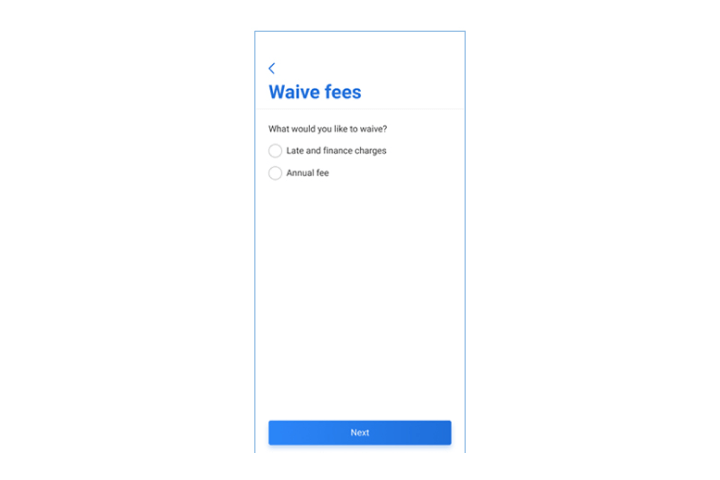
Step 4
Select the fees that you wish to waive and tap on "Next" to proceed.

Step 5
Tap on "Next" to continue.
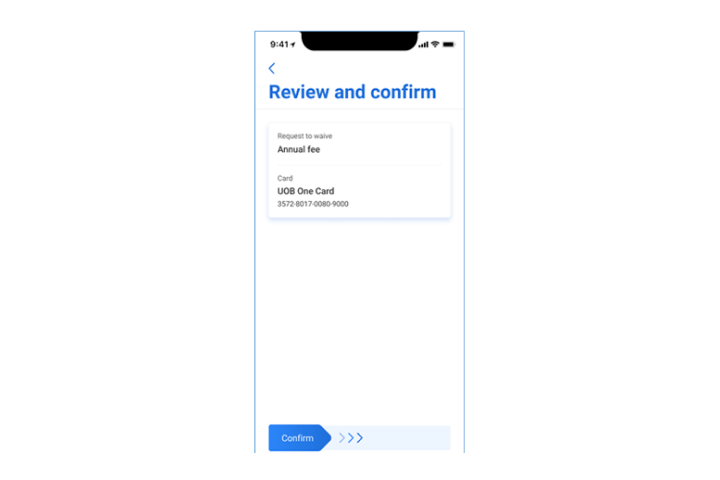
Step 6
Review the details and swipe to confirm.
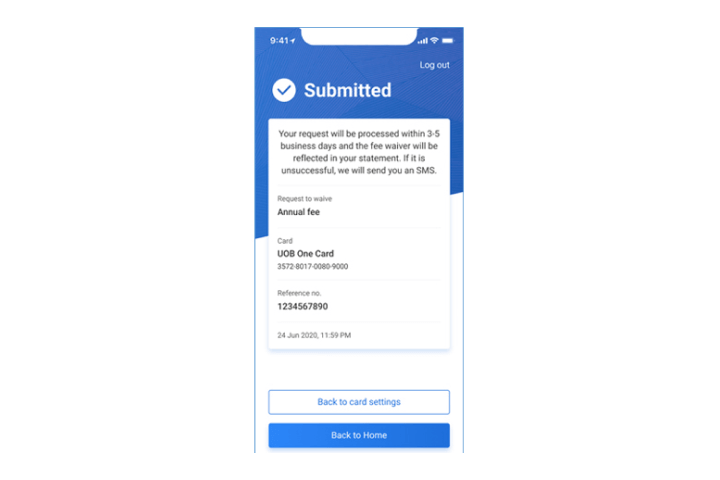
Step 7
Your request is completed and will be processed within 3 to 5 business days. An sms will be sent to you if the request is unsuccessful.
How to manage Debit / Credit Card:
Add your debit / credit card to Google Pay
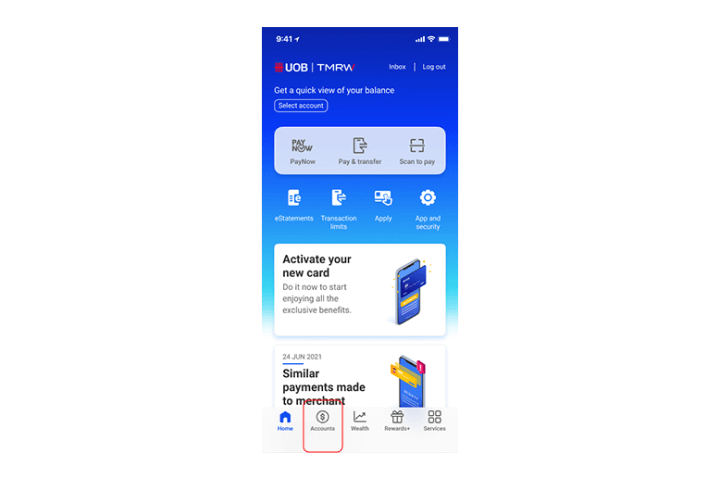
Step 1
Log in to UOB TMRW and tap "Accounts".
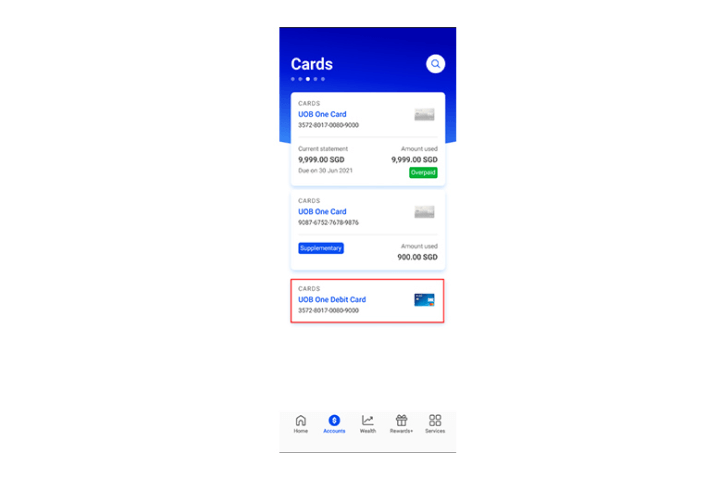
Step 2
Next, tap on your credit or debit card that you wish to add to Google Pay.
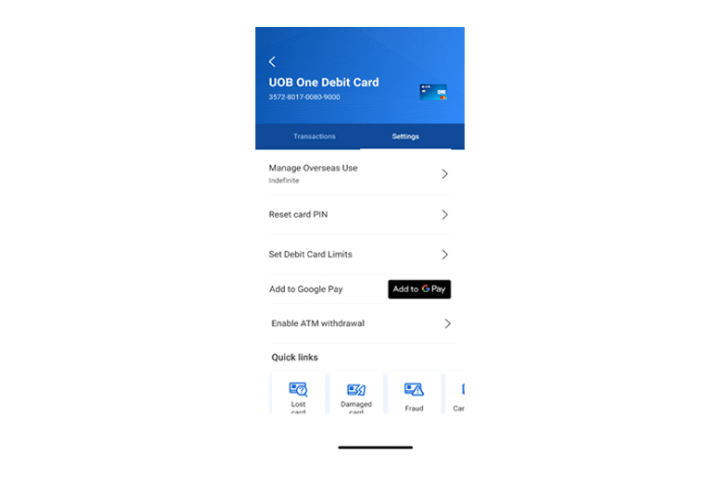
Step 3
Tap on "Add to Google Pay" to proceed.
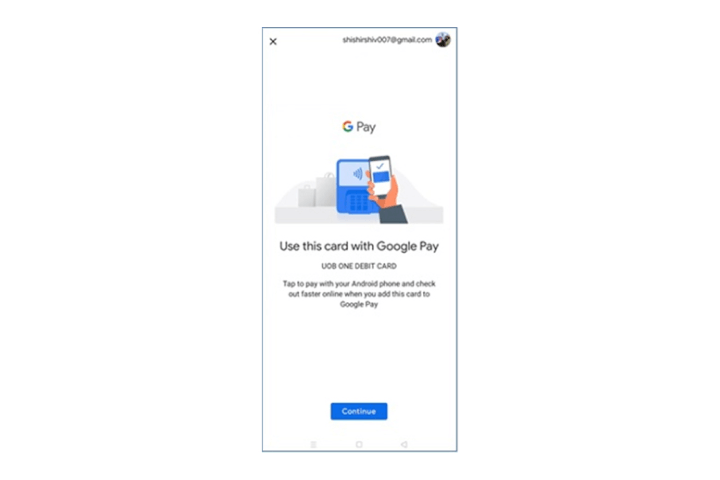
Step 4
Tap "Continue" to proceed.
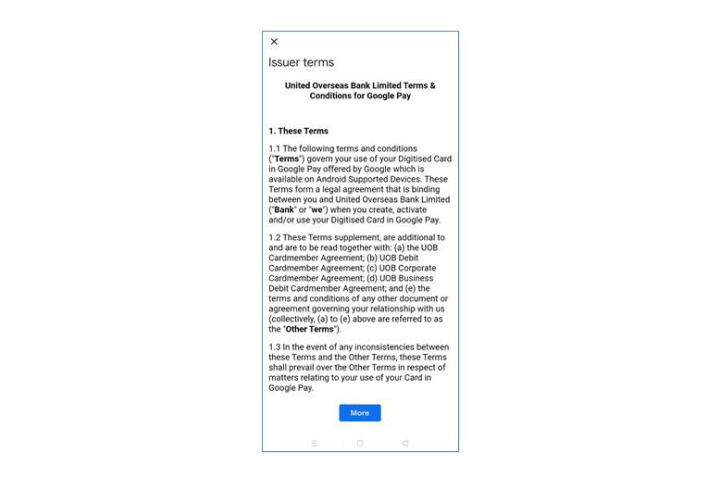
Step 5
Review the T&Cs and tap "More" to continue.
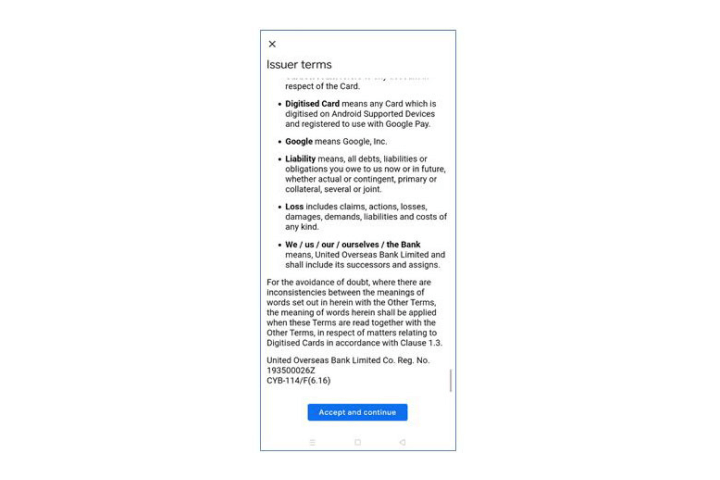
Step 6
Tap "Accept and continue" to proceed.
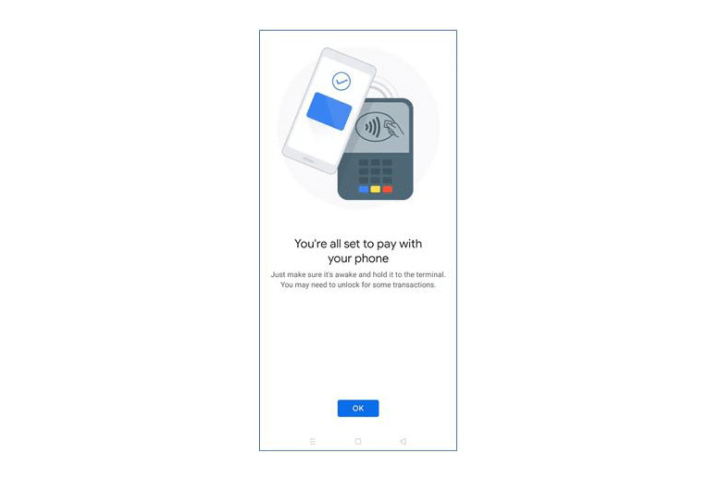
Step 7
Click "OK" to continue.
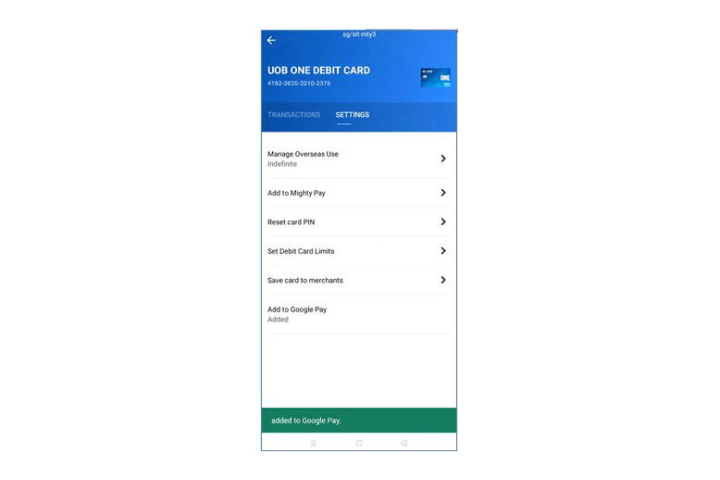
Step 8
Your UOB card has been successfully added to Google Pay.
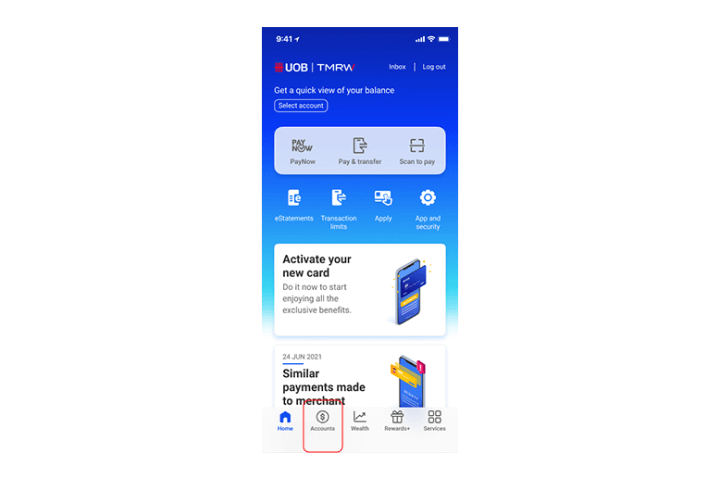
Step 1
Log in to UOB TMRW and tap "Accounts".
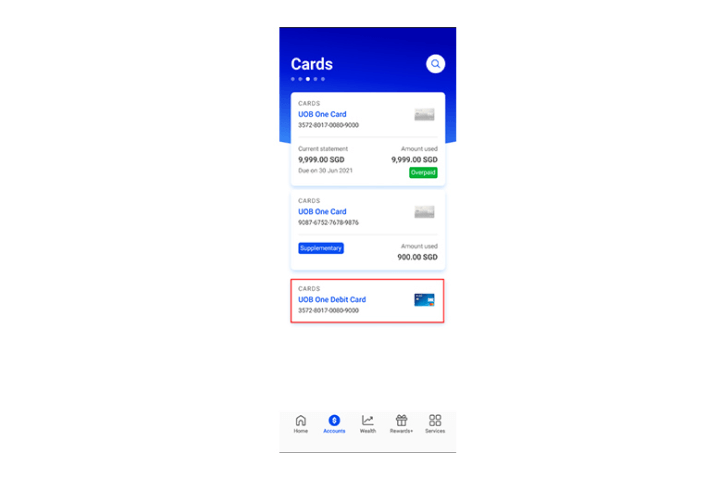
Step 2
Next, tap on your credit or debit card that you wish to add to Google Pay.
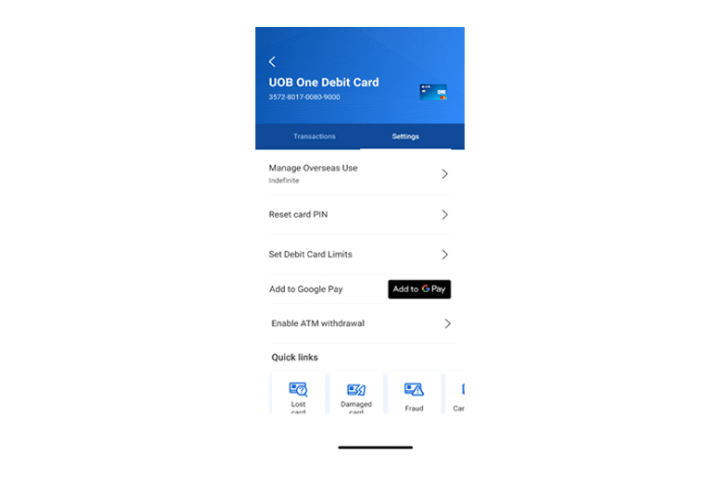
Step 3
Tap on "Add to Google Pay" to proceed.
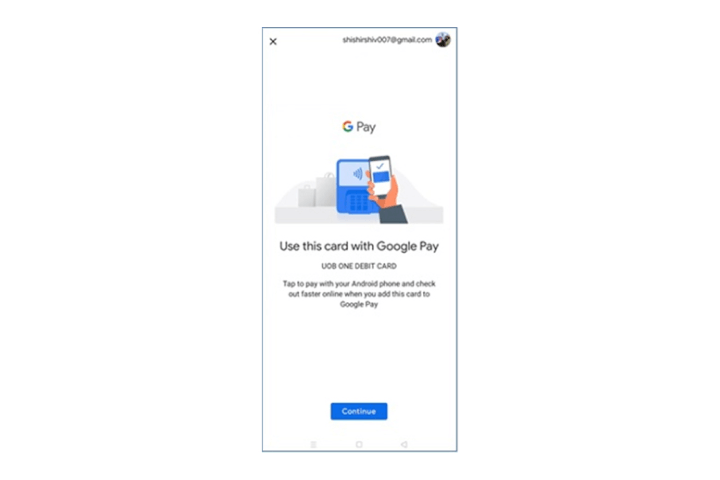
Step 4
Tap "Continue" to proceed.
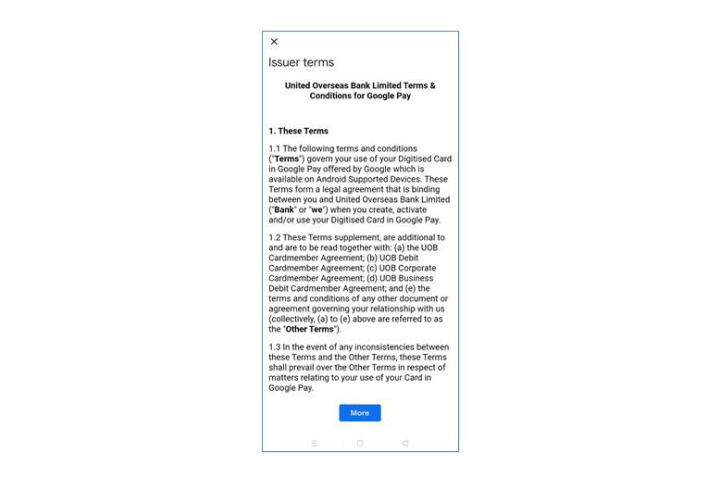
Step 5
Review the T&Cs and tap "More" to continue.
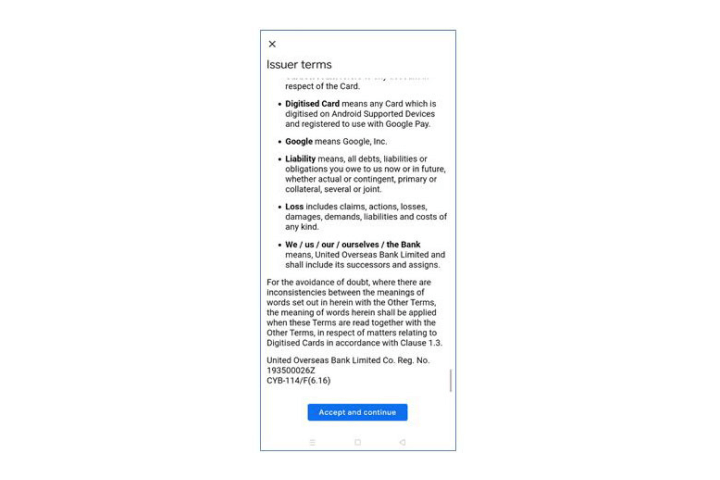
Step 6
Tap "Accept and continue" to proceed.
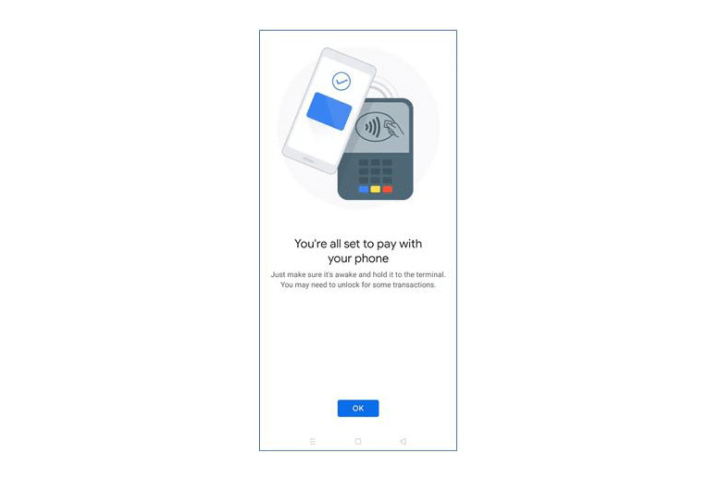
Step 7
Click "OK" to continue.
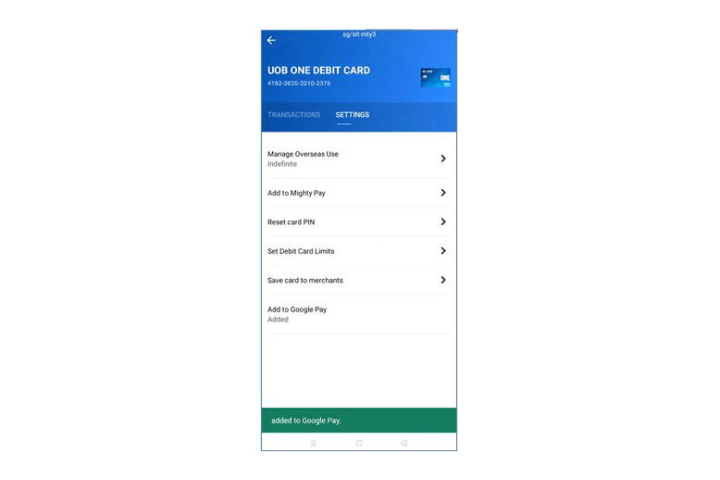
Step 8
Your UOB card has been successfully added to Google Pay.
How to manage Debit / Credit Card:
Add your Visa Debit/Credit Card to Fitbit Pay
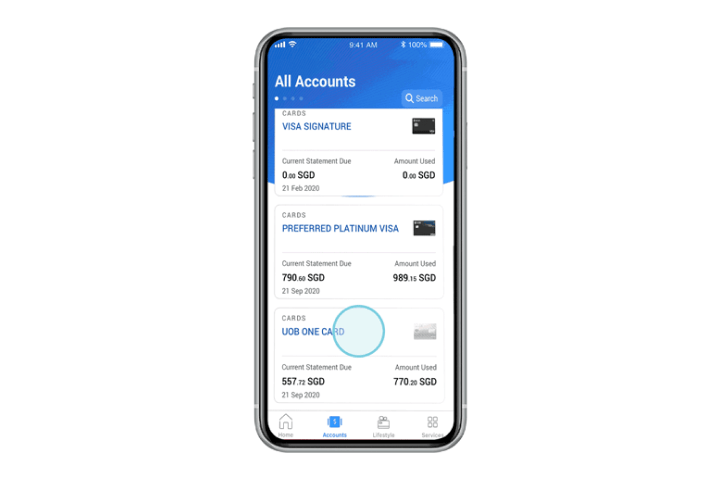
Step 1
Select preferred UOB card on UOB TMRW.
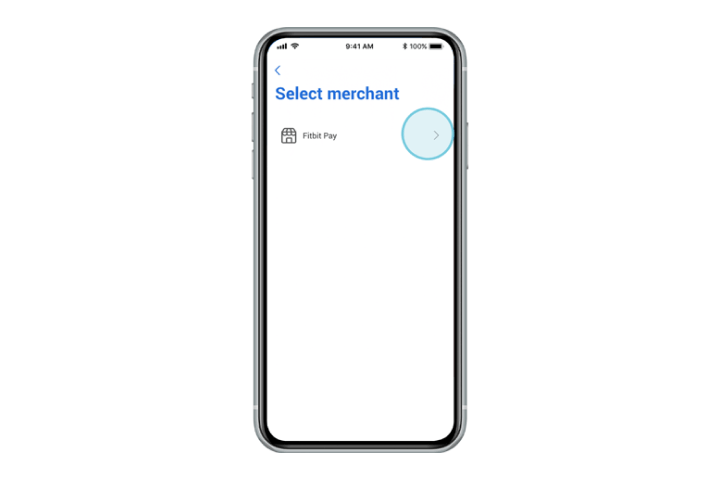
Step 2
Select preferred third-party app.
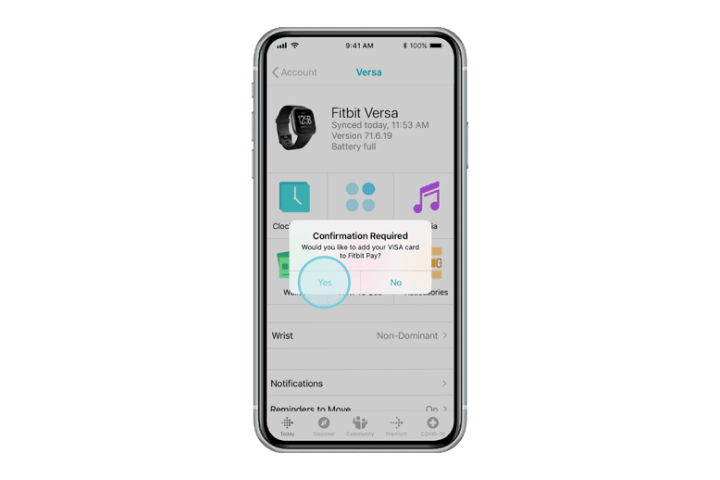
Step 3
Confirm selection after being automatically directed to the preferred third-party app.
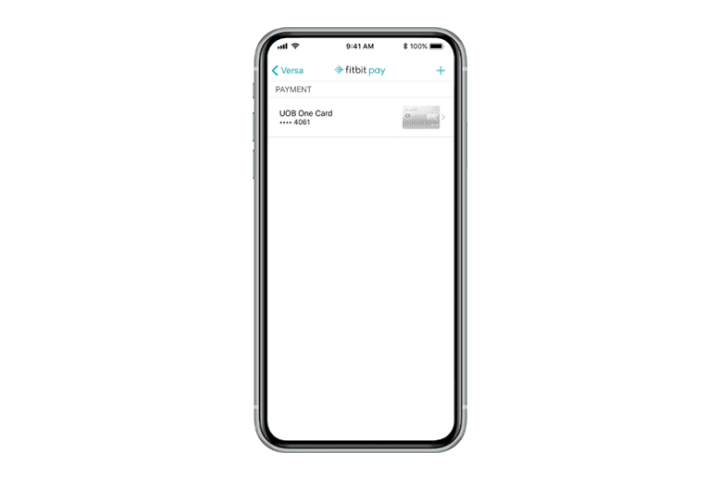
Step 4
Your UOB card is successfully added and shown on the third-party app.

Step 5
You may now use Fitbit Pay* to make contactless payments from your Fitbit devices.
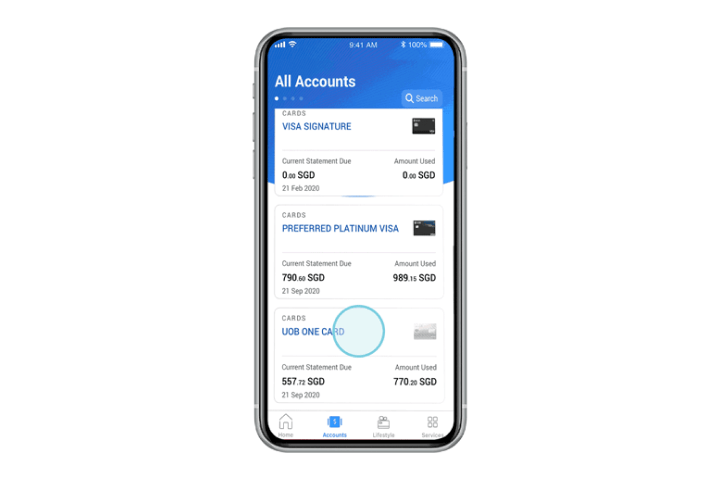
Step 1
Select preferred UOB card on UOB TMRW.
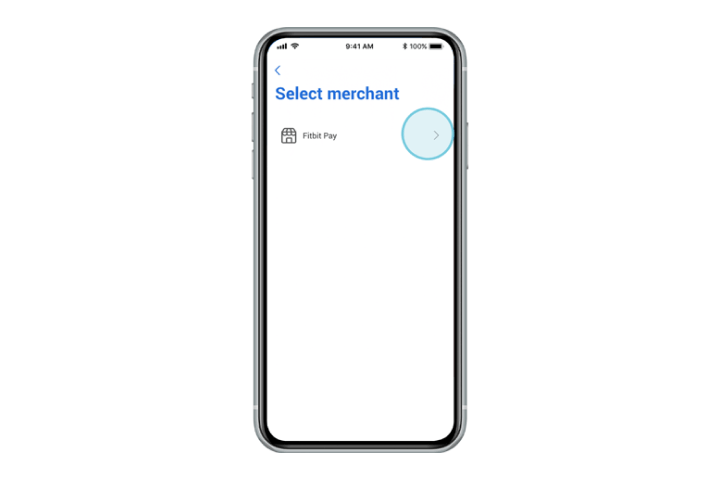
Step 2
Select preferred third-party app.
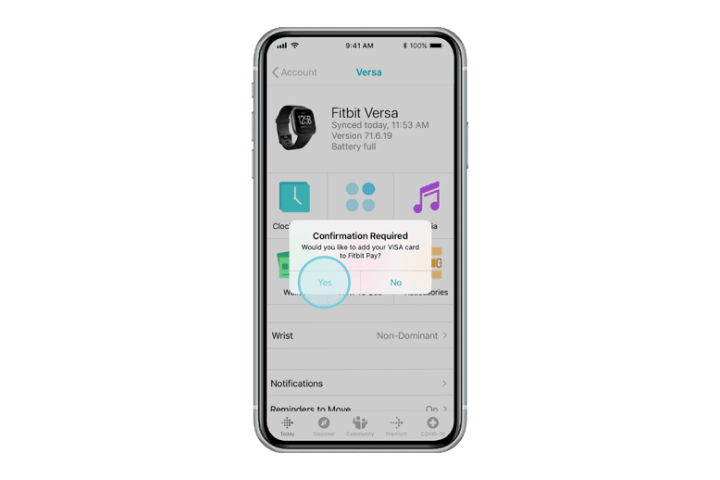
Step 3
Confirm selection after being automatically directed to the preferred third-party app.
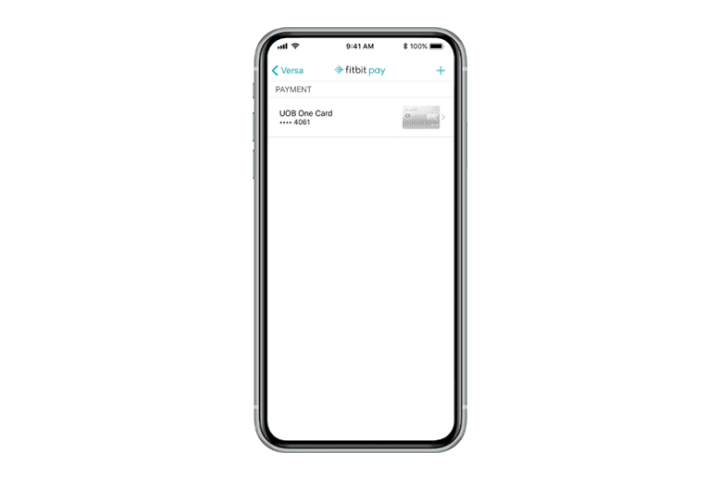
Step 4
Your UOB card is successfully added and shown on the third-party app.

Step 5
You may now use Fitbit Pay* to make contactless payments from your Fitbit devices.
How to manage Debit / Credit Card:
Add your debit/credit card to AXS for payments
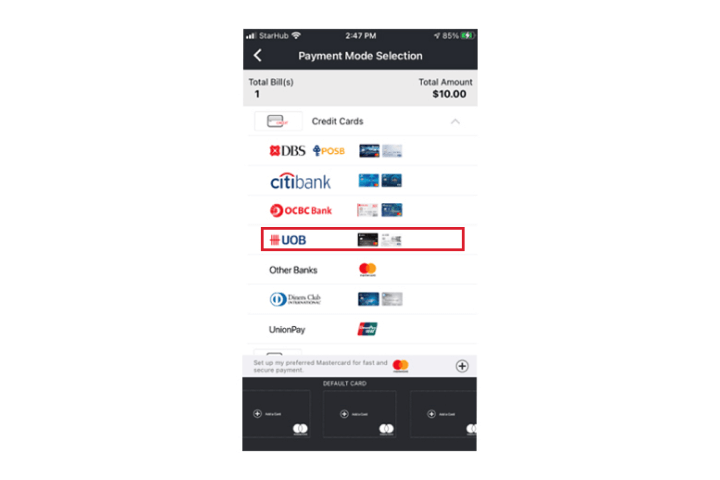
Step 1
Select your UOB cards under "Credit Cards" or "Debit Cards" after choosing the bill to pay on AXS app.
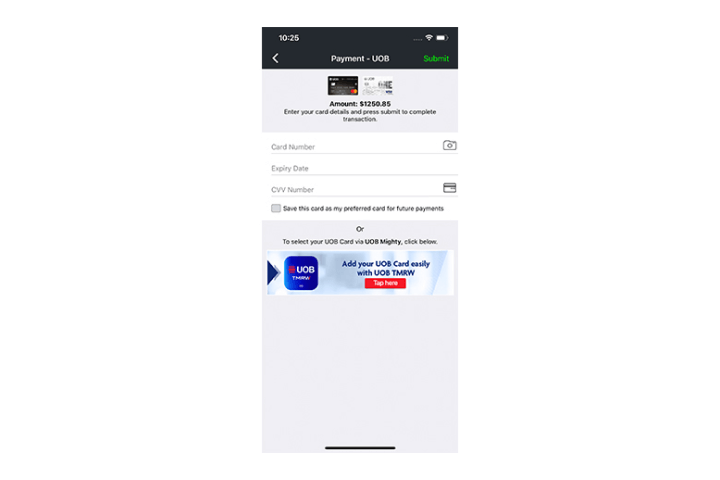
Step 2
Tap on the UOB TMRW Banner.
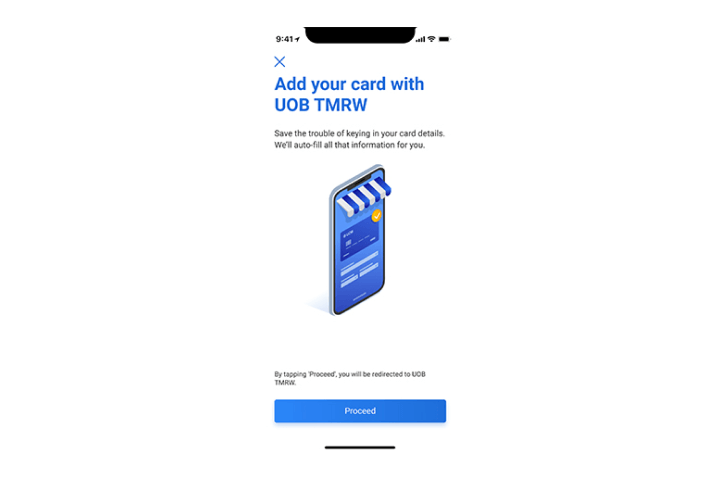
Step 3
Tap on "Proceed" to be redirected to UOB TMRW.
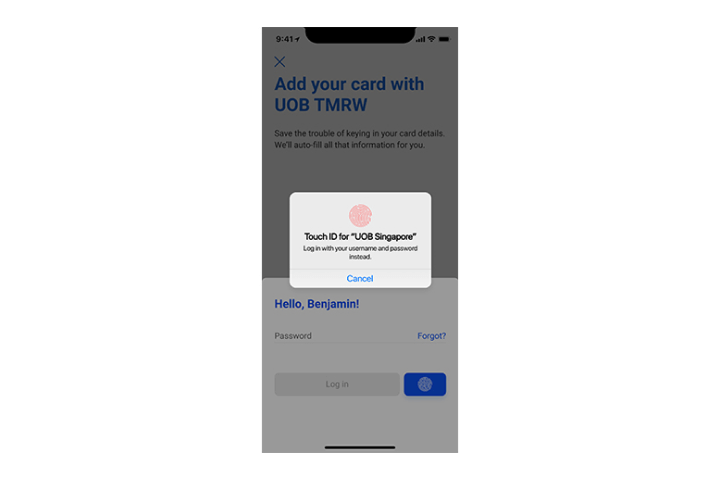
Step 4
Complete authentication to proceed.
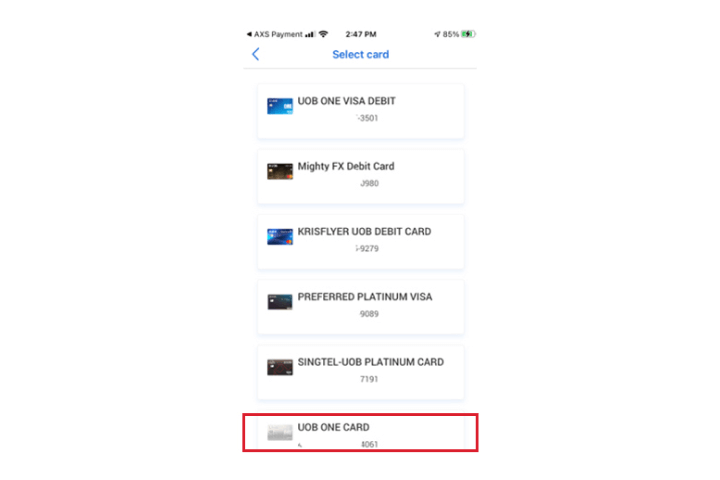
Step 5
Select your preferred UOB debit or credit card.
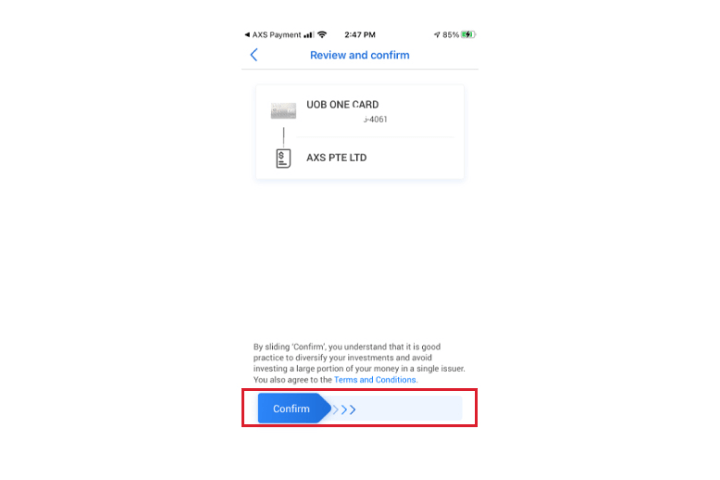
Step 6
Review and swipe to confirm your card selection.
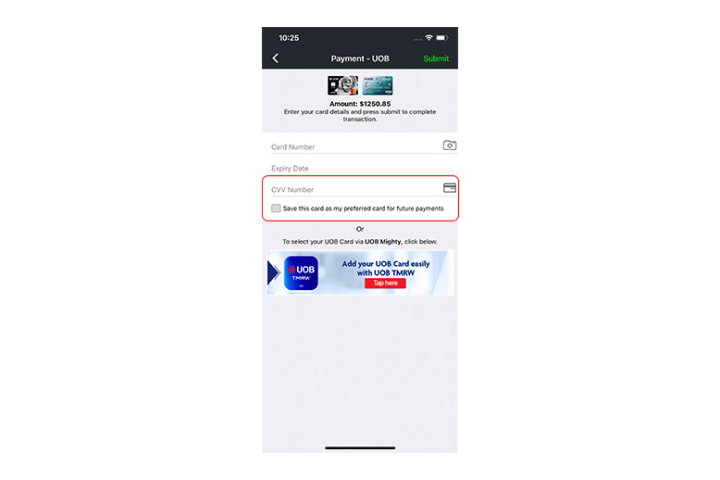
Step 7
Key in CVV Number of the card (Select "Save this card" if you prefer to use it for future payments).
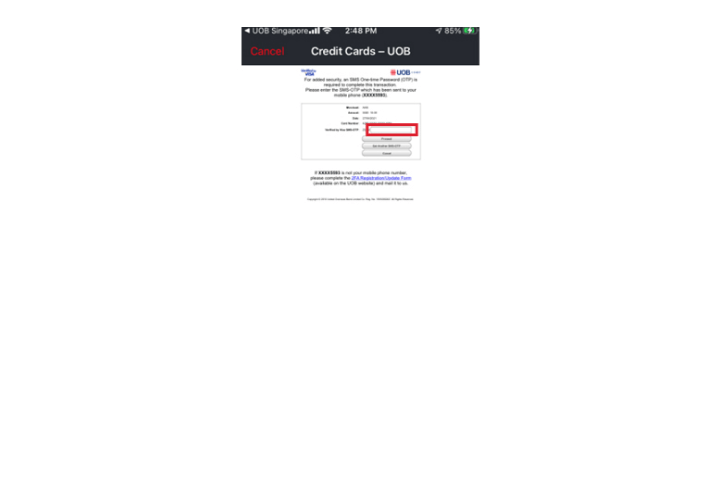
Step 8
Key in OTP to complete the set-up process.
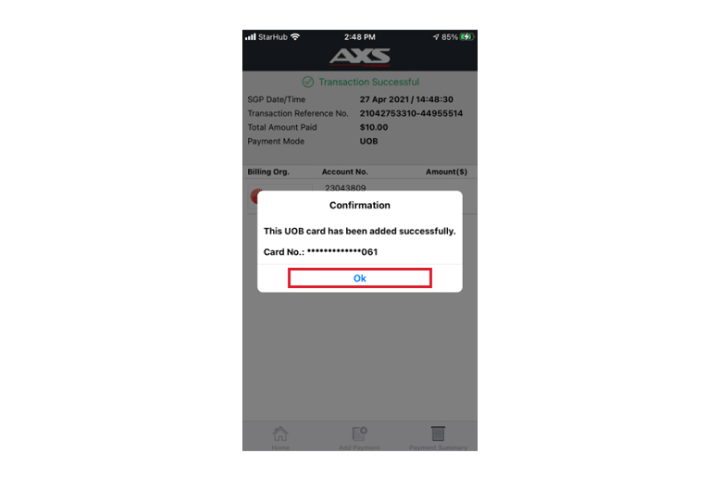
Step 9
Your UOB card is added successfully to the app. Click "Ok" to complete the bill payment.
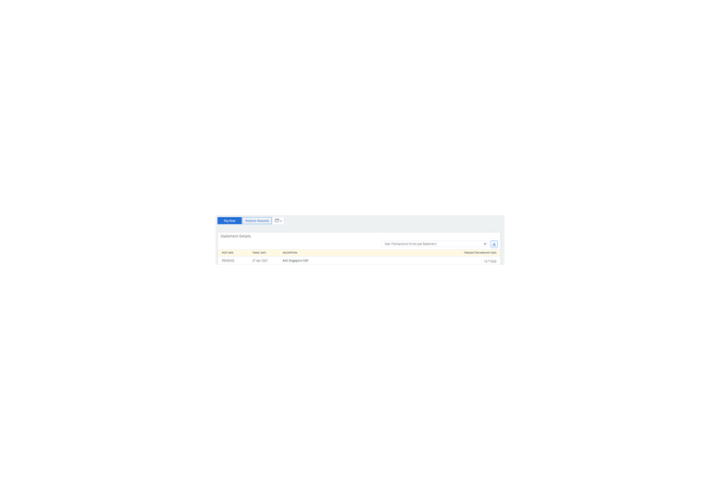
Step 10
Your UOB card details are saved for future payments. Details of successful payments will be reflected in your statement.
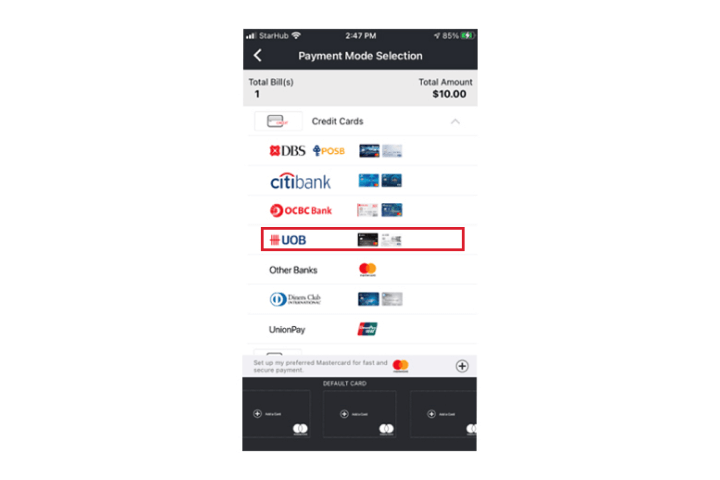
Step 1
Select your UOB cards under "Credit Cards" or "Debit Cards" after choosing the bill to pay on AXS app.
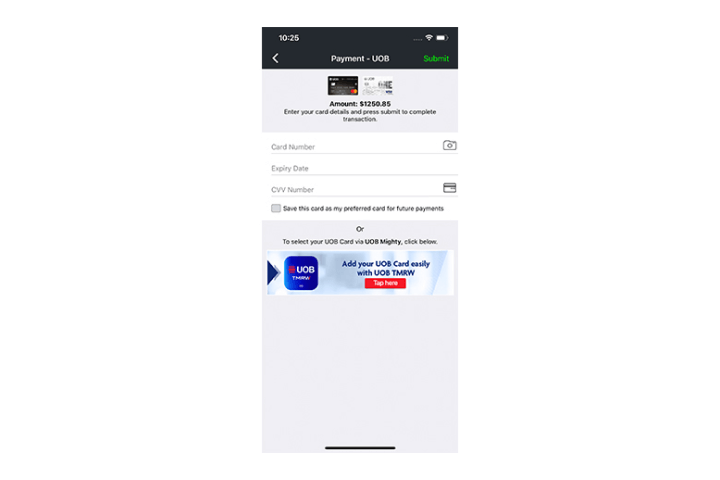
Step 2
Tap on the UOB TMRW Banner.
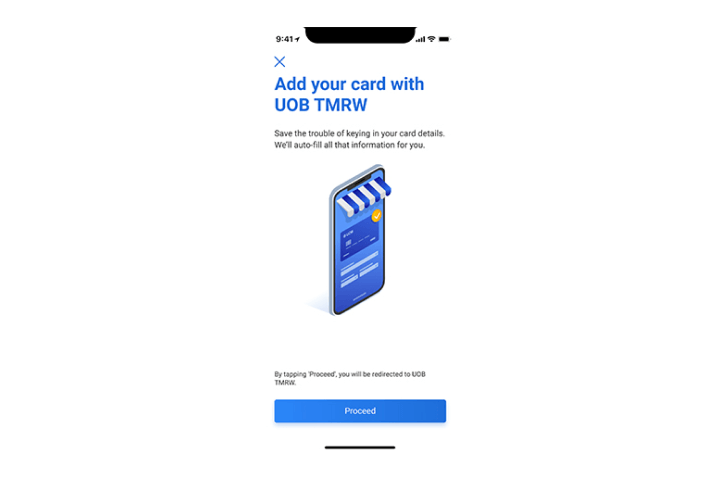
Step 3
Tap on "Proceed" to be redirected to UOB TMRW.
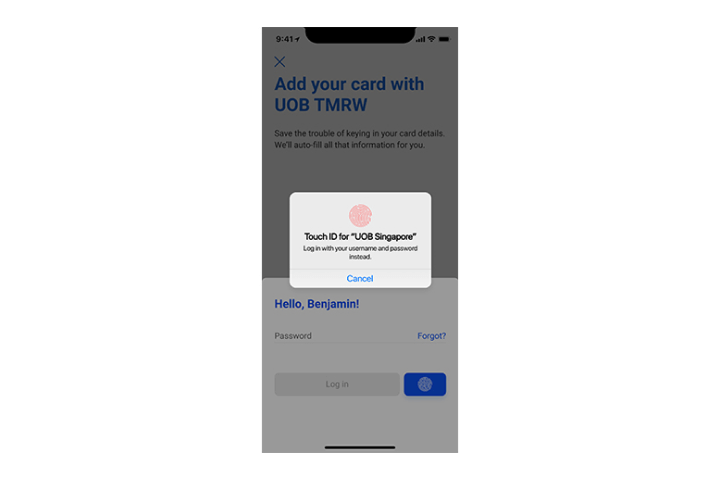
Step 4
Complete authentication to proceed.
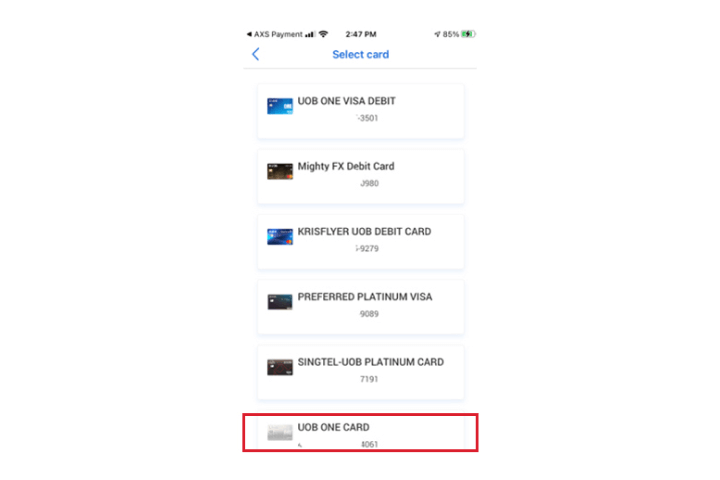
Step 5
Select your preferred UOB debit or credit card.
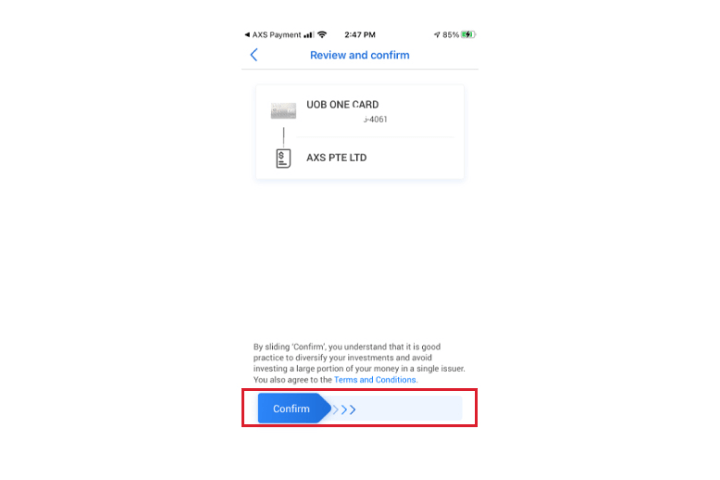
Step 6
Review and swipe to confirm your card selection.
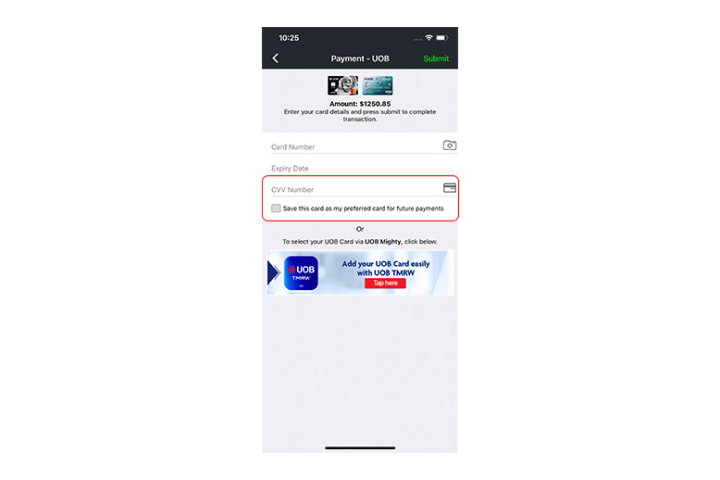
Step 7
Key in CVV Number of the card (Select "Save this card" if you prefer to use it for future payments).
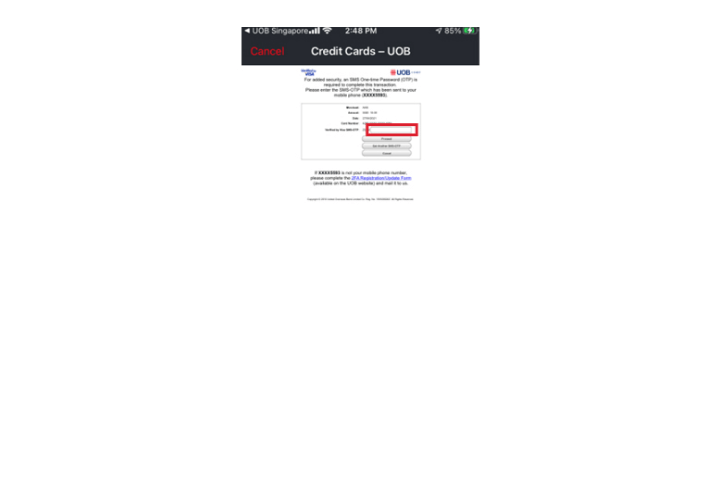
Step 8
Key in OTP to complete the set-up process.
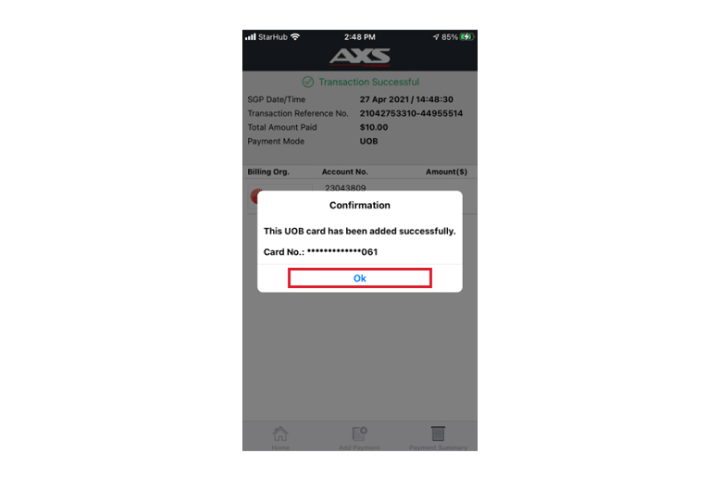
Step 9
Your UOB card is added successfully to the app. Click "Ok" to complete the bill payment.
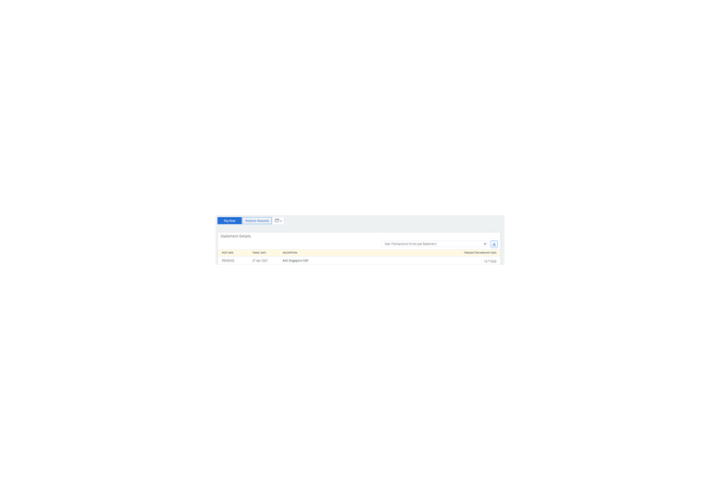
Step 10
Your UOB card details are saved for future payments. Details of successful payments will be reflected in your statement.
We use cookies to improve and customise your browsing experience. You are deemed to have consented to our cookies policy if you continue browsing our site.