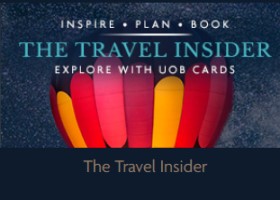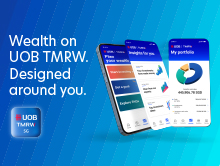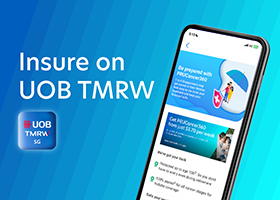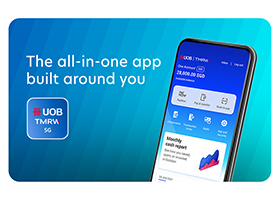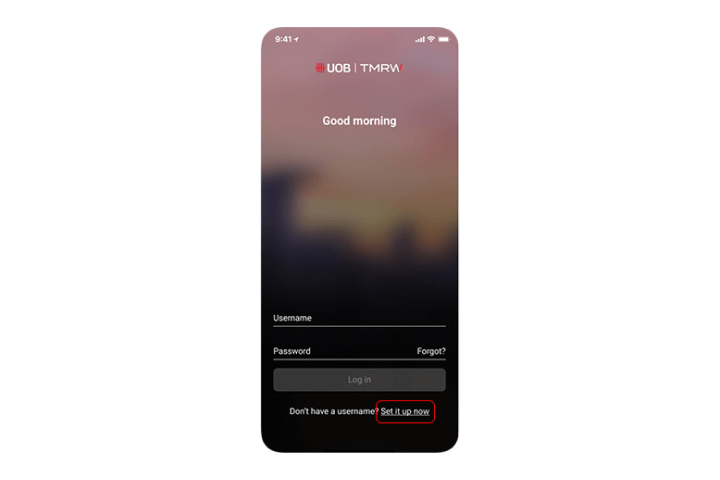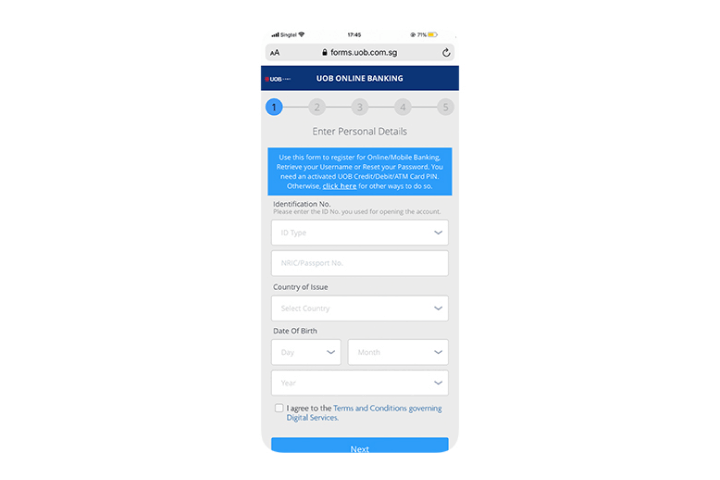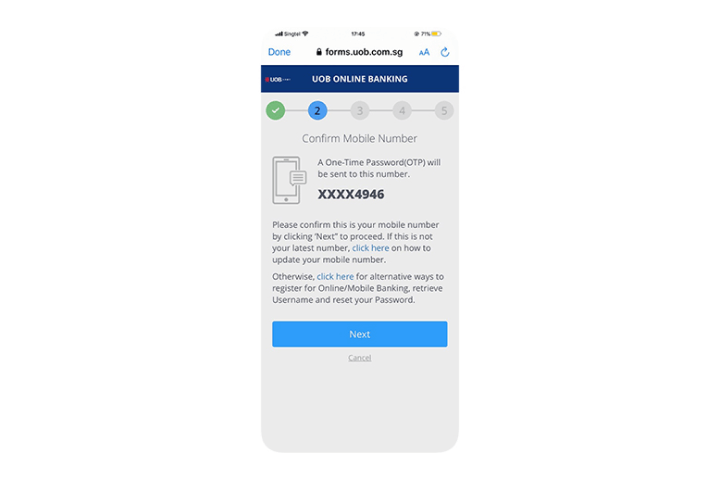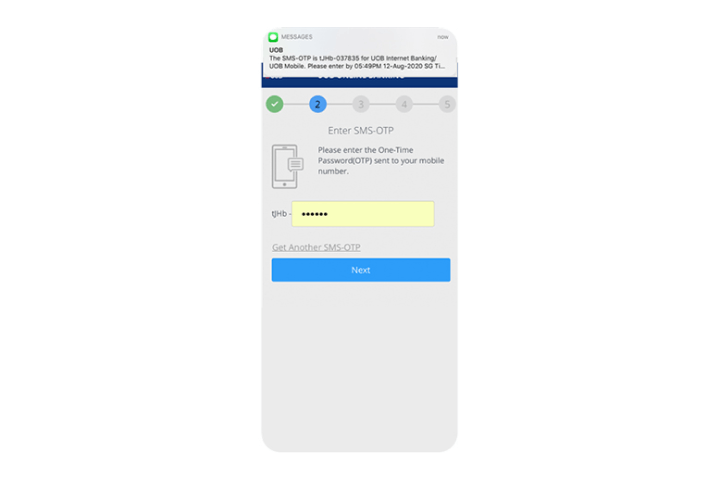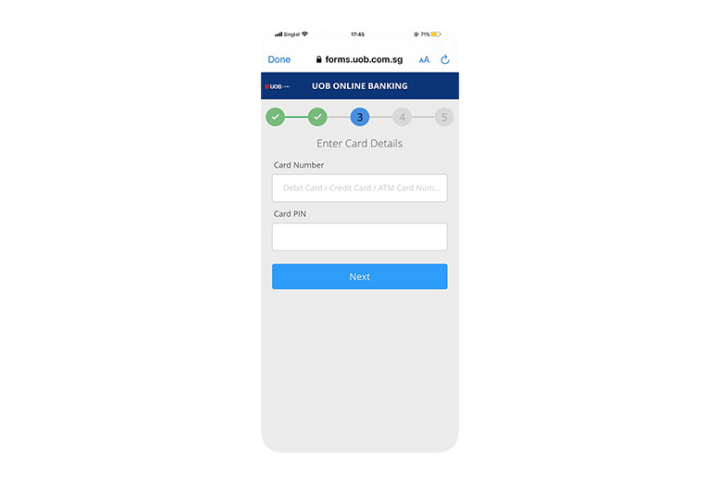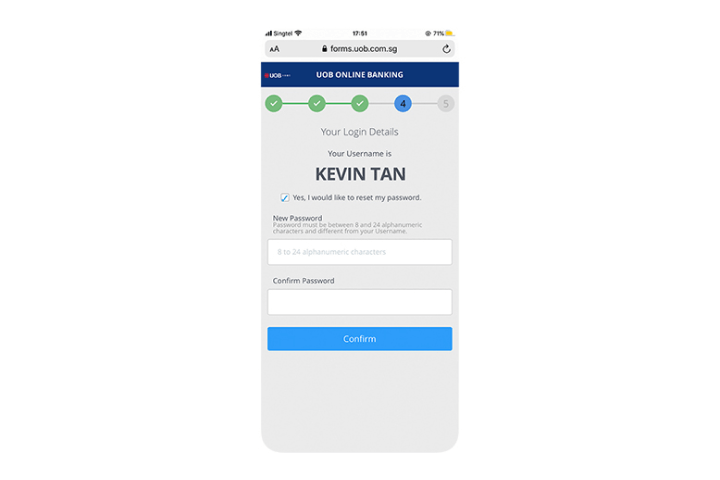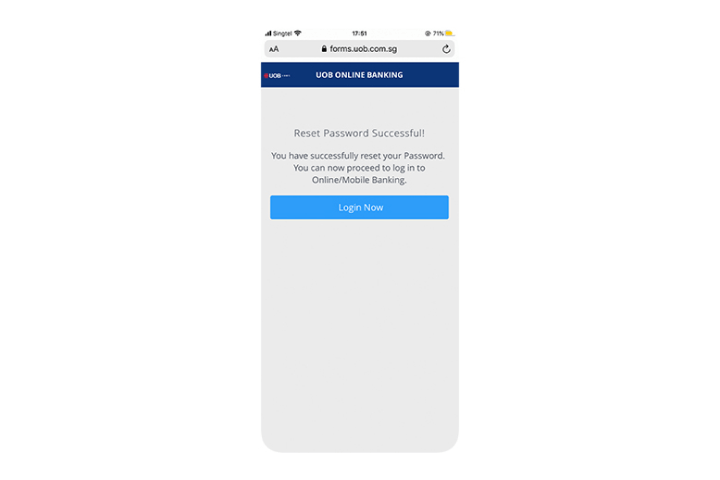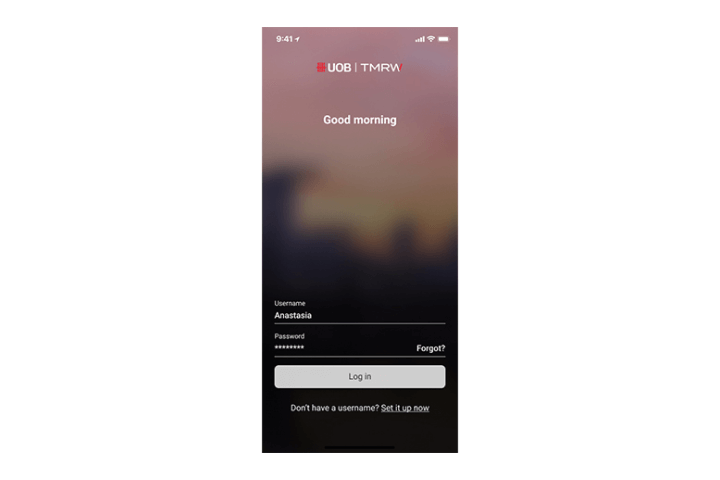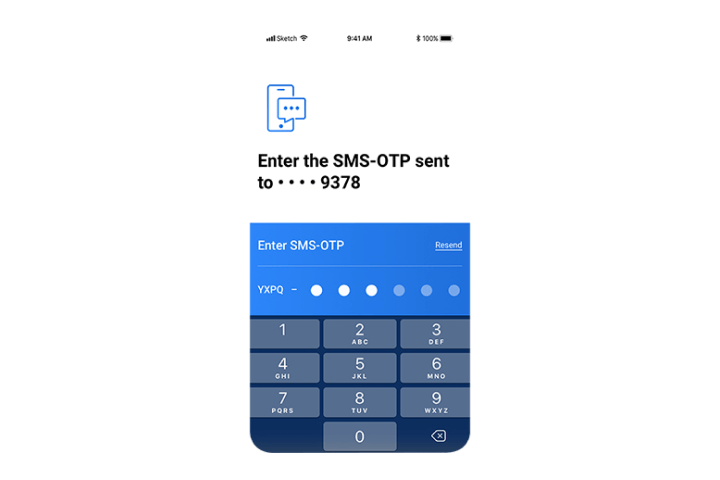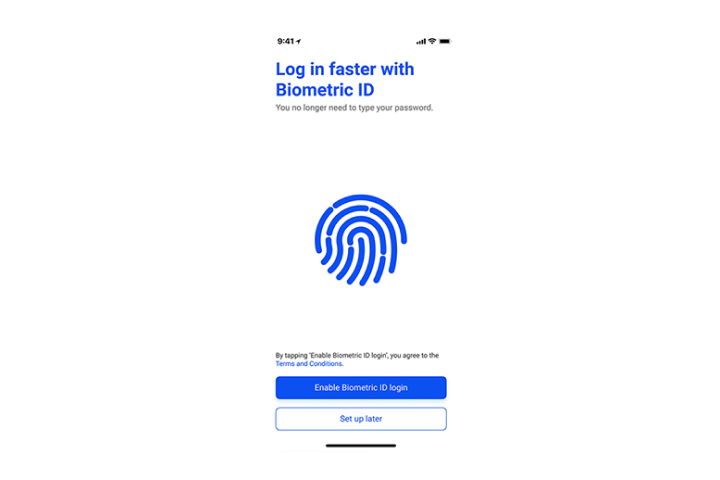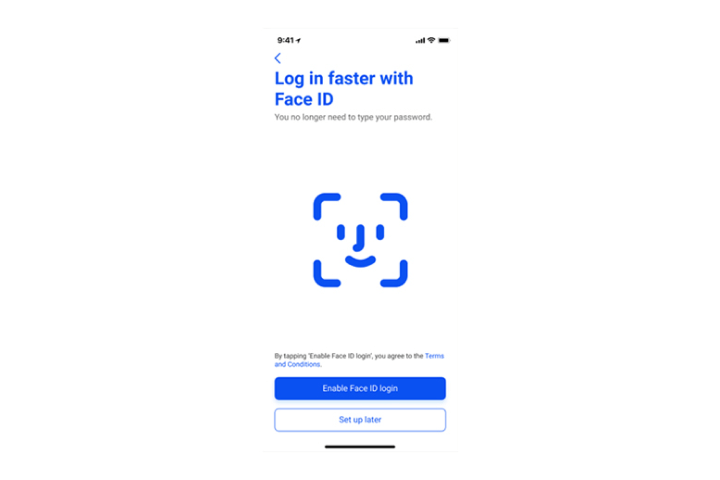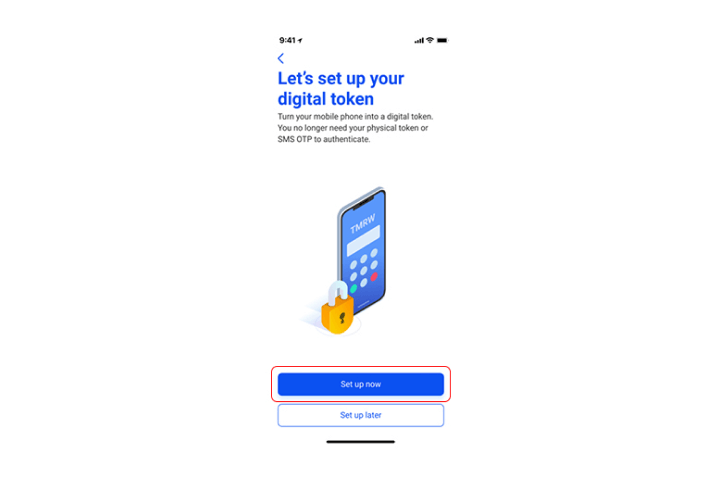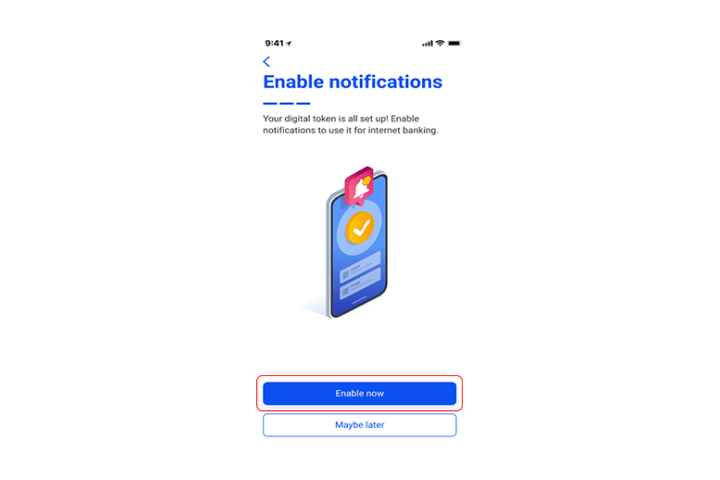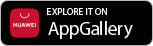How to register for UOB Personal
Internet Banking/UOB TMRW
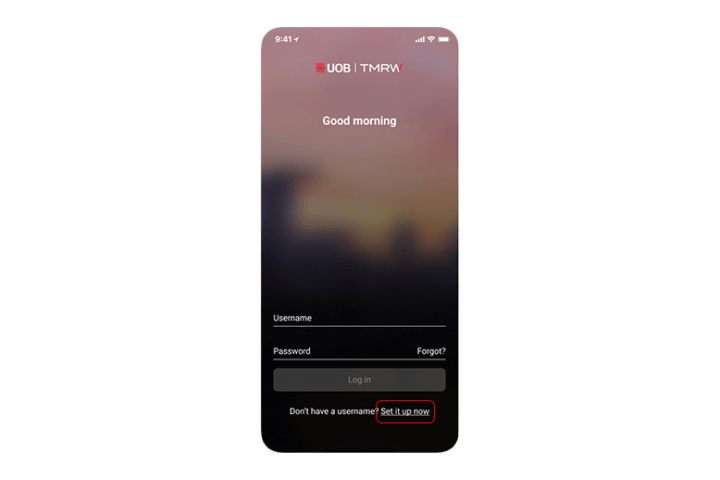
Step 1
Tap on "Set it up now".
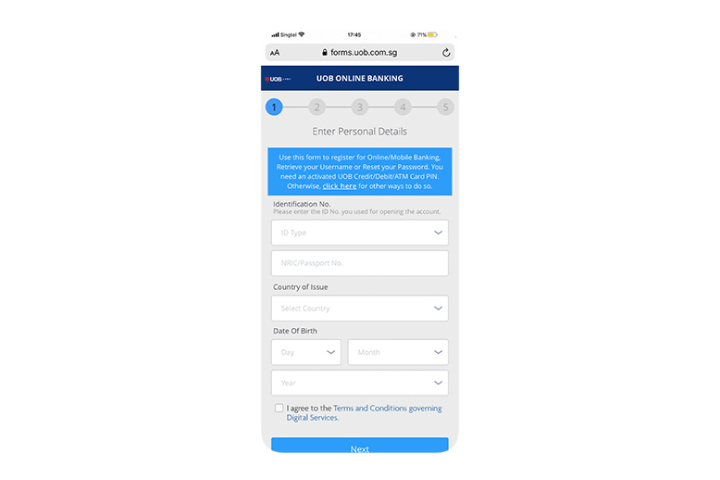
Step 2
Enter personal details.
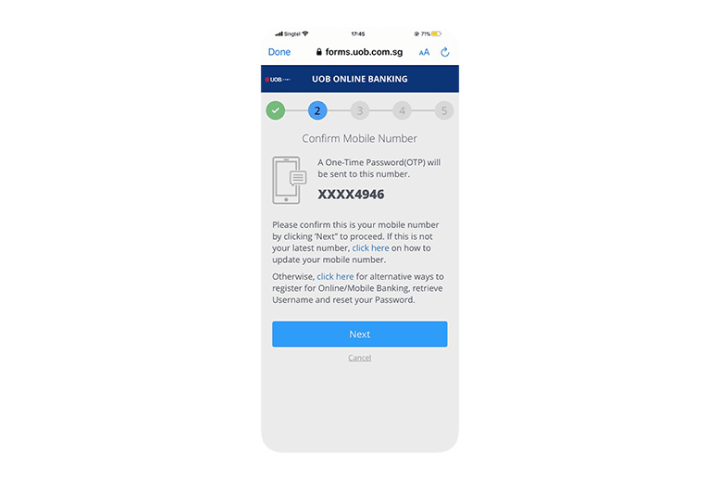
Step 3
Confirm mobile number.
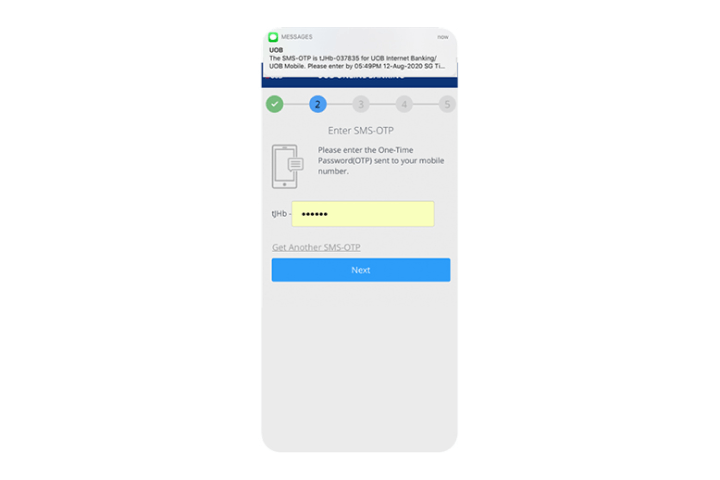
Step 4
Enter the SMS OTP.
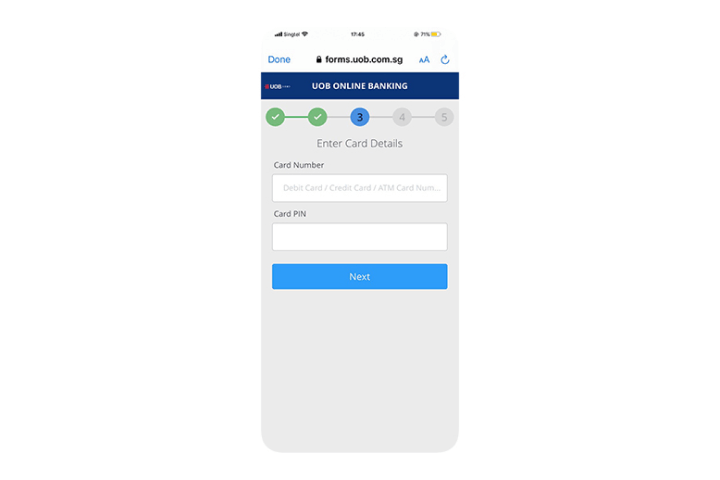
Step 5A
Key in your ATM/Debit Card Number and PIN.
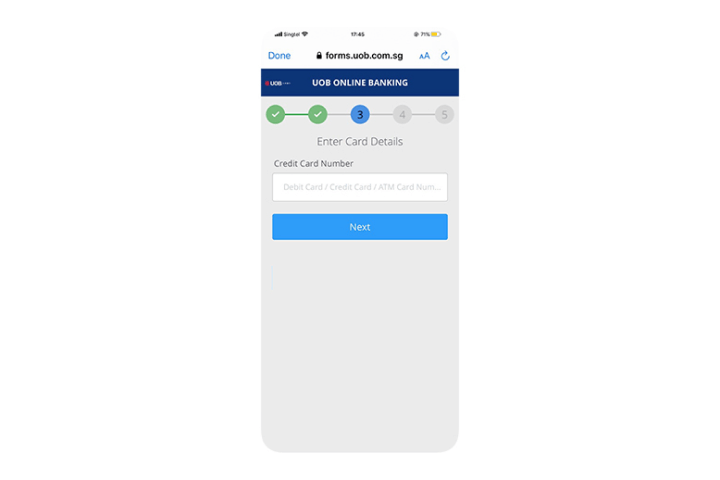
Step 5B
Key in your Credit Card Number if you do not have a Current/Savings Account. (For Principal Credit Card Holders only)

Step 6
Step up new login details.
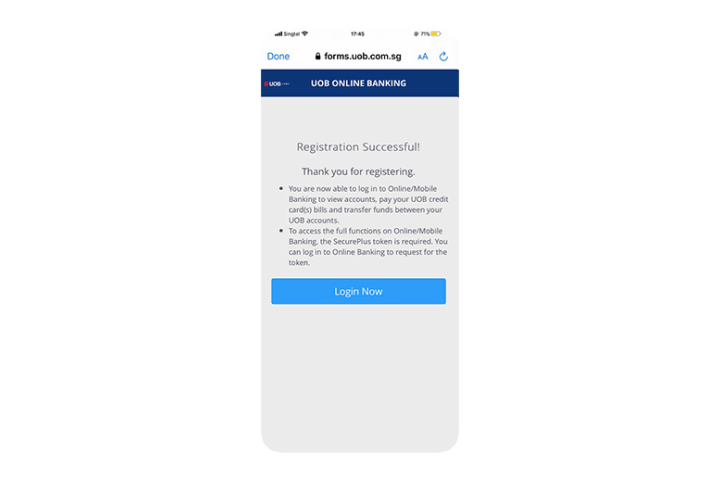
Step 7
Successful registration. Login to UOB TMRW now!
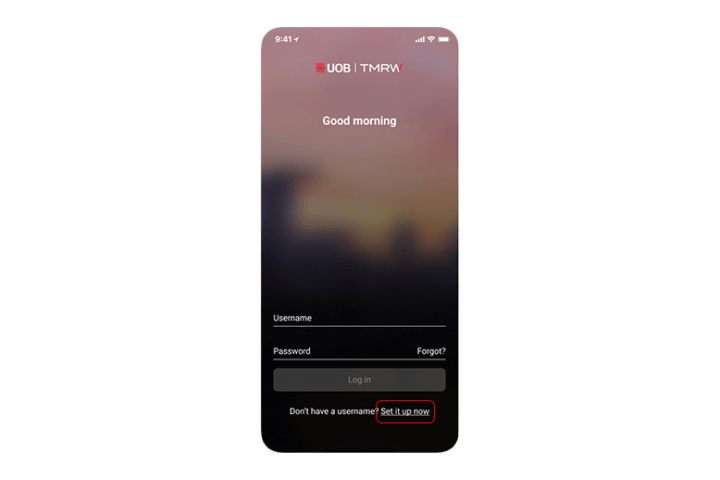
Step 1
Tap on "Set it up now".
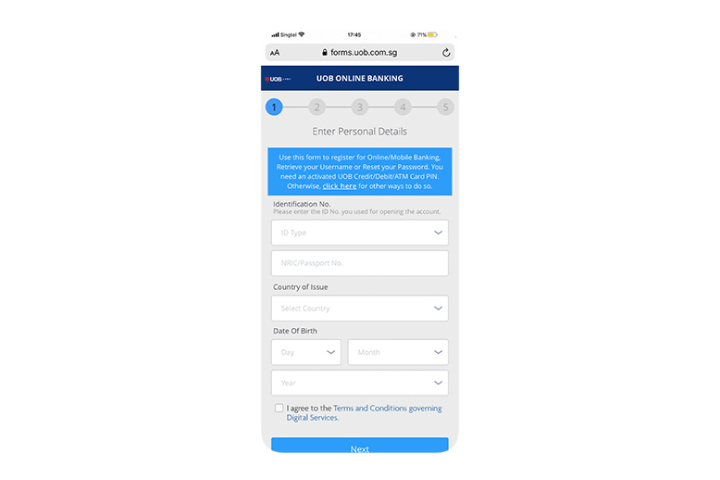
Step 2
Enter personal details.
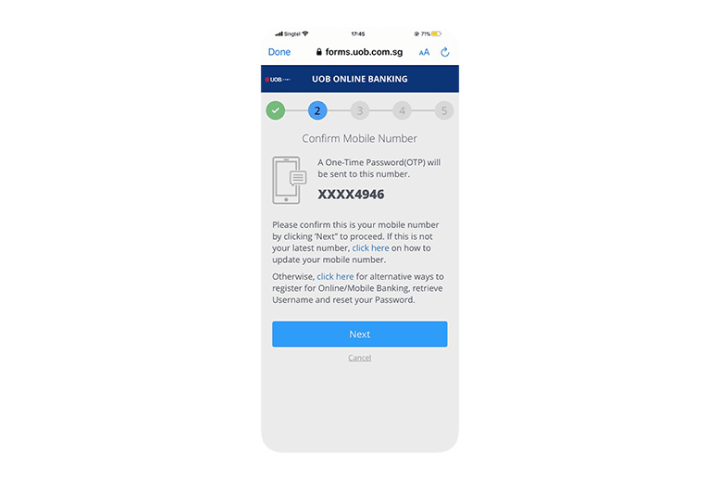
Step 3
Confirm mobile number.
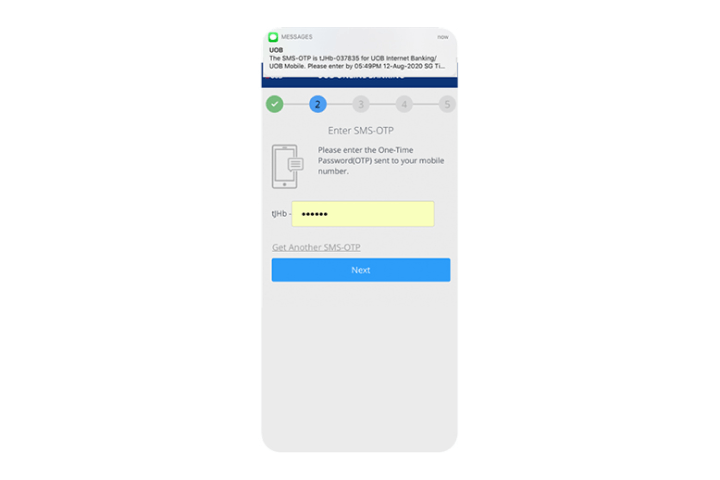
Step 4
Enter the SMS OTP.
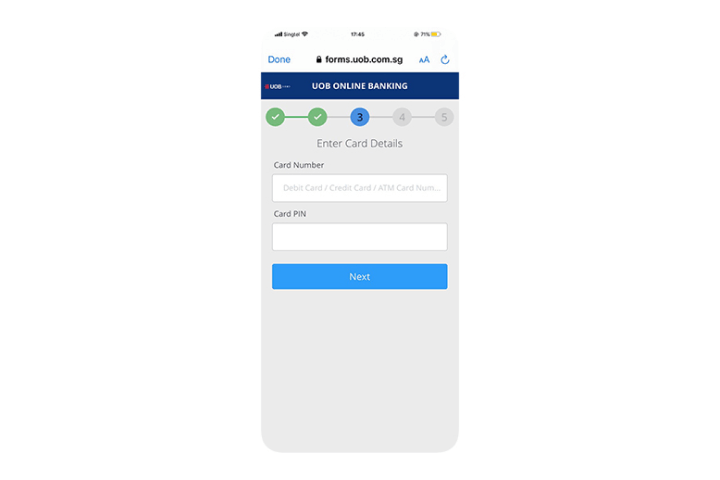
Step 5A
Key in your ATM/Debit Card Number and PIN.
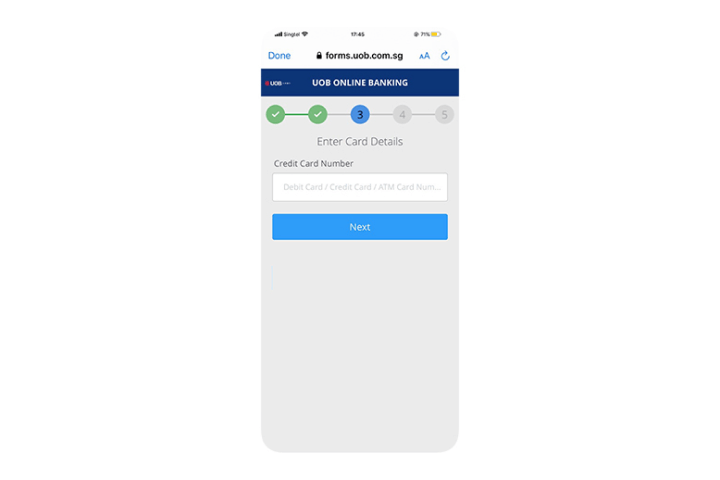
Step 5B
Key in your Credit Card Number if you do not have a Current/Savings Account. (For Principal Credit Card Holders only)

Step 6
Step up new login details.
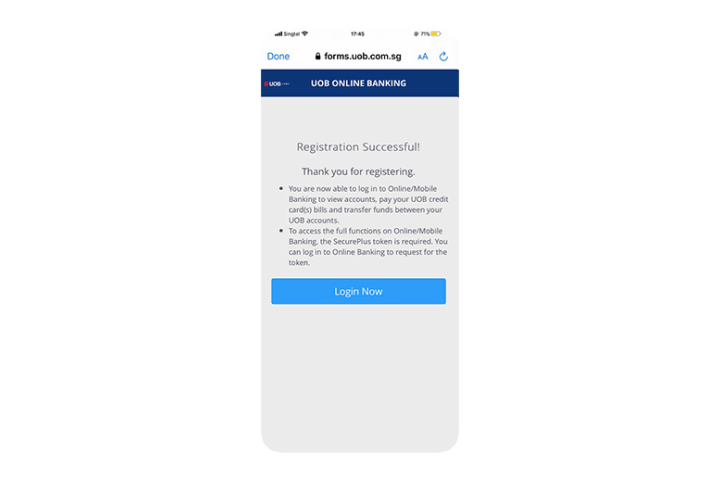
Step 7
Successful registration. Login to UOB TMRW now!
How to retrieve your username or reset
your password
Setting up UOB TMRW
Setting up Digital Token
(Email and SMS OTP)
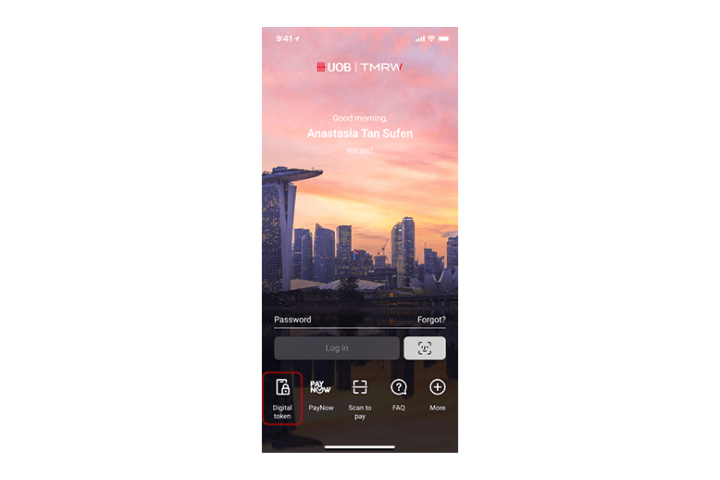
Step 1
Login to UOB TMRW and tap on "digital token".
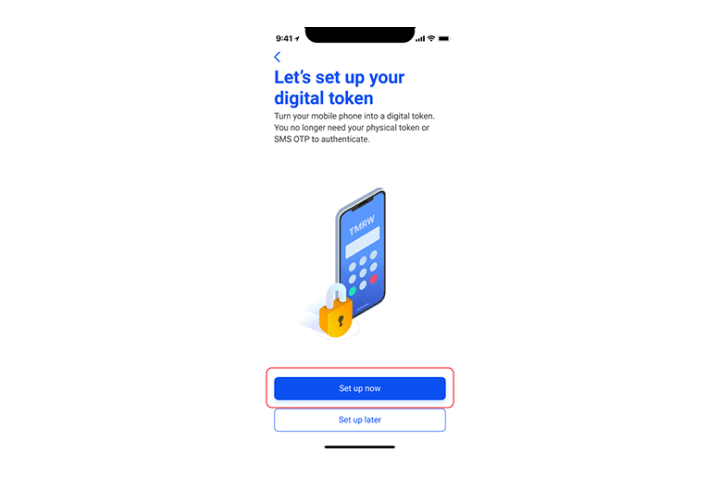
Step 2
Tap on "Set up now".
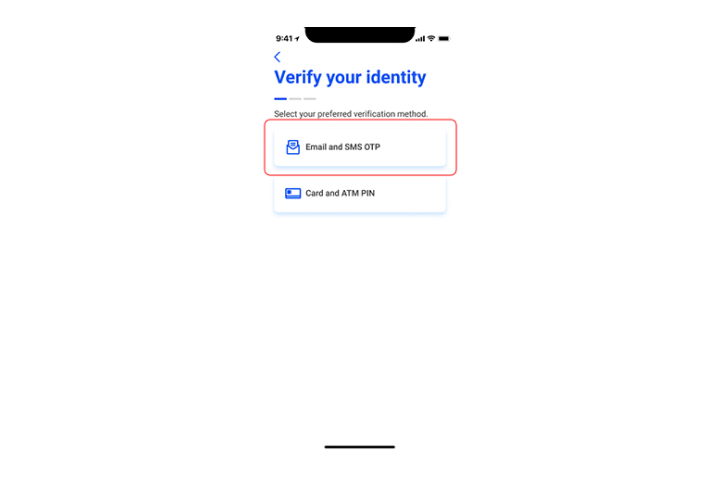
Step 3
Select "Email and SMS OTP" option.
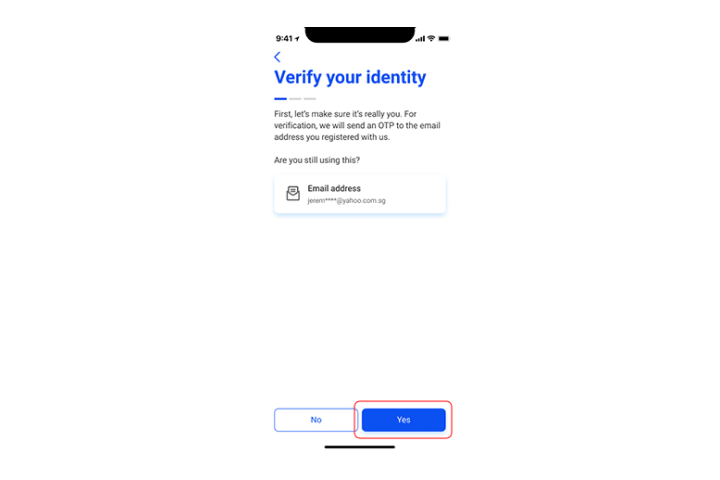
Step 4
Verify your email. Tap "Yes" to confirm that email address is correct.
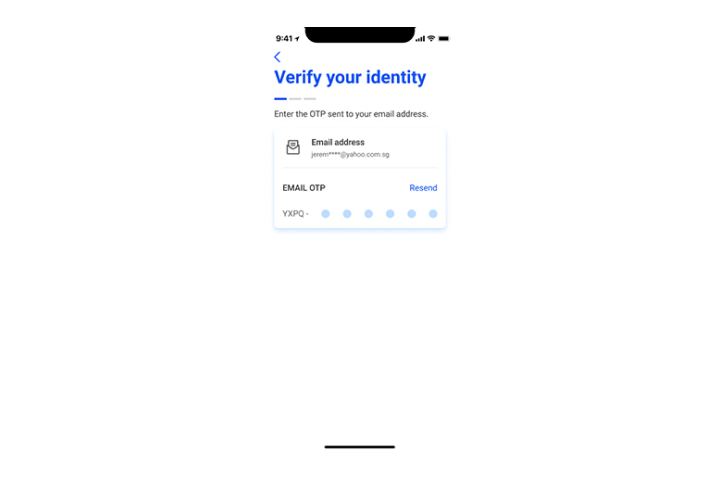
Step 5
You will receive an email with the OTP. Enter the OTP to proceed.
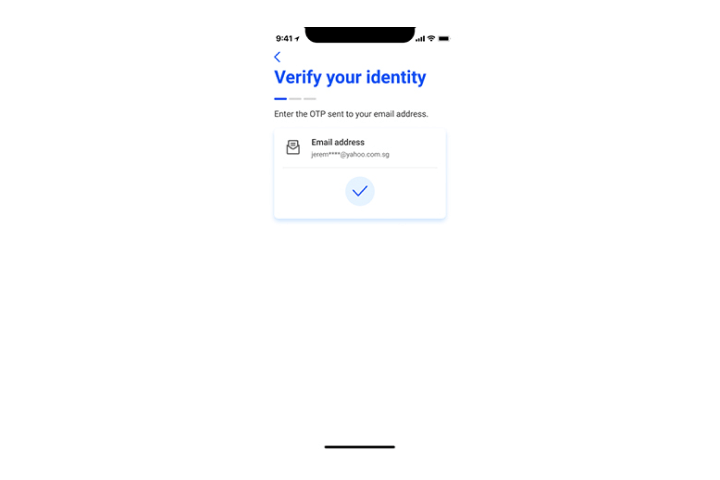
Step 6
Email OTP entered successfully.
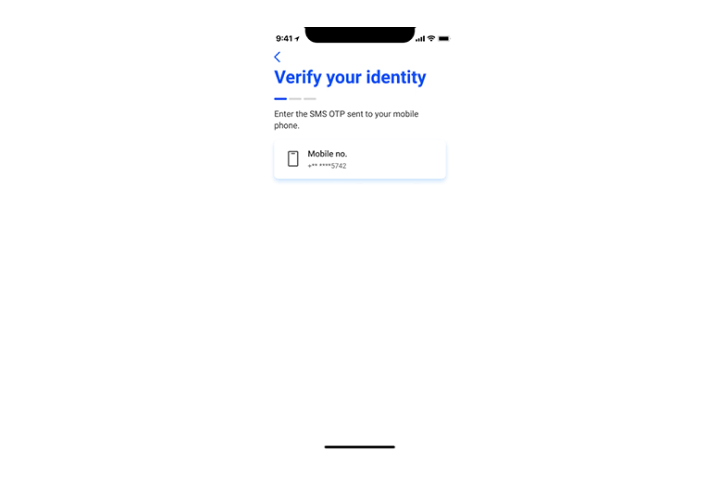
Step 7
Verify your masked mobile number.
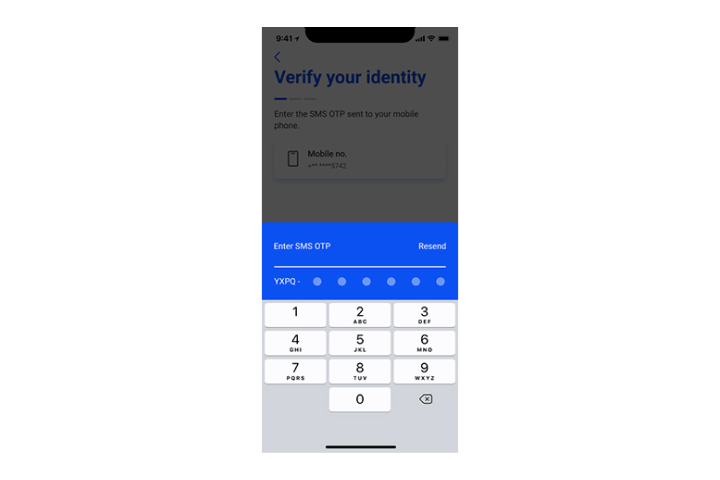
Step 8
Enter SMS OTP sent to your mobile number.
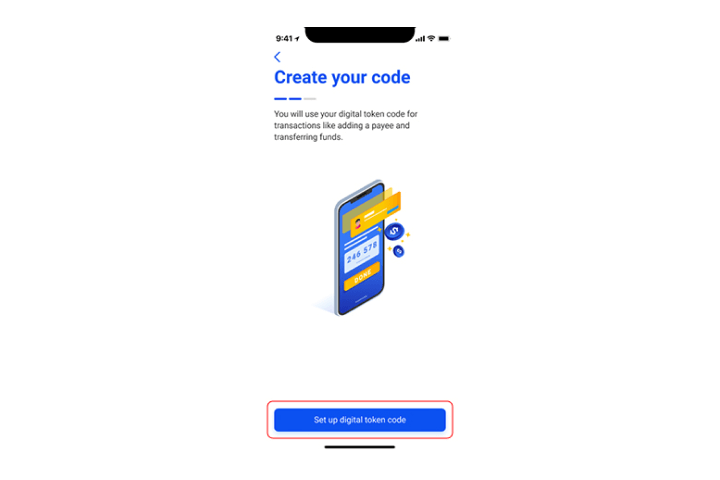
Step 9
Tap on "Set up digital token code".
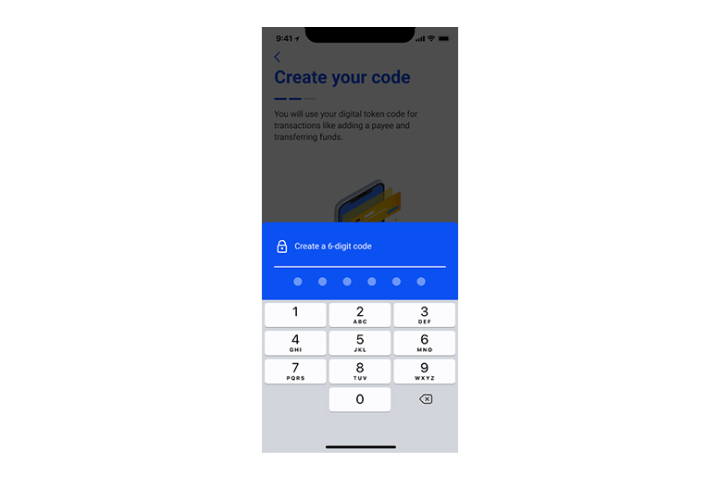
Step 10
Set up your personalized 6-digit digital token code. You will be prompted to re-enter your code for setup confirmation.
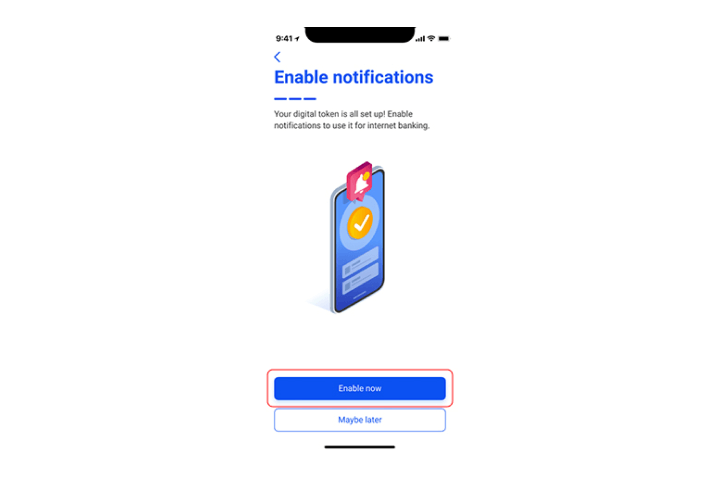
Step 11A
Tap "Enable now" to enableand receive your digital token notifications.
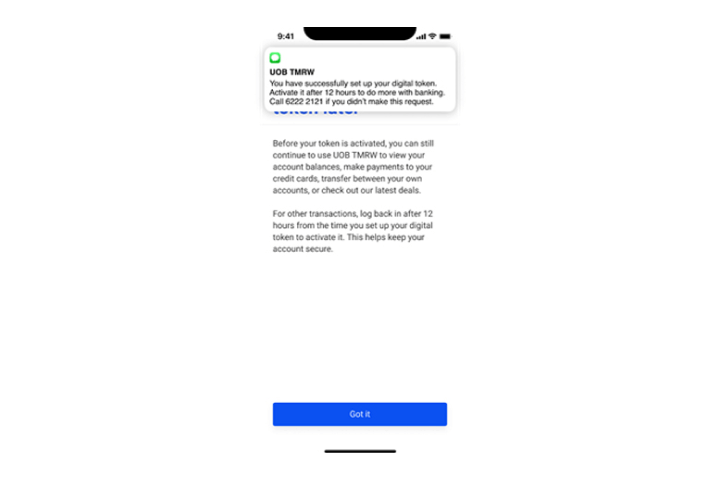
Step 11B
You will receive an SMS notification your successful set-up of your digital token.
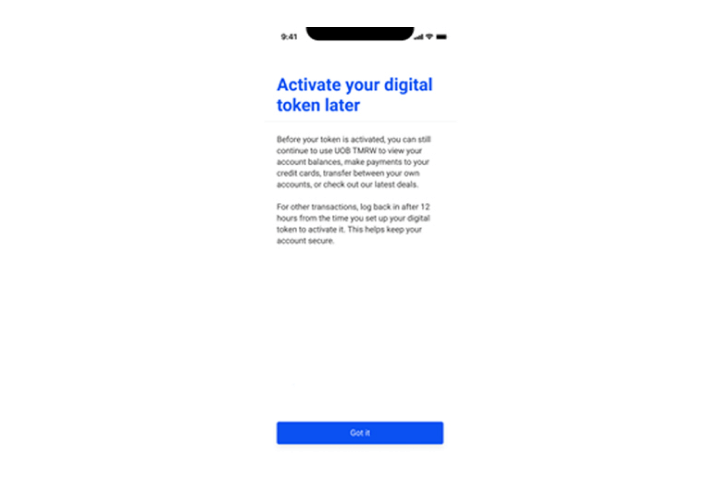
Step 12
For an added layer of security, you will only be able to activate your token after 12 hours.
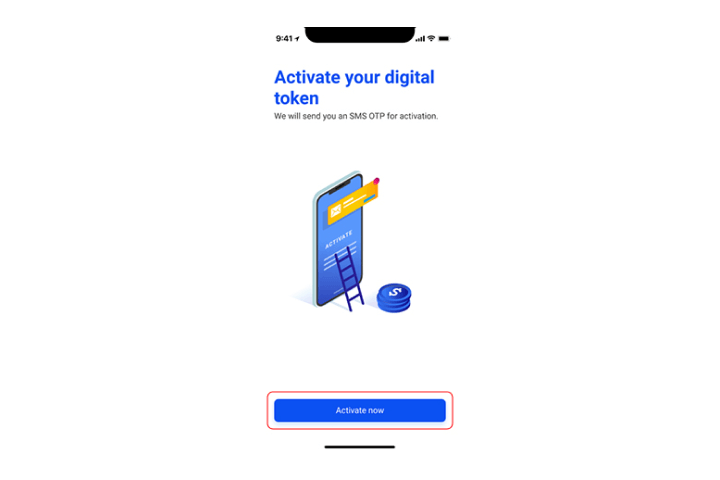
Step 13
After 12 hours, your digital token is ready for activation. Tap "Activate Now".
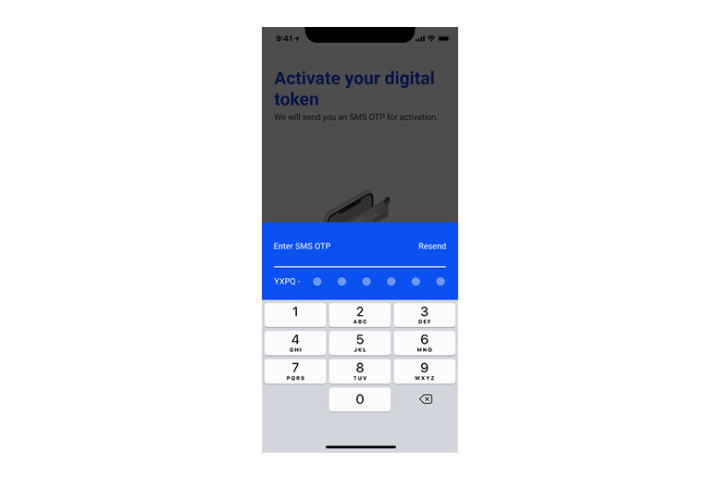
Step 14
Enter SMS OTP sent to your mobile number.
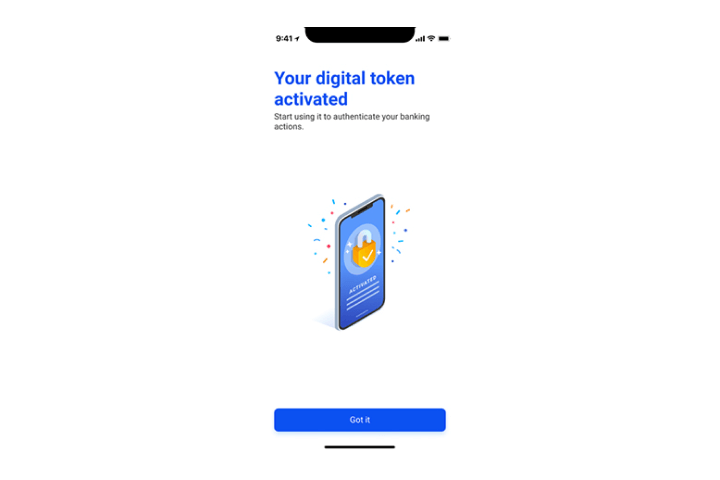
Step 15
You have successfully set up your digital token.
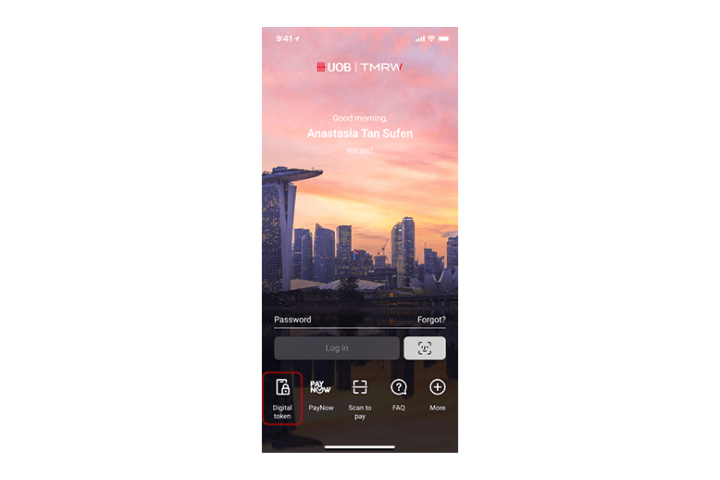
Step 1
Login to UOB TMRW and tap on "digital token".
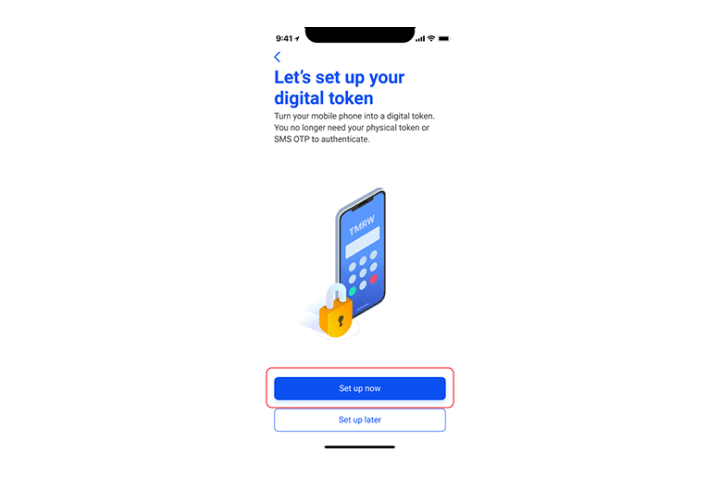
Step 2
Tap on "Set up now".
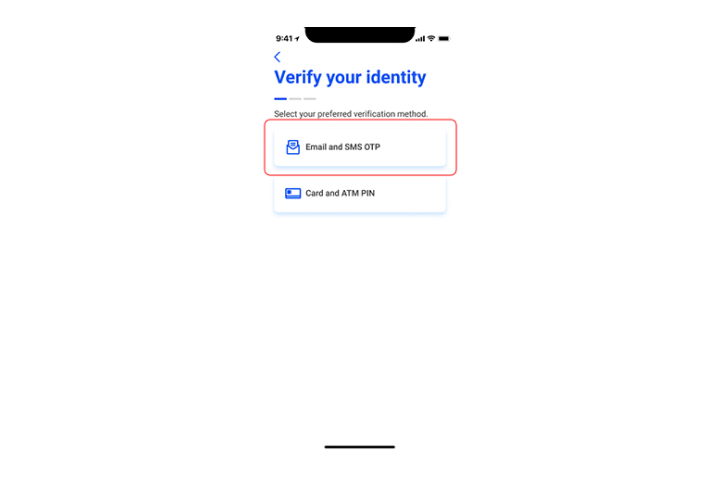
Step 3
Select "Email and SMS OTP" option.
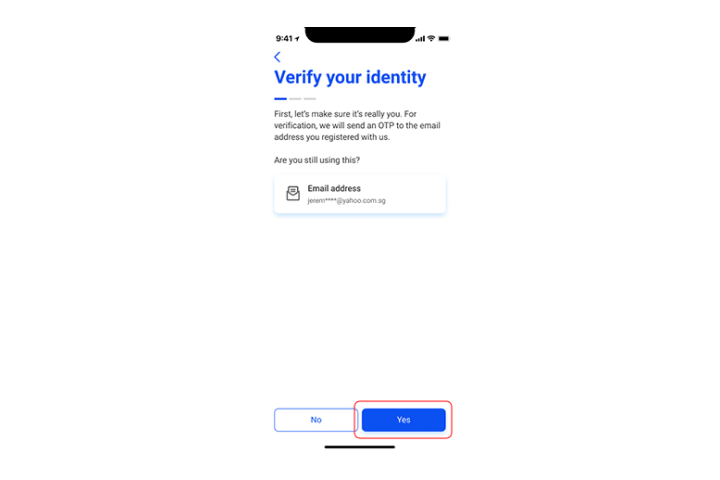
Step 4
Verify your email. Tap "Yes" to confirm that email address is correct.
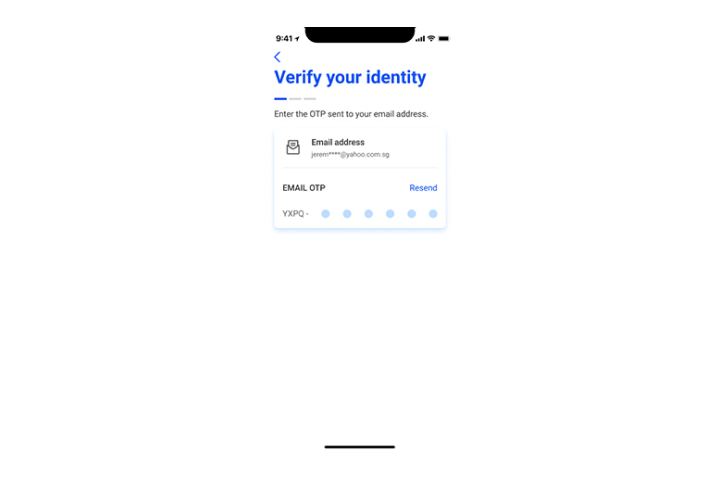
Step 5
You will receive an email with the OTP. Enter the OTP to proceed.
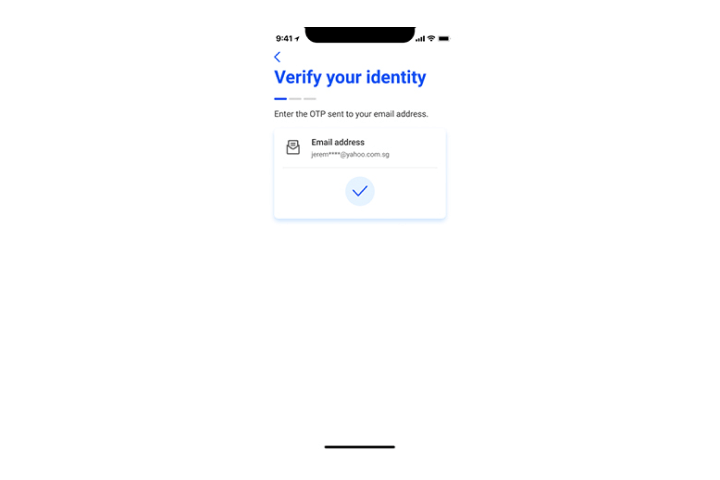
Step 6
Email OTP entered successfully.
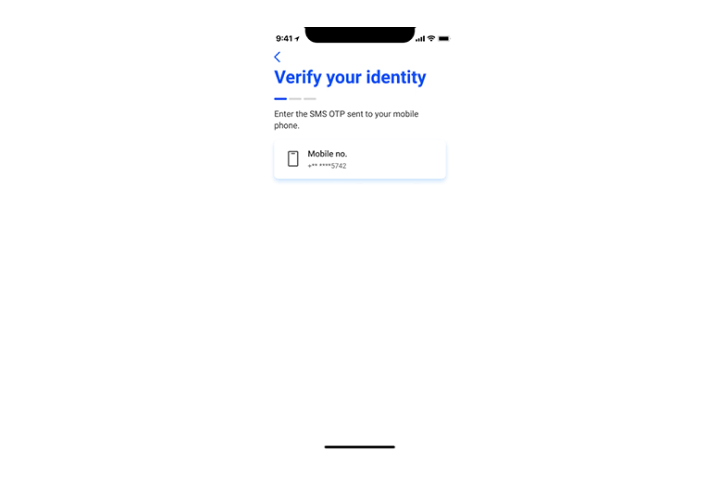
Step 7
Verify your masked mobile number.
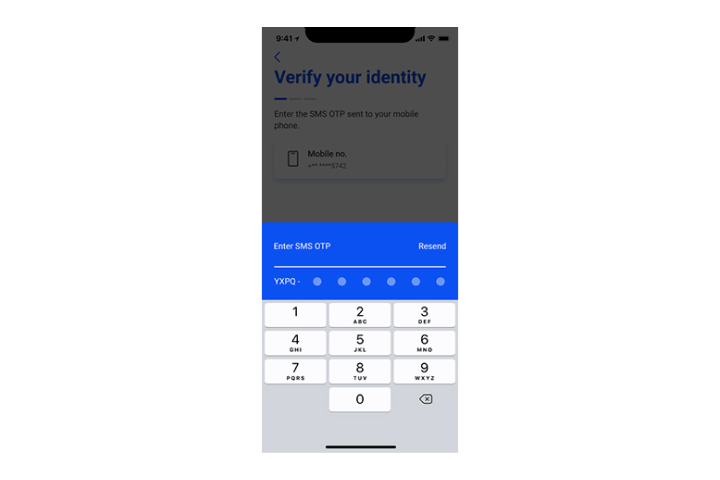
Step 8
Enter SMS OTP sent to your mobile number.
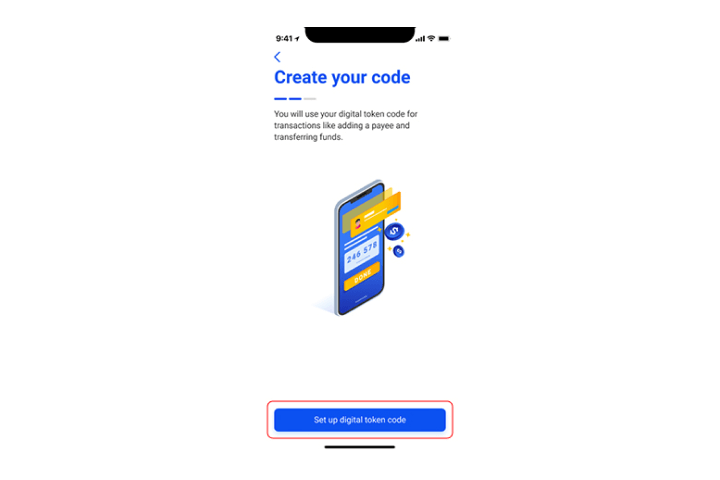
Step 9
Tap on "Set up digital token code".
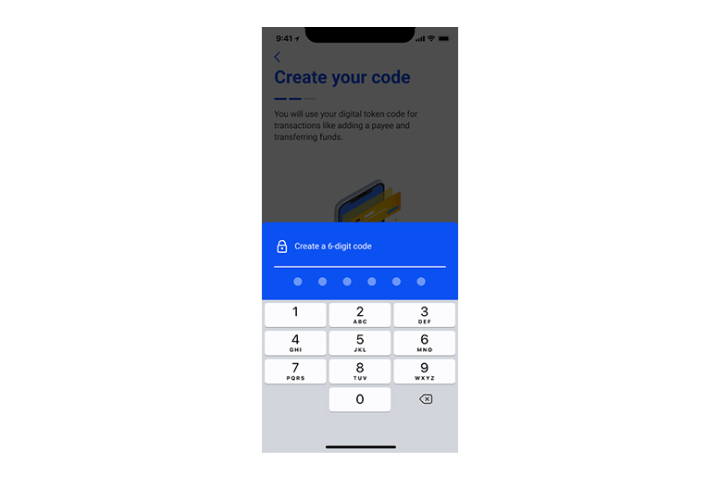
Step 10
Set up your personalized 6-digit digital token code. You will be prompted to re-enter your code for setup confirmation.
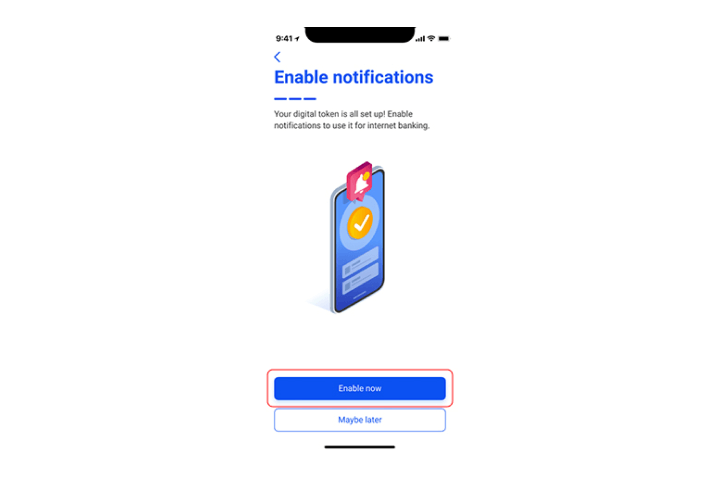
Step 11A
Tap "Enable now" to enableand receive your digital token notifications.
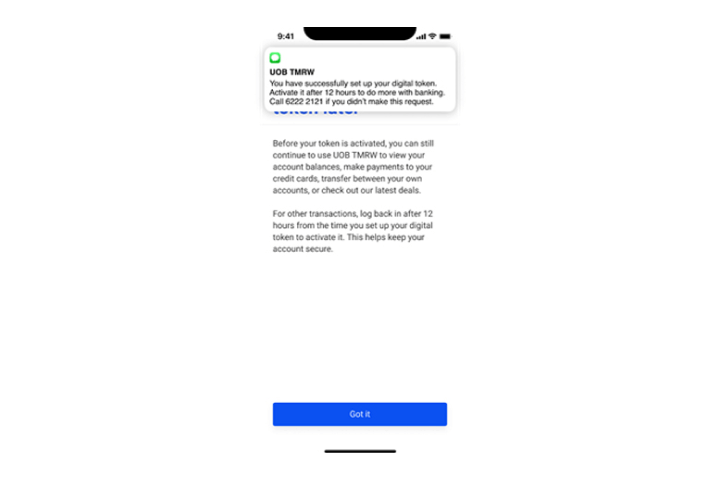
Step 11B
You will receive an SMS notification your successful set-up of your digital token.
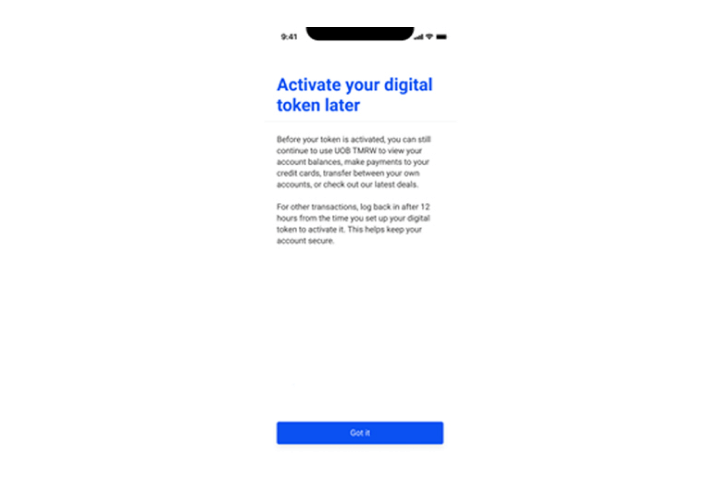
Step 12
For an added layer of security, you will only be able to activate your token after 12 hours.
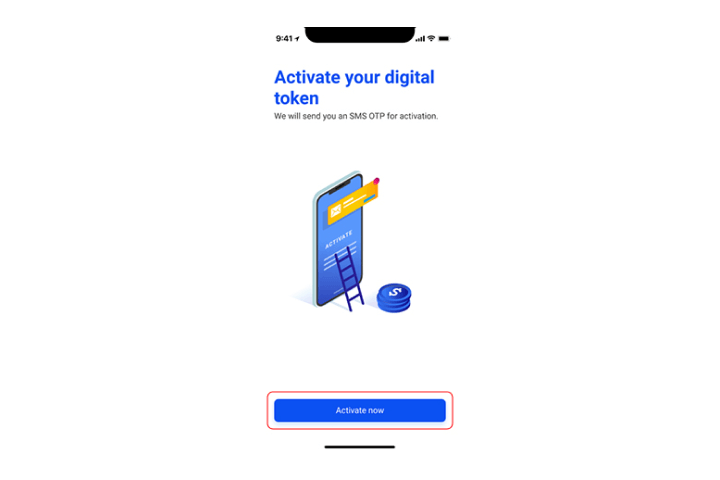
Step 13
After 12 hours, your digital token is ready for activation. Tap "Activate Now".
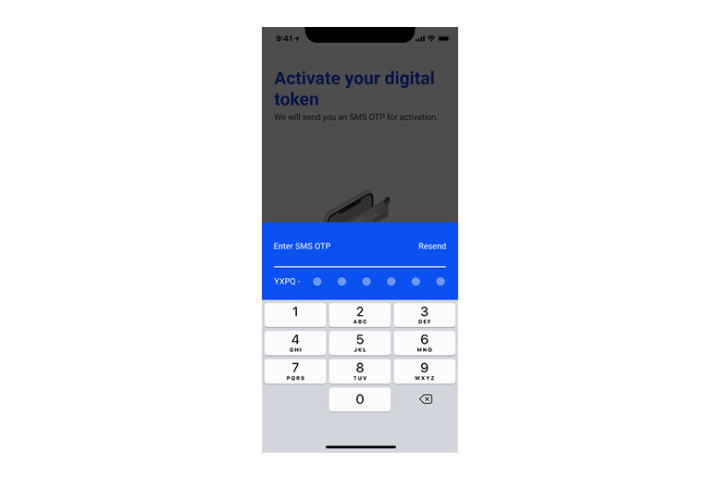
Step 14
Enter SMS OTP sent to your mobile number.
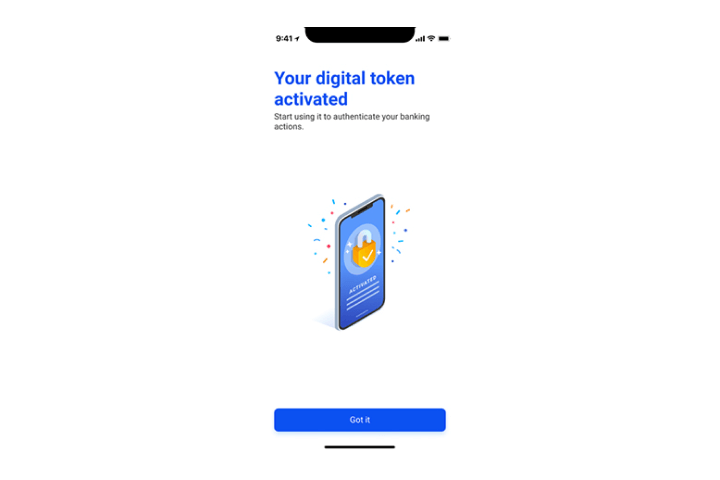
Step 15
You have successfully set up your digital token.
Setting up Digital Token
(Card and ATM PIN)
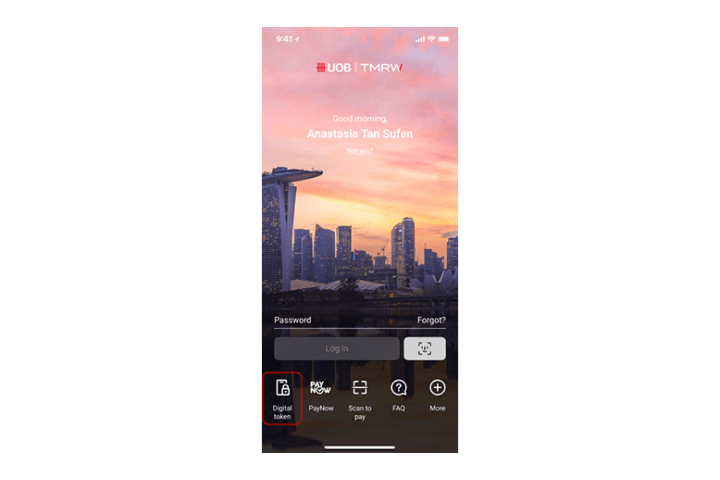
Step 1
Login to UOB TMRW and tap on "digital token".
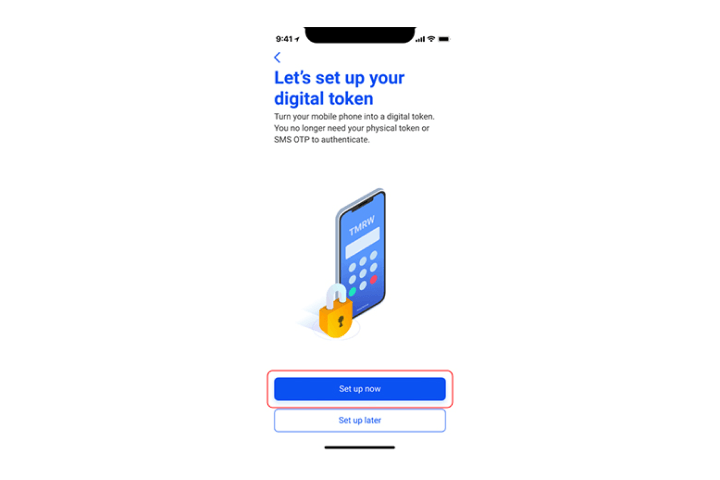
Step 2
Tap on "Set up now".
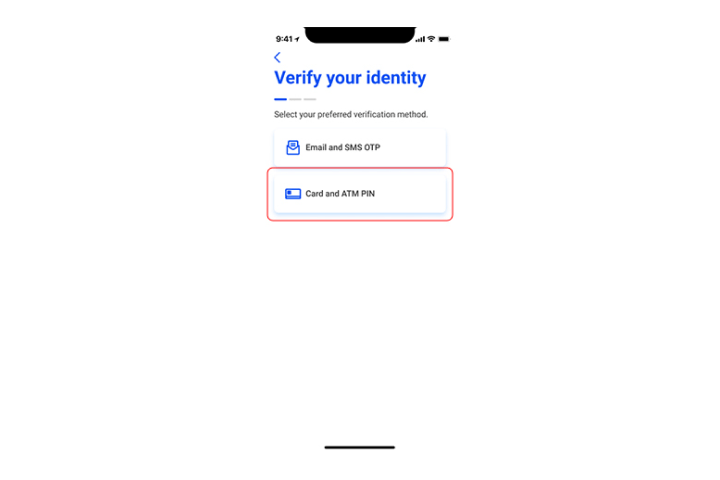
Step 3
Select "Card and ATM PIN" option.
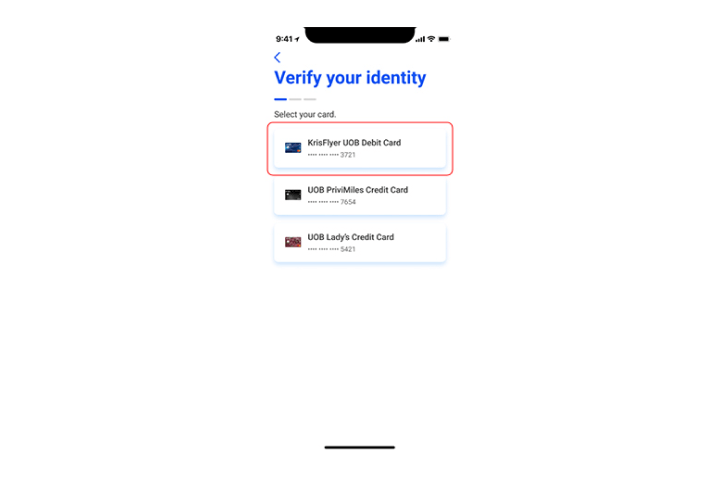
Step 4A
Select a card that you have.
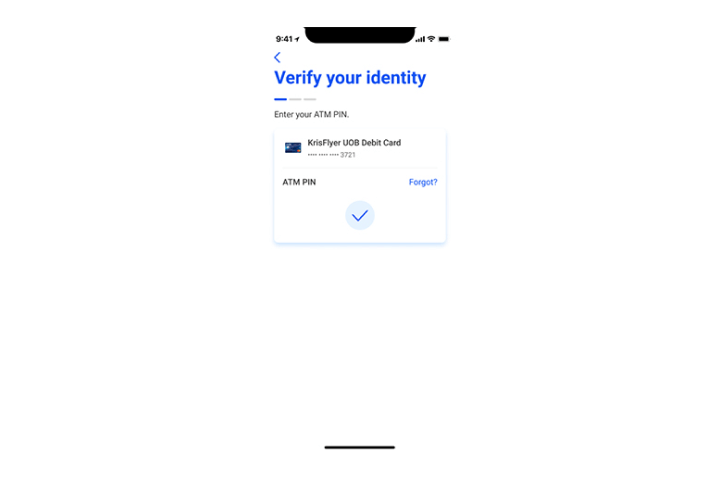
Step 4B
Enter your ATM PIN for the selected card.
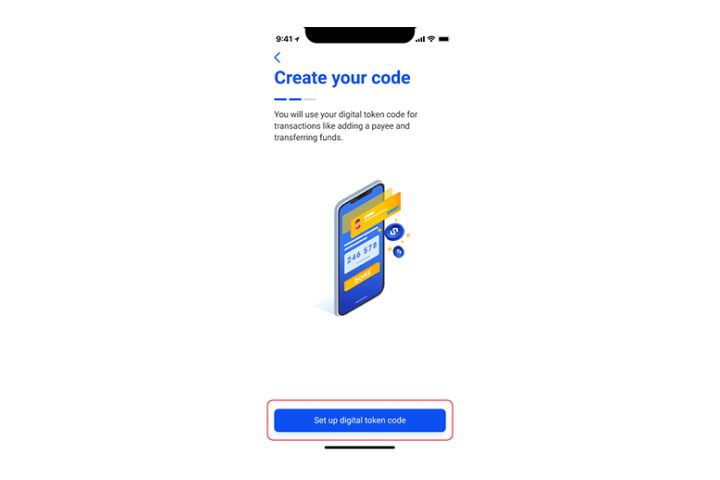
Step 5
Tap on "Set up digital token code" to create your personalized 6-digit digital token code.
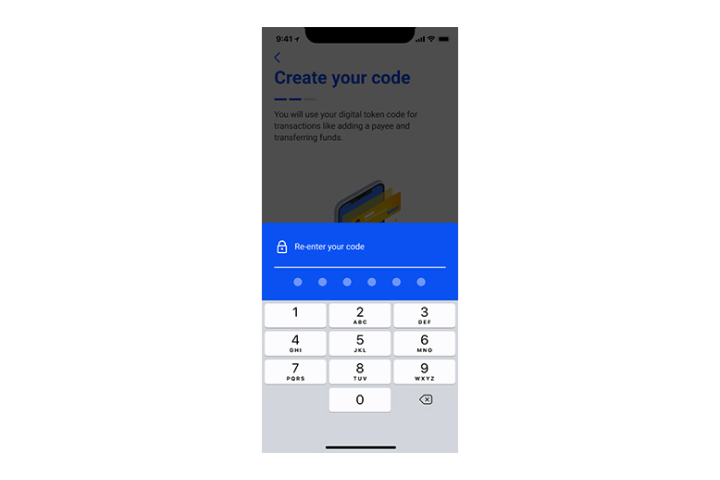
Step 6
Create your personalized 6-digit digital token code. You will be prompted to re-enter your code for set-up confirmation.
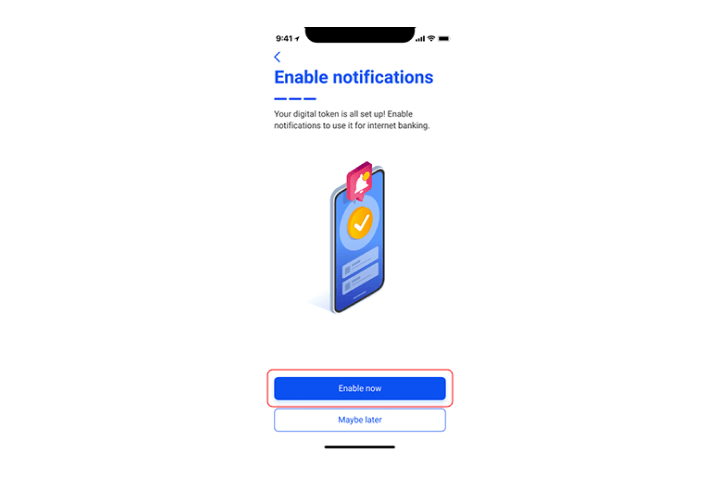
Step 7
Tap "Enable now" to enable and receive your digital token notifications.
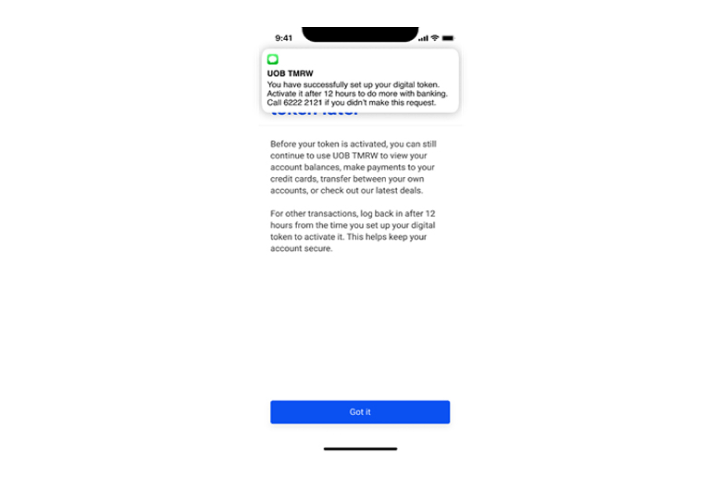
Step 8
You will receive an SMS notification on your successful set-up of your digital token.
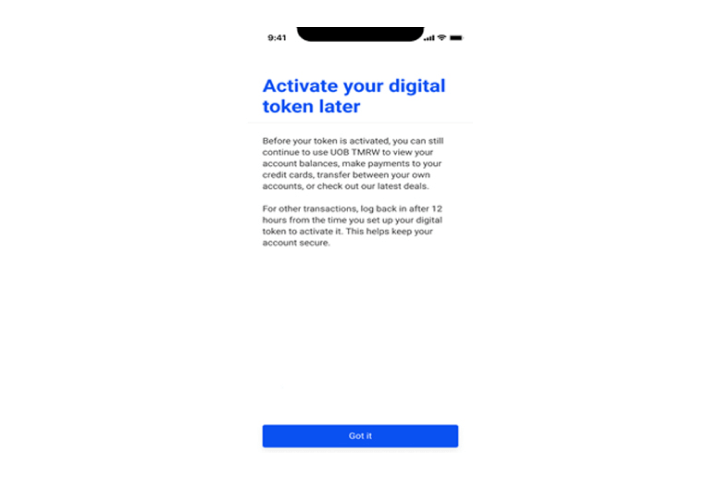
Step 9
For an added layer of security, you will only be able to activate your token after 12 hours.
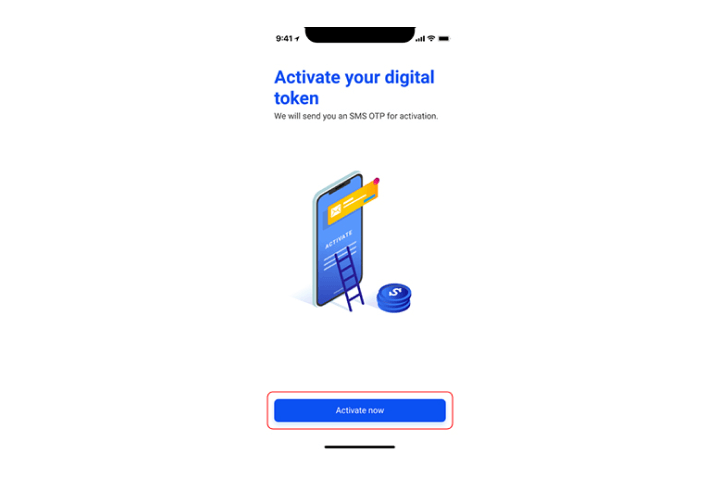
Step 10
After 12 hours, your digital token is ready for activation. Tap "Activate Now".
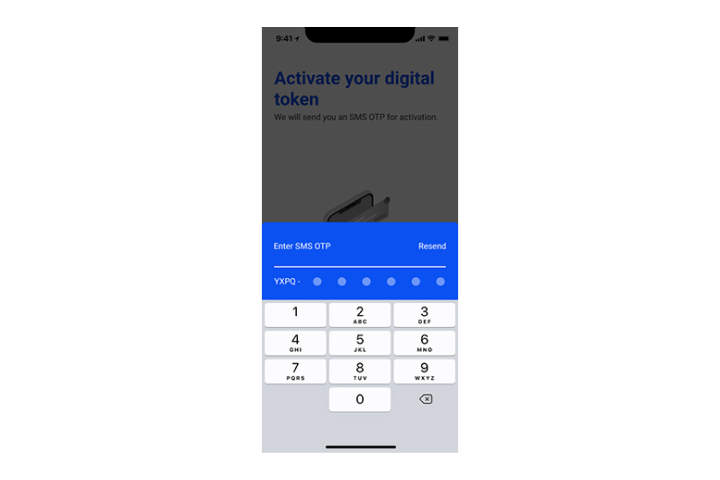
Step 11
Enter SMS OTP sent to your mobile number.
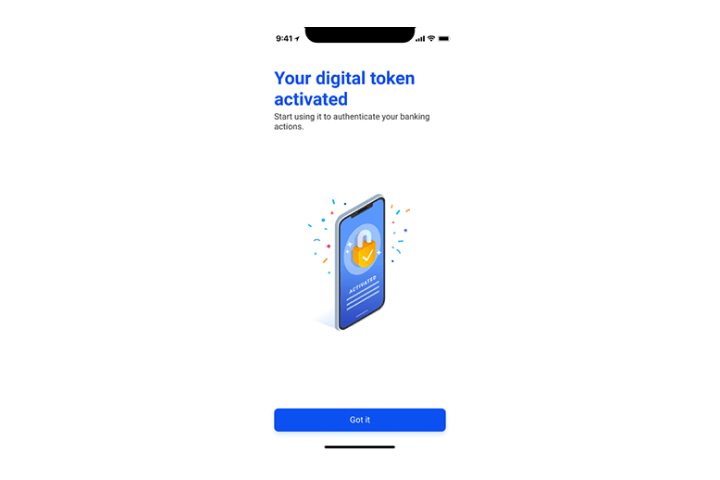
Step 12
You have successfully activated your digital token.
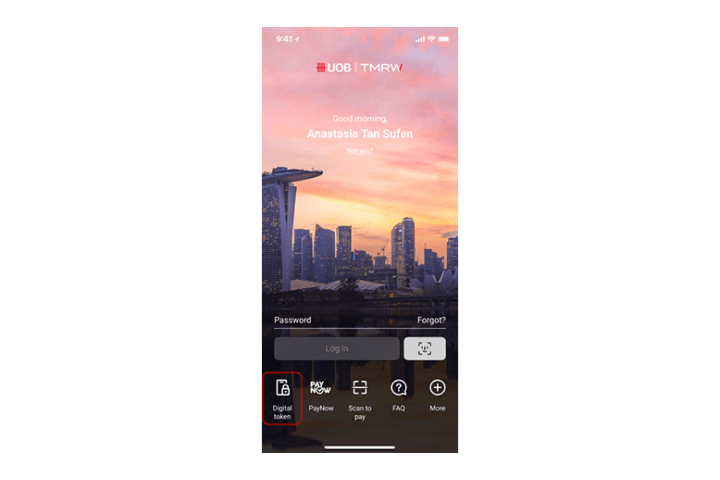
Step 1
Login to UOB TMRW and tap on "digital token".
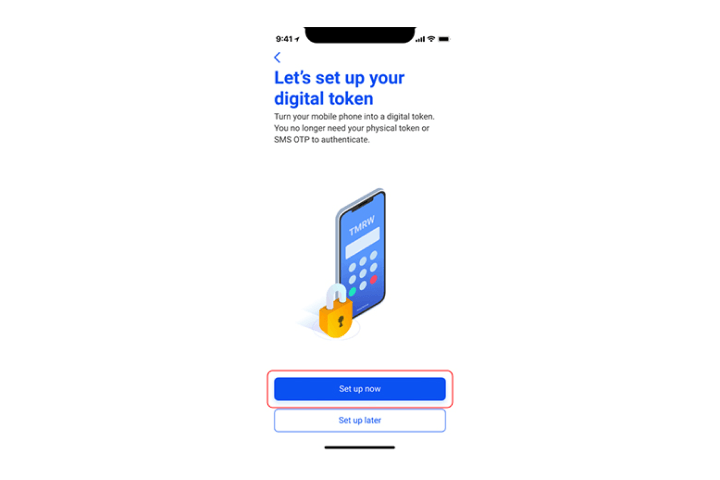
Step 2
Tap on "Set up now".
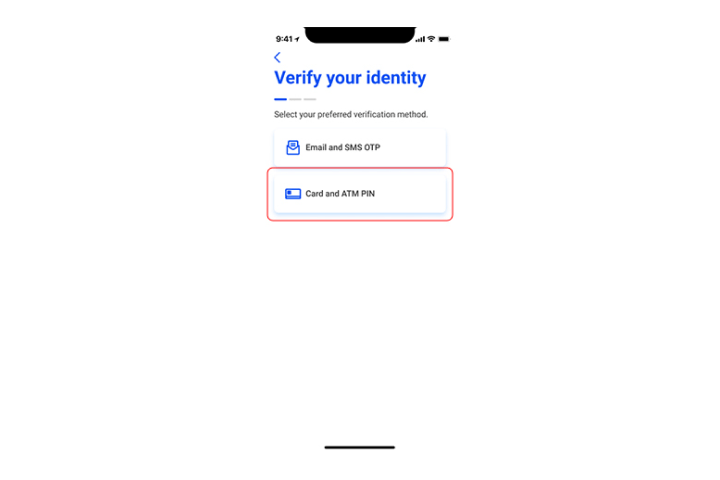
Step 3
Select "Card and ATM PIN" option.
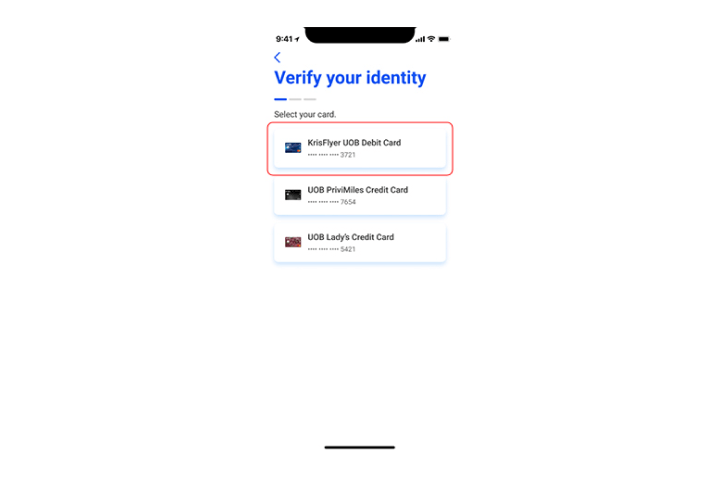
Step 4A
Select a card that you have.
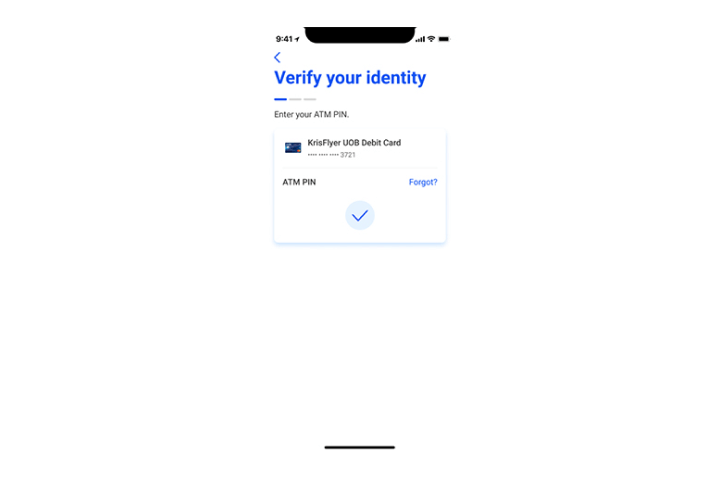
Step 4B
Enter your ATM PIN for the selected card.
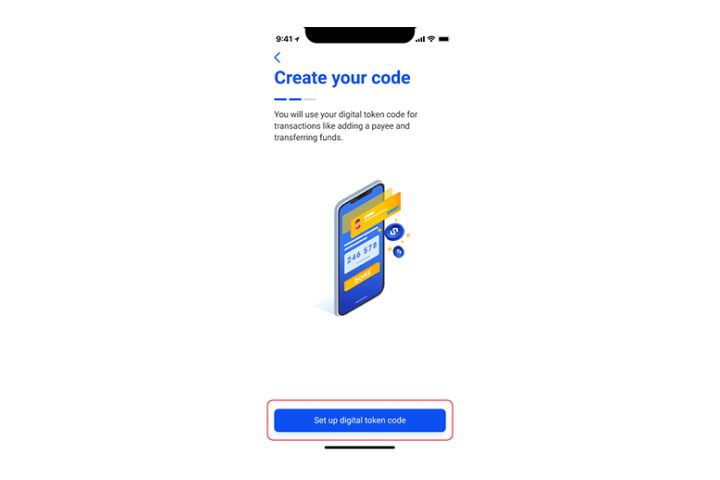
Step 5
Tap on "Set up digital token code" to create your personalized 6-digit digital token code.
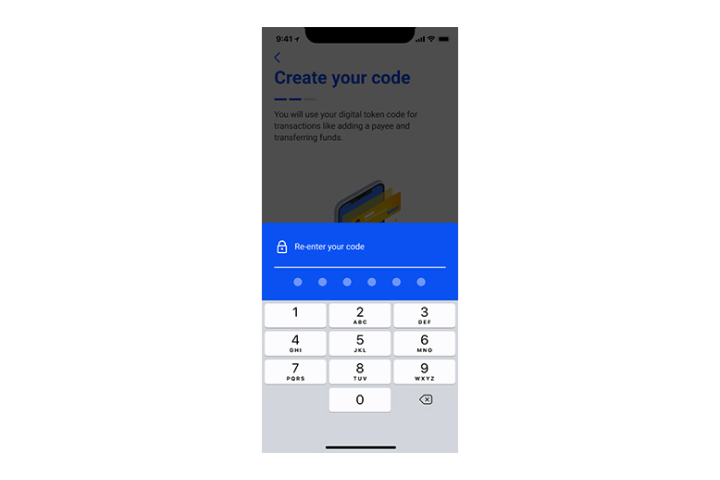
Step 6
Create your personalized 6-digit digital token code. You will be prompted to re-enter your code for set-up confirmation.
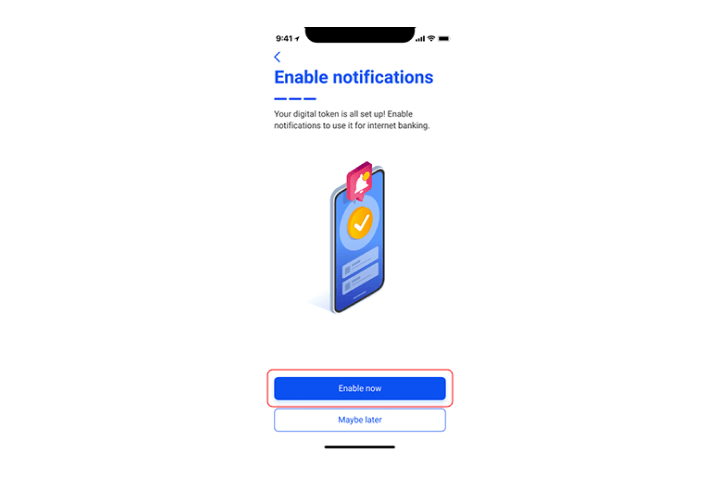
Step 7
Tap "Enable now" to enable and receive your digital token notifications.
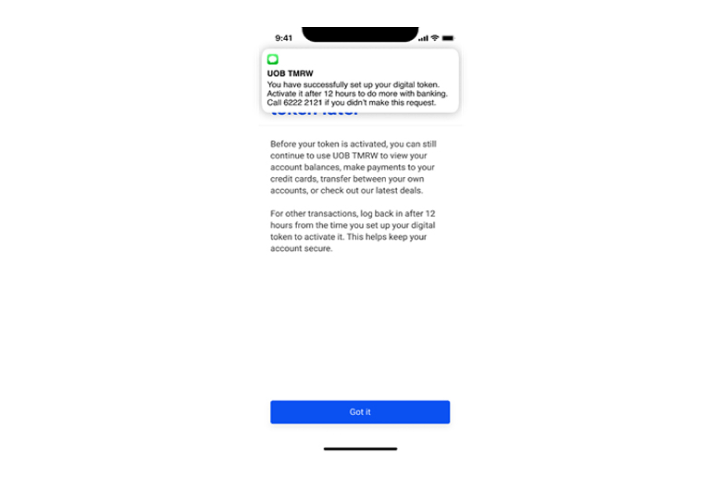
Step 8
You will receive an SMS notification on your successful set-up of your digital token.
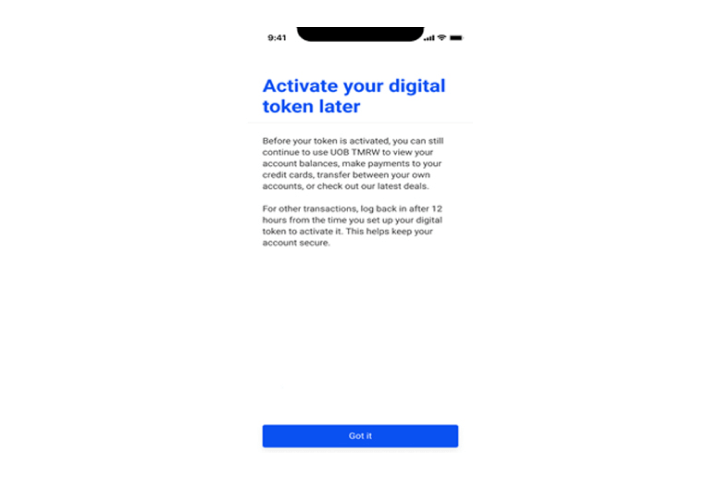
Step 9
For an added layer of security, you will only be able to activate your token after 12 hours.
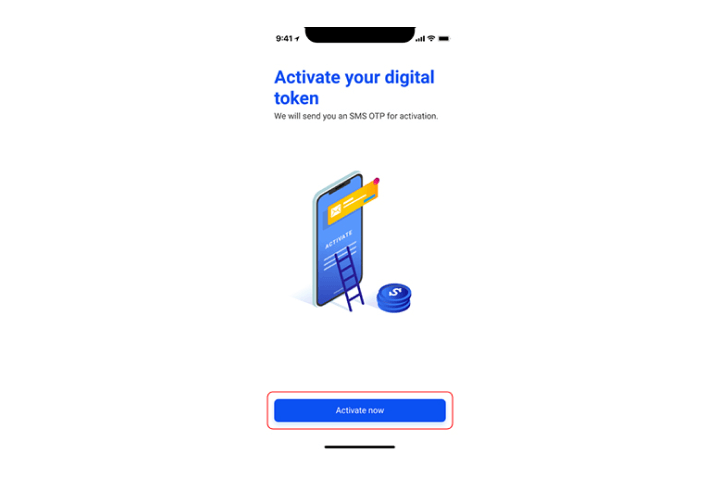
Step 10
After 12 hours, your digital token is ready for activation. Tap "Activate Now".
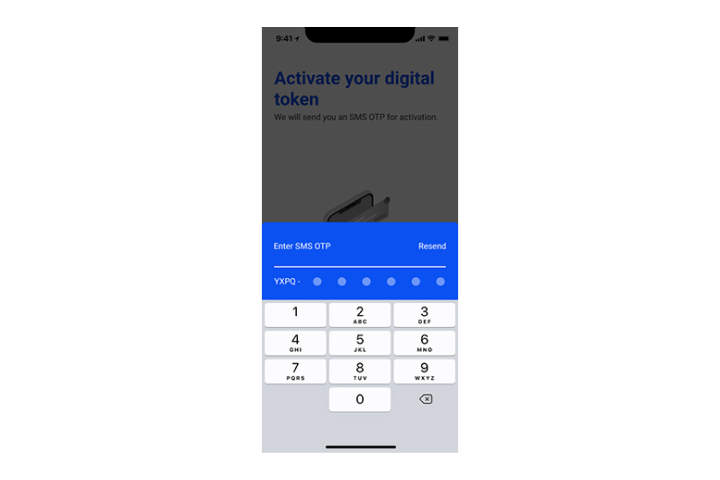
Step 11
Enter SMS OTP sent to your mobile number.
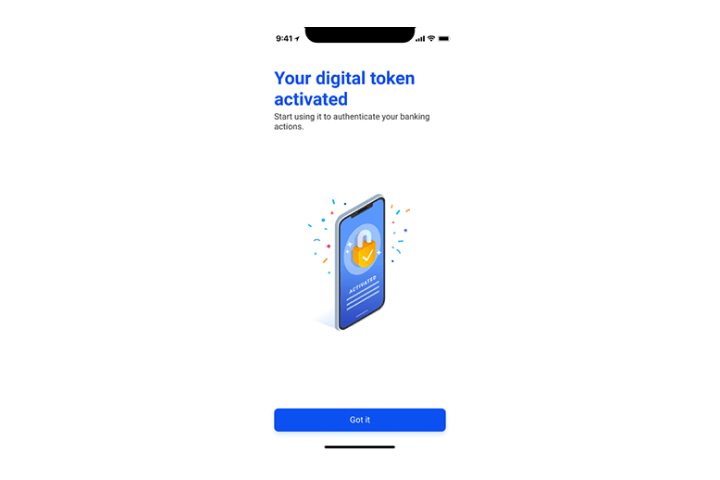
Step 12
You have successfully activated your digital token.
We use cookies to improve and customise your browsing experience. You are deemed to have consented to our cookies policy if you continue browsing our site.